Reig ransomware (virus) - Recovery Instructions Included
Reig virus Removal Guide
What is Reig ransomware?
Reig ransomware – malware infection that threatens thousands of users' files all over the world
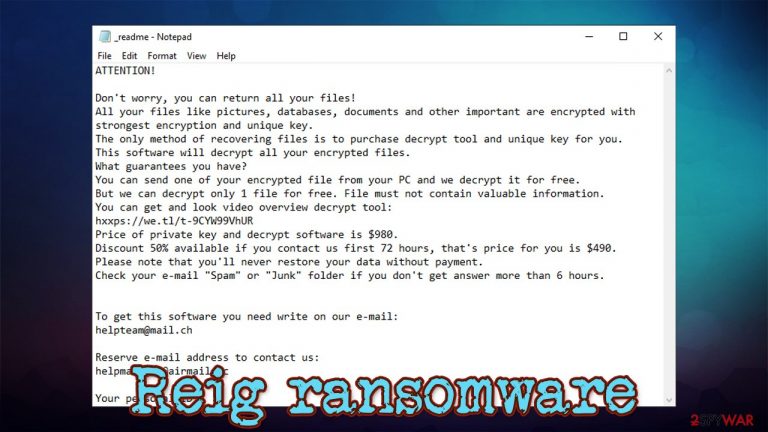
Reig is a malicious program that belongs to the ransomware category – a type of malware specializing in money extortion. In order to achieve that, cybercriminals lock all personal files on the infected Windows machine and then hold them hostage until a ransom is paid. Ransomware is regarded as one of the most devastating infections around, so check out this article to deal with it accordingly.
Once installed, the virus quickly performs the necessary system changes to reach its main goal – data locking, which is done with the help of a secure RSA[1] encryption algorithm. After this process, each of the affected files is appended with a .reig extension and can no longer be accessed by the victim.
Cybercriminals leave a ransom note titled _readme.txt, which is placed on the desktop and other directories. In the note, hackers provide contact emails – helpteam@mail.ch, helpmanager@airmail.cc – which should be used by the victims in order to pay the required money in bitcoins. The attackers ask for $490/$980, but you should not rush paying.
Since this virus belongs to the prominent Djvu malware family, there is a chance to decrypt your files successfully with specially designed tools available for free. Therefore, you should not jump to conclusions just yet and check the instructions below.
| Name | Reig ransomware |
| Type | File locking virus, crypto-malware |
| Family | This virus is a version of the well-known Djvu ransomware family |
| Encryption algorithm | RSA |
| File extension | All personal files are appended with .reig extension |
| Ransom note | _readme.txt |
| Ransom size | If the contact is made within the first 72 hours of the infection, users are asked for $490; this price doubles to $980 afterward |
| Contact | helpteam@mail.ch, helpmanager@airmail.cc |
| Data recovery | Files might be recovered with the help of Emsisoft's Decryptor for STOP Djvu under certain circumstances. If that does not help, you can also refer to the below section for more options |
| Malware elimination | Download and install anti-malware software, such as SpyHunter 5Combo Cleaner, and then perform a full system scan (do not forget to backup the encrypted data before this process if you do not have working file copies ready) |
| System fix | If your computer is crashing, lagging and returning errors after malware termination, repair Windows system with the help of FortectIntego |
Reig virus variant was first spotted in the first half of 2021 and is just one of the hundreds produced by cybercriminals. In fact, this malware family has a long history behind it, and security researchers attempt to battle this most prevalent strain. Unfortunately, it does not seem that the attackers will stop any time soon, as several versions are being released every week, the latest ones being:
Despite the virus appending different extensions, its purpose and functionality remain the same. Even the ransom note is practically identical – it reads:
ATTENTION!
Don't worry, you can return all your files!
All your files like pictures, databases, documents and other important are encrypted with strongest encryption and unique key.
The only method of recovering files is to purchase decrypt tool and unique key for you.
This software will decrypt all your encrypted files.
What guarantees you have?
You can send one of your encrypted file from your PC and we decrypt it for free.
But we can decrypt only 1 file for free. File must not contain valuable information.
You can get and look video overview decrypt tool:
hxxps://we.tl/t-9CYW99VhUR
Price of private key and decrypt software is $980.
Discount 50% available if you contact us first 72 hours, that's price for you is $490.
Please note that you'll never restore your data without payment.
Check your e-mail “Spam” or “Junk” folder if you don't get answer more than 6 hours.To get this software you need write on our e-mail:
helpteam@mail.chReserve e-mail address to contact us:
helpmanager@airmail.ccYour personal ID:
As you can see, the attackers provide contact details and all the other relevant information within the ransom note – this is very typical behavior of ransomware authors. Malicious actors claim that they will send the private key required to unlock .reig files in exchange for payment of $980, which is meant to be provided in bitcoin cryptocurrency for anonymity purposes.
Cybercriminals also promise a 50% discount if contact is made within 72 hours – or three days – after the initial attack. In addition, they also provide an opportunity to decrypt one file for free. These are very common techniques that are used by malicious actors to gain victims' trust, increasing the chances they will pay. However, keep in mind that they are criminals, after all, and should never be trusted.
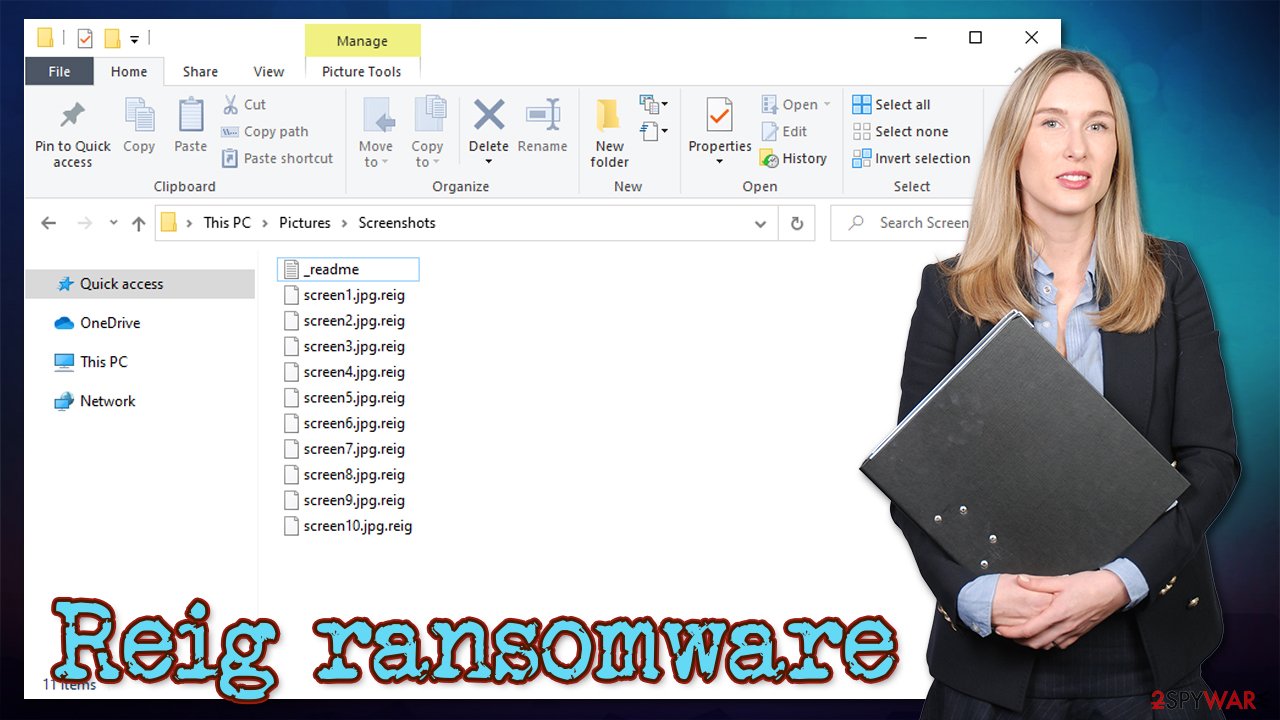
Naturally, your question is what to do now. When it comes to Reig ransomware removal, you should not rush it immediately. If you had no backups available, you should first copy all the encrypted files onto a separate medium, e.g., a flash drive, as malware elimination or alternative recovery methods might permanently damage the encrypted files. To eliminate the infection, we highly recommend SpyHunter 5Combo Cleaner or Malwarebytes. FortectIntego could serve you as a supplementary application that could help you fix virus damage, ensuring that Windows operates normally after the termination of malware is complete.
Keep in mind that you will not able to restore your files after you remove the infection itself with anti-malware software. Instead, you can try Emsisotf decryptor or third-party recovery software. For more information, check the bottom section of this post.
Djvu creators use infected software cracks to distribute ransomware
The recovery process after ransomware infection can be lengthy and quite exhausting, consequently resulting in a loss of pictures, documents, videos, and other files. Precisely due to this reason, ransomware is considered to be one of the most devastating malware types around, so there's no surprise that attacks using it are increasing.[2] Cybercriminals simply see ransomware as the most profitable source of illegal income. It remains illegal money extortion, however, and you should not forget that.
Thus, the best way to counter all this is not to get infected in the first place. While many different ransomware types use different methods for propagation (exploit kits, spam emails, etc.), Djvu virus authors prefer using pirated program installers and torrent sites for malware delivery. Unfortunately, they are very successful at that, as hundreds of users get infected every day.
In order to prevent this type of attack in the future, you should check out these tips provided by novirus.uk[3] security experts:
- Equip your computer with a robust security application and never ignore its warnings;
- Do not visit high-risk websites, especially those that host software cracks or pirated program installers (torrents);
- Backup your files on a separate drive or use cloud services such as OneDrive (we provide instructions on how to do that below);
- Patch your computer and all the installed programs with the latest security updates;
- Never open email attachments that ask you to enable macro function (“Allow content”);
- Use strong passwords for all your accounts (never re-use them!) and enable two-factor authentication.
Eliminate ransomware and attempt to recover your data
Probably the first thing that comes to your mind right now is, “Can I remove .reig file extension?.” The answer to this question is rather difficult, as it highly depends on your situation. For example, if you have data backups available on cloud services or an external drive, you do not have anything to worry about. Unfortunately, most ransomware victims fail to back up their data, and after malware begins infiltration, it is too late.
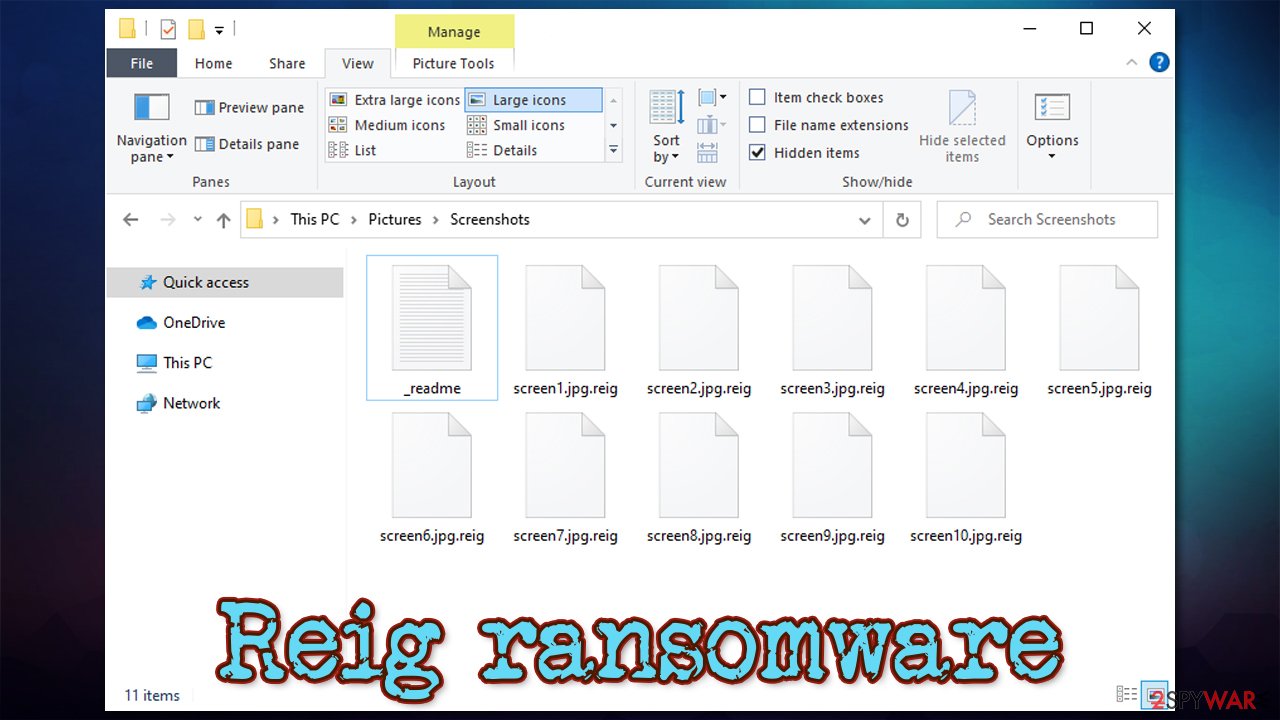
If you belong to that group of people, do not panic, as not everything is yet lost. First of all, copy the encrypted data onto another storage that is not connected to your PC, and then perform a full system scan with SpyHunter 5Combo Cleaner, Malwarebytes, or another robust security application that would find and delete all the malicious files from your system for a full Reig ransomware removal at once. In order to avoid reinstalling Windows due to sustained malware damage in the future, we recommend using a remediation tool FortectIntego afterward.
Finally, you can attempt data recovery. Emsisoft's decryptor might be able to help you (although most likely not immediately, so you might have to wait a few months) if your files were encrypted with an offline key. To check that, download the tool and use it. Additionally, you should try using recovery software that might restore at least some of your data. For more details, check the guide below.
Getting rid of Reig virus. Follow these steps
Important steps to take before you begin malware removal
File encryption and ransomware infection are two independent processes (although the latter would not be possible without the former). However, it is important to understand that malware performs various changes within a Windows operating system, fundamentally changing the way it works.
IMPORTANT for those without backups! →
If you attempt to use security or recovery software immediately, you might permanently damage your files, and even a working decryptor then would not be able to save them.
Before you proceed with the removal instructions below, you should copy the encrypted files onto a separate medium, such as USB flash drive or SSD, and then disconnect them from your computer. Encrypted data does not hold any malicious code, so it is safe to transfer to other devices.
The instructions below might initially seem overwhelming and complicated, but they are not difficult to understand as long as you follow each step in the appropriate order. This comprehensive free guide will help you to handle the malware removal and data recovery process correctly.
If you have any questions, comments, or are having troubles with following the instructions, please do not hesitate to contact us via the Ask Us section.
IMPORTANT! →
It is vital to eliminate malware infection from the computer fully before starting the data recovery process, otherwise ransomware might re-encrypt retrieved files from backups repeatedly.
Scan your system with anti-malware
If you are a victim of ransomware, you should employ anti-malware software for its removal. Some ransomware can self-destruct after the file encryption process is finished. Even in such cases, malware might leave various data-stealing modules or could operate in conjunction with other malicious programs on your device.
SpyHunter 5Combo Cleaner or Malwarebytes can detect and eliminate all ransomware-related files, additional modules, along with other viruses that could be hiding on your system. The security software is really easy to use and does not require any prior IT knowledge to succeed in the malware removal process.
Repair damaged system components
Once a computer is infected with malware, its system is changed to operate differently. For example, an infection can alter the Windows registry database, damage vital bootup and other sections, delete or corrupt DLL files, etc. Once a system file is damaged by malware, antivirus software is not capable of doing anything about it, leaving it just the way it is. Consequently, users might experience performance, stability, and usability issues, to the point where a full Windows reinstall is required.
Therefore, we highly recommend using a one-of-a-kind, patented technology of FortectIntego repair. Not only can it fix virus damage after the infection, but it is also capable of removing malware that has already broken into the system thanks to several engines used by the program. Besides, the application is also capable of fixing various Windows-related issues that are not caused by malware infections, for example, Blue Screen errors, freezes, registry errors, damaged DLLs, etc.
- Download the application by clicking on the link above
- Click on the ReimageRepair.exe

- If User Account Control (UAC) shows up, select Yes
- Press Install and wait till the program finishes the installation process

- The analysis of your machine will begin immediately

- Once complete, check the results – they will be listed in the Summary
- You can now click on each of the issues and fix them manually
- If you see many problems that you find difficult to fix, we recommend you purchase the license and fix them automatically.

By employing FortectIntego, you would not have to worry about future computer issues, as most of them could be fixed quickly by performing a full system scan at any time. Most importantly, you could avoid the tedious process of Windows reinstallation in case things go very wrong due to one reason or another.
Restore Windows "hosts" file to its original state
Some ransomware might modify Windows hosts file in order to prevent users from accessing certain websites online. For example, Djvu ransomware variants add dozens of entries containing URLs of security-related websites, such as 2-spyware.com. Each of the entries means that users will not be able to access the listed web addresses and will receive an error instead.
Here's an example of “hosts” file entries that were injected by ransomware:

In order to restore your ability to access all websites without restrictions, you should either delete the file (Windows will automatically recreate it) or remove all the malware-created entries. If you have never touched the “hosts” file before, you should simply delete it by marking it and pressing Shift + Del on your keyboard. For that, navigate to the following location:
C:\\Windows\\System32\\drivers\\etc\\

Restore files using data recovery software
Since many users do not prepare proper data backups prior to being attacked by ransomware, they might often lose access to their files permanently. Paying criminals is also very risky, as they might not fulfill the promises and never send back the required decryption tool.
While this might sound terrible, not all is lost – data recovery software might be able to help you in some situations (it highly depends on the encryption algorithm used, whether ransomware managed to complete the programmed tasks, etc.). Since there are thousands of different ransomware strains, it is immediately impossible to tell whether third-party software will work for you.
Therefore, we suggest trying regardless of which ransomware attacked your computer. Before you begin, several pointers are important while dealing with this situation:
- Since the encrypted data on your computer might permanently be damaged by security or data recovery software, you should first make backups of it – use a USB flash drive or another storage.
- Only attempt to recover your files using this method after you perform a scan with anti-malware software.
Install data recovery software
- Download Data Recovery Pro.
- Double-click the installer to launch it.

- Follow on-screen instructions to install the software.

- As soon as you press Finish, you can use the app.
- Select Everything or pick individual folders where you want the files to be recovered from.

- Press Next.
- At the bottom, enable Deep scan and pick which Disks you want to be scanned.

- Press Scan and wait till it is complete.

- You can now pick which folders/files to recover – don't forget you also have the option to search by the file name!
- Press Recover to retrieve your files.

Use Emsisoft decrytor for Djvu/STOP
If your computer got infected with one of the Djvu variants, you should try using Emsisoft decryptor for Djvu/STOP. It is important to mention that this tool will not work for everyone – it only works if data was locked with an offline ID due to malware failing to communicate with its remote servers.
Even if your case meets this condition, somebody from the victims has to pay criminals, retrieve an offline key, and then share it with security researchers at Emsisoft. As a result, you might not be able to restore the encrypted files immediately. Thus, if the decryptor says your data was locked with an offline ID but cannot be recovered currently, you should try later. You also need to upload a set of files – one encrypted and a healthy one to the company's servers before you proceed.
- Download the app from the official Emsisoft website.

- After pressing Download button, a small pop-up at the bottom, titled decrypt_STOPDjvu.exe should show up – click it.

- If User Account Control (UAC) message shows up, press Yes.
- Agree to License Terms by pressing Yes.

- After Disclaimer shows up, press OK.
- The tool should automatically populate the affected folders, although you can also do it by pressing Add folder at the bottom.

- Press Decrypt.

From here, there are three available outcomes:
- “Decrypted!” will be shown under files that were decrypted successfully – they are now usable again.
- “Error: Unable to decrypt file with ID:” means that the keys for this version of the virus have not yet been retrieved, so you should try later.
- “This ID appears to be an online ID, decryption is impossible” – you are unable to decrypt files with this tool.
Create data backups to avoid file loss in the future
One of the many countermeasures for home users against ransomware is data backups. Even if your Windows get corrupted, you can reinstall everything from scratch and retrieve files from backups with minimal losses overall. Most importantly, you would not have to pay cybercriminals and risk your money as well.
Therefore, if you have already dealt with a ransomware attack, we strongly advise you to prepare backups for future use. There are two options available to you:
- Backup on a physical external drive, such as a USB flash drive or external HDD.
- Use cloud storage services.
The first method is not that convenient, however, as backups need to constantly be updated manually – although it is very reliable. Therefore, we highly advise choosing cloud storage instead – it is easy to set up and efficient to sustain. The problem with it is that storage space is limited unless you want to pay for the subscription.
Using Microsoft OneDrive
OneDrive is a built-in tool that comes with every modern Windows version. By default, you get 5 GB of storage that you can use for free. You can increase that storage space, but for a price. Here's how to setup backups for OneDrive:
- Click on the OneDrive icon within your system tray.
- Select Help & Settings > Settings.

- If you don't see your email under the Account tab, you should click Add an account and proceed with the on-screen instructions to set yourself up.

- Once done, move to the Backup tab and click Manage backup.

- Select Desktop, Documents, and Pictures, or a combination of whichever folders you want to backup.
- Press Start backup.

After this, all the files that are imported into the above-mentioned folders will be automatically backed for you. If you want to add other folders or files, you have to do that manually. For that, open File Explorer by pressing Win + E on your keyboard, and then click on the OneDrive icon. You should drag and drop folders you want to backup (or you can use Copy/Paste as well).
Using Google Drive
Google Drive is another great solution for free backups. The good news is that you get as much as 15GB for free by choosing this storage. There are also paid versions available, with significantly more storage to choose from.
You can access Google Drive via the web browser or use a desktop app you can download on the official website. If you want your files to be synced automatically, you will have to download the app, however.
- Download the Google Drive app installer and click on it.

- Wait a few seconds for it to be installed.

- Now click the arrow within your system tray – you should see Google Drive icon there, click it once.

- Click Get Started.

- Enter all the required information – your email/phone, and password.

- Now pick what you want to sync and backup. You can click on Choose Folder to add additional folders to the list.
- Once done, pick Next.

- Now you can select to sync items to be visible on your computer.
- Finally, press Start and wait till the sync is complete. Your files are now being backed up.
Report the incident to your local authorities
Ransomware is a huge business that is highly illegal, and authorities are very involved in catching malware operators. To have increased chances of identifying the culprits, the agencies need information. Therefore, by reporting the crime, you could help with stopping the cybercriminal activities and catching the threat actors. Make sure you include all the possible details, including how did you notice the attack, when it happened, etc. Additionally, providing documents such as ransom notes, examples of encrypted files, or malware executables would also be beneficial.
Law enforcement agencies typically deal with online fraud and cybercrime, although it depends on where you live. Here is the list of local authority groups that handle incidents like ransomware attacks, sorted by country:
- USA – Internet Crime Complaint Center IC3
- United Kingdom – ActionFraud
- Canada – Canadian Anti-Fraud Centre
- Australia – ScamWatch
- New Zealand – ConsumerProtection
- Germany – Polizei
- France – Ministère de l'Intérieur

If your country is not listed above, you should contact the local police department or communications center.
Manual removal using Safe Mode
Important! →
Manual removal guide might be too complicated for regular computer users. It requires advanced IT knowledge to be performed correctly (if vital system files are removed or damaged, it might result in full Windows compromise), and it also might take hours to complete. Therefore, we highly advise using the automatic method provided above instead.
Step 1. Access Safe Mode with Networking
Manual malware removal should be best performed in the Safe Mode environment.
Windows 7 / Vista / XP
- Click Start > Shutdown > Restart > OK.
- When your computer becomes active, start pressing F8 button (if that does not work, try F2, F12, Del, etc. – it all depends on your motherboard model) multiple times until you see the Advanced Boot Options window.
- Select Safe Mode with Networking from the list.

Windows 10 / Windows 8
- Right-click on Start button and select Settings.

- Scroll down to pick Update & Security.

- On the left side of the window, pick Recovery.
- Now scroll down to find Advanced Startup section.
- Click Restart now.

- Select Troubleshoot.

- Go to Advanced options.

- Select Startup Settings.

- Press Restart.
- Now press 5 or click 5) Enable Safe Mode with Networking.

Step 2. Shut down suspicious processes
Windows Task Manager is a useful tool that shows all the processes running in the background. If malware is running a process, you need to shut it down:
- Press Ctrl + Shift + Esc on your keyboard to open Windows Task Manager.
- Click on More details.

- Scroll down to Background processes section, and look for anything suspicious.
- Right-click and select Open file location.

- Go back to the process, right-click and pick End Task.

- Delete the contents of the malicious folder.
Step 3. Check program Startup
- Press Ctrl + Shift + Esc on your keyboard to open Windows Task Manager.
- Go to Startup tab.
- Right-click on the suspicious program and pick Disable.

Step 4. Delete virus files
Malware-related files can be found in various places within your computer. Here are instructions that could help you find them:
- Type in Disk Cleanup in Windows search and press Enter.

- Select the drive you want to clean (C: is your main drive by default and is likely to be the one that has malicious files in).
- Scroll through the Files to delete list and select the following:
Temporary Internet Files
Downloads
Recycle Bin
Temporary files - Pick Clean up system files.

- You can also look for other malicious files hidden in the following folders (type these entries in Windows Search and press Enter):
%AppData%
%LocalAppData%
%ProgramData%
%WinDir%
After you are finished, reboot the PC in normal mode.
Finally, you should always think about the protection of crypto-ransomwares. In order to protect your computer from Reig and other ransomwares, use a reputable anti-spyware, such as FortectIntego, SpyHunter 5Combo Cleaner or Malwarebytes
How to prevent from getting ransomware
Do not let government spy on you
The government has many issues in regards to tracking users' data and spying on citizens, so you should take this into consideration and learn more about shady information gathering practices. Avoid any unwanted government tracking or spying by going totally anonymous on the internet.
You can choose a different location when you go online and access any material you want without particular content restrictions. You can easily enjoy internet connection without any risks of being hacked by using Private Internet Access VPN.
Control the information that can be accessed by government any other unwanted party and surf online without being spied on. Even if you are not involved in illegal activities or trust your selection of services, platforms, be suspicious for your own security and take precautionary measures by using the VPN service.
Backup files for the later use, in case of the malware attack
Computer users can suffer from data losses due to cyber infections or their own faulty doings. Ransomware can encrypt and hold files hostage, while unforeseen power cuts might cause a loss of important documents. If you have proper up-to-date backups, you can easily recover after such an incident and get back to work. It is also equally important to update backups on a regular basis so that the newest information remains intact – you can set this process to be performed automatically.
When you have the previous version of every important document or project you can avoid frustration and breakdowns. It comes in handy when malware strikes out of nowhere. Use Data Recovery Pro for the data restoration process.
- ^ RSA (cryptosystem). Wikipedia. The free encyclopedia.
- ^ David Corchado. Why Ransomware Attacks Are on the Rise. Investis Digital. Digital communications and marketing company.
- ^ Novirus.uk. Novirus.uk. Cybersecurity advice and malware news.
