Z6airr.com (Chrome, Firefox, IE, Edge) - Removal Guide
Z6airr.com Removal Guide
What is Z6airr.com?
Z6airr.com – a search hijacker that might appear on your browser unexpectedly
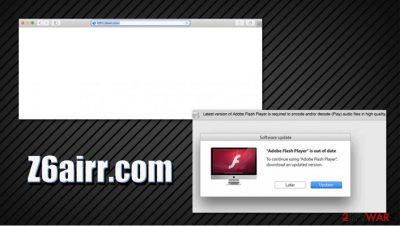
Z6airr.com is a fake search engine that can be encountered due to a potentially unwanted program[1] such as Safe Finder installed on Windows or Mac machines. Typically, browser hijackers end up on users' computers without permission, as they are spread via deceptive distribution tactics such as software bundles, misleading ads, or fake Flash Player updates.
Once inside the system, Z6airr.com hijack will modify the way Google Chrome, Mozilla Firefox, Safari, or another browser works, e.g., it will redirect all searches to Yahoo, all while appending additional links at the top of search results. Behind the scenes, the browser hijacker will also track users' online behavior and display ads on various websites that they visit.
| Name | Z6airr.com |
| Type | Browser hijacker, potentially unwanted program |
| Distribution | Potentially unwanted applications are usually delivered via deceptive methods, such as software bundles or deceptive advertisements |
| Danger level | Low. Browser hijackers are considered minor threats to security, although they can seriously disrupt regular web browsing experience |
| Symptoms | Unknown browser extensions or applications installed on the system, all searches redirected via Z6airr.com to search.yahoo.com, search results are filled with sponsored links, overall increased number of ads |
| Elimination | To uninstall potentially unwanted programs from your machine, you should follow manual instructions we provide below. You could also uninstall the PUP automatically with the help of a powerful anti-malware software |
| System optimization | Adware or other malware might damage systems to prevent them from working properly post-infection. In case you are experiencing lag, crashes, errors, or other issues, we recommend you scan your device with FortectIntego repair software |
Unfair distribution tactics are one of the main reasons why many find Z6airr.com installed on their systems seemingly out of nowhere. In many cases, users do not pay close attention to the installation process of freeware applications and skip a step that promotes various programs.
Other circumstances that users could install a suspicious app is connected to clicking on dubious content when browsing insecure sites. For example, you might install the Z6airr.com virus after accidentally clicking on an ad. Some sites use background scripts that would also redirect you to malicious websites that promote fake Flash Player updates (one of the main means for malware distribution).[2]
Regardless of how the PUP gains access to your system, its presence can be spotted immediately:
- Homepage of your web browser might not see visible changes (although the search bar might be missing);
- All searches performed via the URL bar are rerouted to z6airr.com, and then to Yahoo;
- Sponsored results appear at the top of the search results;
- Overall increased amount of advertisements on all sites;
- Browser extensions, startup items, background processes, and other unwanted components might be present on the device.
To put it simply, Z6airr.com redirects are caused by an application that is installed on your machine or a browser extension that is clipped to your web browser. The main purpose of such behavior is to ensure that the infected users would click on promotional links and visit affiliated sites. As evident, the developers of PUPs monetize on users' clicks on ads, so they are highly interested in making more people install the application in the first place.
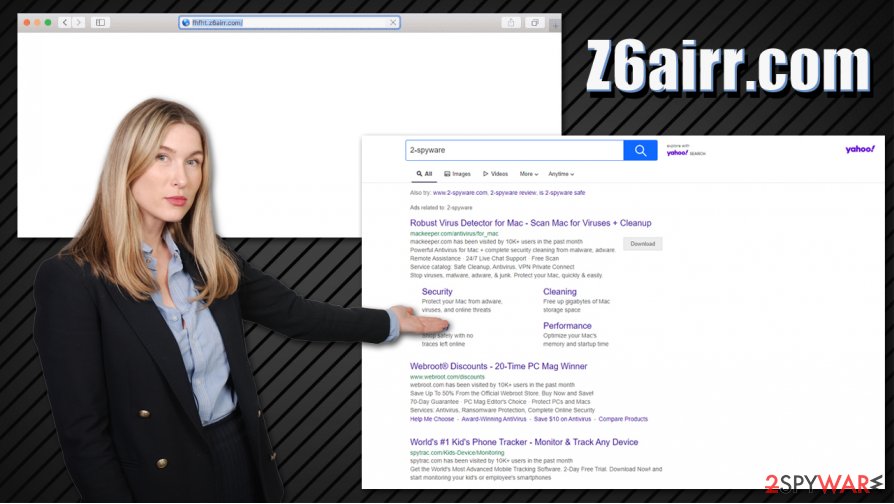
Besides, to make the most profit, users' information who have the hijacker installed is also collected, analyzed, and then shared with unknown parties. Typically, anonymous data, such as links clicked or websites visited, is collected. However, Z6airr.com might engage in inadequate information collection practices, which could compromise users' online privacy.
Those infected with a hijacker will experience negative consequences of the browser takeover – they will be unable to use their default search provider as they used to. The only way to go back to how things were before is to remove Z6airr.com from the web browser, along with all its components.
Since the suspicious web browser activity can be related to multiple different applications, Z6airr.com removal might be difficult. You can check out the manual guide we provide below or scan the machine with powerful anti-malware software. As optional steps, we also recommend resetting the installed web browsers and performing system checks with FortectIntego for better computer performance.
Unwanted applications are mostly installed behind users' back
If you are wondering how a browser hijacker ended up installed on your machine, you should check what apps you recently installed. If you are a frequent visitor of third-party sites that distributed freeware/shareware applications, there is a high chance that you got infected by downloading a PUP in a bundle along with the desired application. Keep in mind that even reputable apps might be included in a single installer – it is all about whether it is adequately disclosed to the user.
Unfortunately, most third-party websites are interested in more users installing applications that they most likely did not want in the first place (for monetization purposes). Thus, they use various tricks to make users miss the step where the notification about the additional component is shown. Security experts from lesvirus.fr[3] want to warn users about the following deceptive techniques:
- Multiple “Download” buttons are presented on the website in order to make users install different programs than advertised (mostly torrent and similar insecure sites use such deceptive techniques)
- Since most users pick Recommended/Quick mode during the installation, they hide optional installs under Recommended/Quick settings;
- Buttons are deliberately misplaced, e.g., the “Skip offer” is shown on the left side instead of the right one (which is usually used for “Accept” or “Next” buttons);
- Offers are hidden under pre-ticked checkboxes or fine print text.
Keep these tricks in mind next time you install freeware on your computer, and you should avoid unintentional installation of apps via software bundles.
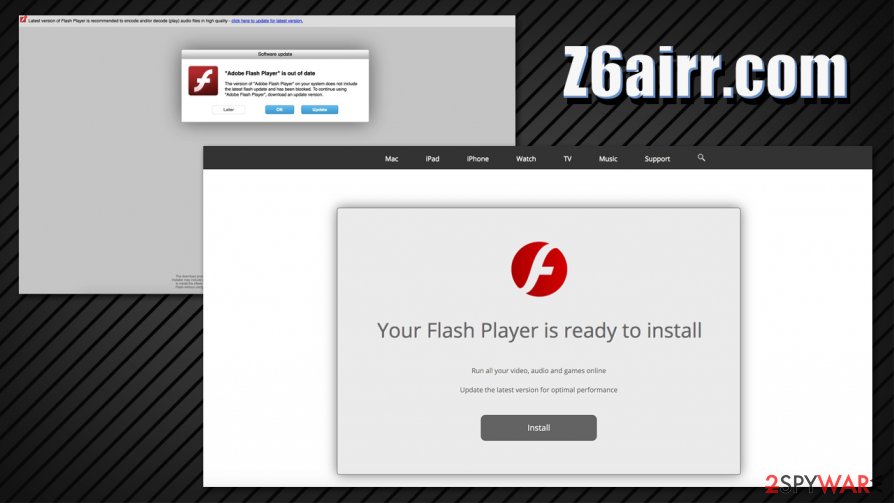
Uninstall Z6airr.com virus to return genuine search results
Z6airr.com removal can be performed easily, as long as it is known what application or browser extension it is tied to. In other words, once you access the install application list, you will not find the entry related to the redirect name. This is especially true if you are a novice computer user and have other browser hijackers/adware/PUPs installed on your system behind your back. For this reason, it might be tricky to find and eliminate the culprit. In such a case, we recommend you download and install a powerful security tool, and then perform a full system scan – it will find and delete all the dubious entries.
However, if you are aware of which apps you installed yourself, you can remove Z6airr.com virus by checking your web browser for unwanted extensions or apps installed on the system. In case you cannot find anything suspicious, you should reset the installed web browsers to ensure that all the settings are reset – we explain how in the instructions provided below.
You may remove virus damage with a help of FortectIntego. SpyHunter 5Combo Cleaner and Malwarebytes are recommended to detect potentially unwanted programs and viruses with all their files and registry entries that are related to them.
Getting rid of Z6airr.com. Follow these steps
Uninstall from Windows
To uninstall Z6airr.com browser hijacker from Windows system, please follow these steps:
Instructions for Windows 10/8 machines:
- Enter Control Panel into Windows search box and hit Enter or click on the search result.
- Under Programs, select Uninstall a program.

- From the list, find the entry of the suspicious program.
- Right-click on the application and select Uninstall.
- If User Account Control shows up, click Yes.
- Wait till uninstallation process is complete and click OK.

If you are Windows 7/XP user, proceed with the following instructions:
- Click on Windows Start > Control Panel located on the right pane (if you are Windows XP user, click on Add/Remove Programs).
- In Control Panel, select Programs > Uninstall a program.

- Pick the unwanted application by clicking on it once.
- At the top, click Uninstall/Change.
- In the confirmation prompt, pick Yes.
- Click OK once the removal process is finished.
Delete from macOS
macOS users can perform the following actions to get rid of all unwanted programs:
Remove items from Applications folder:
- From the menu bar, select Go > Applications.
- In the Applications folder, look for all related entries.
- Click on the app and drag it to Trash (or right-click and pick Move to Trash)

To fully remove an unwanted app, you need to access Application Support, LaunchAgents, and LaunchDaemons folders and delete relevant files:
- Select Go > Go to Folder.
- Enter /Library/Application Support and click Go or press Enter.
- In the Application Support folder, look for any dubious entries and then delete them.
- Now enter /Library/LaunchAgents and /Library/LaunchDaemons folders the same way and terminate all the related .plist files.

Remove from Microsoft Edge
Delete unwanted extensions from MS Edge:
- Select Menu (three horizontal dots at the top-right of the browser window) and pick Extensions.
- From the list, pick the extension and click on the Gear icon.
- Click on Uninstall at the bottom.

Clear cookies and other browser data:
- Click on the Menu (three horizontal dots at the top-right of the browser window) and select Privacy & security.
- Under Clear browsing data, pick Choose what to clear.
- Select everything (apart from passwords, although you might want to include Media licenses as well, if applicable) and click on Clear.

Restore new tab and homepage settings:
- Click the menu icon and choose Settings.
- Then find On startup section.
- Click Disable if you found any suspicious domain.
Reset MS Edge if the above steps did not work:
- Press on Ctrl + Shift + Esc to open Task Manager.
- Click on More details arrow at the bottom of the window.
- Select Details tab.
- Now scroll down and locate every entry with Microsoft Edge name in it. Right-click on each of them and select End Task to stop MS Edge from running.

If this solution failed to help you, you need to use an advanced Edge reset method. Note that you need to backup your data before proceeding.
- Find the following folder on your computer: C:\\Users\\%username%\\AppData\\Local\\Packages\\Microsoft.MicrosoftEdge_8wekyb3d8bbwe.
- Press Ctrl + A on your keyboard to select all folders.
- Right-click on them and pick Delete

- Now right-click on the Start button and pick Windows PowerShell (Admin).
- When the new window opens, copy and paste the following command, and then press Enter:
Get-AppXPackage -AllUsers -Name Microsoft.MicrosoftEdge | Foreach {Add-AppxPackage -DisableDevelopmentMode -Register “$($_.InstallLocation)\\AppXManifest.xml” -Verbose

Instructions for Chromium-based Edge
Delete extensions from MS Edge (Chromium):
- Open Edge and click select Settings > Extensions.
- Delete unwanted extensions by clicking Remove.

Clear cache and site data:
- Click on Menu and go to Settings.
- Select Privacy, search and services.
- Under Clear browsing data, pick Choose what to clear.
- Under Time range, pick All time.
- Select Clear now.

Reset Chromium-based MS Edge:
- Click on Menu and select Settings.
- On the left side, pick Reset settings.
- Select Restore settings to their default values.
- Confirm with Reset.

Remove from Mozilla Firefox (FF)
Remove dangerous extensions:
- Open Mozilla Firefox browser and click on the Menu (three horizontal lines at the top-right of the window).
- Select Add-ons.
- In here, select unwanted plugin and click Remove.

Reset the homepage:
- Click three horizontal lines at the top right corner to open the menu.
- Choose Options.
- Under Home options, enter your preferred site that will open every time you newly open the Mozilla Firefox.
Clear cookies and site data:
- Click Menu and pick Settings.
- Go to Privacy & Security section.
- Scroll down to locate Cookies and Site Data.
- Click on Clear Data…
- Select Cookies and Site Data, as well as Cached Web Content and press Clear.

Reset Mozilla Firefox
If clearing the browser as explained above did not help, reset Mozilla Firefox:
- Open Mozilla Firefox browser and click the Menu.
- Go to Help and then choose Troubleshooting Information.

- Under Give Firefox a tune up section, click on Refresh Firefox…
- Once the pop-up shows up, confirm the action by pressing on Refresh Firefox.

Remove from Google Chrome
If you are unable to remove Z6airr.com or browser extensions from Google Chrome, reset it:
Delete malicious extensions from Google Chrome:
- Open Google Chrome, click on the Menu (three vertical dots at the top-right corner) and select More tools > Extensions.
- In the newly opened window, you will see all the installed extensions. Uninstall all the suspicious plugins that might be related to the unwanted program by clicking Remove.

Clear cache and web data from Chrome:
- Click on Menu and pick Settings.
- Under Privacy and security, select Clear browsing data.
- Select Browsing history, Cookies and other site data, as well as Cached images and files.
- Click Clear data.

Change your homepage:
- Click menu and choose Settings.
- Look for a suspicious site in the On startup section.
- Click on Open a specific or set of pages and click on three dots to find the Remove option.
Reset Google Chrome:
If the previous methods did not help you, reset Google Chrome to eliminate all the unwanted components:
- Click on Menu and select Settings.
- In the Settings, scroll down and click Advanced.
- Scroll down and locate Reset and clean up section.
- Now click Restore settings to their original defaults.
- Confirm with Reset settings.

Delete from Safari
Remove unwanted extensions from Safari:
- Click Safari > Preferences…
- In the new window, pick Extensions.
- Select the unwanted extension and select Uninstall.

Clear cookies and other website data from Safari:
- Click Safari > Clear History…
- From the drop-down menu under Clear, pick all history.
- Confirm with Clear History.

Reset Safari if the above-mentioned steps did not help you:
- Click Safari > Preferences…
- Go to Advanced tab.
- Tick the Show Develop menu in menu bar.
- From the menu bar, click Develop, and then select Empty Caches.

After uninstalling this potentially unwanted program (PUP) and fixing each of your web browsers, we recommend you to scan your PC system with a reputable anti-spyware. This will help you to get rid of Z6airr.com registry traces and will also identify related parasites or possible malware infections on your computer. For that you can use our top-rated malware remover: FortectIntego, SpyHunter 5Combo Cleaner or Malwarebytes.
How to prevent from getting browser hijacker
Protect your privacy – employ a VPN
There are several ways how to make your online time more private – you can access an incognito tab. However, there is no secret that even in this mode, you are tracked for advertising purposes. There is a way to add an extra layer of protection and create a completely anonymous web browsing practice with the help of Private Internet Access VPN. This software reroutes traffic through different servers, thus leaving your IP address and geolocation in disguise. Besides, it is based on a strict no-log policy, meaning that no data will be recorded, leaked, and available for both first and third parties. The combination of a secure web browser and Private Internet Access VPN will let you browse the Internet without a feeling of being spied or targeted by criminals.
No backups? No problem. Use a data recovery tool
If you wonder how data loss can occur, you should not look any further for answers – human errors, malware attacks, hardware failures, power cuts, natural disasters, or even simple negligence. In some cases, lost files are extremely important, and many straight out panic when such an unfortunate course of events happen. Due to this, you should always ensure that you prepare proper data backups on a regular basis.
If you were caught by surprise and did not have any backups to restore your files from, not everything is lost. Data Recovery Pro is one of the leading file recovery solutions you can find on the market – it is likely to restore even lost emails or data located on an external device.
- ^ Chris Hoffman. PUPs Explained: What is a “Potentially Unwanted Program”?. How-to Geek. Site that explains technology.
- ^ Malware disguised as FlashPlayer. Adobe. Official forums.
- ^ Lesvirus. Lesvirus. Cybersecurity advice and malware insights.























