Z9 ransomware (Free Guide) - Decryption Methods Included
Z9 virus Removal Guide
What is Z9 ransomware?
Z9 ransomware is the cryptovirus that uses RSA1024 algorithm for the file locking function and demands victims to pay up
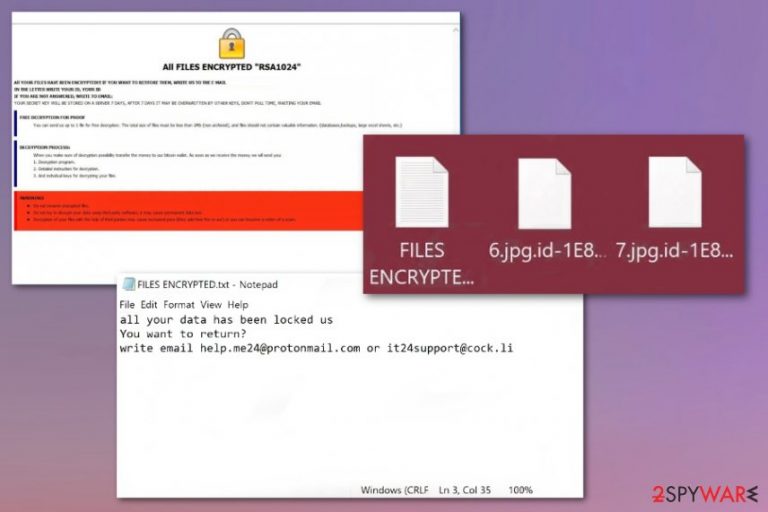
Z9 ransomware is the threat focused on blackmailing people by claiming that this is the only option to get files recovered. This is a cyber infection that occurs on the machine out of nowhere and delivers ransom demanding messages via program window and text file placed on the desktop. Important files like documents, photos, videos or archives, and databases get encrypted with the help of an army grade algorithm, so the original code of the data gets changed, and the user cannot access the information anymore. This threat belongs to a family named Dharma ransomware that is known for powerful coding and non-decryptable functionality. The alleged solution for such files is not recommended by researchers or experts because cybercriminals are the ones that make and spread this vicious ransomware.
The name of the Z9 ransomware virus this program gets from the file marker that appears on encoded files after the original file format indicating extension. The file extension is needed to identify files affected by the malware from other safe ones. Other features that can identify the particular infection include contact emails help.me24@protonmail.com, it24support@cock.li that come int he ransom note text file FILES ENCRYPTED.txt. The name of this file and the pop-up window with payment instructions are not changed for years, so the family is easily distinguished from other cryptocurrency-extortion based threats.
| Name | Z9 ransomware |
|---|---|
| Family | Dharma virus |
| File marker | .id-(victims' ID numbers).[help.me24@protonmail.com].Z9 is the full pattern of the marker used to add on encoded data |
| Ransom note | FILES ENCRYPTED.txt is the text file that contains contact information of criminals and the pop-up program window named with one of the contact emails, or Info.hta delivers payment instructions needed when you decide to buy the decryption key |
| Encryption method | RSA 1024 |
| Contacts | help.me24@protonmail.com, it24support@cock.li |
| Distribution | This family of malware is delivered using system flaws and security vulnerabilities or malicious macros planted on legitimate-looking emails and their MS file attachments. Payload dropper can install ransomware directly on the machine or load another virus that infects the machine further with crypto-malware |
| Damage | The threat involves blackmailing, so you can lose your money and data if you decide to pay, but the decryption key is not sent to you. Also, contacting these criminals can lead to more severe issues regarding privacy and security or corruption of the device |
| Elimination | When the Z9 ransomware removal is in question, the most important thing is the selection of anti-malware tools. You need a good AV detection engine[1] that could clean the traces of this threat |
| Repair | Besides cleaning files associated with the virus, you should clean the direct virus damage that can occur in various parts of the system too. Get a PC repair tool or FortectIntego that could indicate file issues or repair needed issues in system settings |
Z9 ransomware is not a simple malware because file encryption is only the first phase of the infection. The file-locking is more important because without having anything in their possession, criminals cannot demand payments and blackmail their victims.
The scary Z9 ransomware virus message about encoded data and the infected system appears pretty soon after the process, and people need to decide what to do because the pop-up claim that the unique key needed for the decryption is going to be stored on their server for seven days only.
However, there is no malware researcher that recommends paying for these people behind the malicious Z9 ransomware, especially when the threat belongs to this family that is known for targeting users worldwide. Even big companies decide not to pay up when ransomware hits their networks or systems.[2]
Unfortunately, as we mentioned Z9 ransomware can access much more than your photos, documents, or videos that get encrypted. Virus developers encourage to pay for the decryption key that can possibly recover commonly used data, and then goes through other parts of the system. 
- manipulate system files and modify registry keys or remove them;
- delete backups and configuration files;
- change settings, so the virus is launched with every reboot;
- disable functions or programs;
- install additional applications, system files.
Such behavior significantly affects the initial Z9 ransomware removal process, because the threat becomes exceptionally persistent and not easily terminated when various files control the malicious processes. Many modules running in the background cause operations that keep blocking AV tools and recovery features. This is why anti-malware tools are recommended for this process of virus elimination by many researchers.[3]
Z9 ransomware is not settling for less, and developers are not waiting for each victim, so unique keys for victims are stored for a certain time. When that reaches the end, other victims get affected, and those keys replaced by new IDs of potential payers. This fact can possibly mean that the decryption tool for this threat may not even be released in the future since the database is continuously renewed.
Based on this fact, you shouldn't even consider the ransom paying as an option to save your files. You better remove Z9 ransomware using a powerful anti-malware program and then rely on the data backups stored on the external device or third-party programs that can restore affected files for you.
There are more valuable things that ransomware can access, and it means that Z9 ransomware may collect, steal, or track information about you. Things saved on the particular files, password manager information, other credentials can be used in later scam campaigns or similar attacks, so the ransomware attack is not the last one that you experience. 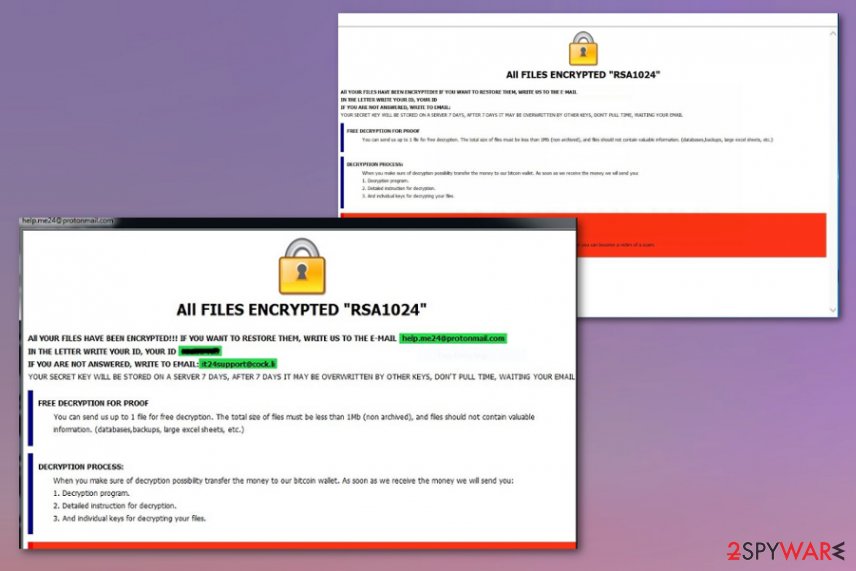
Web methods employed for ransomware spreading
Hackers behind such threats deliver malicious codes during worldwide attack campaigns involving advanced modules and often other malware. Criminals can directly use vulnerability exploits and penetrate the system directly with brute force attacks.
Phishing methods also are commonly used by such developers because most of the campaigns involve social engineering and aim to manipulate people into believing that they surf on a safe site. The email gest sent out looking like a legitimate notification from the company or service that contains an attachment or a link to the hacker-created site.
Email attachments get made using malicious code and other types of files that can either install the application directly on the system or launch malicious macros from the document or PDF file attached as a receipt or order confirmation. Do not trust any random senders and always think twice before extracting any data from the internet.
Choose the best approach of Dharma – Z9 ransomware termination
Z9 ransomware virus is the threat that can modify and manipulate many functions of your device, so the thing that you need to remember is the possibility of disabling the threat itself. You should reboot the machine in a Safe Mode with Networking, so the program that you rely on can run freely and detect the intruder.
As for the selection of anti-malware tools needed for Z9 ransomware removal, you need to get the reliable AV engine that updates the database more frequently, so this version is included already. You may need to try a few until you found the best one. We can offer these security tools: SpyHunter 5Combo Cleaner and Malwarebytes.
Nevertheless, do not forget to check for possible damage when you remove Z9 ransomware from the machine. Getting a system optimization tool or a cleaner like FortectIntego can provide the best PC repair process that your system files and settings need. Then data recovery is possible to achieve no matter which method you choose.
Getting rid of Z9 virus. Follow these steps
Manual removal using Safe Mode
Make the system virus-free again by eliminating Z9 ransomware with the help of Safe Mode reboot
Important! →
Manual removal guide might be too complicated for regular computer users. It requires advanced IT knowledge to be performed correctly (if vital system files are removed or damaged, it might result in full Windows compromise), and it also might take hours to complete. Therefore, we highly advise using the automatic method provided above instead.
Step 1. Access Safe Mode with Networking
Manual malware removal should be best performed in the Safe Mode environment.
Windows 7 / Vista / XP
- Click Start > Shutdown > Restart > OK.
- When your computer becomes active, start pressing F8 button (if that does not work, try F2, F12, Del, etc. – it all depends on your motherboard model) multiple times until you see the Advanced Boot Options window.
- Select Safe Mode with Networking from the list.

Windows 10 / Windows 8
- Right-click on Start button and select Settings.

- Scroll down to pick Update & Security.

- On the left side of the window, pick Recovery.
- Now scroll down to find Advanced Startup section.
- Click Restart now.

- Select Troubleshoot.

- Go to Advanced options.

- Select Startup Settings.

- Press Restart.
- Now press 5 or click 5) Enable Safe Mode with Networking.

Step 2. Shut down suspicious processes
Windows Task Manager is a useful tool that shows all the processes running in the background. If malware is running a process, you need to shut it down:
- Press Ctrl + Shift + Esc on your keyboard to open Windows Task Manager.
- Click on More details.

- Scroll down to Background processes section, and look for anything suspicious.
- Right-click and select Open file location.

- Go back to the process, right-click and pick End Task.

- Delete the contents of the malicious folder.
Step 3. Check program Startup
- Press Ctrl + Shift + Esc on your keyboard to open Windows Task Manager.
- Go to Startup tab.
- Right-click on the suspicious program and pick Disable.

Step 4. Delete virus files
Malware-related files can be found in various places within your computer. Here are instructions that could help you find them:
- Type in Disk Cleanup in Windows search and press Enter.

- Select the drive you want to clean (C: is your main drive by default and is likely to be the one that has malicious files in).
- Scroll through the Files to delete list and select the following:
Temporary Internet Files
Downloads
Recycle Bin
Temporary files - Pick Clean up system files.

- You can also look for other malicious files hidden in the following folders (type these entries in Windows Search and press Enter):
%AppData%
%LocalAppData%
%ProgramData%
%WinDir%
After you are finished, reboot the PC in normal mode.
Remove Z9 using System Restore
Terminate Z9 ransomware virus with System Restore feature
-
Step 1: Reboot your computer to Safe Mode with Command Prompt
Windows 7 / Vista / XP- Click Start → Shutdown → Restart → OK.
- When your computer becomes active, start pressing F8 multiple times until you see the Advanced Boot Options window.
-
Select Command Prompt from the list

Windows 10 / Windows 8- Press the Power button at the Windows login screen. Now press and hold Shift, which is on your keyboard, and click Restart..
- Now select Troubleshoot → Advanced options → Startup Settings and finally press Restart.
-
Once your computer becomes active, select Enable Safe Mode with Command Prompt in Startup Settings window.

-
Step 2: Restore your system files and settings
-
Once the Command Prompt window shows up, enter cd restore and click Enter.

-
Now type rstrui.exe and press Enter again..

-
When a new window shows up, click Next and select your restore point that is prior the infiltration of Z9. After doing that, click Next.


-
Now click Yes to start system restore.

-
Once the Command Prompt window shows up, enter cd restore and click Enter.
Bonus: Recover your data
Guide which is presented above is supposed to help you remove Z9 from your computer. To recover your encrypted files, we recommend using a detailed guide prepared by 2-spyware.com security experts.If your files are encrypted by Z9, you can use several methods to restore them:
Data Recovery Pro helps with the damage of Z9 ransomware caused to files
Data can be recovered with Data Recovery Pro when you accidentally deleted them or malware encrypted files behind your back
- Download Data Recovery Pro;
- Follow the steps of Data Recovery Setup and install the program on your computer;
- Launch it and scan your computer for files encrypted by Z9 ransomware;
- Restore them.
Windows Previous Versions feature provides the alternate method for data backups when you need that
If you already enabled System Restore, you can rely on Windows Previous Versions feature
- Find an encrypted file you need to restore and right-click on it;
- Select “Properties” and go to “Previous versions” tab;
- Here, check each of available copies of the file in “Folder versions”. You should select the version you want to recover and click “Restore”.
ShadowExplorer for the Z9 ransomware file recovery
It is possible to use ShadowExplorer when Shadow Volume Copies are left untouched by the threat
- Download Shadow Explorer (http://shadowexplorer.com/);
- Follow a Shadow Explorer Setup Wizard and install this application on your computer;
- Launch the program and go through the drop down menu on the top left corner to select the disk of your encrypted data. Check what folders are there;
- Right-click on the folder you want to restore and select “Export”. You can also select where you want it to be stored.
Decryption tool for Z9 ransomware is not released yet
Finally, you should always think about the protection of crypto-ransomwares. In order to protect your computer from Z9 and other ransomwares, use a reputable anti-spyware, such as FortectIntego, SpyHunter 5Combo Cleaner or Malwarebytes
How to prevent from getting ransomware
Protect your privacy – employ a VPN
There are several ways how to make your online time more private – you can access an incognito tab. However, there is no secret that even in this mode, you are tracked for advertising purposes. There is a way to add an extra layer of protection and create a completely anonymous web browsing practice with the help of Private Internet Access VPN. This software reroutes traffic through different servers, thus leaving your IP address and geolocation in disguise. Besides, it is based on a strict no-log policy, meaning that no data will be recorded, leaked, and available for both first and third parties. The combination of a secure web browser and Private Internet Access VPN will let you browse the Internet without a feeling of being spied or targeted by criminals.
No backups? No problem. Use a data recovery tool
If you wonder how data loss can occur, you should not look any further for answers – human errors, malware attacks, hardware failures, power cuts, natural disasters, or even simple negligence. In some cases, lost files are extremely important, and many straight out panic when such an unfortunate course of events happen. Due to this, you should always ensure that you prepare proper data backups on a regular basis.
If you were caught by surprise and did not have any backups to restore your files from, not everything is lost. Data Recovery Pro is one of the leading file recovery solutions you can find on the market – it is likely to restore even lost emails or data located on an external device.
- ^ Z9 detection rate. VirusTotal. Online malware scanner.
- ^ Jim Franco. Town of Colonie got hacked; looks to avoid paying ransomware demand of about $400,000. Spotlightnews. Cybercrime news.
- ^ Udenvirus. Udenvirus. Spyware related news.







