Zenis ransomware (Removal Guide) - Apr 2018 update
Zenis virus Removal Guide
What is Zenis ransomware?
Zenis ransomware – crypto-virus which asks its victims to play the game
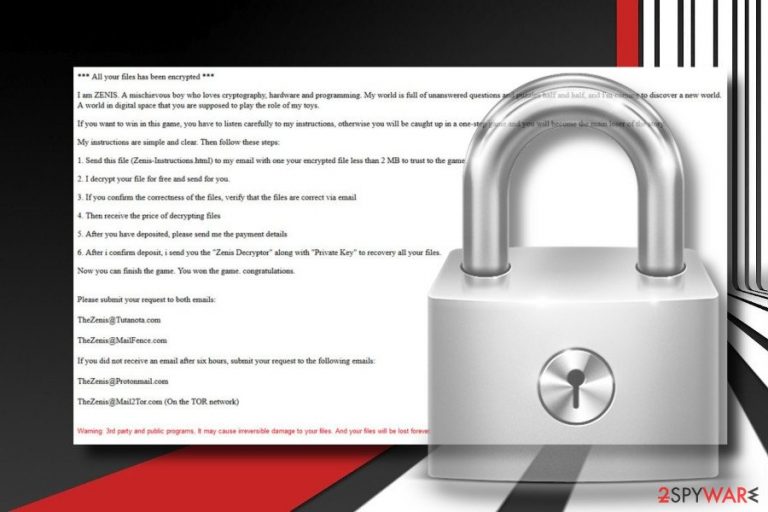
Zenis ransomware analysis has already revealed that it is a dangerous crypto-virus[1] which relies on an advanced AES encryption algorithm used to corrupt MS Office documents, PDF files, text files, photos, videos, image files, archives, and other personal victim's files. Each file encrypted by this ransomware virus receives “Zenis-[2 random characters].[12 random characters]” file extension. Following data encryption, it generates a ransom note called Zenis-Instructions.html and drops Zenis Decryptor.exe file on the desktop.
| Name | Zenis |
|---|---|
| Type | Ransomware |
| Sub-type | Crypto-malware |
| Detection date | March 2018 |
| Danger level | High. Can cause permanent loss of personal files |
| Symptoms | All data encrypted with Zenis- <2_chars> template. file extension, ransom note on the desktop |
| Associated files | Zenis Decryptor.exe, Zenis.exe, Zenis-Instructions.html |
| Related email address | TheZenis@Tutanota.com, TheZenis@MailFence.com, TheZenis@Protonmail.com and TheZenis@Mail2Tor.com |
According to ransomware researchers, virus exhibits low degree of prevalence. However, it has already been found to remove backup files, even if the victim is convinced to make a payment.[2]
Observing the symptoms triggered by Zenis ransomware, it looks like that virus gets into target computers via unprotected RDP configuration and spam. Once the ransomware payload is being executed, the virus runs multiple scripts via Command Prompt Admin environment to block anti-virus programs and hack legitimate system’s processes to evade detection and removal.
However, the main task of this crypt-ransomware is to render personal files on the hijacked computer useless. The file extension unprecedented and seems to be a tough nut to crack. Each file gets the Zenis file extension and becomes useless. Upon successful file encryption, the ransomware creates a ransom note in the form of a .txt file. It informs the victim about the type of the virus and provides detailed instructions on how to use Zenis ransomware decryptor.
The user of the affected PC is asked to contact the ransomware developers via a given email address and send them an encrypted file which does not exceed 2 MB. They promise to unlock the file for free to prove that they store a private decryption key. Additionally, crooks inform their victim that the ransom should be paid in Bitcoins via the Bitcoin wallet via anonymous TOR web browser.[3]
*** All your files has been encrypted ***
I am ZENIS. A mischievous boy who loves cryptography, hardware and programming. My world is full of unanswered questions and puzzles half and half, and I'm coming to discover a new world.
A world in digital space that you are supposed to play the role of my toys.
If you want to win in this game, you have to listen carefully to my instructions, otherwise you will be caught up in a one-step game and you will become the mam loser of the story.
My instructions are simple and clear. Then follow these steps:
1. Send this file (Zenis-Instructions.html) to my email with one your encrypted file less than 2 MB to trust to the game.
2. I decrypt your file for free and send for you.
3. If you confirm the correctness of the files, verify that the files are correct via email
4. Then receive the price of decrypting files
5. After you have deposited, please send me the payment details
6. After i confirm deposit, i send you the “Zenis Decryptor” along with “Private Key” to recovery all your files.
Now you can finish the game. You won the game, congratulations.
Please submit your request to both emails:
{..}
A free decryptor is not available. Cybercrooks warn the victim that the usage of third-party decryptors may lead to permanent data loss. It’s not clear whether such menaces are true or not. However, it’s not clear if the decryptor purchased from crooks will unlock your files as well.
To protect your PC from further damage and get the chance unlock files using backups, you have to remove Zenis ransomware from the system. For this purpose, you should run a scan with a reputable security tool with updated virus definitions. Our top pick for Zenis ransomware removal is FortectIntego. Please, update the software before a scan.
If the ransomware is blocking your attempt to run anti-virus, try rebooting the system to Safe Mode with networking or try System Restore function. The instructions on how to use any of these options are provided in the end of this article.
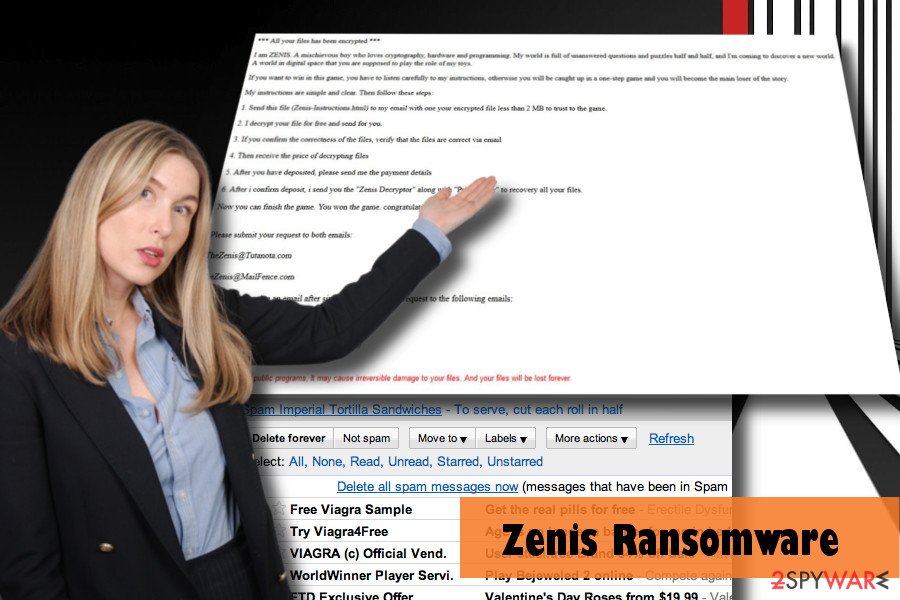
Crypto-malware payloads can be disguised under malicious spam email attachments
The behavior, design, payment site, and accessibility of digital currency are not distinctive from other crypto-malware. Distribution technique as well. Cybersecurity researchers from Virukset.no[4] claim that to protect the system from this ransomware attack is to bypass suspicious emails.
Email messages from pretend-to-be legitimate authorities or trusted companies like Amazon, Windows, IRS, etc. that contains attachments in formats, like .docx, .doc, .pdf, .jpg, etc.) might be infected. A serious warning sign of ransomware attack when opening email attachments are the requirement to enable Macros.
Apart from spam emails, users can download malware via JavaScript infected websites, fake software updates or malicious apps distributed on illegal websites.
A guide on how to remove Zenis ransomware
Zenis ransomware removal is the only option that you have to clean up the system from malicious files and processes. However, virus removal will not help to recover your files. Nevertheless, you will be able to encrypt files using third-party software, backups or other methods listed below.
Before initiating data recovery, make sure you remove Zenis ransomware with each of its files. Otherwise, personal data will soon be locked again. There’s no way to remove this crypto-malware manually, so don’t waste your time. Launch your anti-virus and try to restore files using the following instructions.
Getting rid of Zenis virus. Follow these steps
Manual removal using Safe Mode
In case ransomware virus render your anti-virus useless, you should boot the system into Safe Mode with Networking to launch the security tool:
Important! →
Manual removal guide might be too complicated for regular computer users. It requires advanced IT knowledge to be performed correctly (if vital system files are removed or damaged, it might result in full Windows compromise), and it also might take hours to complete. Therefore, we highly advise using the automatic method provided above instead.
Step 1. Access Safe Mode with Networking
Manual malware removal should be best performed in the Safe Mode environment.
Windows 7 / Vista / XP
- Click Start > Shutdown > Restart > OK.
- When your computer becomes active, start pressing F8 button (if that does not work, try F2, F12, Del, etc. – it all depends on your motherboard model) multiple times until you see the Advanced Boot Options window.
- Select Safe Mode with Networking from the list.

Windows 10 / Windows 8
- Right-click on Start button and select Settings.

- Scroll down to pick Update & Security.

- On the left side of the window, pick Recovery.
- Now scroll down to find Advanced Startup section.
- Click Restart now.

- Select Troubleshoot.

- Go to Advanced options.

- Select Startup Settings.

- Press Restart.
- Now press 5 or click 5) Enable Safe Mode with Networking.

Step 2. Shut down suspicious processes
Windows Task Manager is a useful tool that shows all the processes running in the background. If malware is running a process, you need to shut it down:
- Press Ctrl + Shift + Esc on your keyboard to open Windows Task Manager.
- Click on More details.

- Scroll down to Background processes section, and look for anything suspicious.
- Right-click and select Open file location.

- Go back to the process, right-click and pick End Task.

- Delete the contents of the malicious folder.
Step 3. Check program Startup
- Press Ctrl + Shift + Esc on your keyboard to open Windows Task Manager.
- Go to Startup tab.
- Right-click on the suspicious program and pick Disable.

Step 4. Delete virus files
Malware-related files can be found in various places within your computer. Here are instructions that could help you find them:
- Type in Disk Cleanup in Windows search and press Enter.

- Select the drive you want to clean (C: is your main drive by default and is likely to be the one that has malicious files in).
- Scroll through the Files to delete list and select the following:
Temporary Internet Files
Downloads
Recycle Bin
Temporary files - Pick Clean up system files.

- You can also look for other malicious files hidden in the following folders (type these entries in Windows Search and press Enter):
%AppData%
%LocalAppData%
%ProgramData%
%WinDir%
After you are finished, reboot the PC in normal mode.
Remove Zenis using System Restore
-
Step 1: Reboot your computer to Safe Mode with Command Prompt
Windows 7 / Vista / XP- Click Start → Shutdown → Restart → OK.
- When your computer becomes active, start pressing F8 multiple times until you see the Advanced Boot Options window.
-
Select Command Prompt from the list

Windows 10 / Windows 8- Press the Power button at the Windows login screen. Now press and hold Shift, which is on your keyboard, and click Restart..
- Now select Troubleshoot → Advanced options → Startup Settings and finally press Restart.
-
Once your computer becomes active, select Enable Safe Mode with Command Prompt in Startup Settings window.

-
Step 2: Restore your system files and settings
-
Once the Command Prompt window shows up, enter cd restore and click Enter.

-
Now type rstrui.exe and press Enter again..

-
When a new window shows up, click Next and select your restore point that is prior the infiltration of Zenis. After doing that, click Next.


-
Now click Yes to start system restore.

-
Once the Command Prompt window shows up, enter cd restore and click Enter.
Bonus: Recover your data
Guide which is presented above is supposed to help you remove Zenis from your computer. To recover your encrypted files, we recommend using a detailed guide prepared by 2-spyware.com security experts.If your files are encrypted by Zenis, you can use several methods to restore them:
Give Data Recovery Tool a try
Data Recovery Pro is not initially inclined to cracking ransomware encryption algorithms. It aims at recovering accidentally deleted files or data wiped out due to system's crash. However, it appears to be a powerful tool in decrypting files locked by many ransomware.
- Download Data Recovery Pro;
- Follow the steps of Data Recovery Setup and install the program on your computer;
- Launch it and scan your computer for files encrypted by Zenis ransomware;
- Restore them.
Separate files can be encrypted using Previous Windows Version
Those PC users who regularly create System Restore Points can turn the Previous Windows Version into account. Although this option will not help to restore file packages and folders, you will be able to recover the most important files separately.
- Find an encrypted file you need to restore and right-click on it;
- Select “Properties” and go to “Previous versions” tab;
- Here, check each of available copies of the file in “Folder versions”. You should select the version you want to recover and click “Restore”.
Decrypt files encrypted by Zenis ransomware with ShadowExplorer
If Zenis virus failed to eliminate Volume Shadow Copies, you may be able to recover data by following these steps:
- Download Shadow Explorer (http://shadowexplorer.com/);
- Follow a Shadow Explorer Setup Wizard and install this application on your computer;
- Launch the program and go through the drop down menu on the top left corner to select the disk of your encrypted data. Check what folders are there;
- Right-click on the folder you want to restore and select “Export”. You can also select where you want it to be stored.
A legitimate Zenis ransomware decryptor is not yet available
Finally, you should always think about the protection of crypto-ransomwares. In order to protect your computer from Zenis and other ransomwares, use a reputable anti-spyware, such as FortectIntego, SpyHunter 5Combo Cleaner or Malwarebytes
How to prevent from getting ransomware
Choose a proper web browser and improve your safety with a VPN tool
Online spying has got momentum in recent years and people are getting more and more interested in how to protect their privacy online. One of the basic means to add a layer of security – choose the most private and secure web browser. Although web browsers can't grant full privacy protection and security, some of them are much better at sandboxing, HTTPS upgrading, active content blocking, tracking blocking, phishing protection, and similar privacy-oriented features. However, if you want true anonymity, we suggest you employ a powerful Private Internet Access VPN – it can encrypt all the traffic that comes and goes out of your computer, preventing tracking completely.
Lost your files? Use data recovery software
While some files located on any computer are replaceable or useless, others can be extremely valuable. Family photos, work documents, school projects – these are types of files that we don't want to lose. Unfortunately, there are many ways how unexpected data loss can occur: power cuts, Blue Screen of Death errors, hardware failures, crypto-malware attack, or even accidental deletion.
To ensure that all the files remain intact, you should prepare regular data backups. You can choose cloud-based or physical copies you could restore from later in case of a disaster. If your backups were lost as well or you never bothered to prepare any, Data Recovery Pro can be your only hope to retrieve your invaluable files.
- ^ Sherisse Pham. What is ransomware?. CNN Tech. Technology-related news.
- ^ Larry Jaffee. New ransomware Zenis will delete backup files even if victim pays. SC Media. Unbiased business and technical information.
- ^ The role of Tor in cybercrime. RSA Security. Research and Innovation.
- ^ Virukset. Virukset. Finnish cybersecurity news.







