“Zeus.2022 Trojan Detected” scam (fake) - Free Guide
“Zeus.2022 Trojan Detected” scam Removal Guide
What is “Zeus.2022 Trojan Detected” scam?
“Zeus.2022 Trojan Detected” scam might look like an alert from Microsoft but it is a creation of fraudsters
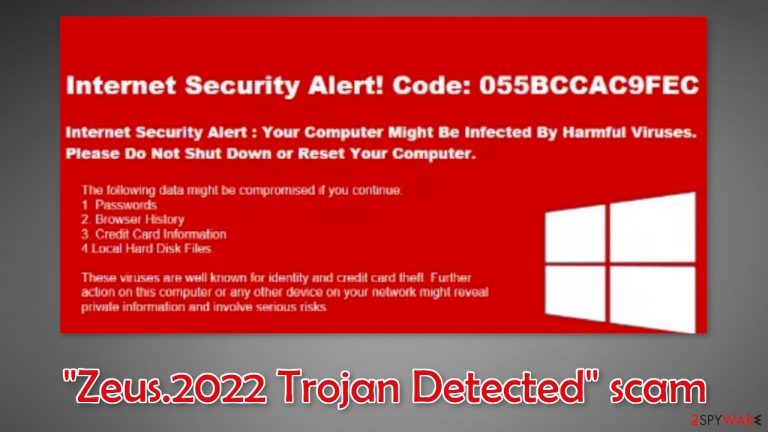
“Zeus.2022 Trojan Detected” is a fake message that tries to trick users into thinking that their system is infected. The page is designed to look like a Windows security alert so it would appear more trustworthy. It is clear that Microsoft has nothing to do with this fraudulent campaign.
Such scams can lead to other dangerous websites. Crooks can use social engineering techniques to lure out personal information, fool people into downloading PUPs (potentially unwanted programs),[1] or even malware.[2] This can result in monetary losses, identity theft, and operating system damage.
| NAME | Zeus.2022 Trojan Detected |
| TYPE | Phishing scam; adware |
| SYMPTOMS | A page appears bombarding users with multiple pop-ups that say their system is in danger and a Trojan virus needs to be removed |
| DISTRIBUTION | Shady websites, deceptive ads, bundled software |
| DANGERS | Scammers can lure out personal information, convince victims to pay for bogus security software, or infect their systems with malware |
| ELIMINATION | Check your browser for malicious extensions and scan your machine with anti-malware tools |
| FURTHER STEPS | Use FortectIntego to get rid of any remaining damage and clear your browser |
“Zeus.2022 Trojan Detected” pop-ups
The scam page can also start spamming users with annoying pop-up messages that look like security alerts. These are push notifications that can appear even when the browser is closed. The full message reads as follows:
Zeus.2022 Trojan Detected
Your computer is in danger!
Windows Security: click here to remove VIRUS
Crooks could be using rogue advertising networks that also redirect users to dangerous pages, like bogus “Downloader” sites, fake software offers, etc. You should never click on the links embedded in these pop-ups, let alone install anything into your system.
Push notifications are often enabled by users themselves without even realizing it. However, this can also be caused by a browser hijacker. Usually, it comes as a browser extension that gets attached to the browser and gains various permissions to change the main settings.
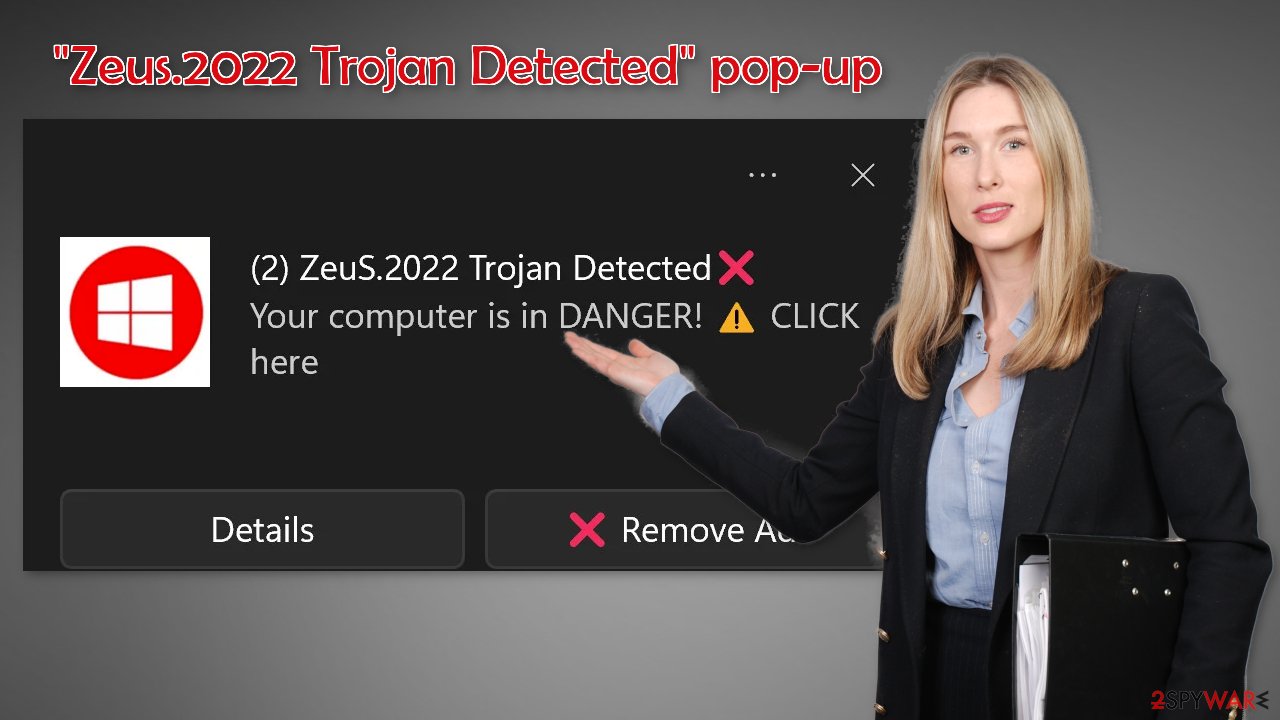
Distribution methods
Scam pages can rarely be found through search results. Most of the time, they hide in other shady pages that are unregulated. For example, illegal streaming platforms are full of deceptive ads and sneaky redirects. They can open new tabs with harmful pages. You should avoid clicking on random links and be careful of fake “Download” and “Play” buttons.
Sometimes scam pages can open without any user input with the help of advertising-supported software. Adware is a type of PUP (potentially unwanted program) that can generate commercial content, like pop-ups, banners, and redirects on a machine without the users' knowledge.
There is a big possibility that you have adware or another type of PUA installed in your machine that is redirecting you to pages from unsafe advertising networks. Such programs often get inside the operating system with freeware.[3] Freeware distribution sites use software bundling to make a profit, which means they include additional programs in the installers that monetize user activity.
In order to prevent this from happening, use only official web stores and developer websites. Even though it might get costly, you may save in the long run by not having your system damaged or falling into the traps of Internet scams. You can also choose the “Custom” or “Advanced” installation method so no steps would be hidden from you. It is very important to check the file list and untick the boxes next to any unnecessary programs if there are any.
Look for malicious browser extensions
This “Zeus.2022 Trojan Detected” scam page could have appeared because you have a malicious extension added to your browser. Web-based applications can gain control over your browser and change important settings. Then the app can start generating pop-ups, banners, and causing redirects to shady websites. We suggest you go to your browser settings and remove the plugins you have added one by one to see if you notice any difference:
Google Chrome
- Open Google Chrome, click on the Menu (three vertical dots at the top-right corner) and select More tools > Extensions.
- In the newly opened window, you will see all the installed extensions. Uninstall all the suspicious plugins that might be related to the unwanted program by clicking Remove.

Mozilla Firefox
- Open Mozilla Firefox browser and click on the Menu (three horizontal lines at the window's top-right).
- Select Add-ons.
- In here, select the unwanted plugin and click Remove.

MS Edge (Chromium)
- Open Edge and click select Settings > Extensions.
- Delete unwanted extensions by clicking Remove.

MS Edge (legacy)
- Select Menu (three horizontal dots at the top-right of the browser window) and pick Extensions.
- From the list, pick the extension and click on the Gear icon.
- Click on Uninstall at the bottom.

Clear your browsers from cookies
You should also take care of your browsers by clearing them from any tracking technologies that could have been deployed by suspicious sites. Cookies[4] and cache are normally used to personalize the user experience by showing people relevant results and suggestions catered to their hobbies.
However, cookies can also be used by fraudsters to make a profit. They can be sold to advertising networks or other third parties and used to target you with bogus ads even more. Besides that, fraudsters then gain access to information like your IP address, geolocation, websites you visit, links you click on, and things you purchase online.
You can use a maintenance tool like FortectIntego to stop the tracking and delete the already collected data since it is stored on your device. It can also fix serious system errors, corrupted files, and registry issues which is especially helpful after a virus infection.
Scan your machine with professional security tools
The adware removal part can be tricky as it is often disguised as a “handy” tool to make it harder to identify. It could look like an antivirus, system optimizer, media player, you name it, so the best solution is to use professional security tools that can scan your machine and detect suspicious processes in the background.
SpyHunter 5Combo Cleaner and Malwarebytes are great options because they are proven and trusted anti-malware tools. They can detect most threats hiding in your machine, and eliminate them completely. Manual removal can sometimes result in the renewal of infection as users fail to eliminate all the related files that are hidden in various folders. However, if you still want to do this yourself, you can proceed with the guide below:
Windows
- Enter Control Panel into Windows search box and hit Enter or click on the search result.
- Under Programs, select Uninstall a program.

- From the list, find the entry of the suspicious program.
- Right-click on the application and select Uninstall.
- If User Account Control shows up, click Yes.
- Wait till the uninstallation process is complete and click OK.

How to prevent from getting adware
Access your website securely from any location
When you work on the domain, site, blog, or different project that requires constant management, content creation, or coding, you may need to connect to the server and content management service more often. The best solution for creating a tighter network could be a dedicated/fixed IP address.
If you make your IP address static and set to your device, you can connect to the CMS from any location and do not create any additional issues for the server or network manager that needs to monitor connections and activities. VPN software providers like Private Internet Access can help you with such settings and offer the option to control the online reputation and manage projects easily from any part of the world.
Recover files after data-affecting malware attacks
While much of the data can be accidentally deleted due to various reasons, malware is one of the main culprits that can cause loss of pictures, documents, videos, and other important files. More serious malware infections lead to significant data loss when your documents, system files, and images get encrypted. In particular, ransomware is is a type of malware that focuses on such functions, so your files become useless without an ability to access them.
Even though there is little to no possibility to recover after file-locking threats, some applications have features for data recovery in the system. In some cases, Data Recovery Pro can also help to recover at least some portion of your data after data-locking virus infection or general cyber infection.
- ^ Chris Hoffman. PUPs Explained: What is a “Potentially Unwanted Program”?. Howtogeek. Technology Magazine.
- ^ Malware. Wikipedia, the free encyclopedia.
- ^ Tales From the SOC: Dealing with the Dangers of Freeware. Infosecurity. Cybersecurity Blog.
- ^ Chris Maus. What Are Cookies and Are They Dangerous?. Qkey. Payment Security Providers.
