Zida ransomware (Virus Removal Guide) - Decryption Steps Included
Zida virus Removal Guide
What is Zida ransomware?
Zida ransomware – a threat that comes from a notorious file-locking malware family and cannot be decrypted, in most cases
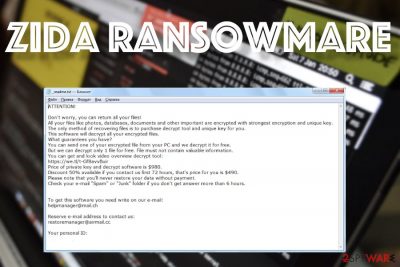
The family that this threat belongs to previously was decryptable, but this is the latest version that cannot be decrypted using a tool because researchers haven't released a proper software for that and cryptovirus developers still use the powerful code, online IDs that are unique for each new device encrypted during the attack. Many people[1] claim that the threat appeared out of nowhere and that Zida files virus is extremely persistent and cannot be removed easily.
The first thing that we should note and warn about is that .Zida file virus is not decryptable. Also, pay attention to the fact that those encrypted files cannot be easily recovered during the malware elimination. Data restoring, malware elimination, system repair are all separate processes. Even when you hear about the shady Zorab ransomware that is disguised as a decryption tool.[2]
| Name | Zida ransomware |
|---|---|
| Type | Cryptovirus[3] |
| Family | Djvu ransomware family that comes from STOP virus |
| File marker | .zida is the indicational file extension that gets added to the end of your original file name, so you know that locked files are encrypted |
| Distribution | The malicious payload file gets loaded on the machine from pirated software packages or malicious email attachments and trigger the file-locking right away |
| Ransom note | _readme.txt – the file that contains all the details about encryption and the payment, contact information |
| Issues | The ransomware can easily trigger other processes in the background, run malware that steals information and damage functions, disable programs, install other tools |
| Elimination | Zida ransomware removal process requires users attention and professional anti-malware tools because other malicious files cannot be found manually |
| Repair | You need to terminate the damage that this virus causes because any traces left in system folders and registry, for example, can still affect the machine and possibly trigger more damage. Run FortectIntego to find and repair affected data automatically |
Due to the usage of online keys, victims of Zida ransomware virus need to wait for the tool that can be developed later on or stop thinking about the decryption entirely. Online IDs mean that malware connects to the command and control server while encrypting those files, so they are unique and not easy to identity. If the ID in the ransom note file and with t1, you might be the lucky one that suffered encryption with the usage of offline keys. If so, you may have other options.
If not, the only solution for these locked files is your data backed up in external databases, on cloud services. You need to terminate .zida virus when you notice these file alterations, receive the _readme.txt file, and find your device not useable. You need to make sure that the virus is fully removed when you rely on third-party options, so the machine is virus-clean before you replace affected files with safe copies.
You can remove Zida ransomware with an anti-malware tool that is designed to detect and indicate, clear off those malicious files, programs, and leave the machine free of threats. You need to base the selection of a particular AV engine on the detection[4] rate that shows which tools have the database where this blackmail-based threat is included.
When you find the program that is trustworthy and decide to eliminate Zida ransomware, you need to run the full system scan and follow the steps. You can always rely on Safe Mode with Networking to allow the AV engine to fully work to all its capacities. Remember that this is not the method to unlock files encrypted during the malware attack. For that, you need to follow to the end for the decryption and file recovery options.

First steps when dealing with ransomware like .zida files virus
You need to take the fact that Zida ransomware is not a new threat into consideration. This feature means that there are various code lines and issues that malware creators have already thought about and may run processes that disable some security functions and file recovery programs, so you have fewer options.
The file that demands ransom appears after the locking, so you may already see .zida at the end of your images, documents or archives when the following note appears on the desktop:
ATTENTION!
Don’t worry, you can return all your files!
All your files like photos, databases, documents and other important are encrypted with strongest encryption and unique key.
The only method of recovering files is to purchase decrypt tool and unique key for you.
This software will decrypt all your encrypted files.
What guarantees you have?
You can send one of your encrypted file from your PC and we decrypt it for free.
But we can decrypt only 1 file for free. File must not contain valuable information.
You can get and look video overview decrypt tool:
https://we.tl/t-gSEEREZ5tS
Price of private key and decrypt software is $980.
Discount 50% available if you contact us first 72 hours, that’s price for you is $490.
Please note that you’ll never restore your data without payment.
Check your e-mail “Spam” or “Junk” folder if you don’t get answer more than 6 hours.To get this software you need write on our e-mail:
helpmanager@mail.chReserve e-mail address to contact us:
restoremanager@firemail.ccYour personal ID:
When you receive the ransom note file with a money-demanding message, you should consider the options for the termination of this threat, instead of the paying. It is not recommended to even consider paying these criminals behind the Zida ransomware virus because hackers and extortionists only care for your money.
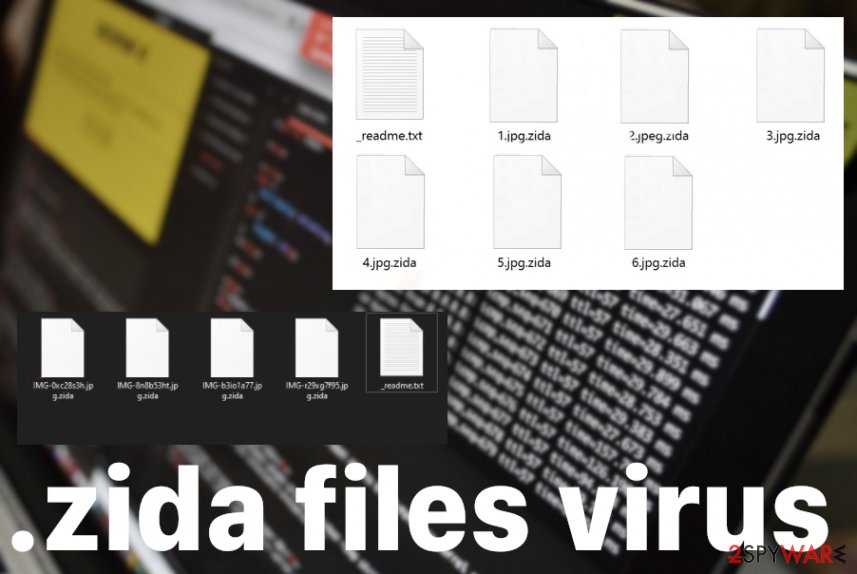
The issue with all these ransomware-type intruders, that scares people the most is file-locking. The encryption process allows the malware to lock files, change the original code, lock those images, document, and so on, so the victim cannot open those files and decides to pay up. You shouldn't delete Zida ransomware files right away if you want to decrypt files later on. Such a process may require executables and other files.
However, it is not possible to decrypt .zida virus right not, so we recommend relying on other methods. Even though you can rely on the tool that allows you to recover some formats of these files.[5] The best option is to replace files from your backup or use the third-party software.
We mentioned that Zida ransomware removal is the best when you use security tools, AV programs, but these applications NOT gonna recover your encrypted files. Security software is designed to find malicious files, programs and clear them, not to replace affected documents or images with new ones.
It is important to delete these malicious files from quarantine to remove them fully right away. Also, clearing the Zida virus damage in the system is important when you rely on system functions for file recovery is crucial, so run FortectIntego after the virus removal.
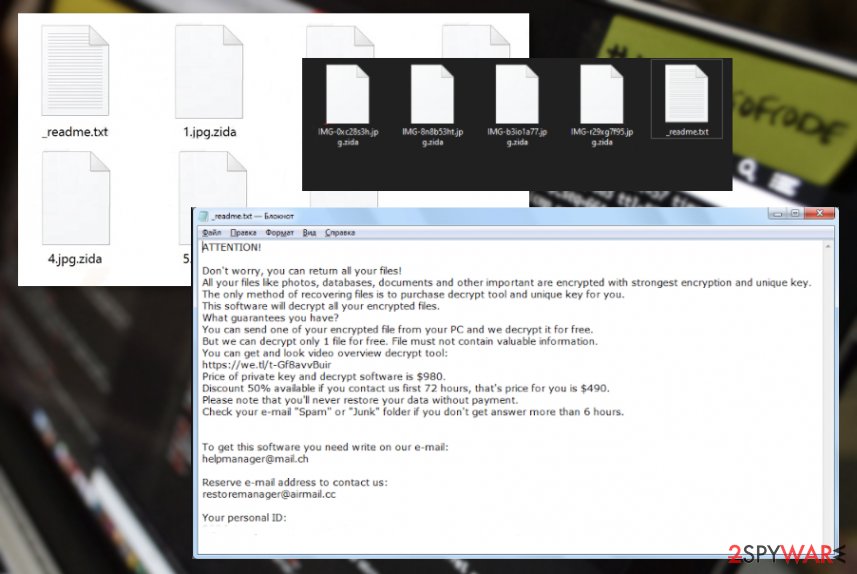
Encryption starts right away
The payload file of the ransomware gets dropped when the user initiates the download, in most cases, unknowingly. This process gets triggered during the shady update installation or pirated software install. It is known that malicious files get added in packages of video game cheats, licensed versions of some tools, programs.
Also, malware gets injected on Microsoft documents attached to spam emails often marked as financial information notifications from some companies, services, providers, or popular platforms. You need to pay attention to any suspicious details if you want to avoid such infiltration because you cannot control the infections and the encryption that happens quickly and right after the infiltration.
When the malicious macro[6] or additional technique releases the malware and ransomware payload encryption is triggered, so your data gets affected and unopenable. If you delete any suspicious emails without hesitation, you can avoid serious infections.
Zida ransomware virus removal guide including anti-malware tool scan
When you encounter the infection like this file-locking Zida ransomware virus, you need to clear the damage, get rid of the threat, and then fully clear all the traces because ransomware can spread further quickly. If that happens the renewal of encryption functions and malware processes can run again.
Zida ransomware removal procedures come in stages, depending on the recovery method you may like to use. If you still expect to get your data decrypted after some time, you need to store malicious data, encoded files on the external device and then run the tool like SpyHunter 5Combo Cleaner or Malwarebytes to clear the infection.
When you want to fully remove Zida ransomware and proceed with data recovery using other methods like data backups or third-party software, you need to make sure that all the traces that possibly can affect the performance are repaired. You can do so with FortectIntego that is designed to repair some functions. Before launching the AV engine, reboot machine in Safe Mode with networking.
Getting rid of Zida virus. Follow these steps
Manual removal using Safe Mode
Reboot the PC in Safe Mode and then run the anti-malware tool that can remove Zida ransomware fully for you
Important! →
Manual removal guide might be too complicated for regular computer users. It requires advanced IT knowledge to be performed correctly (if vital system files are removed or damaged, it might result in full Windows compromise), and it also might take hours to complete. Therefore, we highly advise using the automatic method provided above instead.
Step 1. Access Safe Mode with Networking
Manual malware removal should be best performed in the Safe Mode environment.
Windows 7 / Vista / XP
- Click Start > Shutdown > Restart > OK.
- When your computer becomes active, start pressing F8 button (if that does not work, try F2, F12, Del, etc. – it all depends on your motherboard model) multiple times until you see the Advanced Boot Options window.
- Select Safe Mode with Networking from the list.

Windows 10 / Windows 8
- Right-click on Start button and select Settings.

- Scroll down to pick Update & Security.

- On the left side of the window, pick Recovery.
- Now scroll down to find Advanced Startup section.
- Click Restart now.

- Select Troubleshoot.

- Go to Advanced options.

- Select Startup Settings.

- Press Restart.
- Now press 5 or click 5) Enable Safe Mode with Networking.

Step 2. Shut down suspicious processes
Windows Task Manager is a useful tool that shows all the processes running in the background. If malware is running a process, you need to shut it down:
- Press Ctrl + Shift + Esc on your keyboard to open Windows Task Manager.
- Click on More details.

- Scroll down to Background processes section, and look for anything suspicious.
- Right-click and select Open file location.

- Go back to the process, right-click and pick End Task.

- Delete the contents of the malicious folder.
Step 3. Check program Startup
- Press Ctrl + Shift + Esc on your keyboard to open Windows Task Manager.
- Go to Startup tab.
- Right-click on the suspicious program and pick Disable.

Step 4. Delete virus files
Malware-related files can be found in various places within your computer. Here are instructions that could help you find them:
- Type in Disk Cleanup in Windows search and press Enter.

- Select the drive you want to clean (C: is your main drive by default and is likely to be the one that has malicious files in).
- Scroll through the Files to delete list and select the following:
Temporary Internet Files
Downloads
Recycle Bin
Temporary files - Pick Clean up system files.

- You can also look for other malicious files hidden in the following folders (type these entries in Windows Search and press Enter):
%AppData%
%LocalAppData%
%ProgramData%
%WinDir%
After you are finished, reboot the PC in normal mode.
Remove Zida using System Restore
System Restore feature is the functions that can help with malware termination
-
Step 1: Reboot your computer to Safe Mode with Command Prompt
Windows 7 / Vista / XP- Click Start → Shutdown → Restart → OK.
- When your computer becomes active, start pressing F8 multiple times until you see the Advanced Boot Options window.
-
Select Command Prompt from the list

Windows 10 / Windows 8- Press the Power button at the Windows login screen. Now press and hold Shift, which is on your keyboard, and click Restart..
- Now select Troubleshoot → Advanced options → Startup Settings and finally press Restart.
-
Once your computer becomes active, select Enable Safe Mode with Command Prompt in Startup Settings window.

-
Step 2: Restore your system files and settings
-
Once the Command Prompt window shows up, enter cd restore and click Enter.

-
Now type rstrui.exe and press Enter again..

-
When a new window shows up, click Next and select your restore point that is prior the infiltration of Zida. After doing that, click Next.


-
Now click Yes to start system restore.

-
Once the Command Prompt window shows up, enter cd restore and click Enter.
Bonus: Recover your data
Guide which is presented above is supposed to help you remove Zida from your computer. To recover your encrypted files, we recommend using a detailed guide prepared by 2-spyware.com security experts.If your files are encrypted by Zida, you can use several methods to restore them:
Data Recovery Pro is the program that can help you with file restoring pusposes
You may need to use this program to restore files after the malware infection or accidental deletion
- Download Data Recovery Pro;
- Follow the steps of Data Recovery Setup and install the program on your computer;
- Launch it and scan your computer for files encrypted by Zida ransomware;
- Restore them.
Windows Previous Versions is the function that OS provides for file recovery
When System Restore is enabled before, you can rely on Windows Previous Versions and recover encoded files yourself
- Find an encrypted file you need to restore and right-click on it;
- Select “Properties” and go to “Previous versions” tab;
- Here, check each of available copies of the file in “Folder versions”. You should select the version you want to recover and click “Restore”.
ShadowExplorer – the method for file restoring
When shadow Volume Copies are not damaged by Zida ransomware, you can recover those files using the ShadowExplorer
- Download Shadow Explorer (http://shadowexplorer.com/);
- Follow a Shadow Explorer Setup Wizard and install this application on your computer;
- Launch the program and go through the drop down menu on the top left corner to select the disk of your encrypted data. Check what folders are there;
- Right-click on the folder you want to restore and select “Export”. You can also select where you want it to be stored.
The possible decryption option for old versions
Zida is not decryptable but you can try the Djvu decryption tool that will tell you if your file is decryptable or not
Finally, you should always think about the protection of crypto-ransomwares. In order to protect your computer from Zida and other ransomwares, use a reputable anti-spyware, such as FortectIntego, SpyHunter 5Combo Cleaner or Malwarebytes
How to prevent from getting ransomware
Do not let government spy on you
The government has many issues in regards to tracking users' data and spying on citizens, so you should take this into consideration and learn more about shady information gathering practices. Avoid any unwanted government tracking or spying by going totally anonymous on the internet.
You can choose a different location when you go online and access any material you want without particular content restrictions. You can easily enjoy internet connection without any risks of being hacked by using Private Internet Access VPN.
Control the information that can be accessed by government any other unwanted party and surf online without being spied on. Even if you are not involved in illegal activities or trust your selection of services, platforms, be suspicious for your own security and take precautionary measures by using the VPN service.
Backup files for the later use, in case of the malware attack
Computer users can suffer from data losses due to cyber infections or their own faulty doings. Ransomware can encrypt and hold files hostage, while unforeseen power cuts might cause a loss of important documents. If you have proper up-to-date backups, you can easily recover after such an incident and get back to work. It is also equally important to update backups on a regular basis so that the newest information remains intact – you can set this process to be performed automatically.
When you have the previous version of every important document or project you can avoid frustration and breakdowns. It comes in handy when malware strikes out of nowhere. Use Data Recovery Pro for the data restoration process.
- ^ ZIDA RANSOMWARE. Reddit. Online community forum.
- ^ Zorab Ransomware Disguised as STOP Djvu Ransomware Decryptor. Tripwire. News, insights, trends.
- ^ Cryptovirology. Wikipedia. The free encyclopedia.
- ^ zida detection rate. VirusTotal. Online malware scanner.
- ^ Media-Repair. Small repair tool for MP3 and WAV files affected by STOP/DJVU. Disktuna. File recovery platform.
- ^ Virusai. Virusai. Spyware related news.





















