Zip Cruncher (Virus Removal Instructions) - Jan 2019 update
Zip Cruncher Removal Guide
What is Zip Cruncher?
Zip Cruncher is a file compressor and a potentially unwanted program that gets into systems together with freeware or shareware
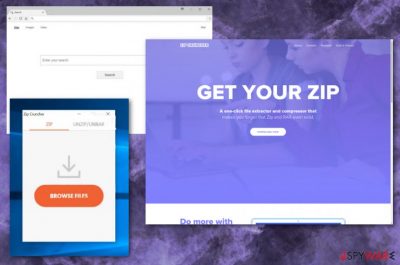
Zip Cruncher is the allegedly helpful application developed by Meme Ltd. and serves as a file extractor and compressor. Publishers offer the program on their official website and Chrome web store, but it mostly ends up in users' PCs with the help of software bundling – a deceptive marketing campaign. Therefore, users mostly do not notice the infiltration of zipCruncher. However, the presence of the PUP can be noticed straight away, as Google Chrome, Mozilla Firefox, Internet Explorer, Safari or other browser starts displaying intrusive advertisements in the form of pop-ups, banners, in-text links, sponsored links, and similar. The advertisement is annoying and unnecessary, and it can also bring users to malicious websites. Finally, the app, which spreads as a web browser extension, does not even functions properly, as its Browser Files feature does not allow to upload anything. Thus, Zip Cruncher will not only spam you with unwanted ads as most adware-type programs do, but will also not bring any use whatsoever. If you want to zip or unzip files, you should trust reputable software like 7-Zip or WinRar.
| Name | Zip Cruncher |
|---|---|
| Type | Adware |
| Developer | Meme Ltd. |
| Category | Potentially unwanted program |
| Related | Go.zipcruncher.com |
| Symptoms | Delivers pop-up ads, causes redirects |
| Distribution | Freeware installations, deceptive websites |
| Elimination | Clean the system using FortectIntego and remove Zip Cruncher |
According to reports, Zip Cruncher can be added as an extension to web browsers, and redirect to baseapp.zipcruncher.com/#!/. This is where users are meant to upload files to compress them, although this feature simply does not work. Additionally, ZipCruncher PUP possesses browser hijacking capabilities, as it redirects users to Go.zipcruncher.com each time they want to browse the web. The search results are then displayed by Yahoo – a legitimate search engine, although due to rerouting practices, the sponsored links litter search results.
Since Zip Cruncher virus is a potentially unwanted program, it is responsible for the frustration that people tend to complain about the most. Users get annoyed by constant redirects and suspicious pages appearing out of nowhere. Also, commercial content in the form of banners, pop-up ads injected to commonly visited sites keeps them from finding relative information quickly.
Zip Cruncher software uses a pay-per-click scheme[1] which provides profits for Meme Ltd., which explains the intrusive ad behavior. Unfortunately, users do not get any benefit from this useless program, making Zip Cruncher removal a necessary task.
Unfortunately, it is not enough to uninstall Zip Cruncher and call it a day. You need to remove all related programs or even files to get rid of this intruder completely. Researchers[2] note that professional help is required when you are dealing with this type of infections because PUPs can install additional content without your permission.
People often think that Zip Cruncher is safe, but this is not the case. Even though it may sound like a useful tool that compresses your files in one click this program displays tons of advertisements no matter if you want to see them or not.
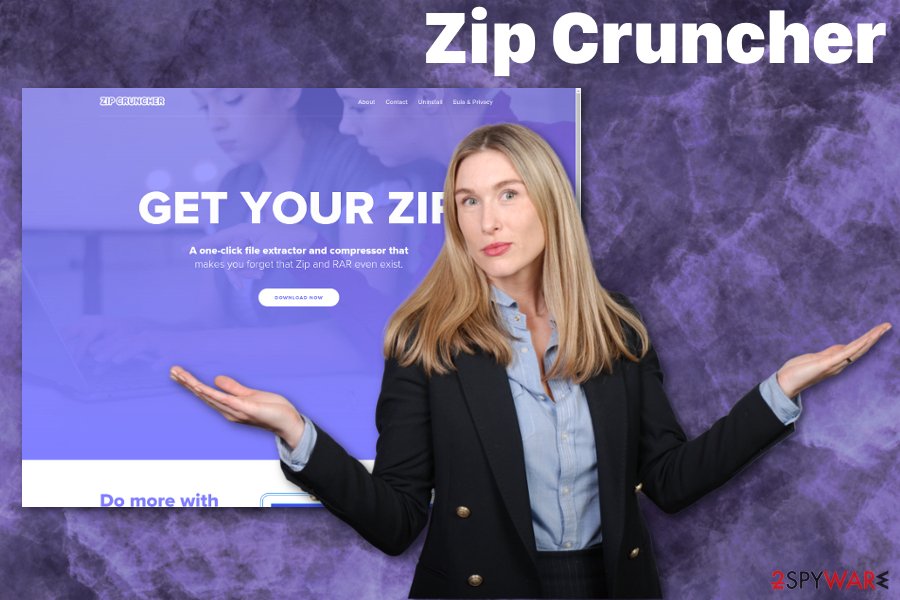
While searching for genuine Zip Cruncher reviews, we discovered a few facts about this PUP.[3] One of the most common complaints is the difficulty to uninstall the program manually. Also, when commercial content gets to your screen, you can see these indications on every advertisement:
- Powered by Zip Cruncher,
- Advertisements by Zip Cruncher,
- Brought to you by Zip Cruncher,
- Ads by Zip Cruncher;
- Ads powered by Zip Cruncher.
If you wonder how to remove Zip Cruncher, we can give one recommendation – a reputable antivirus program. This is the best method to eliminate similar unwanted programs that can modify browser settings and cannot be easily uninstalled.
We also recommend using FortectIntego after the virus elimination because this repair tool can fix up your machine after the infection of a potentially unwanted program like Zip Cruncher.
Deceptive tools and free programs come from software bundles
Software bundling[4] is technique mostly used to distribute potentially unwanted programs like browser hijackers, adware and rogue tools. The software programs with semi-useful features often can be downloaded from the official websites or deceptive pages but also come packed with freeware.
Software providers and PUP developers bundle their products together so it can be distributed all over the internet. Users tend to skip through important installation steps, and this way potentially unwanted programs get distributed. If you want to avoid these infiltrations, make sure to choose Advanced or Custom options when installing applications or updates.
Only this way you can see and de-select unwanted content from the download list or directly on the installation wizard. Getting your programs from the internet is always risky unless you choose the official provider of the software as the primary source.
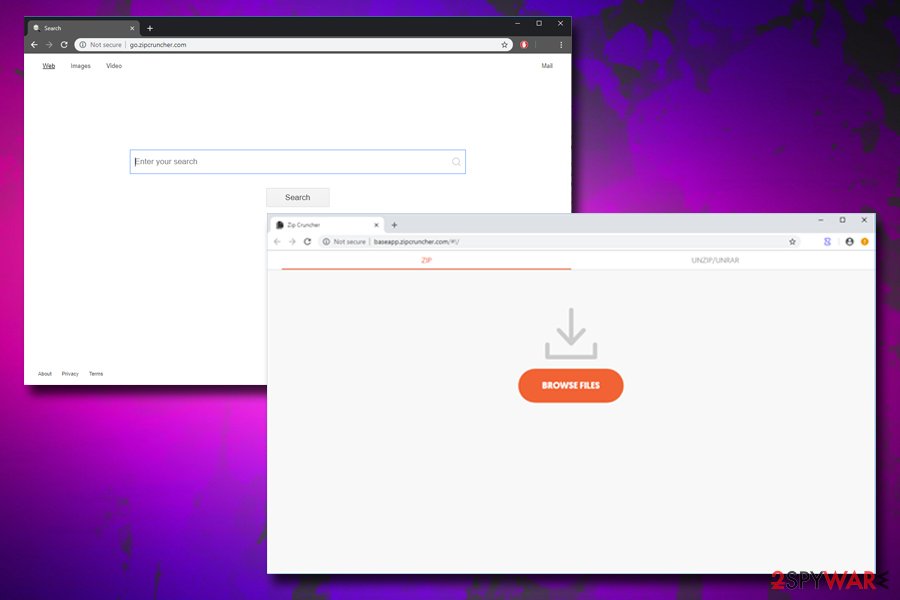
Eliminate Zip Cruncher and all the other potentially unwanted programs
When it comes to Zip Cruncher virus or any similar program that falls into the potentially unwanted program category, the main solution is a thorough system clean during which you can delete all potential threats, unwanted programs, corrupted files, and applications.
When scanning the system with antivirus tools, you can remove Zip Cruncher, improve the overall performance of your computer and make sure that there are no cyber threats on the system. Occasional system scan helps you avoid similar infections in the future.
When choosing the anti-malware tool for Zip Cruncher removal make sure to opt for the reliable and trustworthy program. You can use programs that we suggest or employ anti-malware of your choice.
You may remove virus damage with a help of FortectIntego. SpyHunter 5Combo Cleaner and Malwarebytes are recommended to detect potentially unwanted programs and viruses with all their files and registry entries that are related to them.
Getting rid of Zip Cruncher. Follow these steps
Uninstall from Windows
Get rid of Zip Cruncher app from your device immediately:
Instructions for Windows 10/8 machines:
- Enter Control Panel into Windows search box and hit Enter or click on the search result.
- Under Programs, select Uninstall a program.

- From the list, find the entry of the suspicious program.
- Right-click on the application and select Uninstall.
- If User Account Control shows up, click Yes.
- Wait till uninstallation process is complete and click OK.

If you are Windows 7/XP user, proceed with the following instructions:
- Click on Windows Start > Control Panel located on the right pane (if you are Windows XP user, click on Add/Remove Programs).
- In Control Panel, select Programs > Uninstall a program.

- Pick the unwanted application by clicking on it once.
- At the top, click Uninstall/Change.
- In the confirmation prompt, pick Yes.
- Click OK once the removal process is finished.
Delete from macOS
Remove items from Applications folder:
- From the menu bar, select Go > Applications.
- In the Applications folder, look for all related entries.
- Click on the app and drag it to Trash (or right-click and pick Move to Trash)

To fully remove an unwanted app, you need to access Application Support, LaunchAgents, and LaunchDaemons folders and delete relevant files:
- Select Go > Go to Folder.
- Enter /Library/Application Support and click Go or press Enter.
- In the Application Support folder, look for any dubious entries and then delete them.
- Now enter /Library/LaunchAgents and /Library/LaunchDaemons folders the same way and terminate all the related .plist files.

Remove from Microsoft Edge
Delete unwanted extensions from MS Edge:
- Select Menu (three horizontal dots at the top-right of the browser window) and pick Extensions.
- From the list, pick the extension and click on the Gear icon.
- Click on Uninstall at the bottom.

Clear cookies and other browser data:
- Click on the Menu (three horizontal dots at the top-right of the browser window) and select Privacy & security.
- Under Clear browsing data, pick Choose what to clear.
- Select everything (apart from passwords, although you might want to include Media licenses as well, if applicable) and click on Clear.

Restore new tab and homepage settings:
- Click the menu icon and choose Settings.
- Then find On startup section.
- Click Disable if you found any suspicious domain.
Reset MS Edge if the above steps did not work:
- Press on Ctrl + Shift + Esc to open Task Manager.
- Click on More details arrow at the bottom of the window.
- Select Details tab.
- Now scroll down and locate every entry with Microsoft Edge name in it. Right-click on each of them and select End Task to stop MS Edge from running.

If this solution failed to help you, you need to use an advanced Edge reset method. Note that you need to backup your data before proceeding.
- Find the following folder on your computer: C:\\Users\\%username%\\AppData\\Local\\Packages\\Microsoft.MicrosoftEdge_8wekyb3d8bbwe.
- Press Ctrl + A on your keyboard to select all folders.
- Right-click on them and pick Delete

- Now right-click on the Start button and pick Windows PowerShell (Admin).
- When the new window opens, copy and paste the following command, and then press Enter:
Get-AppXPackage -AllUsers -Name Microsoft.MicrosoftEdge | Foreach {Add-AppxPackage -DisableDevelopmentMode -Register “$($_.InstallLocation)\\AppXManifest.xml” -Verbose

Instructions for Chromium-based Edge
Delete extensions from MS Edge (Chromium):
- Open Edge and click select Settings > Extensions.
- Delete unwanted extensions by clicking Remove.

Clear cache and site data:
- Click on Menu and go to Settings.
- Select Privacy, search and services.
- Under Clear browsing data, pick Choose what to clear.
- Under Time range, pick All time.
- Select Clear now.

Reset Chromium-based MS Edge:
- Click on Menu and select Settings.
- On the left side, pick Reset settings.
- Select Restore settings to their default values.
- Confirm with Reset.

Remove from Mozilla Firefox (FF)
You need to remove Zip Cruncher itself and all related files to make sure that PC is not affected further. That includes your browsers too:
Remove dangerous extensions:
- Open Mozilla Firefox browser and click on the Menu (three horizontal lines at the top-right of the window).
- Select Add-ons.
- In here, select unwanted plugin and click Remove.

Reset the homepage:
- Click three horizontal lines at the top right corner to open the menu.
- Choose Options.
- Under Home options, enter your preferred site that will open every time you newly open the Mozilla Firefox.
Clear cookies and site data:
- Click Menu and pick Settings.
- Go to Privacy & Security section.
- Scroll down to locate Cookies and Site Data.
- Click on Clear Data…
- Select Cookies and Site Data, as well as Cached Web Content and press Clear.

Reset Mozilla Firefox
If clearing the browser as explained above did not help, reset Mozilla Firefox:
- Open Mozilla Firefox browser and click the Menu.
- Go to Help and then choose Troubleshooting Information.

- Under Give Firefox a tune up section, click on Refresh Firefox…
- Once the pop-up shows up, confirm the action by pressing on Refresh Firefox.

Remove from Google Chrome
Make sure to check the browser for unwanted content or suspicious changes:
Delete malicious extensions from Google Chrome:
- Open Google Chrome, click on the Menu (three vertical dots at the top-right corner) and select More tools > Extensions.
- In the newly opened window, you will see all the installed extensions. Uninstall all the suspicious plugins that might be related to the unwanted program by clicking Remove.

Clear cache and web data from Chrome:
- Click on Menu and pick Settings.
- Under Privacy and security, select Clear browsing data.
- Select Browsing history, Cookies and other site data, as well as Cached images and files.
- Click Clear data.

Change your homepage:
- Click menu and choose Settings.
- Look for a suspicious site in the On startup section.
- Click on Open a specific or set of pages and click on three dots to find the Remove option.
Reset Google Chrome:
If the previous methods did not help you, reset Google Chrome to eliminate all the unwanted components:
- Click on Menu and select Settings.
- In the Settings, scroll down and click Advanced.
- Scroll down and locate Reset and clean up section.
- Now click Restore settings to their original defaults.
- Confirm with Reset settings.

Delete from Safari
Remove unwanted extensions from Safari:
- Click Safari > Preferences…
- In the new window, pick Extensions.
- Select the unwanted extension and select Uninstall.

Clear cookies and other website data from Safari:
- Click Safari > Clear History…
- From the drop-down menu under Clear, pick all history.
- Confirm with Clear History.

Reset Safari if the above-mentioned steps did not help you:
- Click Safari > Preferences…
- Go to Advanced tab.
- Tick the Show Develop menu in menu bar.
- From the menu bar, click Develop, and then select Empty Caches.

After uninstalling this potentially unwanted program (PUP) and fixing each of your web browsers, we recommend you to scan your PC system with a reputable anti-spyware. This will help you to get rid of Zip Cruncher registry traces and will also identify related parasites or possible malware infections on your computer. For that you can use our top-rated malware remover: FortectIntego, SpyHunter 5Combo Cleaner or Malwarebytes.
How to prevent from getting system tools
Choose a proper web browser and improve your safety with a VPN tool
Online spying has got momentum in recent years and people are getting more and more interested in how to protect their privacy online. One of the basic means to add a layer of security – choose the most private and secure web browser. Although web browsers can't grant full privacy protection and security, some of them are much better at sandboxing, HTTPS upgrading, active content blocking, tracking blocking, phishing protection, and similar privacy-oriented features. However, if you want true anonymity, we suggest you employ a powerful Private Internet Access VPN – it can encrypt all the traffic that comes and goes out of your computer, preventing tracking completely.
Lost your files? Use data recovery software
While some files located on any computer are replaceable or useless, others can be extremely valuable. Family photos, work documents, school projects – these are types of files that we don't want to lose. Unfortunately, there are many ways how unexpected data loss can occur: power cuts, Blue Screen of Death errors, hardware failures, crypto-malware attack, or even accidental deletion.
To ensure that all the files remain intact, you should prepare regular data backups. You can choose cloud-based or physical copies you could restore from later in case of a disaster. If your backups were lost as well or you never bothered to prepare any, Data Recovery Pro can be your only hope to retrieve your invaluable files.
- ^ Pay-per-click. Wikipedia. The free encyclopedia.
- ^ Virukset. Virukset. Spyware related news.
- ^ uninstalling a stubborn program. Moneysavingexpert. Online forum.
- ^ Bundled software. Techopedia. Where information technology and business meet.























