Zlob.zipcodec (Virus Removal Guide) - Free Instructions
zlob.zipcodec Removal Guide
What is zlob.zipcodec?
Zlob.zipcodec is a suspicious AV detection that may be a sign of a Trojan infection
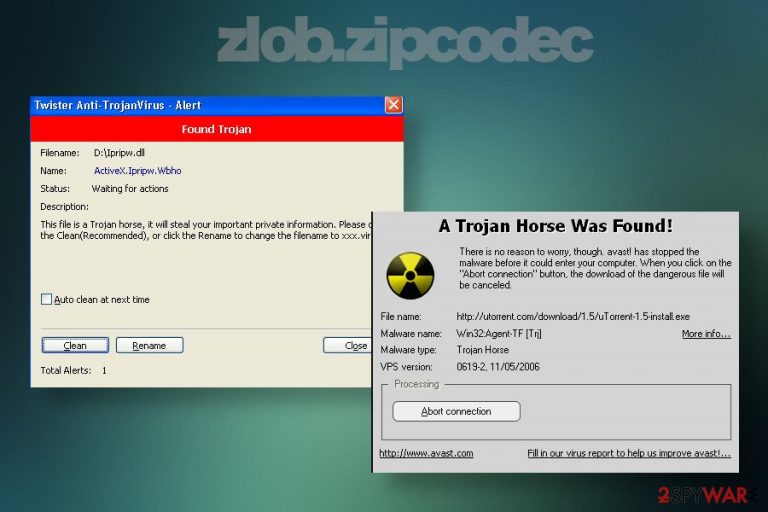
Zlob.zipcodec is a generic name that can be a false positive[1], software problem or denote a highly dangerous Trojan Zlob infection. Many people reported the issue on different cybersecurity-related forums and point to the Spybot as a culprit. The zlob zipcodec detection normally indicates that the AV engine detected and terminated a malicious or potentially dangerous activity on the system. AV programs contain a database of behavioral scrips that are used to scan files on the system. If a program or file exhibits suspicious, unusual, or dangerous traits, security software blocks it. However, commonly security programs run into software incompatibilities or lack virus definitions, thus leading to false positives.
Zlob.zipcodec.exe is the initial detection by Spybot. According to users[2], when running Spybot Search and Destroy, the scan freezes upon detection of the mentioned executable file. The security program can neither be stopped, not closed, thus users have to terminate its task via Task Manager or reboot the system completely. Spybot has been dealing with the issue for some time and explained that the software had a bug, which damaged the file leading to Zlob.zipcodec detection. The issue has been fixed in 2016, though many people are asking how to remove zlob.zipcodec up till now. Therefore, it can be presumed that this name might have been misused for malicious activities, namely Trojan[3] known as Zlob.
| Name | Zlob.zipcodec |
| Type of malware | A software-related file that can indicate a Trojan infection on the host machine |
| Causes | AV engine may freeze upon detection of this entry due to the following reasons: the file is damaged and triggers software crash; the file exhibits malicious activities and terminates AV engine to prevent Trojan removal |
| Detection | The issue typically happens when the system runs Spybot |
| Symptoms | In the case of false positive, there should be no other symptoms except reports during AV scan or AV freezes during the scan. If, however, a Trojan is the culprit, the system may become sluggish, software crashes, high CPU consumption can be noticed, etc. |
| Recommendations | Those who face the issue on Spybot should navigate to the official website of the software and download the installer that fixes the issue. Nevertheless, if the problem occurs with other AV engines, we highly recommend initiating a full system scan to remove malware |
| Elimination | Zlob.zipcodec removal may be disrupted by malicious Trojan entries. Thus rebooting into Safe Mode with Networking may be required to run a scan |
| Post virus removal procedure | If the system has been infected with a Trojan, use a repair tool to fix the damage with FortectIntego tool |
How to remove zlob.zipcodec virus appears to be the most common question in security-related forums. Most of the entries contain the mentioned file, which triggers continuous failures of AV scans. However, the same file is said to appear interchangeably with the following AV detections:
- Trojan-Downloader.Zlob.Media-Codec
- Trojan-Downloader:W32/Zlob
- Zlob.Farm
In this case, an immediate scan with a professional anti-virus program is required to terminate Zlob Trojan or another dangerous virus that belongs to this family. This infection is one of the oldest cyber infections, which is infamous for malicious activities, such as data harvesting and downloading of other viruses.
Zlob zipcodec removal should solve the problem with freezes, slowdowns, and similar system malfunctioning. Even more, the elimination of this infection is the only way to prevent the loss of personal information or identity theft. Trojans are extremely dangerous and persistent in removal. Initially, the virus initiates multiple system changes within registries and processes at boot, thus weakening the system's security.
If the system is infected with zlob.zipcodec Trojan, it may open the backdoor to other infections, such as malware or ransomware. Connecting to remote control servers, it may download malicious executables in the background, consume CPU, contaminate the system with advertising material and lead to various security issues.
There is no way to remove zlob.zipcodec from Windows without a professional anti-virus program. You can run a scan while in Safe Mode as explained at the end of this article. Nevertheless, the elimination process can hardly fix the damage that the virus might have caused. Registry entries, temporary files, compromised folders, or software can be fixed with FortectIntego repair tool.
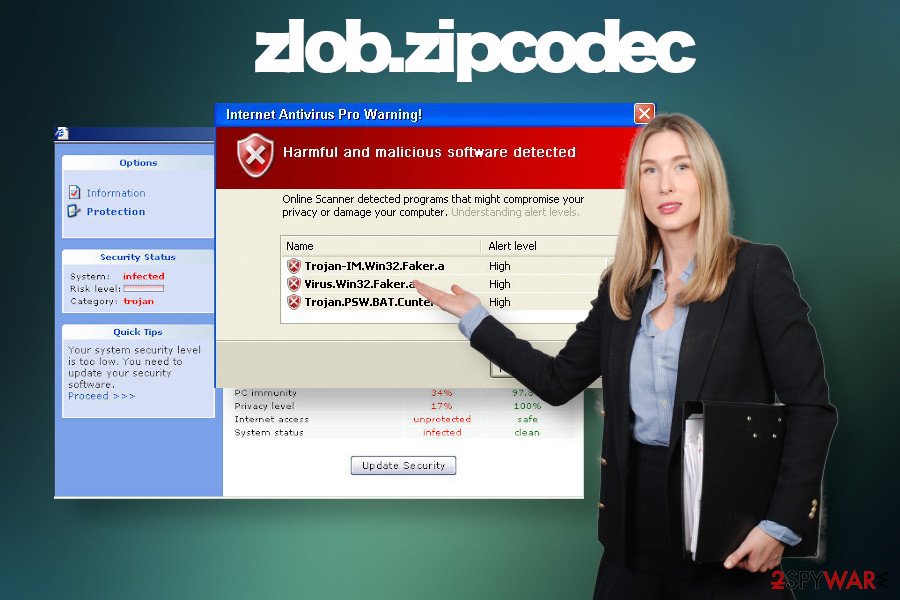
Before you remove zlob.zipcodec virus or related files and software, try to find out if it's a virus, false-positive detection or AV bug. As we explained above, Spybot software engine had a bug related to this file, so if you are using this security tool, we recommend updating it to the latest version and check if the issue has been resolved. Alternatively, we recommend disabling this software temporarily. Download an alternative security program, for example SpyHunter 5Combo Cleaner or Malwarebytes, and set it to run a full system scan.
AV freezes during the scan is often a sign of a Trojan
Regular system scans with the anti-malware program should become every user's routine. This way, the system will be protected from dangerous viruses and malware. However, if the scan is disrupted or freezes upon finding a suspicious file, it may be a sign of a Trojan or another dangerous virus.
Malicious software often contains files that can block anti-virus, thus preventing removal and ensuring a longer period for data stealing, malware download, keylogging, and other activities. The only way to terminate such viruses is to restart the system into Safe Mode with Networking because this environment is programmed to terminate all processes that are unnecessary for the system's performance.
You should also be very conscious when browsing the web to protect yourself from malicious infections. Trojans, ransowmare, spyware, and similar entries can be installed on the system after clicking on online ads positioned on rogue websites. Besides, do not rely on pirated software, cracks, or keygens as they are a perfect medium to execute malicious files.
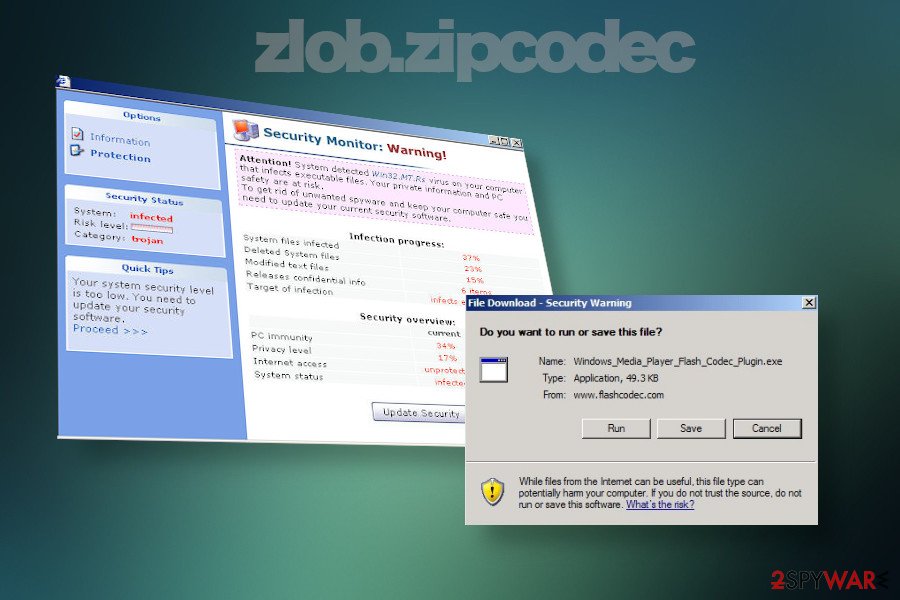
Last, but not least, do not underestimate the danger of spam emails. Criminals are really professional in terms of mimicking reputable companies, such as FedEx, Red Cross, SBA, and many others. Rogue emails typically contain a relevant topic and the body text may also be convincing. However, if the message contains an attachment, we highly recommend double-checking the sender, looking for mistakes, or other suspicious indications that may sign a fraud. Anyway, it is possible to scan e-mail attachments before opening them because one reckless click can lead to a virus attack.
Fix problems by eliminating zlob.zipcodec and related malware
Zlob.zipcodec freezes may be a software-related problem, but can also point to a breached system's security. Before getting scared, evaluate the possibility that your system may be running an outdated Spybot version, which has a bug causing scan freezes and another malfunctioning. In this case, you can navigate to this website and download an installer provided by Spybot developers to fix the bug.
If, however, the issue is not related to Spybot, but another AV engine that flags the Zlob.zipcodec.exe as a malicious entry, reach accordingly. First of all, try to finish the AV scan and set the program to remove all malicious entries. If, however, the security program cannot finish the task because the virus blocks it, restart the system into Safe Mode as explained in the instructions below.
Zlob.zipcodec removal may require disabling multiple procedures and changing back the settings of the computer. Thus, there is no way to eliminate it manually without the help of an automatic tool. Also, do not leave the system damaged. Trojans are capable of affecting various settings and functions of the PC, so a full repair is required. For this purpose, we recommend using FortectIntego utility.
Getting rid of zlob.zipcodec. Follow these steps
Manual removal using Safe Mode
If you cannot remove zlob.zipcodec because it is protected by malicious entries, the only way to get rid of it is to launch AV scanner while in Safe Mode with networking.
Important! →
Manual removal guide might be too complicated for regular computer users. It requires advanced IT knowledge to be performed correctly (if vital system files are removed or damaged, it might result in full Windows compromise), and it also might take hours to complete. Therefore, we highly advise using the automatic method provided above instead.
Step 1. Access Safe Mode with Networking
Manual malware removal should be best performed in the Safe Mode environment.
Windows 7 / Vista / XP
- Click Start > Shutdown > Restart > OK.
- When your computer becomes active, start pressing F8 button (if that does not work, try F2, F12, Del, etc. – it all depends on your motherboard model) multiple times until you see the Advanced Boot Options window.
- Select Safe Mode with Networking from the list.

Windows 10 / Windows 8
- Right-click on Start button and select Settings.

- Scroll down to pick Update & Security.

- On the left side of the window, pick Recovery.
- Now scroll down to find Advanced Startup section.
- Click Restart now.

- Select Troubleshoot.

- Go to Advanced options.

- Select Startup Settings.

- Press Restart.
- Now press 5 or click 5) Enable Safe Mode with Networking.

Step 2. Shut down suspicious processes
Windows Task Manager is a useful tool that shows all the processes running in the background. If malware is running a process, you need to shut it down:
- Press Ctrl + Shift + Esc on your keyboard to open Windows Task Manager.
- Click on More details.

- Scroll down to Background processes section, and look for anything suspicious.
- Right-click and select Open file location.

- Go back to the process, right-click and pick End Task.

- Delete the contents of the malicious folder.
Step 3. Check program Startup
- Press Ctrl + Shift + Esc on your keyboard to open Windows Task Manager.
- Go to Startup tab.
- Right-click on the suspicious program and pick Disable.

Step 4. Delete virus files
Malware-related files can be found in various places within your computer. Here are instructions that could help you find them:
- Type in Disk Cleanup in Windows search and press Enter.

- Select the drive you want to clean (C: is your main drive by default and is likely to be the one that has malicious files in).
- Scroll through the Files to delete list and select the following:
Temporary Internet Files
Downloads
Recycle Bin
Temporary files - Pick Clean up system files.

- You can also look for other malicious files hidden in the following folders (type these entries in Windows Search and press Enter):
%AppData%
%LocalAppData%
%ProgramData%
%WinDir%
After you are finished, reboot the PC in normal mode.
Finally, you should always think about the protection of crypto-ransomwares. In order to protect your computer from zlob.zipcodec and other ransomwares, use a reputable anti-spyware, such as FortectIntego, SpyHunter 5Combo Cleaner or Malwarebytes
How to prevent from getting trojans
Choose a proper web browser and improve your safety with a VPN tool
Online spying has got momentum in recent years and people are getting more and more interested in how to protect their privacy online. One of the basic means to add a layer of security – choose the most private and secure web browser. Although web browsers can't grant full privacy protection and security, some of them are much better at sandboxing, HTTPS upgrading, active content blocking, tracking blocking, phishing protection, and similar privacy-oriented features. However, if you want true anonymity, we suggest you employ a powerful Private Internet Access VPN – it can encrypt all the traffic that comes and goes out of your computer, preventing tracking completely.
Lost your files? Use data recovery software
While some files located on any computer are replaceable or useless, others can be extremely valuable. Family photos, work documents, school projects – these are types of files that we don't want to lose. Unfortunately, there are many ways how unexpected data loss can occur: power cuts, Blue Screen of Death errors, hardware failures, crypto-malware attack, or even accidental deletion.
To ensure that all the files remain intact, you should prepare regular data backups. You can choose cloud-based or physical copies you could restore from later in case of a disaster. If your backups were lost as well or you never bothered to prepare any, Data Recovery Pro can be your only hope to retrieve your invaluable files.
- ^ David Harley. Spotlight on security: The Curse of the False Positive. AV Comparatives.
- ^ Zlob.ZipCodec. Spybot forum.
- ^ Danny Palmer. This trojan malware is being used to steal passwords and spread ransomware. ZDnet. Business technology news.
