Zxc ransomware (virus) - Recovery Instructions Included
Zxc virus Removal Guide
What is Zxc ransomware?
Zxc ransomware locks users' personal files using complicated encryption algorithms
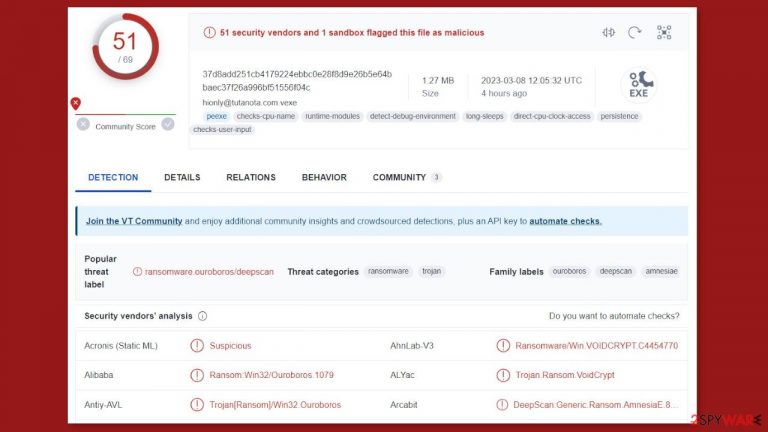
Zxc ransomware is a member of the VoidCrypt ransomware family. It can infiltrate the system and use complex encryption algorithms to lock users' personal files such as photos, videos, and documents.
The .zxc extension, unique ID, and email address of the cybercriminals are appended to the affected files. So, if a file was previously named picture.jpg, it would look like this after encryption: picture.jpg.unique-ID.(hionly@tutanota.com).zxc. Soon after, two ransom notes are generated on the machine, informing the victims of what has occurred.
People behind such threats like ransomware and trojans, and data wipers are focused on getting cryptocurrency payments as soon as possible. These monetary gains are most often preferred in Bitcoin cryptocurrency, which is more popular and more evolving since it might be possible to send them via SMS soon.
However, paying these criminals behind the ZXC ransomware virus will get you nowhere, and you can lose your data and money at once without any help from them. Follow the guides listed here and ignore these money-demanding messages and scary claims.
| NAME | Zxc |
| TYPE | Ransomware, cryptovirus, data locking malware |
| MALWARE FAMILY | VoidCrypt ransomware |
| DISTRIBUTION | Email attachments, peer-to-peer file-sharing platforms, malicious ads |
| FILE EXTENSION | .zxc |
| RANSOM NOTE | Decryption-Guide.HTA and Decryption-Guide.txt |
| FILE RECOVERY | It is nearly impossible to recover the files if you do not have backups; we provide a third-party solution that has helped some users |
| MALWARE REMOVAL | Scan your machine with anti-malware software to eliminate all the malicious files |
| SYSTEM FIX | Windows reinstallation can be avoided with FortectIntego maintenance tool, which can fix damaged files, system errors, and more |
The ransom note
The Decryption-Guide.txt ransom note reads as follows:
Your Files Are Has Been Locked
Your Files Has Been Encrypted with cryptography Algorithm
If You Need Your Files And They are Important to You, Dont be shy Send Me an Email
Send Test File + The Key File on Your System (File Exist in C:/ProgramData example : RSAKEY-SE-24r6t523 pr RSAKEY.KEY) to Make Sure Your Files Can be Restored
Make an Agreement on Price with me and Pay
Get Decryption Tool + RSA Key AND Instruction For Decryption Process
Attention:
1- Do Not Rename or Modify The Files (You May loose That file)
2- Do Not Try To Use 3rd Party Apps or Recovery Tools ( if You want to do that make an copy from Files and try on them and Waste Your time )
3-Do not Reinstall Operation System(Windows) You may loose the key File and Loose Your Files
4-Do Not Always Trust to Middle mans and negotiators (some of them are good but some of them agree on 4000usd for example and Asked 10000usd From Client) this Was happened
Your Case ID :-
OUR Email :hionly@tutanota.com
The note requests payment in exchange for a decryption tool and a one-of-a-kind RSA key to decrypt the victim's files. It instructs the victim to send a test file and the key file from their system in order to ensure that their files can be restored, after which a price agreement can be reached.
The note also warns against modifying or renaming the encrypted files, using third-party recovery tools, or reinstalling the operating system. Paying the ransom is not advised because it may encourage further attacks and may not guarantee the safe return of your files.
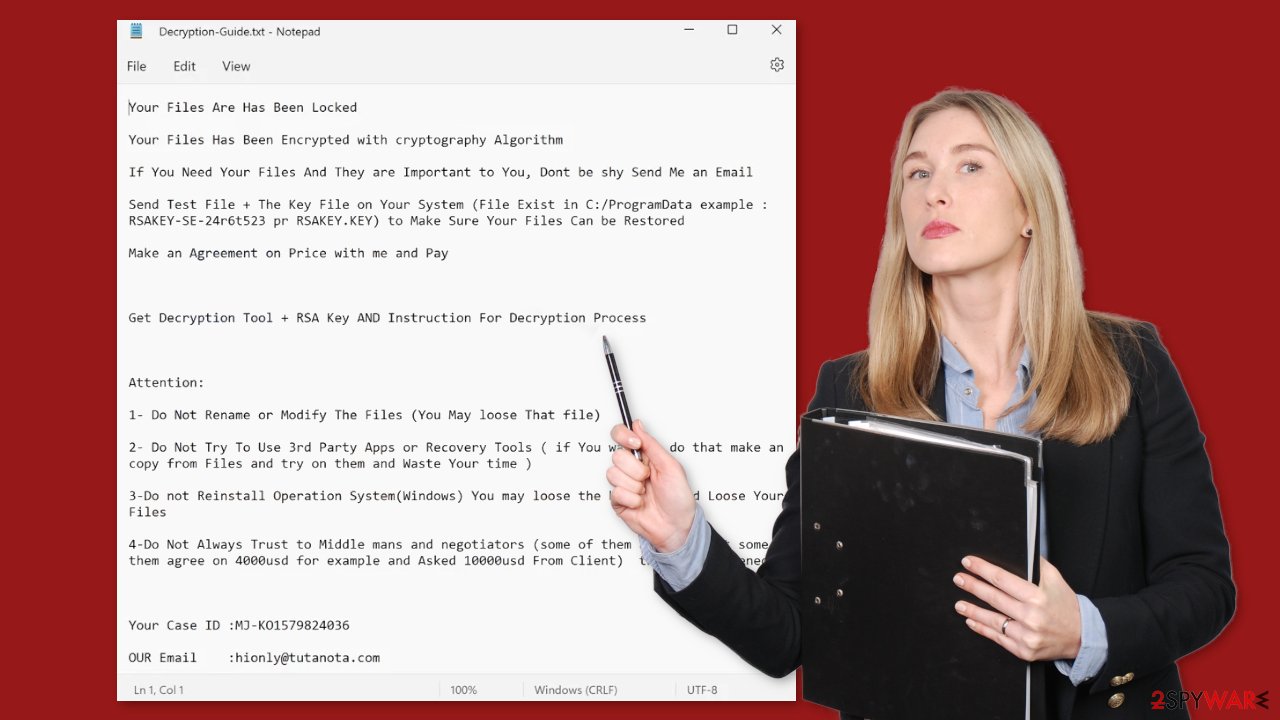
Distribution methods
Cybercriminals spread their malicious programs using a variety of methods. However, email attachments are the most common way ransomware spreads. Criminals use social engineering techniques to trick people into downloading and opening the infected attachment.
“Cracked” software[1] is another common method for ransomware distribution. Users frequently obtain them from risky websites such as torrent sites or peer-to-peer file-sharing platforms.[2] They are ideal breeding grounds for all types of malware because they are unregulated. It is impossible to tell whether or not the downloads contain malicious files.
The importance of keeping the operating system and software updated is one of the most overlooked aspects. Malware can be delivered by hackers exploiting software flaws. To avoid security risks, software developers release security patches on a regular basis, which should be installed as soon as they are available.
How to eliminate ransomware?
Attempting to recover your data first may result in permanent loss. It also has the ability to encrypt your files a second time. It will not stop until you remove the malicious files that are causing it. You should not try to remove the malicious program on your own. Scan your system with anti-malware software such as SpyHunter 5Combo Cleaner or Malwarebytes. This security software should automatically detect and remove all related files and entries. Because there is less risk of leaving some traces behind, automatic removal is the best option.
Malware could prevent you from using antivirus software by turning it off. In that case, you should proceed with accessing Safe Mode first:
Windows 7 / Vista / XP
- Click Start > Shutdown > Restart > OK.
- When your computer becomes active, start pressing F8 button (if that does not work, try F2, F12, Del, etc. – it all depends on your motherboard model) multiple times until you see the Advanced Boot Options window.
- Select Safe Mode with Networking from the list.

Windows 10 / Windows 8
- Right-click on Start button and select Settings.
- Scroll down to pick Update & Security.

- On the left side of the window, pick Recovery.
- Now scroll down to find Advanced Startup section.
- Click Restart now.

- Select Troubleshoot.

- Go to Advanced options.

- Select Startup Settings.

- Click Restart.
- Press 5 or click 5) Enable Safe Mode with Networking.

File recovery using third-party software
Only hackers have the decryption key[3] that can unlock your files, so if you did not back them up beforehand, you may have lost them forever. You can try using data recovery software, but it is not always possible for third-party programs to decrypt the files. We recommend that you at least try this method. Before proceeding, you must copy the corrupted files to a USB flash drive or another storage device. Remember, you should only do this if you have already removed the Zxc ransomware.
- Download Data Recovery Pro.
- Double-click the installer to launch it.

- Follow on-screen instructions to install the software.

- As soon as you press Finish, you can use the app.
- Select Everything or pick individual folders where you want the files to be recovered from.

- Press Next.
- At the bottom, enable Deep scan and pick which Disks you want to be scanned.

- Press Scan and wait till it is complete.

- You can now pick which folders/files to recover – don't forget you also have the option to search by the file name!
- Press Recover to retrieve your files.

The operating system is left damaged after an attack
After a malware infection, performance, stability, and usability issues are to be expected, to the point where a full Windows reinstall is required. These infections can change the Windows registry database, harm vital bootup and other sections, delete or corrupt DLL files, and so on. When malware corrupts a system file, antivirus software cannot repair it.
This is why FortectIntego was developed. It can fix a lot of the damage caused by an infection like this. Blue Screen errors, freezes, registry errors, damaged DLLs, etc., can make your computer completely unusable. By using this maintenance tool, you could avoid Windows reinstallation.
- Download the application by clicking on the link above
- Click on the ReimageRepair.exe

- If User Account Control (UAC) shows up, select Yes
- Press Install and wait till the program finishes the installation process

- The analysis of your machine will begin immediately

- Once complete, check the results – they will be listed in the Summary
- You can now click on each of the issues and fix them manually
- If you see many problems that you find difficult to fix, we recommend you purchase the license and fix them automatically.

Getting rid of Zxc virus. Follow these steps
Isolate the infected computer
Some ransomware strains aim to infect not only one computer but hijack the entire network. As soon as one of the machines is infected, malware can spread via network and encrypt files everywhere else, including Network Attached Storage (NAS) devices. If your computer is connected to a network, it is important to isolate it to prevent re-infection after ransomware removal is complete.
The easiest way to disconnect a PC from everything is simply to plug out the ethernet cable. However, in the corporate environment, this might be extremely difficult to do (also would take a long time). The method below will disconnect from all the networks, including local and the internet, isolating each of the machines involved.
- Type in Control Panel in Windows search and press Enter
- Go to Network and Internet

- Click Network and Sharing Center

- On the left, pick Change adapter settings

- Right-click on your connection (for example, Ethernet), and select Disable

- Confirm with Yes.
If you are using some type of cloud storage you are connected to, you should disconnect from it immediately. It is also advisable to disconnect all the external devices, such as USB flash sticks, external HDDs, etc. Once the malware elimination process is finished, you can connect your computers to the network and internet, as explained above, but by pressing Enable instead.
Report the incident to your local authorities
Ransomware is a huge business that is highly illegal, and authorities are very involved in catching malware operators. To have increased chances of identifying the culprits, the agencies need information. Therefore, by reporting the crime, you could help with stopping the cybercriminal activities and catching the threat actors. Make sure you include all the possible details, including how did you notice the attack, when it happened, etc. Additionally, providing documents such as ransom notes, examples of encrypted files, or malware executables would also be beneficial.
Law enforcement agencies typically deal with online fraud and cybercrime, although it depends on where you live. Here is the list of local authority groups that handle incidents like ransomware attacks, sorted by country:
- USA – Internet Crime Complaint Center IC3
- United Kingdom – ActionFraud
- Canada – Canadian Anti-Fraud Centre
- Australia – ScamWatch
- New Zealand – ConsumerProtection
- Germany – Polizei
- France – Ministère de l'Intérieur

If your country is not listed above, you should contact the local police department or communications center.
How to prevent from getting ransomware
Stream videos without limitations, no matter where you are
There are multiple parties that could find out almost anything about you by checking your online activity. While this is highly unlikely, advertisers and tech companies are constantly tracking you online. The first step to privacy should be a secure browser that focuses on tracker reduction to a minimum.
Even if you employ a secure browser, you will not be able to access websites that are restricted due to local government laws or other reasons. In other words, you may not be able to stream Disney+ or US-based Netflix in some countries. To bypass these restrictions, you can employ a powerful Private Internet Access VPN, which provides dedicated servers for torrenting and streaming, not slowing you down in the process.
Data backups are important – recover your lost files
Ransomware is one of the biggest threats to personal data. Once it is executed on a machine, it launches a sophisticated encryption algorithm that locks all your files, although it does not destroy them. The most common misconception is that anti-malware software can return files to their previous states. This is not true, however, and data remains locked after the malicious payload is deleted.
While regular data backups are the only secure method to recover your files after a ransomware attack, tools such as Data Recovery Pro can also be effective and restore at least some of your lost data.
- ^ Georgina Torbet. 5 Security Reasons Not to Download Cracked Software. Makeuseof. Technology Blog.
- ^ Andrew Kalafut. A study of malware in peer-to-peer networks. ResearchGate. Scientific Papers.
- ^ Key (cryptography). Wikipedia, the free encyclopedia.
