Bart ransomware / virus (Feb 2017 update) - Decryption Methods Included
Bart virus Removal Guide
What is Bart ransomware virus?
Bart ransomware virus: encrypts files without connecting to the Internet
Bart ransomware (you can also find it named as Locky Bart[1]) is a virus that encrypts your files and asks you to pay for their decryption. This malware variant appears to be created by the same authors as Locky virus, Osiris, Thor, and Aesir. It has already initiated two attacks against PC users and, unfortunately, they both can be considered successful. Just like Locky, it spreads as a JS file utilizing RockLoader malware[2] to silently download and install its infectious files on a compromised computer. What is more, Bart virus can work and corrupt victim’s files without using Internet connection, so it cannot be stopped by disabling network connection. It does not communicate with its command and control server and does not send the unique decryption key to it, but it localizes the encryption procedure and uses a slightly different technique to make files inaccessible. Instead of encrypting them with RSA or AES encryption algorithms[3], ransomware puts each file into a ZIP archive and protects it with a password. It appends .bart file extension or .bart.zip file extension to the filenames, and removes the System Restore Points. The archived file name looks like this: example.txt.bart.zip. If you can find these signs of infiltration on your computer, make sure you remove Bart ransomware from the system.
Note: We have discovered that this computer threat checks default language setting before running the encryption process and in case the default language is Russian, Ukrainian, or Belorussian, the virus stops and uninstalls itself. Otherwise, it continues to run.
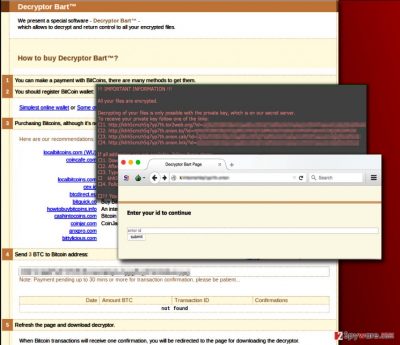
It is unlikely that this virus can leave any of your files unencrypted as it targets more than 160 different file types what means that all files with file extensions that this virus targets will be corrupted, including documents, photos, audio, video files and many more. Just like any ransomware-type virus traditionally does, Locky Bart leaves a ransom note which is called recover.txt. The virus even provides several translations for the ransom note, including French, Spanish, German and Italian languages. Besides, it changes desktop background with recover.bmp image looking identical to the one that Locky virus shows. This ransom note points the user to a payment site which can be accessed via TOR browser only. The payment site suggests Bart Decryptor for 3 BitCoins which is nearly 2000 US dollars, and that is an exceedingly big ransom price.[4] it is worth noting that this payment site looks very similar to Locky Decryptor‘s one. We do not recommend you to pay the ransom, as frauds might not provide you with the password for all these .bart.zip archives. Our suggestion is a quick Locky Bart removal. The best way to do it is to utilize an anti-malware program like FortectIntego.
Decrypting files with .Bart.zip extension
This malware is an exceptionally strong variant of ransomware, because creators of Locky know what they are doing very well. They have already created one of the most successful and uncrackable computer virus in the history of malware what means their new virus is likely to be as strong as the previous one. Surprisingly, cyber security experts from AVG and AVAST have already created the decryption software for this ransomware.[5][6]. You will need one original file and one corrupted variant of it to retrieve the password of these .bart.zip archives. Do not forget to remove Bart virus from computer before you start the decryption process!
Speaking of other ransomware variants, the only possible way to recover lost files is to import them from a backup, sadly, not many people care to create them on time. If you do not have backups, but if you want to learn how to create them, please read this article – How to backup your files? If you have a backup, you should remove the virus first and then plug in the storage device into your PC to import files.
Bart malware versions
Bart v2.0 ransomware. Since malware researchers have managed to create Bart decryption tool, criminals have upgraded the ransomware and released an undecryptable version which does not add files to archives but encrypts them instead. This version has not been cracked yet, and it is not possible to recover files for free. The virus adds .bart2 file extensions to encrypted files and asks to pay a ransom. It places a ransom note on user’s PC that informs where the user can purchase the Bart decrypter.
Perl ransomware virus. The latest version of Bart ransomware hardly differs from its second version. The most noticeable difference is that it adds different file extensions to encrypted files – it renames them by adding .perl file extension. Reportedly, virus asks for a different sum of money from individual victims. Its ransom note also points users to Bart decrypter’s payment site; however, you should not support criminals by paying them. Unfortunately, files encrypted by .perl file extension virus cannot be decrypted.
Bart distribution methods
This virus spreads via malicious email campaigns that deliver a .zip file attachment. Typically, authors of this ransomware send emails with a subject Photos. Files attached to these malicious emails are titled as image.zip, picture.zip, photos.zip and similarly. These archives carry JavaScript code, and if the user launches it, it immediately downloads and installs RockLoader malware which is an intermediary loader. This malware downloads Bart virus and runs it. The easiest way to avoid infecting your PC with ransomware is to stay away from suspicious emails that come from unknown people or companies, and of course, keep the computer protected by installing the anti-malware software on it.
Bart removal guide
Please bear in mind that Bart virus is an extremely dangerous virus and that you cannot remove it manually unless you are a skilled IT expert. As we have said, this virus uses RockLoader malware to infiltrate the system. It has to be removed as well to forget about further problems related to this ransomware. Therefore, the best solution for Bart ransomware removal is running a full system scan with a powerful anti-malware application. In this case, we recommend using FortectIntego or SpyHunter 5Combo Cleaner. We have no doubts that this ransomware will try using various techniques to prevent its elimination from your computer. If you can’t remove Bart virus because it keeps blocking your anti-spyware, follow instructions prepared by 2spyware security experts.
Getting rid of Bart virus. Follow these steps
Manual removal using Safe Mode
If you can’t launch your anti-spyware because of Bart virus, you need to reboot your computer to Safe Mode with Networking and try again. Make sure you run two scans – scan when you are in Safe Mode and a full system scan when you are in a normal mode.
Important! →
Manual removal guide might be too complicated for regular computer users. It requires advanced IT knowledge to be performed correctly (if vital system files are removed or damaged, it might result in full Windows compromise), and it also might take hours to complete. Therefore, we highly advise using the automatic method provided above instead.
Step 1. Access Safe Mode with Networking
Manual malware removal should be best performed in the Safe Mode environment.
Windows 7 / Vista / XP
- Click Start > Shutdown > Restart > OK.
- When your computer becomes active, start pressing F8 button (if that does not work, try F2, F12, Del, etc. – it all depends on your motherboard model) multiple times until you see the Advanced Boot Options window.
- Select Safe Mode with Networking from the list.

Windows 10 / Windows 8
- Right-click on Start button and select Settings.

- Scroll down to pick Update & Security.

- On the left side of the window, pick Recovery.
- Now scroll down to find Advanced Startup section.
- Click Restart now.

- Select Troubleshoot.

- Go to Advanced options.

- Select Startup Settings.

- Press Restart.
- Now press 5 or click 5) Enable Safe Mode with Networking.

Step 2. Shut down suspicious processes
Windows Task Manager is a useful tool that shows all the processes running in the background. If malware is running a process, you need to shut it down:
- Press Ctrl + Shift + Esc on your keyboard to open Windows Task Manager.
- Click on More details.

- Scroll down to Background processes section, and look for anything suspicious.
- Right-click and select Open file location.

- Go back to the process, right-click and pick End Task.

- Delete the contents of the malicious folder.
Step 3. Check program Startup
- Press Ctrl + Shift + Esc on your keyboard to open Windows Task Manager.
- Go to Startup tab.
- Right-click on the suspicious program and pick Disable.

Step 4. Delete virus files
Malware-related files can be found in various places within your computer. Here are instructions that could help you find them:
- Type in Disk Cleanup in Windows search and press Enter.

- Select the drive you want to clean (C: is your main drive by default and is likely to be the one that has malicious files in).
- Scroll through the Files to delete list and select the following:
Temporary Internet Files
Downloads
Recycle Bin
Temporary files - Pick Clean up system files.

- You can also look for other malicious files hidden in the following folders (type these entries in Windows Search and press Enter):
%AppData%
%LocalAppData%
%ProgramData%
%WinDir%
After you are finished, reboot the PC in normal mode.
Remove Bart using System Restore
If Safe Mode with Networking option fails to work for you, you can also try System Restore. For that, use these steps:
-
Step 1: Reboot your computer to Safe Mode with Command Prompt
Windows 7 / Vista / XP- Click Start → Shutdown → Restart → OK.
- When your computer becomes active, start pressing F8 multiple times until you see the Advanced Boot Options window.
-
Select Command Prompt from the list

Windows 10 / Windows 8- Press the Power button at the Windows login screen. Now press and hold Shift, which is on your keyboard, and click Restart..
- Now select Troubleshoot → Advanced options → Startup Settings and finally press Restart.
-
Once your computer becomes active, select Enable Safe Mode with Command Prompt in Startup Settings window.

-
Step 2: Restore your system files and settings
-
Once the Command Prompt window shows up, enter cd restore and click Enter.

-
Now type rstrui.exe and press Enter again..

-
When a new window shows up, click Next and select your restore point that is prior the infiltration of Bart. After doing that, click Next.


-
Now click Yes to start system restore.

-
Once the Command Prompt window shows up, enter cd restore and click Enter.
Bonus: Recover your data
Guide which is presented above is supposed to help you remove Bart from your computer. To recover your encrypted files, we recommend using a detailed guide prepared by 2-spyware.com security experts.Victims who have their PCs infected with the first Bart ransomware version can decrypt their files for free. You can find data recovery instructions below.
If your files are encrypted by Bart, you can use several methods to restore them:
Recover your files encrypted with Bart ransomware with the help of Data Recovery Pro
If your files are locked by Bart ransomware, you can recover them with the help of Data Recovery Pro. It is a well-known tool which has been widely-used by PC users to revive lost files.
- Download Data Recovery Pro;
- Follow the steps of Data Recovery Setup and install the program on your computer;
- Launch it and scan your computer for files encrypted by Bart ransomware;
- Restore them.
Use Windows Previous Versions feature to recover files encrypted by Locky Bart virus
If you had System Restore function enabled on your computer before infiltration of this ransomware, you can try recovering the most useful files with Windows Previous Versions feature. For that, follow these steps:
- Find an encrypted file you need to restore and right-click on it;
- Select “Properties” and go to “Previous versions” tab;
- Here, check each of available copies of the file in “Folder versions”. You should select the version you want to recover and click “Restore”.
Use Bart decrypter to get your files back
Malware researchers from AVG and AVAST have already created free decryption tools helping victims decrypt their encrypted data for free. These tools can be downloaded from here: Bart decrypter, Decryption Tool for Bart.
Finally, you should always think about the protection of crypto-ransomwares. In order to protect your computer from Bart and other ransomwares, use a reputable anti-spyware, such as FortectIntego, SpyHunter 5Combo Cleaner or Malwarebytes
How to prevent from getting ransomware
Choose a proper web browser and improve your safety with a VPN tool
Online spying has got momentum in recent years and people are getting more and more interested in how to protect their privacy online. One of the basic means to add a layer of security – choose the most private and secure web browser. Although web browsers can't grant full privacy protection and security, some of them are much better at sandboxing, HTTPS upgrading, active content blocking, tracking blocking, phishing protection, and similar privacy-oriented features. However, if you want true anonymity, we suggest you employ a powerful Private Internet Access VPN – it can encrypt all the traffic that comes and goes out of your computer, preventing tracking completely.
Lost your files? Use data recovery software
While some files located on any computer are replaceable or useless, others can be extremely valuable. Family photos, work documents, school projects – these are types of files that we don't want to lose. Unfortunately, there are many ways how unexpected data loss can occur: power cuts, Blue Screen of Death errors, hardware failures, crypto-malware attack, or even accidental deletion.
To ensure that all the files remain intact, you should prepare regular data backups. You can choose cloud-based or physical copies you could restore from later in case of a disaster. If your backups were lost as well or you never bothered to prepare any, Data Recovery Pro can be your only hope to retrieve your invaluable files.
- ^ Locky Bart ransomware and backend server analysis. Malwarebytes Labs.
- ^ Neera Desai. RockLoader – New Upatre-like Downloader Pushed by Dridex, Downloads all the Malwares. PhishMe blog.
- ^ AES and RSA Encryption. Boxcryptor service site.
- ^ Bitcoin Price (USD). Coinbase. A digital currency wallet.
- ^ Hit by ransomware? Don’t pay the ransom!. The official site of AVG .
- ^ Free Ransomware Decryption Tools. AVAST Software page.
• Nederlands
• Polski
• Deutsch
• Français
• Español
• Suomen
• Norsk
• Magyar
• English (UK)





















