DNS Unlocker removal in 7 steps (2021 update)
DNS Unlocker adware Removal Guide
What is DNS Unlocker adware?
DNS Unlocker is a DNS hijacker that focuses on delivering intrusive ads
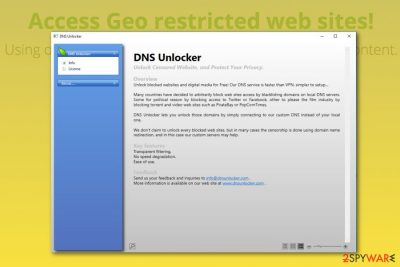
DNS Unlocker is a potentially unwanted application that claims to give access to various geo-restricted websites and allows users to connect to such streaming services as Netflix, BBC iPlayer, Hulu, and similar. To do that, the program modifies DNS and browser settings of Google Chrome, Internet Explorer, Mozilla Firefox, Safari, etc. The app is compatible with various platforms (Windows, Mac OS X, iOS, and Android operating systems), so numerous users find it useful.
Unfortunately, it is nothing but an adware-type app in disguise, as users who got tricked into installing it can soon notice an excessive amount of ads and redirects plaguing their web browsers. Additionally, several security applications have been recognizing it as adware.dnsunlocker and marked it as potentially dangerous.
Virus detection indicates that the machine is affected, and the alert pop-up with a heuristic result should encourage the person who received this to remove the intruder as soon as possible. You need a proper system tool since these PUPs aim to promote installations of additional questionable content like utilities, tools, applications, other products.
| Summary | |
|---|---|
| Name | DNS Unlocker |
| Type | Ad-supported software |
| Affected OS | Windows, macOS, iOS, Android |
| Affected web browsers | Google Chrome, Mozilla Firefox, Internet Explorer, Safari, Microsoft Edge |
| Distribution | Bundling and the official download website, deceptive pages, other misleading commercial content, and online domains that promote the program as a useful addition to your system |
| Symptoms of the infection | An increased amount of pop-ups, banners, and other types of online ads |
| Removal | Install anti-malware tool and run a full system scan |
| System fix | Adware and malware can damage your Windows, which later can cause crashes and errors. To fix these issues, we recommend using FortectIntego |
The application can be downloaded on its official website. However, that is not the way it is usually installed onto users' computers, as software bundling is widely used to distribute it. This deceptive marketing campaign allows freeware authors to include PUPs inside their installers and hide them beneath Advanced installation mode, which most people choose not to select to deal with the process faster.
This way, the app ends up installed with PDF creators, system optimization tools, media players, free games, and similar software. Users can easily avoid such consequences if they would not pick the Recommended or Quick installation mode.
Without knowing that the installation of the unwanted program has been completed, users can start seeing pop-ups, deals, pop-unders, banners, coupons, deals, and similar sponsored content that is labeled as “RocketTab powered by DNS Unlocker” or similar.
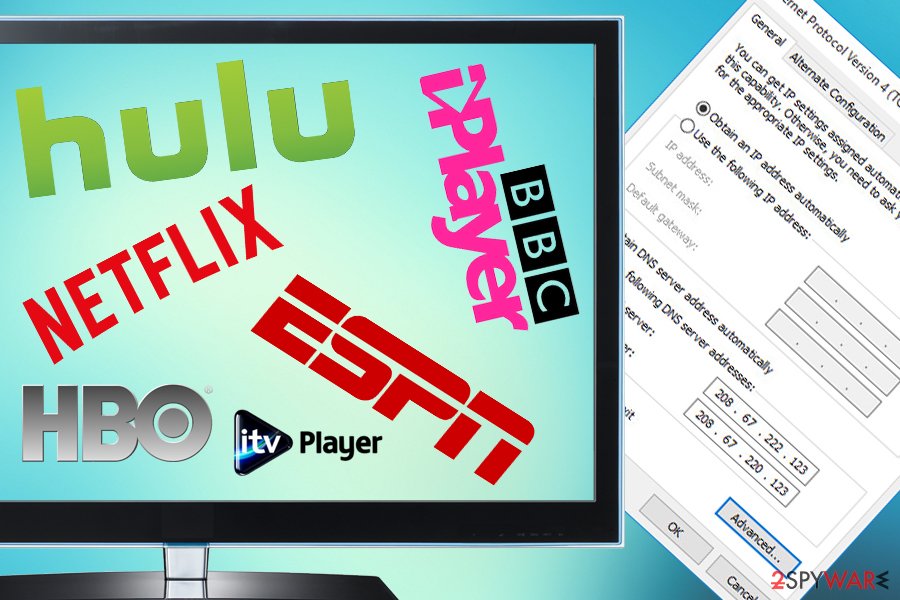
Those who look for a way to bypass geo-restrictions on the internet might end up on the official website of this app. Here, developers of the program point out the benefits of this software. In some locations around the world, services like Netflix, Spotify, CBC, HBO, Crackle, ESPN, BBC iPlayer, and iTV are not available, and users would gladly install an app that would help them view these video streaming sites. Additionally, the list of services is promised to increase in the future. Undoubtedly, its functionality might seem useful for those who are living in other regions outside of the U.S.
Unlike VPN or traditional Proxy services, our DNS allows us to only proxy the portion of data which validate the Geographic location of our users. This data is very small, which mean that in most of the cases the streaming and the main part of the web browsing doesn't go through our servers.
However, security experts from Viruset.no[1] claim that it is not the best tool to obtain. It belongs to the group of ad-supported applications, such as RocketTab, DNSChanger, and other ones that bothers computer users for years.[2] That is why users start looking for quick PUP removal methods.
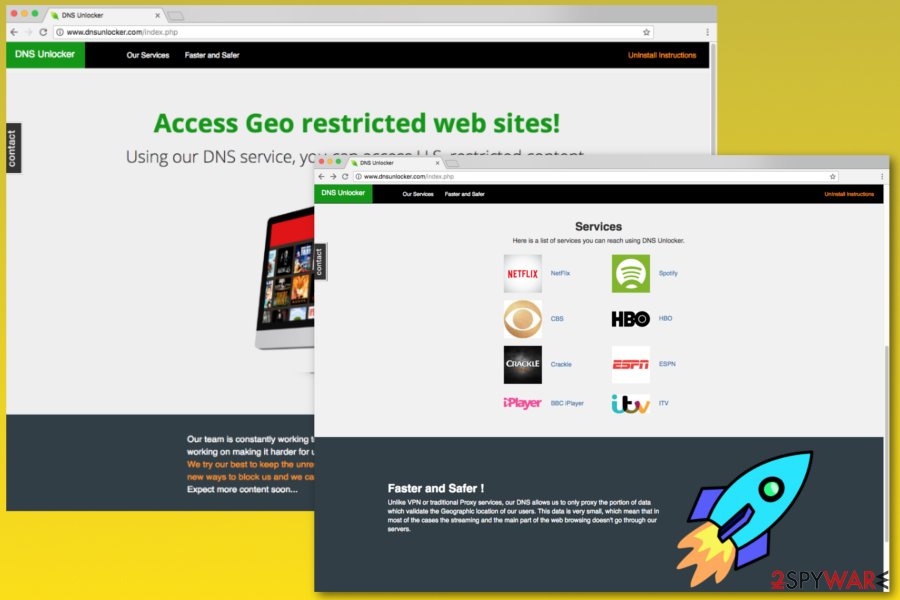
When users find this program installed without their consent, they often refer to it as a virus. However, it's not an accurate term to describe it. As we have mentioned before, it's a potentially unwanted program, so it cannot harm the system or cause other direct damage. Though, it can perform these concerning activities:
- hijacking Google Chrome, Mozilla Firefox, Internet Explorer, Safari and Microsoft Edge browsers;
- delivering aggressive pop-ups, in-text ads, banners, and other types of online ads;
- promoting technical support scams;
- distributing PC repair and clean-up software;
- tracking various personal information about users.
The main purpose of the the app is to hijack web browsers on the computer and launch marketing campaigns to generate advertising revenue. Data tracking activities help to deliver appealing ads. However, you should stay away from them because they might be misleading and redirect to predetermined websites which, unfortunately, can be unsafe.
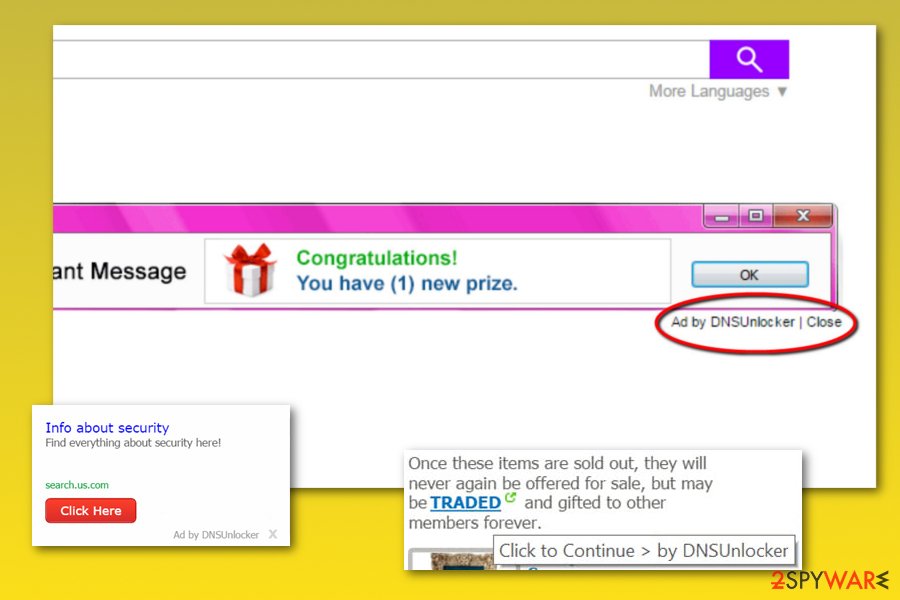
Additionally, the privacy policy some alarming information when it comes to collected data sharing:
Anonymous information may be shared with other third parties (including retailers, ad networks, advertising companies, service providers, media and other interested parties) in any of the above circumstances, as well as for the purpose of developing or delivering advertising
Although anonymous information can not identify you personally, everything about your hobbies, preferences in shopping and your general habits are shared with multiple unknown third-parties. Therefore, you should think twice before enabling it.
In order to protect your computer and privacy, you have to remove the app immediately. Manual PUP removal is rather complicated because some variants of adware are designed to hide malicious components deeply in the system. Thus, it can easily reinstall itself if you leave some entries.
For this reason, we recommend opting for automatic removal which requires scanning the system with trustworthy anti-spyware because tools need to check various places on the system to find the intruder and fully clear all the associated files. However, if you use another tool like FortectIntego that is designed to locate files affected or corrupted by the threat, you can repair the damage and get back to normal working machine quicker.
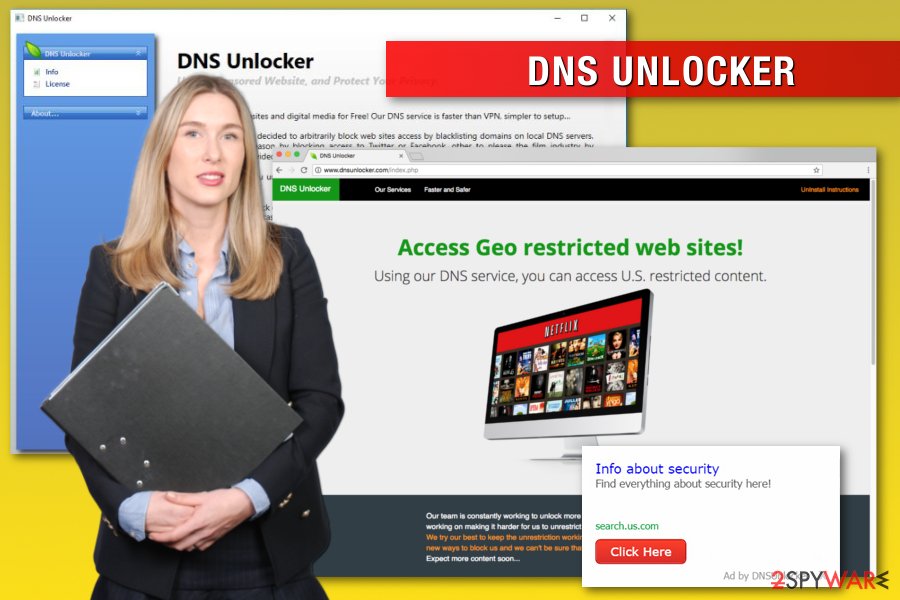
Redirects to tech support scam websites appear soon after installation
This shady program has been used for the digital ad fraud [3] causing “support scam ads” or “technical support scam popups.” Usually, such ads are caused for scaring PC users into thinking that their computers are in danger and that they need to update one of their programs. Typically, this update is offered for free for trying to collect as many clicks as possible.
Tech support scams can also include a telephone number urging people to use it for reaching “advanced Microsoft experts.” After falling for one of such ads, you can either infect your computer with malware or connect to scammers who are willing to make you pay for “malware removal services”. Such fee varies from $100 to $500. Besides, most of such calls are paid, so you can be terrified after receiving your next telephone bill.
Promotions of fake PC Clean-up and Repair Tool
The picture given below illustrates one of the ads by DNS Unlocker. As you can see, now this malware tries to convince the victim that his/her computer is full of Windows errors that are capable of affecting its performance. Before you fall for such a “highly recommended” notification, make sure you double-check the Internet for the Windows PC Clean-up and Repair Tool. There are no mentions about this program.
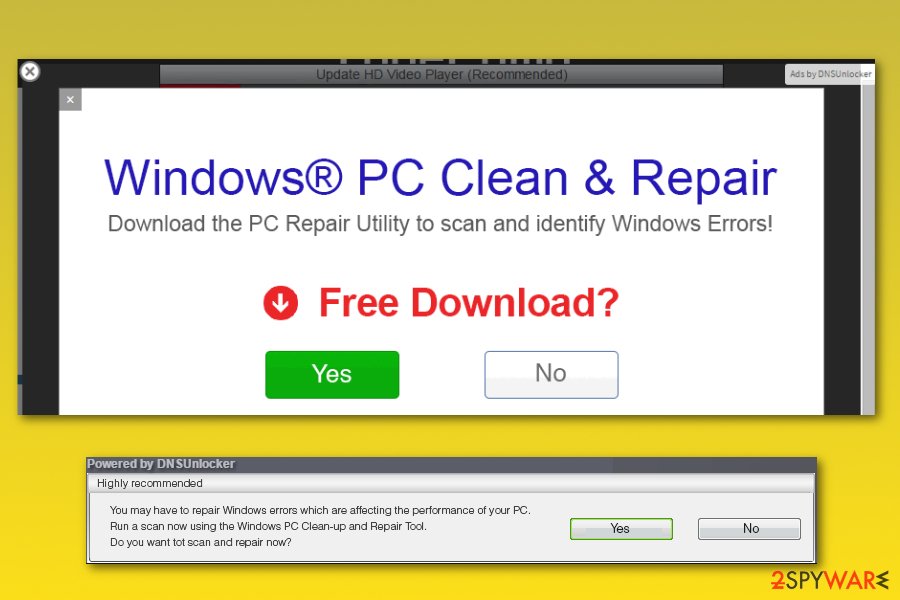
It seems that scammers behind these ads are trying to mislead PC users into thinking that the software they promote is this Free Windows Cleanup Tool. Don't be so naïve! If you really need this tool, go to its official website and download it.
You should never click on questionable ads having spelling and/or grammar mistakes that interrupt you while browsing the Internet. Besides, think twice before installing optimization software on your computer because security experts have serious doubts about their effectiveness[4]. After testing the fake ad and installing the software by clicking “yes” button, we found that the app promotes an app that belongs to malware or rogue anti-spyware category.
The program was available to download on the official app stores
At the end of 2016, security experts detected a version of this adware which is compatible with new operating systems. This time, ads can be seen on iPhones, Mac computers, and Android devices. The principle of the infiltration process stays the same – the PUP infiltrates the device via other software.
However, it is not the third-party software but malicious apps that can be found in Apple's App Store and Google Play Store. As the number of the infected apps found in these stores continues growing[5], the risk of getting infected with this adware increases.
When infected, your device starts interrupting you with fake ads during each of your search sessions. We highly recommend ignoring these Adware.DNSUnlocker messages because they can infect your device with serious malware posing the risk to your personal information.
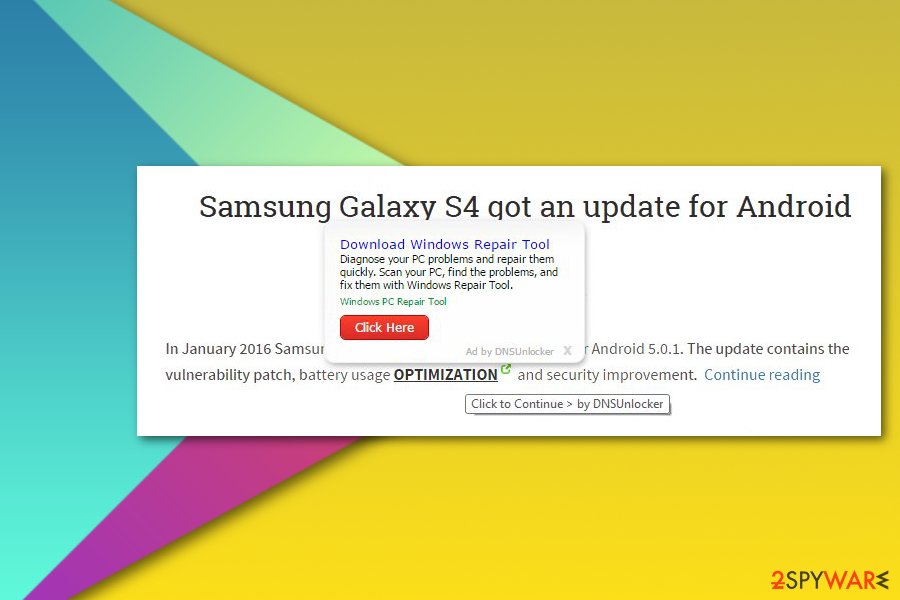
PUP versions
DNS Unlocker Version 1.3: This version is just the same as its ancestor. It claims to be able to allow connection to a diverse DNS server, what, as a consequence, should provide people with the access to blocked domains. However, just like its mother version, it is an ad-supported application, which actively seeks to generate income from advertising in the first place.
Besides, it can track its victims and collect personal data. Typically, this program enters PCs via software packages as an optional component. After doing so, it starts displaying sponsored pop-ups, causes browser's redirects. It can also install cookies, collect/share data, misuse PC's resources, corrupt browser's settings, block attempts to remove it and other unsaid activities.
DNS Unlocker Version 1.4: another update of the virus emerged at the end of 2015. Despite some updates regarding technical side, the principle of this app is just the same – to hijack web browsers and show sponsored advertisements. It is programmed in a way to generate web traffic to sponsored websites and increase the rank of third-party domains.
Not to mention, it is also set to collect personally non-identifiable information without requiring the permission and can negatively affect web browser's performance.
DNSMystic virus. DNSMystic adware executes and installs dnsmystic.exe file, and assigns itself to Windows Startup programs' list. The program runs automatically each time the victim boots the computer and initiates its shady activities silently.
First of all, the program watches what web pages the victim visits, what ads attract the user to click on them, and what search queries the victim makes. Based on collected data, DNSMystic extracts main keywords and according to them selects targeted ads from third-party networks. These ads are typically displayed via main Internet browsers via pop-up, pop-under, hover-over text ads, banners, and so on. These ads typically contain links to shady third-party sites that can expose user's computer to various cyber risks.
As you can see, the adware hides under different names and sometimes it causes ads that can easily trick you into thinking that you are dealing with another PUP. If you have been suffering from commercial notifications labeled as “Powered by DNS”, and similar ones, you are dealing with the same virus. In this case, you should follow a step-by-step guide given below and fix your computer. Beware that this threat is considered the aggressive one, so our team recommends opting for an automatic removal option.
Distribution of the ad-supported program usually relies on software bundling technique
Distribution of the adware relies on a deceptive software marketing method called bundling. Such software bundles are usually promoted on download.com, soft32.com, softonoc.com, cnet.com, and similar download sites. To detect adware attachment during freeware's installation, it's a must to pay close attention to each of the installation steps because this tool tends to be disclosed in a very misleading manner.
Be careful because software bundles usually consist of more than two programs, so it's very likely that the program is accompanied by other PUPs, for instance, Linkey virus, CinemaPlusPro adware, CrossBrowser, Iminent Toolbar, and other adware and browser hijacker hybrids. If you want to prevent installing such and similar software packages, you should better start installing free programs more carefully.
Always remember to opt for an Advanced or Custom installation option, which is expanded in comparison with Quick or Basic. This way, you will get the ability to see and deselect each of the optional downloads. For that, you should go through the entire installation process step-by-step and unmark ticks that have already been pre-checked for you.
Fixing your DNS settings
This adware can mess up your computer's DNS settings [6]. Thus, to remove DNS Unlocker completely, you have to perform removal steps that are given at the end of this post AND restore DNS settings on your computer. For that, you should follow this guide:
- Open Control Panel on your computer and go to Network and Internet -> Network and Sharing Center -> Change Adapter Settings. You should see your active Internet connection.
- Right-click it, select Properties, and find Internet Protocol Version 4 (TCP/IPv4). Check it and click on Properties again.
- When in Properties window, make sure that Obtain an IP address automatically and Obtain DNS server address automatically are selected! As we have already warned you, DNS Unlocker malware can try to change these settings to prevent its removal!
- Select OK to save changes.
Adware-related files might be hidden in the system: learn how to find and delete them all
It is known that this adware-type application has already been updated for several times. According to the latest news, it hides its files on your computer hoping that they will remain unnoticed. If you have already used an updated anti-spyware to scan your computer for malicious files or followed our manual removal guide and failed with its elimination, follow these steps after that:
- Open Control Panel and go to Appearance and Personalization -> Folder Options
- Go to View tab and select Show hidden files, folders and drives and uncheck Hide extensions for known file types. Click Apply to save these changes.
- Now click Windows Key and R at the same time to launch Run and enter %temp%. After hitting Enter button, you should find yourself in a new directory.
- Select each of temporary files that can be seen here and delete them.
You should also check your Program Files and Program Data Folders for suspicious files that could belong to the virus. Make sure that you inspect both of your drives, C: and D:. Finally, if ads do not stop showing up on your web browser, you should go to “Appdata” folder and delete your profile for this web browser.
Use Windows Registry Editor
If previous methods did not help to delete the app fully, you should kill adware's processes and delete its entries with the help of Registry Editor. For that, follow these steps:
- Press ctrl + shift + esc at the same time and go to Processes Tab.
- Here, find all the related processes, such as Iminent-related entries, Linkey, CrossBrowser, CinemaPlus-related processes, and DNS Unlocker itself. Right-click on each of them and choose Open File Location.
- Open the folder and end the malicious processes one by one. You should also remove directories you opened.
For eliminating the program with Registry Editor, do as it is said below:
- In the windows search field, type in Regedit, and hit Enter.
- To find the related entries, click Ctrl and F at the same time. You should also search for “Iminent“, “Linkey“, “CrossBrowse“, and “CinemaPlus“. Right-click on the malicious entries and remove them. If you can't find anything, go to these directories:
HKEY_CURRENT_USER > Software
HKEY_CURRENT_USER > Software > Microsoft > Windows > CurrentVersion > Uninstall
Then continue with the removal steps that are given below.
Virus elimination guidance for users is also displayed via video
DNS Unlocker adware is a responsible process to complete if you want to clean your computer system and web browser applications from suspicious content entirely. However, achieving such a goal might not be that easy for less-experienced users. In spite of this fact, we have created a video clip that includes all adware elimination steps. Check it below:
You may remove virus damage with a help of FortectIntego. SpyHunter 5Combo Cleaner and Malwarebytes are recommended to detect potentially unwanted programs and viruses with all their files and registry entries that are related to them.
Getting rid of DNS Unlocker adware. Follow these steps
Uninstall from Windows
Recently, it has been found that this adware virus spreads together with a bunch of malicious components that have already been mentioned on 2-spyware.com some time ago. To complete PUP removal on your computer, you should also find all CinemaPlus-related entries (for example, CinemaPlus-3.2c, CinemaPlus-3.3c, CinemaPlusPro, Cinema-Plus, etc.), CrossBrowser, Iminent virus-related entries (start.iminent.com, iminentsearch.com virus, Iminent Toolbar) and Linkey.
Instructions for Windows 10/8 machines:
- Enter Control Panel into Windows search box and hit Enter or click on the search result.
- Under Programs, select Uninstall a program.

- From the list, find the entry of the suspicious program.
- Right-click on the application and select Uninstall.
- If User Account Control shows up, click Yes.
- Wait till uninstallation process is complete and click OK.

If you are Windows 7/XP user, proceed with the following instructions:
- Click on Windows Start > Control Panel located on the right pane (if you are Windows XP user, click on Add/Remove Programs).
- In Control Panel, select Programs > Uninstall a program.

- Pick the unwanted application by clicking on it once.
- At the top, click Uninstall/Change.
- In the confirmation prompt, pick Yes.
- Click OK once the removal process is finished.
Delete from macOS
To remove the virus and prevent its reappearance in the future, you need to find every little element that comes together with it. We recommend eliminating Iminent virus (its versions include start.iminent.com, iminentsearch.com virus, Iminent Toolbar), CinemaPlus-related entries (such as, CinemaPlus-3.2c, CinemaPlus-3.3c, CinemaPlusPro, Cinema-Plus, etc.), Linkey, CrossBrowser.
Remove items from Applications folder:
- From the menu bar, select Go > Applications.
- In the Applications folder, look for all related entries.
- Click on the app and drag it to Trash (or right-click and pick Move to Trash)

To fully remove an unwanted app, you need to access Application Support, LaunchAgents, and LaunchDaemons folders and delete relevant files:
- Select Go > Go to Folder.
- Enter /Library/Application Support and click Go or press Enter.
- In the Application Support folder, look for any dubious entries and then delete them.
- Now enter /Library/LaunchAgents and /Library/LaunchDaemons folders the same way and terminate all the related .plist files.

Remove from Microsoft Edge
Delete unwanted extensions from MS Edge:
- Select Menu (three horizontal dots at the top-right of the browser window) and pick Extensions.
- From the list, pick the extension and click on the Gear icon.
- Click on Uninstall at the bottom.

Clear cookies and other browser data:
- Click on the Menu (three horizontal dots at the top-right of the browser window) and select Privacy & security.
- Under Clear browsing data, pick Choose what to clear.
- Select everything (apart from passwords, although you might want to include Media licenses as well, if applicable) and click on Clear.

Restore new tab and homepage settings:
- Click the menu icon and choose Settings.
- Then find On startup section.
- Click Disable if you found any suspicious domain.
Reset MS Edge if the above steps did not work:
- Press on Ctrl + Shift + Esc to open Task Manager.
- Click on More details arrow at the bottom of the window.
- Select Details tab.
- Now scroll down and locate every entry with Microsoft Edge name in it. Right-click on each of them and select End Task to stop MS Edge from running.

If this solution failed to help you, you need to use an advanced Edge reset method. Note that you need to backup your data before proceeding.
- Find the following folder on your computer: C:\\Users\\%username%\\AppData\\Local\\Packages\\Microsoft.MicrosoftEdge_8wekyb3d8bbwe.
- Press Ctrl + A on your keyboard to select all folders.
- Right-click on them and pick Delete

- Now right-click on the Start button and pick Windows PowerShell (Admin).
- When the new window opens, copy and paste the following command, and then press Enter:
Get-AppXPackage -AllUsers -Name Microsoft.MicrosoftEdge | Foreach {Add-AppxPackage -DisableDevelopmentMode -Register “$($_.InstallLocation)\\AppXManifest.xml” -Verbose

Instructions for Chromium-based Edge
Delete extensions from MS Edge (Chromium):
- Open Edge and click select Settings > Extensions.
- Delete unwanted extensions by clicking Remove.

Clear cache and site data:
- Click on Menu and go to Settings.
- Select Privacy, search and services.
- Under Clear browsing data, pick Choose what to clear.
- Under Time range, pick All time.
- Select Clear now.

Reset Chromium-based MS Edge:
- Click on Menu and select Settings.
- On the left side, pick Reset settings.
- Select Restore settings to their default values.
- Confirm with Reset.

Remove from Mozilla Firefox (FF)
Remove dangerous extensions:
- Open Mozilla Firefox browser and click on the Menu (three horizontal lines at the top-right of the window).
- Select Add-ons.
- In here, select unwanted plugin and click Remove.

Reset the homepage:
- Click three horizontal lines at the top right corner to open the menu.
- Choose Options.
- Under Home options, enter your preferred site that will open every time you newly open the Mozilla Firefox.
Clear cookies and site data:
- Click Menu and pick Settings.
- Go to Privacy & Security section.
- Scroll down to locate Cookies and Site Data.
- Click on Clear Data…
- Select Cookies and Site Data, as well as Cached Web Content and press Clear.

Reset Mozilla Firefox
If clearing the browser as explained above did not help, reset Mozilla Firefox:
- Open Mozilla Firefox browser and click the Menu.
- Go to Help and then choose Troubleshooting Information.

- Under Give Firefox a tune up section, click on Refresh Firefox…
- Once the pop-up shows up, confirm the action by pressing on Refresh Firefox.

Remove from Google Chrome
Delete malicious extensions from Google Chrome:
- Open Google Chrome, click on the Menu (three vertical dots at the top-right corner) and select More tools > Extensions.
- In the newly opened window, you will see all the installed extensions. Uninstall all the suspicious plugins that might be related to the unwanted program by clicking Remove.

Clear cache and web data from Chrome:
- Click on Menu and pick Settings.
- Under Privacy and security, select Clear browsing data.
- Select Browsing history, Cookies and other site data, as well as Cached images and files.
- Click Clear data.

Change your homepage:
- Click menu and choose Settings.
- Look for a suspicious site in the On startup section.
- Click on Open a specific or set of pages and click on three dots to find the Remove option.
Reset Google Chrome:
If the previous methods did not help you, reset Google Chrome to eliminate all the unwanted components:
- Click on Menu and select Settings.
- In the Settings, scroll down and click Advanced.
- Scroll down and locate Reset and clean up section.
- Now click Restore settings to their original defaults.
- Confirm with Reset settings.

Delete from Safari
Remove unwanted extensions from Safari:
- Click Safari > Preferences…
- In the new window, pick Extensions.
- Select the unwanted extension and select Uninstall.

Clear cookies and other website data from Safari:
- Click Safari > Clear History…
- From the drop-down menu under Clear, pick all history.
- Confirm with Clear History.

Reset Safari if the above-mentioned steps did not help you:
- Click Safari > Preferences…
- Go to Advanced tab.
- Tick the Show Develop menu in menu bar.
- From the menu bar, click Develop, and then select Empty Caches.

After uninstalling this potentially unwanted program (PUP) and fixing each of your web browsers, we recommend you to scan your PC system with a reputable anti-spyware. This will help you to get rid of DNS Unlocker registry traces and will also identify related parasites or possible malware infections on your computer. For that you can use our top-rated malware remover: FortectIntego, SpyHunter 5Combo Cleaner or Malwarebytes.
How to prevent from getting adware
Access your website securely from any location
When you work on the domain, site, blog, or different project that requires constant management, content creation, or coding, you may need to connect to the server and content management service more often. The best solution for creating a tighter network could be a dedicated/fixed IP address.
If you make your IP address static and set to your device, you can connect to the CMS from any location and do not create any additional issues for the server or network manager that needs to monitor connections and activities. VPN software providers like Private Internet Access can help you with such settings and offer the option to control the online reputation and manage projects easily from any part of the world.
Recover files after data-affecting malware attacks
While much of the data can be accidentally deleted due to various reasons, malware is one of the main culprits that can cause loss of pictures, documents, videos, and other important files. More serious malware infections lead to significant data loss when your documents, system files, and images get encrypted. In particular, ransomware is is a type of malware that focuses on such functions, so your files become useless without an ability to access them.
Even though there is little to no possibility to recover after file-locking threats, some applications have features for data recovery in the system. In some cases, Data Recovery Pro can also help to recover at least some portion of your data after data-locking virus infection or general cyber infection.
- ^ Viruset. Viruset. Cyber security news.
- ^ I can't remove DNS Unlocker Malware/Virus. Tom's guide. Reviews, news and more.
- ^ What are the nine types of digital ad fraud?. Fipp. The network of global media.
- ^ Chris Hoffman. Using Registry Cleaner: Does Is It Really Make a Difference?. Makeuseof. PC and Mobile guides.
- ^ Google Play Store has more than 400 malicious apps hidden as games, themes and skins: Report. TechIE. The Indian Express.
- ^ What Is DNS, and Should I Use Another DNS Server?. How-To Geek online tech magazine.























