123vidz (Removal Guide) - Jun 2021 update
123vidz Removal Guide
What is 123vidz?
123vidz site allegedly provides video streaming service, but is also related to multiple adware campaigns

123vidz is a site dedicated to online video streaming,[1] although users are asked to provide personal data before being able to do so. Users should be aware that handing out sensitive information to unknown sources might compromise their online safety, and, in some extreme cases, might lead to identity theft. Additionally, 123 vidz is known to be related to various adware campaigns, which use intrusive advertising techniques, questionable redirecting tendencies, and proliferate pop-up ads, banners, deals, flashing windows, and in-text links directly into Google Chrome, Mozilla Firefox, Safari, Internet Explorer, Opera, or another browser. Due to these reasons (similarly to 247vidz.com) this page is considered unsafe. If you have been dealing with constant redirects to the shady platform, you should scan your computer for adware.
| Name | 123vidz |
|---|---|
| Type | Adware |
| Similar to | 247vidz, Pokki, 0123movies |
| Main symptoms | Constant pop-up ads on third party websites, redirects to unseen websites, slowdowns on web browser |
| Main dangers | The loss of personal information, redirects to malicious websites |
| Elimination | The PUP can be removed using anti-malware tools |
| Repair | Your machine should be cleared fully, so FortectIntego can help with virus damage |
Most 123vidz reviews report about continuous redirects to this website or sponsored ads popping up on legitimate sites. If you are one of these victims, you should know that it is incredibly likely that your PC system is infected with adware.[2] Adware, or ad-supported software, is primarily designed to deliver numerous advertisements and redirect users to sponsored websites – the practice guarantees revenue for both parties, as virus authors receive ad revenue, while affiliates increase the popularity of their sites, resulting in more sales.
The redirect virus might be attractive to several individuals because they might enjoy thousands of promised HD movies that they can watch for a monthly subscription. A free five-day trial is promising as well. However, after agreeing to terms (which users typically skip), users must manually cancel it; otherwise, their bank account gets charged automatically monthly.
It is unknown whether promoted movies on 123vidz are legitimate or not (as hosting copyright material, and especially selling it without a license is illegal and punishable by the law), but this is not the topic to discuss here. Instead, we will focus on the adverse effects of this site. Thus, hopefully, we can convince you that it is a good idea to remove adware from your machine immediately.
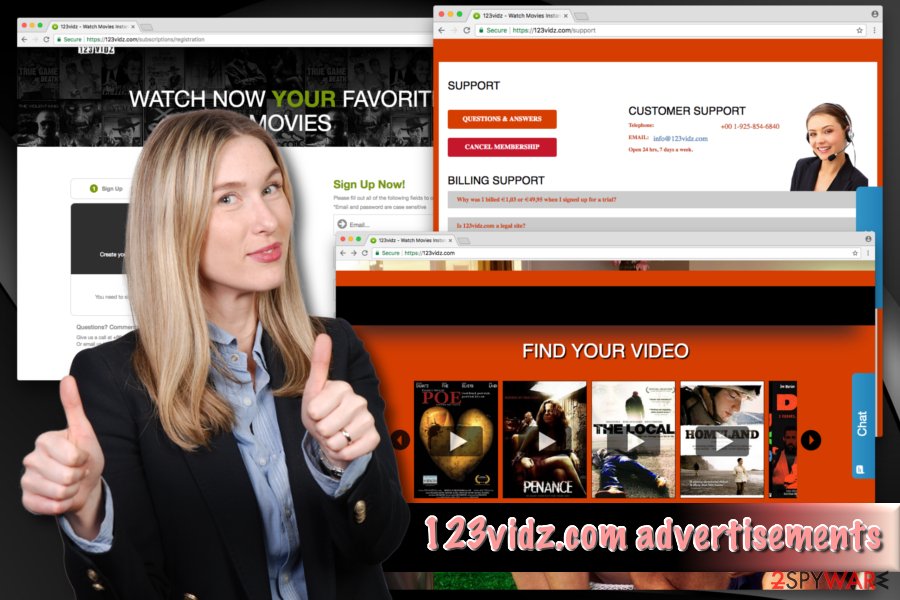
Many victims who already invested in this questionable service found out that it is entirely worthless. After processing the payment, 123vidz.com never delivers what it promised. Instead, users might notice plenty of invasive ads disturbing web browsing sessions. Additionally, a money loss is permanent, as typically such requests are ignored on dubious services like this page.
This activity is typical of adware programs as developers generate profit while exposing victims to affiliated websites. In some cases, users might be redirected to phishing[3] or malware-infected sites. Thus, never click on these ads and close down your browser immediately after redirection. Then, you can proceed with 123vidz removal. A robust security tool can help you to eliminate adware associated with the service. Additionally, you can scan your device with SpyHunter 5Combo Cleaner or Malwarebytes for best results.
Probably one of the most alarming features of this PUP is the amount of personal and non-personal information tracked, harvested and shared. Media Reel Ltd (authors of the service) covers this process in their privacy policy:
You may be asked to provide your personal information anytime you are in contact with Media Reel ltd or a Media Reel ltd affiliated company. Media Reel ltd and its affiliates may share this personal information with each other and use it consistent with this Privacy Policy. <…>
When you create an Media Reel ltd account, we may collect a variety of information, including your name, mailing address, phone number, email address, contact preferences, and credit card information. <…>
We also collect non-personal information − data in a form that does not permit direct association with any specific individual. We may collect, use, transfer, and disclose non-personal information for any purpose.
Please reconsider if you want to share your credit card details with questionable service. This action might lead you to stolen money or even identity theft.
The service of 123 vidz might be down during some periods of time due to the SSL certificate[4] expiration issues. Additionally, hackers might be intercepting the connection. In any case, Google Chrome or most other modern browsers should warn you about such activity.
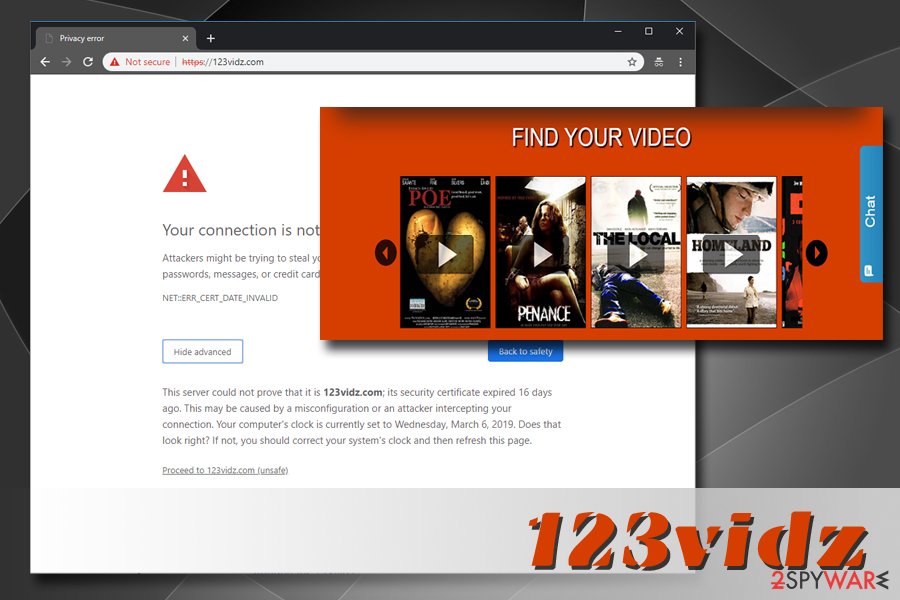
Adware can be distributed in software bundles
Users do not want adware on their PCs because nobody likes to deal with intrusive ads and annoying redirects on a regular basis. Thus, the developers often use bundling technique to distribute unwanted programs which deliver sponsored content to end users. Therefore, do not fall into this trap and learn how to protect yourself from PUPs.
You should be attentive while downloading and installing free software. Just follow these guidelines:
- Only download software from official sources, as third-party websites are known to deliver bogus programs;
- Read through EULA/Privacy Policy of the application you are about to install;
- When prompted, pick Advanced/Custom installation mode instead of Automatic/Recommended one. This way, you can decline installation of any additional components;
- Install robust security software and keep it up to date.
Eliminate 123 vidz and pick a legitimate service to watch movies on
There are plenty of legitimate streaming platforms which can be used to watch movies online (such as Netflix). These are usually subscription based as well; however, security experts[5] concluded that they do not advertise products and services non-stop, neither do they share your personal information with unknown sources.
Therefore, do not delay 123vidz removal. You can delete all unwanted programs solely by downloading and installing anti-spyware software. Pick one of the programs suggested below and bring it up to date. Then, perform a full system scan.
You can also remove the virus by following our instructions below this post. However, we advise you to refrain yourself from this method if you are not familiar with computers and its processes.
You may remove virus damage with a help of FortectIntego. SpyHunter 5Combo Cleaner and Malwarebytes are recommended to detect potentially unwanted programs and viruses with all their files and registry entries that are related to them.
Getting rid of 123vidz. Follow these steps
Uninstall from Windows
Instructions for Windows 10/8 machines:
- Enter Control Panel into Windows search box and hit Enter or click on the search result.
- Under Programs, select Uninstall a program.

- From the list, find the entry of the suspicious program.
- Right-click on the application and select Uninstall.
- If User Account Control shows up, click Yes.
- Wait till uninstallation process is complete and click OK.

If you are Windows 7/XP user, proceed with the following instructions:
- Click on Windows Start > Control Panel located on the right pane (if you are Windows XP user, click on Add/Remove Programs).
- In Control Panel, select Programs > Uninstall a program.

- Pick the unwanted application by clicking on it once.
- At the top, click Uninstall/Change.
- In the confirmation prompt, pick Yes.
- Click OK once the removal process is finished.
Delete from macOS
Remove items from Applications folder:
- From the menu bar, select Go > Applications.
- In the Applications folder, look for all related entries.
- Click on the app and drag it to Trash (or right-click and pick Move to Trash)

To fully remove an unwanted app, you need to access Application Support, LaunchAgents, and LaunchDaemons folders and delete relevant files:
- Select Go > Go to Folder.
- Enter /Library/Application Support and click Go or press Enter.
- In the Application Support folder, look for any dubious entries and then delete them.
- Now enter /Library/LaunchAgents and /Library/LaunchDaemons folders the same way and terminate all the related .plist files.

Remove from Microsoft Edge
Delete unwanted extensions from MS Edge:
- Select Menu (three horizontal dots at the top-right of the browser window) and pick Extensions.
- From the list, pick the extension and click on the Gear icon.
- Click on Uninstall at the bottom.

Clear cookies and other browser data:
- Click on the Menu (three horizontal dots at the top-right of the browser window) and select Privacy & security.
- Under Clear browsing data, pick Choose what to clear.
- Select everything (apart from passwords, although you might want to include Media licenses as well, if applicable) and click on Clear.

Restore new tab and homepage settings:
- Click the menu icon and choose Settings.
- Then find On startup section.
- Click Disable if you found any suspicious domain.
Reset MS Edge if the above steps did not work:
- Press on Ctrl + Shift + Esc to open Task Manager.
- Click on More details arrow at the bottom of the window.
- Select Details tab.
- Now scroll down and locate every entry with Microsoft Edge name in it. Right-click on each of them and select End Task to stop MS Edge from running.

If this solution failed to help you, you need to use an advanced Edge reset method. Note that you need to backup your data before proceeding.
- Find the following folder on your computer: C:\\Users\\%username%\\AppData\\Local\\Packages\\Microsoft.MicrosoftEdge_8wekyb3d8bbwe.
- Press Ctrl + A on your keyboard to select all folders.
- Right-click on them and pick Delete

- Now right-click on the Start button and pick Windows PowerShell (Admin).
- When the new window opens, copy and paste the following command, and then press Enter:
Get-AppXPackage -AllUsers -Name Microsoft.MicrosoftEdge | Foreach {Add-AppxPackage -DisableDevelopmentMode -Register “$($_.InstallLocation)\\AppXManifest.xml” -Verbose

Instructions for Chromium-based Edge
Delete extensions from MS Edge (Chromium):
- Open Edge and click select Settings > Extensions.
- Delete unwanted extensions by clicking Remove.

Clear cache and site data:
- Click on Menu and go to Settings.
- Select Privacy, search and services.
- Under Clear browsing data, pick Choose what to clear.
- Under Time range, pick All time.
- Select Clear now.

Reset Chromium-based MS Edge:
- Click on Menu and select Settings.
- On the left side, pick Reset settings.
- Select Restore settings to their default values.
- Confirm with Reset.

Remove from Mozilla Firefox (FF)
Remove dangerous extensions:
- Open Mozilla Firefox browser and click on the Menu (three horizontal lines at the top-right of the window).
- Select Add-ons.
- In here, select unwanted plugin and click Remove.

Reset the homepage:
- Click three horizontal lines at the top right corner to open the menu.
- Choose Options.
- Under Home options, enter your preferred site that will open every time you newly open the Mozilla Firefox.
Clear cookies and site data:
- Click Menu and pick Settings.
- Go to Privacy & Security section.
- Scroll down to locate Cookies and Site Data.
- Click on Clear Data…
- Select Cookies and Site Data, as well as Cached Web Content and press Clear.

Reset Mozilla Firefox
If clearing the browser as explained above did not help, reset Mozilla Firefox:
- Open Mozilla Firefox browser and click the Menu.
- Go to Help and then choose Troubleshooting Information.

- Under Give Firefox a tune up section, click on Refresh Firefox…
- Once the pop-up shows up, confirm the action by pressing on Refresh Firefox.

Remove from Google Chrome
Delete malicious extensions from Google Chrome:
- Open Google Chrome, click on the Menu (three vertical dots at the top-right corner) and select More tools > Extensions.
- In the newly opened window, you will see all the installed extensions. Uninstall all the suspicious plugins that might be related to the unwanted program by clicking Remove.

Clear cache and web data from Chrome:
- Click on Menu and pick Settings.
- Under Privacy and security, select Clear browsing data.
- Select Browsing history, Cookies and other site data, as well as Cached images and files.
- Click Clear data.

Change your homepage:
- Click menu and choose Settings.
- Look for a suspicious site in the On startup section.
- Click on Open a specific or set of pages and click on three dots to find the Remove option.
Reset Google Chrome:
If the previous methods did not help you, reset Google Chrome to eliminate all the unwanted components:
- Click on Menu and select Settings.
- In the Settings, scroll down and click Advanced.
- Scroll down and locate Reset and clean up section.
- Now click Restore settings to their original defaults.
- Confirm with Reset settings.

Delete from Safari
Remove unwanted extensions from Safari:
- Click Safari > Preferences…
- In the new window, pick Extensions.
- Select the unwanted extension and select Uninstall.

Clear cookies and other website data from Safari:
- Click Safari > Clear History…
- From the drop-down menu under Clear, pick all history.
- Confirm with Clear History.

Reset Safari if the above-mentioned steps did not help you:
- Click Safari > Preferences…
- Go to Advanced tab.
- Tick the Show Develop menu in menu bar.
- From the menu bar, click Develop, and then select Empty Caches.

After uninstalling this potentially unwanted program (PUP) and fixing each of your web browsers, we recommend you to scan your PC system with a reputable anti-spyware. This will help you to get rid of 123vidz registry traces and will also identify related parasites or possible malware infections on your computer. For that you can use our top-rated malware remover: FortectIntego, SpyHunter 5Combo Cleaner or Malwarebytes.
How to prevent from getting adware
Access your website securely from any location
When you work on the domain, site, blog, or different project that requires constant management, content creation, or coding, you may need to connect to the server and content management service more often. The best solution for creating a tighter network could be a dedicated/fixed IP address.
If you make your IP address static and set to your device, you can connect to the CMS from any location and do not create any additional issues for the server or network manager that needs to monitor connections and activities. VPN software providers like Private Internet Access can help you with such settings and offer the option to control the online reputation and manage projects easily from any part of the world.
Recover files after data-affecting malware attacks
While much of the data can be accidentally deleted due to various reasons, malware is one of the main culprits that can cause loss of pictures, documents, videos, and other important files. More serious malware infections lead to significant data loss when your documents, system files, and images get encrypted. In particular, ransomware is is a type of malware that focuses on such functions, so your files become useless without an ability to access them.
Even though there is little to no possibility to recover after file-locking threats, some applications have features for data recovery in the system. In some cases, Data Recovery Pro can also help to recover at least some portion of your data after data-locking virus infection or general cyber infection.
- ^ Streaming Media. Wikipedia. The Free Encyclopedia.
- ^ What is Adware?. ExpressVPN. Leader in VPN.
- ^ Josh Fruhlinger. What is phishing? How this cyber attack works and how to prevent it. CSO. Security news, features and analysis about prevention.
- ^ What is an SSL Certificate?. GlobalSign. WebTrust-certified certificate authority.
- ^ Semvirus.pt. SemVirus. Portuguese IT experts.
