30Tab.com (Removal Guide) - Dec 2017 update
30Tab.com Removal Guide
What is 30Tab.com?
30Tab – misleading search engine that cannot be compared to Google

30Tab is a browser-hijacking PUP which is known for its ability to infect the system without user's knowledge. However, this fraudulent search provider can also cause continuous redirects to unreliable websites and collect private information without user's knowledge. Due to these features, security experts have added 30tab.com to a group of potentially unwanted programs (PUPs) and browser hijackers.[1]
Typically, 30Tab virus is installed on the computer while installing regular applications. It comes together with specific extensions which allow to alter default browser and set itself as a primary search source. Therefore, people notice redirects to hxxp://30tab.com/ once they open a new window or tab. Redirects to unknown websites can be dangerous because, during the last six months, the amount of scams has greatly increased.[2]
Even though these changes might not seem influential to you, 30Tab modifies the requested search results as well. They infuse sponsored ads among them to bring traffic and increase pay-per-click revenue. Likewise, if you search through this unreliable program, you might never receive high-quality query results.
Additionally, after the hijack you might notice a significant increase in survey pop-ups or discount and coupon offers. These changes are also related to the presence of a potentially unwanted program. However, note that clicking on those ads might harm your computer or lead to phishing sites. To prevent the risk of receiving an infected ad, we recommend you to remove 30Tab virus from your computer. For that, use FortectIntego as one of the most effective tools to get rid of this hijacker.
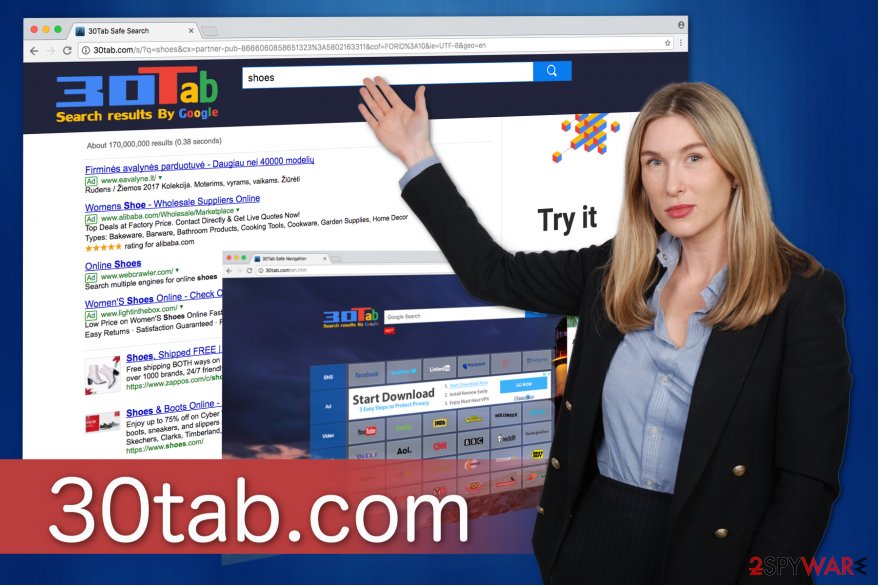
Promoted advertisers often intrusively push inferior goods which are over-priced and useless. Besides, since developers of 30tab.com claim that they are not responsible for the content of those ads, people might end up on highly suspicious websites and infect their systems with other potentially unwanted programs.
If you think that redirect activity can easily be ignored, be aware that this fake search engine hides its Privacy Policy and Terms of Use. Therefore, by using its services, you agree with any arbitrary activity which might be performed. We want to warn you that the PUP can collect personally identifiable information and misuse it for their own benefit.
Likewise, you should not hesitate and remove 30tab.com from your computer right now. It will help you to get rid of the annoying ads and system slowdowns immediately. Use FortectIntego for the best results since it will also eliminate other computer threats which might be present on your PC.
Tips to prevent the infiltration of browser hijacker and other potentially unwanted programs
The first thing you should know about PUPs is that they are distributed via software-bundles. It is a technique which deceives inexperienced computer users by hiding the browser hijacker inside the installers of regular applications. During the procedure, you are offered to choose Quick or Recommended settings for a purpose — to skip the step which shows the pre-selected marks permitting to install the potentially unwanted program.
Therefore, you should pick Advanced or Custom options instead and un-mark those boxes. Additionally, it is wise to avoid downloading such applications as system optimization tools, PDF or video converters. These programs are most likely to hide the PUP inside or even disguise under the genuine appearance to distribute malware. Besides, you should stay away from any types of ads or ad-related content to protect your system[3].
30Tab.com elimination methods
Even though 30Tab.com virus is not a malicious program, it can make the elimination process complicated. As we have previously mentioned, browser hijackers bring extra plug-ins which reset it as the default search provider. Therefore, a regular computer user is not experienced enough to detect and uninstall them all.
Likewise, we suggest you remove 30Tab with a powerful security software which is designed to terminate the potentially unwanted program along with its components. Note that this is also the safest method since you will avoid the risk of damaging essential computer files during the procedure.
According to Losvirus.es[4] experts, 30Tab.com removal should be performed with extreme care — follow the instructions below and do it step-by-step. Additionally, we recommend using one of the antivirus tools listed below. However, you are free to use any other ones of your choice.
You may remove virus damage with a help of FortectIntego. SpyHunter 5Combo Cleaner and Malwarebytes are recommended to detect potentially unwanted programs and viruses with all their files and registry entries that are related to them.
Getting rid of 30Tab.com. Follow these steps
Uninstall from Windows
In order to remove 30tab.com from WindowsOS you have to follow the guide which is presented below.
Instructions for Windows 10/8 machines:
- Enter Control Panel into Windows search box and hit Enter or click on the search result.
- Under Programs, select Uninstall a program.

- From the list, find the entry of the suspicious program.
- Right-click on the application and select Uninstall.
- If User Account Control shows up, click Yes.
- Wait till uninstallation process is complete and click OK.

If you are Windows 7/XP user, proceed with the following instructions:
- Click on Windows Start > Control Panel located on the right pane (if you are Windows XP user, click on Add/Remove Programs).
- In Control Panel, select Programs > Uninstall a program.

- Pick the unwanted application by clicking on it once.
- At the top, click Uninstall/Change.
- In the confirmation prompt, pick Yes.
- Click OK once the removal process is finished.
Delete from macOS
Mac users should carefully search for any suspicious components which are related to the browser hijacker:
Remove items from Applications folder:
- From the menu bar, select Go > Applications.
- In the Applications folder, look for all related entries.
- Click on the app and drag it to Trash (or right-click and pick Move to Trash)

To fully remove an unwanted app, you need to access Application Support, LaunchAgents, and LaunchDaemons folders and delete relevant files:
- Select Go > Go to Folder.
- Enter /Library/Application Support and click Go or press Enter.
- In the Application Support folder, look for any dubious entries and then delete them.
- Now enter /Library/LaunchAgents and /Library/LaunchDaemons folders the same way and terminate all the related .plist files.

Remove from Microsoft Edge
Delete unwanted extensions from MS Edge:
- Select Menu (three horizontal dots at the top-right of the browser window) and pick Extensions.
- From the list, pick the extension and click on the Gear icon.
- Click on Uninstall at the bottom.

Clear cookies and other browser data:
- Click on the Menu (three horizontal dots at the top-right of the browser window) and select Privacy & security.
- Under Clear browsing data, pick Choose what to clear.
- Select everything (apart from passwords, although you might want to include Media licenses as well, if applicable) and click on Clear.

Restore new tab and homepage settings:
- Click the menu icon and choose Settings.
- Then find On startup section.
- Click Disable if you found any suspicious domain.
Reset MS Edge if the above steps did not work:
- Press on Ctrl + Shift + Esc to open Task Manager.
- Click on More details arrow at the bottom of the window.
- Select Details tab.
- Now scroll down and locate every entry with Microsoft Edge name in it. Right-click on each of them and select End Task to stop MS Edge from running.

If this solution failed to help you, you need to use an advanced Edge reset method. Note that you need to backup your data before proceeding.
- Find the following folder on your computer: C:\\Users\\%username%\\AppData\\Local\\Packages\\Microsoft.MicrosoftEdge_8wekyb3d8bbwe.
- Press Ctrl + A on your keyboard to select all folders.
- Right-click on them and pick Delete

- Now right-click on the Start button and pick Windows PowerShell (Admin).
- When the new window opens, copy and paste the following command, and then press Enter:
Get-AppXPackage -AllUsers -Name Microsoft.MicrosoftEdge | Foreach {Add-AppxPackage -DisableDevelopmentMode -Register “$($_.InstallLocation)\\AppXManifest.xml” -Verbose

Instructions for Chromium-based Edge
Delete extensions from MS Edge (Chromium):
- Open Edge and click select Settings > Extensions.
- Delete unwanted extensions by clicking Remove.

Clear cache and site data:
- Click on Menu and go to Settings.
- Select Privacy, search and services.
- Under Clear browsing data, pick Choose what to clear.
- Under Time range, pick All time.
- Select Clear now.

Reset Chromium-based MS Edge:
- Click on Menu and select Settings.
- On the left side, pick Reset settings.
- Select Restore settings to their default values.
- Confirm with Reset.

Remove from Mozilla Firefox (FF)
If you want to bring Mozilla to the previous state, you should uninstall all extensions which support 30tab.com virus.
Remove dangerous extensions:
- Open Mozilla Firefox browser and click on the Menu (three horizontal lines at the top-right of the window).
- Select Add-ons.
- In here, select unwanted plugin and click Remove.

Reset the homepage:
- Click three horizontal lines at the top right corner to open the menu.
- Choose Options.
- Under Home options, enter your preferred site that will open every time you newly open the Mozilla Firefox.
Clear cookies and site data:
- Click Menu and pick Settings.
- Go to Privacy & Security section.
- Scroll down to locate Cookies and Site Data.
- Click on Clear Data…
- Select Cookies and Site Data, as well as Cached Web Content and press Clear.

Reset Mozilla Firefox
If clearing the browser as explained above did not help, reset Mozilla Firefox:
- Open Mozilla Firefox browser and click the Menu.
- Go to Help and then choose Troubleshooting Information.

- Under Give Firefox a tune up section, click on Refresh Firefox…
- Once the pop-up shows up, confirm the action by pressing on Refresh Firefox.

Remove from Google Chrome
Delete malicious extensions from Google Chrome:
- Open Google Chrome, click on the Menu (three vertical dots at the top-right corner) and select More tools > Extensions.
- In the newly opened window, you will see all the installed extensions. Uninstall all the suspicious plugins that might be related to the unwanted program by clicking Remove.

Clear cache and web data from Chrome:
- Click on Menu and pick Settings.
- Under Privacy and security, select Clear browsing data.
- Select Browsing history, Cookies and other site data, as well as Cached images and files.
- Click Clear data.

Change your homepage:
- Click menu and choose Settings.
- Look for a suspicious site in the On startup section.
- Click on Open a specific or set of pages and click on three dots to find the Remove option.
Reset Google Chrome:
If the previous methods did not help you, reset Google Chrome to eliminate all the unwanted components:
- Click on Menu and select Settings.
- In the Settings, scroll down and click Advanced.
- Scroll down and locate Reset and clean up section.
- Now click Restore settings to their original defaults.
- Confirm with Reset settings.

Delete from Safari
Remove unwanted extensions from Safari:
- Click Safari > Preferences…
- In the new window, pick Extensions.
- Select the unwanted extension and select Uninstall.

Clear cookies and other website data from Safari:
- Click Safari > Clear History…
- From the drop-down menu under Clear, pick all history.
- Confirm with Clear History.

Reset Safari if the above-mentioned steps did not help you:
- Click Safari > Preferences…
- Go to Advanced tab.
- Tick the Show Develop menu in menu bar.
- From the menu bar, click Develop, and then select Empty Caches.

After uninstalling this potentially unwanted program (PUP) and fixing each of your web browsers, we recommend you to scan your PC system with a reputable anti-spyware. This will help you to get rid of 30Tab.com registry traces and will also identify related parasites or possible malware infections on your computer. For that you can use our top-rated malware remover: FortectIntego, SpyHunter 5Combo Cleaner or Malwarebytes.
How to prevent from getting stealing programs
Choose a proper web browser and improve your safety with a VPN tool
Online spying has got momentum in recent years and people are getting more and more interested in how to protect their privacy online. One of the basic means to add a layer of security – choose the most private and secure web browser. Although web browsers can't grant full privacy protection and security, some of them are much better at sandboxing, HTTPS upgrading, active content blocking, tracking blocking, phishing protection, and similar privacy-oriented features. However, if you want true anonymity, we suggest you employ a powerful Private Internet Access VPN – it can encrypt all the traffic that comes and goes out of your computer, preventing tracking completely.
Lost your files? Use data recovery software
While some files located on any computer are replaceable or useless, others can be extremely valuable. Family photos, work documents, school projects – these are types of files that we don't want to lose. Unfortunately, there are many ways how unexpected data loss can occur: power cuts, Blue Screen of Death errors, hardware failures, crypto-malware attack, or even accidental deletion.
To ensure that all the files remain intact, you should prepare regular data backups. You can choose cloud-based or physical copies you could restore from later in case of a disaster. If your backups were lost as well or you never bothered to prepare any, Data Recovery Pro can be your only hope to retrieve your invaluable files.
- ^ Margaret Rouse. PUP (potentially unwanted program). TechTarget. Computer Glossary, Computer Terms.
- ^ Paul Gil. The Top 10 Internet and Email Scams. Lifewire. Tech Untangled..
- ^ Lee Munson. Are Online Ads Dangerous or are Those Fears Being Way Overblown?. Security-FAQs. For all your internet security news, answers and reviews.
- ^ LosVirus. LosVirus. Security and Spyware News.
