5gportals.com browser hijacker (scam) - Free Guide
5gportals.com browser hijacker Removal Guide
What is 5gportals.com browser hijacker?
5gportals.com is a fake search engine that shows up due to a browser hijacker installed on the system
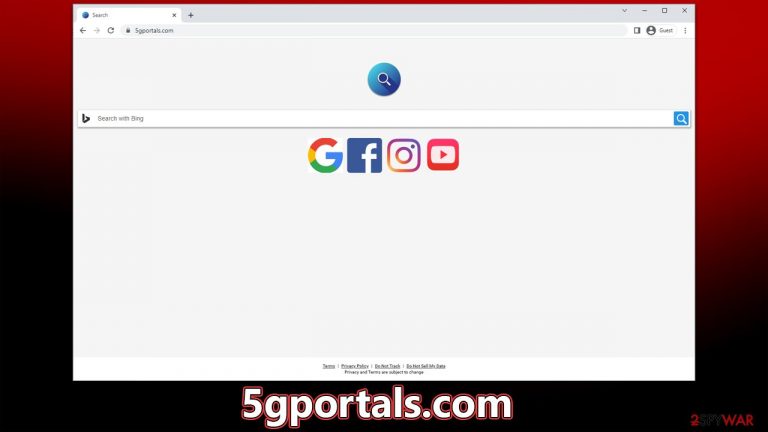
5gportals.com is a website you may one day find on your Google Chrome or another web browser unexpectedly. If that happens, it means that you have a potentially unwanted application, namely, a browser hijacker,[1] installed on your system, likely in the form of a browser extension. People usually install the app by accident, that's why its changes are usually surprising. This is because browser hijackers are usually distributed via freeware bundles or similar suspicious methods, resulting in users installing them unintentionally.
Once on the system, the app would hijack the homepage and new tab settings by changing them to 5gportals.com. This would ensure that users employ alternative search providers (such as Bing) every time they search for something online. Aside from that, the search results would also be littered with sponsored links and ads, which sometimes may promote other potentially unwanted programs or deceptive goods or services.
Besides, potentially unwanted applications are known for their data-tracking capabilities that may put users' privacy at risk. If you want to return to a better browsing experience without intrusive ads and changes to browser settings, you'll have to find and remove the browser hijacker from your system.
| Name | 5gportals.com |
| Type | Browser hijacker, potentially unwanted application |
| Distribution | Software bundles, ads, redirects |
| Symptoms | Homepage and new tab address hijacked by the extension; homepage and new tab set to 5gportals.com; promotional links are displayed as top search results; intrusive ads on various visited websites |
| Risks | Encounters with potentially unsafe ads. Also, since PUPs are distributed via software bundles, there is a chance of other infections |
| Removal | Remove the unwanted manually or automatically. Using SpyHunter 5Combo Cleaner security software to check the system can also ensure that no malware is running in the background |
| Other tips | After removing all potentially unwanted apps, we recommend you employ the FortectIntego utility to clean your web browsers and repair any damaged system files |
Remove the unwanted app
For years, browser hijackers have taken the form of extensions. Though they are usually not that difficult to remove, they can be extremely annoying. In the past, toolbars were particularly troublesome due to their excessive data tracking and popup windows, as well as their use of persistence techniques that made it hard for users to get rid of them.
Most browser extensions only work on the one browser they are installed on, compared to system-level programs that can append a toolbar onto all installed browsers. That's why, if the reason for the 5gportals.com hijack is a browser extension, its elimination shouldn't be difficult. Simply click the Extensions button next to the settings menu, and remove everything suspicious. If for some reason, you can't see or access this button, you can always go through the browser settings:
Google Chrome
- Open Google Chrome, click on the Menu (three vertical dots at the top-right corner) and select More tools > Extensions.
- In the newly opened window, you will see all the installed extensions. Uninstall all the suspicious plugins that might be related to the unwanted program by clicking Remove.

Mozilla Firefox
- Open Mozilla Firefox browser and click on the Menu (three horizontal lines at the window's top-right).
- Select Add-ons.
- In here, select the unwanted plugin and click Remove.

MS Edge (Chromium)
- Open Edge and click select Settings > Extensions.
- Delete unwanted extensions by clicking Remove.

Safari
- Click Safari > Preferences…
- In the new window, pick Extensions.
- Select the unwanted extension and select Uninstall.

Internet Explorer
- Open Internet Explorer, click on the Gear icon (IE menu) on the top-right corner of the browser
- Pick Manage Add-ons.
- You will see a Manage Add-ons window. Here, look for suspicious plugins. Click on these entries and select Disable.

If the hijacker is installed on the system level, you should access the list of the installed applications, check what's there, and uninstall unknown apps. Also, if you have recently installed a program that resulted in browser settings changes, it is the reason for them, and you need to remove it as follows:
Windows
- Enter Control Panel into the Windows search box and hit Enter or click on the search result.
- Under Programs, select Uninstall a program.

- From the list, find the entry of the suspicious program.
- Right-click on the application and select Uninstall.
- If User Account Control shows up, click Yes.
- Wait till the uninstallation process is complete and click OK.

Mac
- From the menu bar, select Go > Applications.
- In the Applications folder, look for all related entries.
- Click on the app and drag it to Trash (or right-click and pick Move to Trash)

To thoroughly remove an unwanted app, you need to access Application Support, LaunchAgents, and LaunchDaemons folders and delete relevant files:
- Select Go > Go to Folder.
- Enter /Library/Application Support and click Go or press Enter.
- In the Application Support folder, look for any dubious entries and then delete them.
- Now enter /Library/LaunchAgents and /Library/LaunchDaemons folders the same way and terminate all the related .plist files.

It is important to note that potentially unwanted applications can also be removed using powerful anti-malware, such as SpyHunter 5Combo Cleaner or Malwarebytes. Security software can serve you well in checking if the system has any more dangerous software installed on the device, such as Trojans or rootkits.[2] Besides, anti-virus is perfect for protecting your system from incoming attacks.
Take care of your privacy
Even after you rid your browser of 5gportals.com, there are more steps you should take. As we've mentioned before, hijackers and other PUPs (potentially unwanted programs) have data-tracking abilities that let them show targeted ads. For example, IP addresses, technical device/browser details, search queries, links clicked, websites visited – all this information is being passively collected and could be sold to third parties for profit.
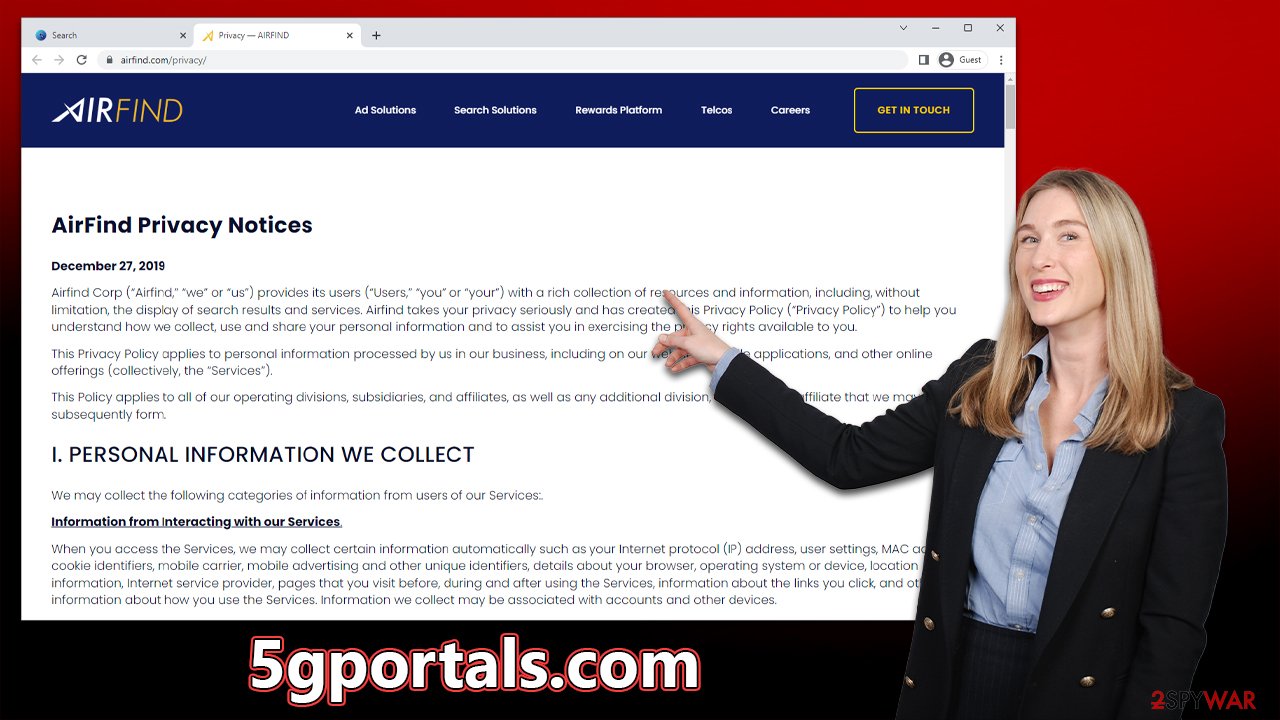
To be successful in this process, potentially unwanted applications employ cookies, web beacons,[3] and other tracking items, which are stored locally. Thus, you should remove these leftover files either by employing FortectIntego or performing the following steps manually:
Google Chrome
- Click on Menu and pick Settings.
- Under Privacy and security, select Clear browsing data.
- Select Browsing history, Cookies and other site data, as well as Cached images and files.
- Click Clear data.

Mozilla Firefox
- Click Menu and pick Options.
- Go to Privacy & Security section.
- Scroll down to locate Cookies and Site Data.
- Click on Clear Data…
- Select Cookies and Site Data, as well as Cached Web Content, and press Clear.

MS Edge (Chromium)
- Click on Menu and go to Settings.
- Select Privacy and services.
- Under Clear browsing data, pick Choose what to clear.
- Under Time range, pick All time.
- Select Clear now.

Safari
- Click Safari > Clear History…
- From the drop-down menu under Clear, pick all history.
- Confirm with Clear History.

Internet Explorer
- Click on the Gear icon > Internet options and select the Advanced tab.
- Select Reset.
- In the new window, check Delete personal settings and select Reset.

How to prevent from getting browser hijacker
Do not let government spy on you
The government has many issues in regards to tracking users' data and spying on citizens, so you should take this into consideration and learn more about shady information gathering practices. Avoid any unwanted government tracking or spying by going totally anonymous on the internet.
You can choose a different location when you go online and access any material you want without particular content restrictions. You can easily enjoy internet connection without any risks of being hacked by using Private Internet Access VPN.
Control the information that can be accessed by government any other unwanted party and surf online without being spied on. Even if you are not involved in illegal activities or trust your selection of services, platforms, be suspicious for your own security and take precautionary measures by using the VPN service.
Backup files for the later use, in case of the malware attack
Computer users can suffer from data losses due to cyber infections or their own faulty doings. Ransomware can encrypt and hold files hostage, while unforeseen power cuts might cause a loss of important documents. If you have proper up-to-date backups, you can easily recover after such an incident and get back to work. It is also equally important to update backups on a regular basis so that the newest information remains intact – you can set this process to be performed automatically.
When you have the previous version of every important document or project you can avoid frustration and breakdowns. It comes in handy when malware strikes out of nowhere. Use Data Recovery Pro for the data restoration process.
- ^ Jacob Roach. What is Browser Hijacking? Sneakier Than You Think. Cloudwards. Cloud Software & Privacy Tools Reviewed.
- ^ Rootkit. Wikipedia. The free encyclopedia.
- ^ Cookies and Web Beacons. NTT. NTT Communications.
