ActiveFormat mac (virus) - spam
ActiveFormat mac Removal Guide
What is ActiveFormat mac?
ActiveFormat injects shady advertisements and changes important settings
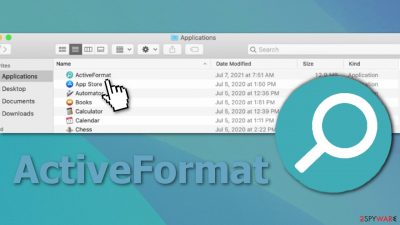
ActiveFormat belongs to the Adload adware family and is a virus that specifically targets Mac machines. It also has hijacking capabilities which means it can change your browser settings like the homepage, new tab address and implement a fake search engine. Pages that the virus links to can be malicious and perform scripts upon clicking on them to download even more potentially unwanted programs.[1]
This is a significantly more aggressive form of adware than those that affect Windows machines. It scatters its files across the system, making it difficult to locate everything and eliminate manually. Users realize that something is wrong after they start receiving commercial content in pop-ups, banners, and other forms. The change of the homepage is also an obvious sign that someone is doing this in the background.
When users start investigating, they notice a never seen before app in their applications folder with a magnifying glass icon in a green or teal background. This is the most common picture used by Adload family viruses. Some examples we already wrote about include ExtendedService, LaunchOptimization, and ExpandedActivity.
| NAME | ActiveFormat |
| TYPE | Adware, browser hijacker, mac virus |
| MALWARE FAMILY | Adload |
| SYMPTOMS | Different homepage and new tab addresses; redirects to some other search engine and shady websites; machine performs worse than before |
| DISTRIBUTION | Fake software updates, deceptive ads, installing programs from torrent platforms |
| DANGERS | Altered search results can lead to dangerous websites; pop-up ads might be promoting scams; the virus can automatically install other PUPs or even malware |
| ELIMINATION | Eliminating this Mac virus manually can be quite complicated if you do not have prior experience. The easiest and most effective way would be to open a professional security tool SpyHunter 5Combo Cleaner or Malwarebytes and scan your system to delete every unwanted file |
| FURTHER STEPS | FortectIntego should be used to completely wipe out any data left and fix the remaining damage |
People often get infected with Adload-type viruses because of their carelessness or because they do not know about potential security threats while performing certain things. The most common ways people let in unwanted guests is by opening malicious links or attachments in phishing emails,[2] not updating software for vulnerability patches,[3] and installing “cracked” versions of programs from third-party websites. Fake Flash Player updates are also still a problem, even though the software was discontinued in 2020.
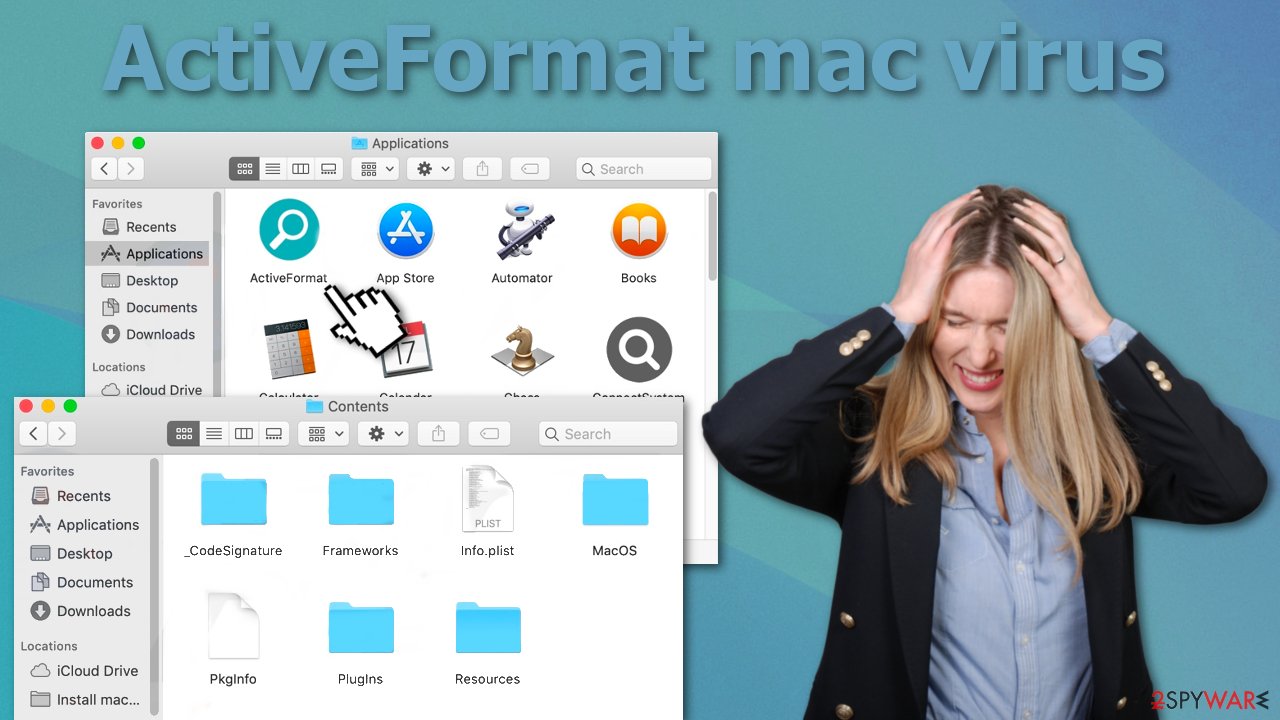
What is worse, Adload viruses manage to bypass Apple's security measures (XProtect), developers just had to erase one string from their code to make the hijacker undetectable. So the saying that Macs do not get viruses is not true, of course, it is safer than Windows machines but adware has been a growing problem and developers keep finding new ways to slip through the cracks.
That is why it is important to implement certain habits in your daily routine if you want to avoid these inconveniences:
- When installing software choose “Custom” or “Advanced” methods, and go through all the steps. Look at the list of included programs, and uncheck the ones you do not need.
- When you see an ad, inspect if there are no grammar and spelling mistakes and if the imaging looks professional. Also, look at the domain and if it matches the theme of promoted products or services.
- Do not install software updates from random pages on the internet. If you doubt the legitimacy of the prompt go to the official website or open the program itself and see if it really needs updating. You should definitely not believe warnings saying you need to update your Flash Player to access some kind of media content because it was replaced by HTML5 and is no longer used.
- Do not open email attachments or links from unknown senders. Make sure first it is safe to do so.
- Keep your system and apps up to date. Software developers often release patches for exposed vulnerabilities so they could not be exploited by hackers.
Removal of ActiveFormat
Some of the files can have a .plist extension which is a normal settings' file, also known as a “properties file,” used by macOS applications. It contains properties and configuration settings for various programs, so you should not do this yourself unless you know what you are doing and what kind of .plist files you need to delete. The app uses various persistence techniques and drops many files across the system, making browser extension and application removal difficult.
To keep your mind at peace, we recommend using professional anti-malware tools SpyHunter 5Combo Cleaner or Malwarebytes, which can detect unwanted programs and eradicate them. You also do not know if the virus installed any additional malicious programs, so this is the safest way to ensure the system is clean.
If you still want to try and delete it manually, proceed with these steps:
- Open Applications folder
- Select Utilities
- Double-click Activity Monitor
- Here, look for suspicious processes related to adware and use Force Quit command to shut them down
- Go back to the Applications folder
- Find ActiveFormat in the list and move it to Trash.
If you are unable to shut down the related processes or can't move the app to Trash, you should look for malicious profiles and login items:
- Go to Preferences and select Accounts
- Click Login items and delete everything suspicious
- Next, pick System Preferences > Users & Groups
- Find Profiles and remove unwanted profiles from the list.
There are likely to be more .plist files hiding in the following locations – delete them all:
- Select Go > Go to Folder.
- Enter /Library/Application Support and click Go or press Enter.
- In the Application Support folder, look for any dubious entries and then delete them.
- Now enter /Library/LaunchAgents and /Library/LaunchDaemons folders the same way and terminate all the related .plist files.
![Uninstall from Mac 2 Uninstall from Mac 2]()
The manual elimination process might not always result in full virus removal. Therefore, we still strongly suggest you perform a scan with security software.
Remove the extension responsible for ads, redirects, and settings
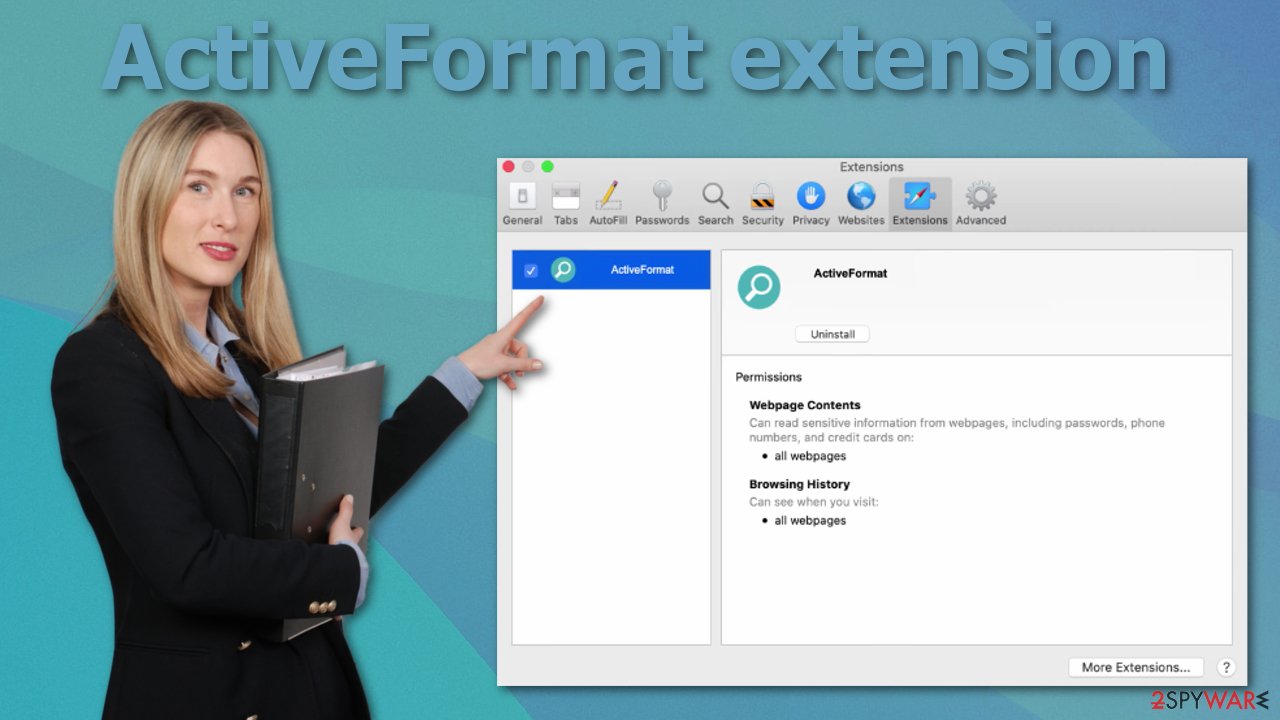
ActiveFormat virus also adds an extension to your browser that starts performing all sorts of unwanted tasks. It possibly collects sensitive data and sends it to tracking servers. Some of the data that could be exposed is – IP address, user name, macOS version, browser versions, computer ID, items in the “Applications” folder, a list of agents, daemons, and system configuration profiles.
You should eliminate the add-on as soon as possible after the dangerous files are eliminated from your system. You can delete cookies and cache automatically with the help of FortectIntego. It will also fix any damaged files and system errors, so you should notice an improvement in the machine's performance.
If you prefer doing this yourself without additional help, here are the instructions. You will find guides for Google Chrome and Mozilla Firefox at the bottom of this article:
- Click Safari > Preferences…
- In the new window, pick Extensions.
- Select the unwanted extension and select Uninstall.
![Remove extensions from Safari Remove extensions from Safari]()
Cookies and website data:
- Click Safari > Clear History…
- From the drop-down menu under Clear, pick all history.
- Confirm with Clear History.
![Clear cookies and website data from Safari Clear cookies and website data from Safari]()
The simplest and quickest solution to this is completely resetting Safari:
- Click Safari > Preferences…
- Go to Advanced tab.
- Tick the Show Develop menu in menu bar.
- From the menu bar, click Develop, and then select Empty Caches.
![Reset Safari Reset Safari]()
Getting rid of ActiveFormat mac. Follow these steps
Remove from Google Chrome
Delete malicious extensions from Google Chrome:
- Open Google Chrome, click on the Menu (three vertical dots at the top-right corner) and select More tools > Extensions.
- In the newly opened window, you will see all the installed extensions. Uninstall all the suspicious plugins that might be related to the unwanted program by clicking Remove.

Clear cache and web data from Chrome:
- Click on Menu and pick Settings.
- Under Privacy and security, select Clear browsing data.
- Select Browsing history, Cookies and other site data, as well as Cached images and files.
- Click Clear data.

Change your homepage:
- Click menu and choose Settings.
- Look for a suspicious site in the On startup section.
- Click on Open a specific or set of pages and click on three dots to find the Remove option.
Reset Google Chrome:
If the previous methods did not help you, reset Google Chrome to eliminate all the unwanted components:
- Click on Menu and select Settings.
- In the Settings, scroll down and click Advanced.
- Scroll down and locate Reset and clean up section.
- Now click Restore settings to their original defaults.
- Confirm with Reset settings.

Remove from Mozilla Firefox (FF)
Remove dangerous extensions:
- Open Mozilla Firefox browser and click on the Menu (three horizontal lines at the top-right of the window).
- Select Add-ons.
- In here, select unwanted plugin and click Remove.

Reset the homepage:
- Click three horizontal lines at the top right corner to open the menu.
- Choose Options.
- Under Home options, enter your preferred site that will open every time you newly open the Mozilla Firefox.
Clear cookies and site data:
- Click Menu and pick Settings.
- Go to Privacy & Security section.
- Scroll down to locate Cookies and Site Data.
- Click on Clear Data…
- Select Cookies and Site Data, as well as Cached Web Content and press Clear.

Reset Mozilla Firefox
If clearing the browser as explained above did not help, reset Mozilla Firefox:
- Open Mozilla Firefox browser and click the Menu.
- Go to Help and then choose Troubleshooting Information.

- Under Give Firefox a tune up section, click on Refresh Firefox…
- Once the pop-up shows up, confirm the action by pressing on Refresh Firefox.

How to prevent from getting adware
Protect your privacy – employ a VPN
There are several ways how to make your online time more private – you can access an incognito tab. However, there is no secret that even in this mode, you are tracked for advertising purposes. There is a way to add an extra layer of protection and create a completely anonymous web browsing practice with the help of Private Internet Access VPN. This software reroutes traffic through different servers, thus leaving your IP address and geolocation in disguise. Besides, it is based on a strict no-log policy, meaning that no data will be recorded, leaked, and available for both first and third parties. The combination of a secure web browser and Private Internet Access VPN will let you browse the Internet without a feeling of being spied or targeted by criminals.
No backups? No problem. Use a data recovery tool
If you wonder how data loss can occur, you should not look any further for answers – human errors, malware attacks, hardware failures, power cuts, natural disasters, or even simple negligence. In some cases, lost files are extremely important, and many straight out panic when such an unfortunate course of events happen. Due to this, you should always ensure that you prepare proper data backups on a regular basis.
If you were caught by surprise and did not have any backups to restore your files from, not everything is lost. Data Recovery Pro is one of the leading file recovery solutions you can find on the market – it is likely to restore even lost emails or data located on an external device.
- ^ PUP (potentially unwanted program). TechTarget. Information Security Threats.
- ^ How To Recognize and Avoid Phishing Scams. Federal Trade Commission. Consumer Information.
- ^ What Is Vulnerability Patching? Guide to Patch and Vulnerabilities. DNSstuff. Networking. Security.











