Adfoc.us virus (Removal Guide) - Jan 2020 update
Adfoc.us virus Removal Guide
What is Adfoc.us virus?
Adfoc.us is a link shortening service that may bring malware to your computer
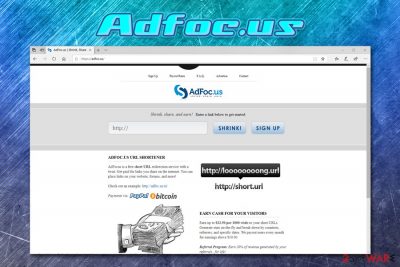
Adfoc.us is a legitimate service that offers to shorten links for convenience the other purposes, and also claims that users can earn money by doing so. Link shortening services are extremely popular and benefit both parties – the providers can earn pay-per-click ad revenue, and the users can enjoy clutter-free links. However, despite all these benefits, there are certain security risks involved in using Adfoc.us links carelessly.
The safe usage of Adfoc.us highly depends on who is using the service, as cybercriminals can be one of them – they can create a site that hides a malicious code inside of it, and use the shortened link to disguise the origin of the site. These links can then be populated all across the internet by using social media platforms, adware,[1], and other methods. In other words, Adfoc.us platform can only be trusted when they are coming from somebody you know online, or if they are embedded on a trusted site. Otherwise, we do not recommend clicking on Adfoc.us links.
Besides the links that can lead to malware, the frequent appearance of Adfoc.us ads might also indicate adware infection, so it is important to check the system with a security program if suspicious browser behavior is observed.
| Name | Adfoc.us |
| Type | Link shortening service, browser redirect or adware |
| Developer | AdFoc.us Limited |
| Similar services | Adf.ly, Gestyy.com, Ouo.io, Loptelink.pro, etc. |
| Dangers | Threat actors can use the service in order to disguise malicious links and populate them online by using different methods – the click may, in some cases, lead to the proliferation of malware. Additionally, the ad networks Adfoc.us uses might not always display secure content – gambling, “click allow to continue,” fake update and other prompts are common |
| Termination | Adfoc.us ads can result in the installation of potentially unwanted programs and malware. To get rid of all the unwanted and malicious programs from your device, check the details below; a scan with anti-malware software is also recommended |
| Recovery | In case your system got infected with adware or other malware, your system may start malfunctioning after its removal. In such a case, we suggest you scan your machine with FortectIntego to fix virus damage |
To use the Adfoc.us service, users are urged to register for an account, which asks for an e-mail, and a password – these details are collected by the site, according to its privacy policy. Without creating an account, users are unable to monetize on the shortened links, which can earn them as much as $22.50 per 1000 visits:
EARN CASH FOR YOUR VISITORS
Earn up to $22.50 per 1000 visits to your short URLs. Generate stats on-the-fly and break-down by countries, referrers, and specific dates. We payout users every month for earnings above $10.00.
While this may seem like a great deal, keep in mind that those who will use the Adfoc.us shortened links will be exposed to a large number of advertisements, and some of them might not be as secure. Quite often, various services employ not so secure advertisement networks that promote relatively unsafe content, such as gambling or suspicious online gaming sites with hidden fees.
In some cases, Adfoc.us might even show fraudulent notifications about outdated applications that seemingly need to be updated, or prompts that ask users to download browser extensions or potentially unwanted applications in order to proceed. In other words, an “Adfoc.us virus” term might very much be applicable in these cases.
We advise you not to download anything offered by the Adfoc.us ads and do not interact with buttons, as well as other content that is displayed before viewing the link, as you may end up installing useless software like scareware or potentially unwanted application like adware. In such a case, however, you will need to remove Adfoc.us apps or even malware from your machine.
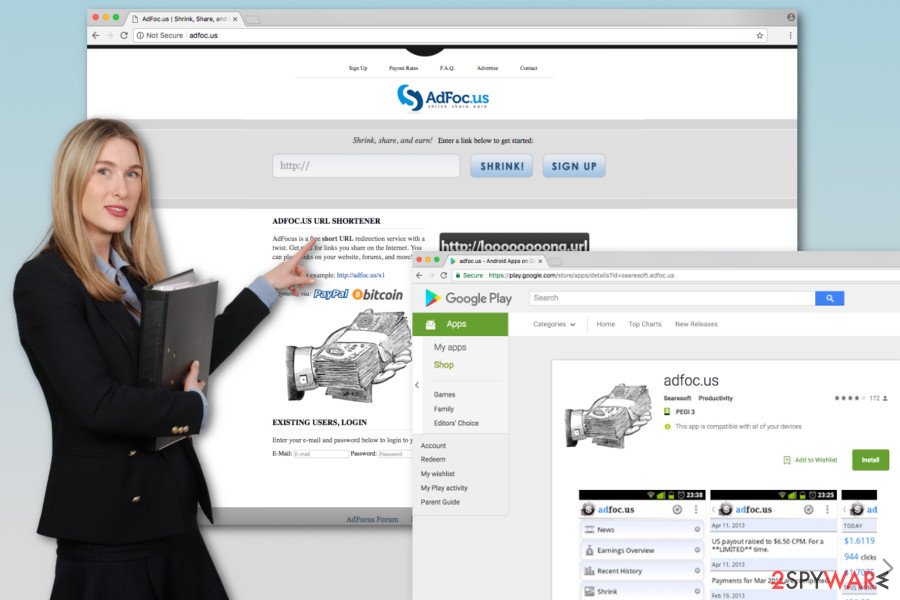
The easiest way to perform Adfoc.us removal is to scan the computer with a reputable anti-malware program – it will quickly determine whether you installed something unwanted or malicious on your device. If that is the case, experts[2] also recommend resetting Google Chrome, Mozilla Firefox, Safari, and all the other installed browsers to delete cookies[3] and other settings the PUP may have introduced. Finally, if you experience system crashes or errors, use FortectIntego to fix virus-affected system files.
Watch out for malicious links and never install software that is promoted deceptively
It is not a secret that shortening link service earns money by showing users ads – it is a legitimate practice that is used by many high-profile websites. However, some ads might be just more dangerous than others, and it is important to take them into account. Some ads do not focus on regular advertising practices, such as promoting the service, application, or other products, but rather use deception or even fraud.
For example, quite often, users are presented with fake notifications that claim virus infections, accuse users of doing something illegal, their software needs to be updated, or insist that their machines have been blocked entirely.
As evident, all these claims are fake and should not be paid attention to. However, there are plenty of users that would believe the fake alerts, and that is precisely what malicious ad authors are counting for. Having that said, means that deliver such unfair advertisements should also be counted as malicious, and should never be trusted.
Quite often, link shortening services rely on shady advertising networks that pay more but put users' online safety at risk. Additionally, the adware may also bring users to these insecure sites that want to steal personal information, promote malicious apps, or make users pay for fake tech support services.[4]
To avoid this, users are advised to be very careful when browsing the web – never click on suspicious ads that try to intimidate with various claims, offer get-rich-fast-schemes, claim outdated software was detected, and similar fraudulent content.[5] As a countermeasure, however, an ad-blocking application can be employed – it would remove all the malicious ads from the doily web browsing routine. Additionally, security experts recommend installing a comprehensive security application and downloading software from trusted sources only, all while avoiding pirated and crack installers.
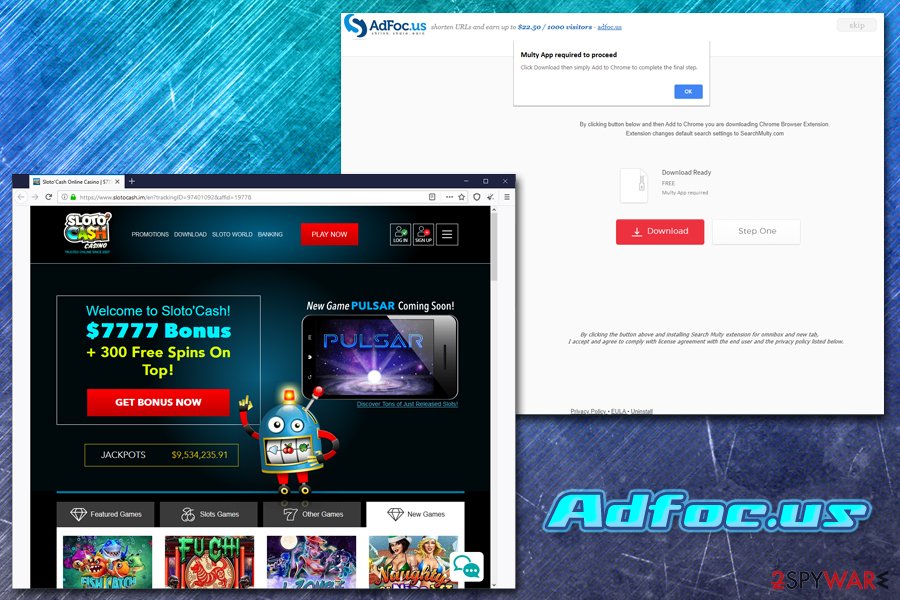
Adfoc.us removal options
To remove Adfoc.us virus-related programs, you can check the instructions below – you should access the installed app list and get rid of everything that you do not recognize (was installed without your direct permission). Additionally, you should also reset all the installed browsers to ensure that the PUP-altered settings do not interfere with your daily web browsing routine. You can find how to do that below as well.
As a general rule, Adfoc.us removal should always consist of scanning your machine with anti-malware software, especially if you downloaded and installed something after being prompted by an unsafe advertisement. Thus, download powerful anti-malware, enable the PUP detection feature and perform an in-depth computer scan. Anti-malware will ensure that all the malicious components are eliminated from your machine at once and will also protect you from online dangers in the future.
You may remove virus damage with a help of FortectIntego. SpyHunter 5Combo Cleaner and Malwarebytes are recommended to detect potentially unwanted programs and viruses with all their files and registry entries that are related to them.
Getting rid of Adfoc.us virus. Follow these steps
Uninstall from Windows
To remove the virus manually from the Windows OS, follow the instructions carefully. Also, check the list of recently installed programs too. If you find some suspicious applications, uninstall them immediately.
Instructions for Windows 10/8 machines:
- Enter Control Panel into Windows search box and hit Enter or click on the search result.
- Under Programs, select Uninstall a program.

- From the list, find the entry of the suspicious program.
- Right-click on the application and select Uninstall.
- If User Account Control shows up, click Yes.
- Wait till uninstallation process is complete and click OK.

If you are Windows 7/XP user, proceed with the following instructions:
- Click on Windows Start > Control Panel located on the right pane (if you are Windows XP user, click on Add/Remove Programs).
- In Control Panel, select Programs > Uninstall a program.

- Pick the unwanted application by clicking on it once.
- At the top, click Uninstall/Change.
- In the confirmation prompt, pick Yes.
- Click OK once the removal process is finished.
Delete from macOS
It's uncommon for Mac OS X to be hijacked by this kind of cyber infection. Though, if you need help with Adfoc.us removal, please follow the instructions below:
Remove items from Applications folder:
- From the menu bar, select Go > Applications.
- In the Applications folder, look for all related entries.
- Click on the app and drag it to Trash (or right-click and pick Move to Trash)

To fully remove an unwanted app, you need to access Application Support, LaunchAgents, and LaunchDaemons folders and delete relevant files:
- Select Go > Go to Folder.
- Enter /Library/Application Support and click Go or press Enter.
- In the Application Support folder, look for any dubious entries and then delete them.
- Now enter /Library/LaunchAgents and /Library/LaunchDaemons folders the same way and terminate all the related .plist files.

Remove from Microsoft Edge
Follow the steps below to fix Microsoft Edge after the hijack.
Delete unwanted extensions from MS Edge:
- Select Menu (three horizontal dots at the top-right of the browser window) and pick Extensions.
- From the list, pick the extension and click on the Gear icon.
- Click on Uninstall at the bottom.

Clear cookies and other browser data:
- Click on the Menu (three horizontal dots at the top-right of the browser window) and select Privacy & security.
- Under Clear browsing data, pick Choose what to clear.
- Select everything (apart from passwords, although you might want to include Media licenses as well, if applicable) and click on Clear.

Restore new tab and homepage settings:
- Click the menu icon and choose Settings.
- Then find On startup section.
- Click Disable if you found any suspicious domain.
Reset MS Edge if the above steps did not work:
- Press on Ctrl + Shift + Esc to open Task Manager.
- Click on More details arrow at the bottom of the window.
- Select Details tab.
- Now scroll down and locate every entry with Microsoft Edge name in it. Right-click on each of them and select End Task to stop MS Edge from running.

If this solution failed to help you, you need to use an advanced Edge reset method. Note that you need to backup your data before proceeding.
- Find the following folder on your computer: C:\\Users\\%username%\\AppData\\Local\\Packages\\Microsoft.MicrosoftEdge_8wekyb3d8bbwe.
- Press Ctrl + A on your keyboard to select all folders.
- Right-click on them and pick Delete

- Now right-click on the Start button and pick Windows PowerShell (Admin).
- When the new window opens, copy and paste the following command, and then press Enter:
Get-AppXPackage -AllUsers -Name Microsoft.MicrosoftEdge | Foreach {Add-AppxPackage -DisableDevelopmentMode -Register “$($_.InstallLocation)\\AppXManifest.xml” -Verbose

Instructions for Chromium-based Edge
Delete extensions from MS Edge (Chromium):
- Open Edge and click select Settings > Extensions.
- Delete unwanted extensions by clicking Remove.

Clear cache and site data:
- Click on Menu and go to Settings.
- Select Privacy, search and services.
- Under Clear browsing data, pick Choose what to clear.
- Under Time range, pick All time.
- Select Clear now.

Reset Chromium-based MS Edge:
- Click on Menu and select Settings.
- On the left side, pick Reset settings.
- Select Restore settings to their default values.
- Confirm with Reset.

Remove from Mozilla Firefox (FF)
The hijacker might have altered Mozilla's settings. Thus, to get rid of them and get back access to the browser, you need to reset its settings. What is more, you should also look for suspicious extensions installed and remove them from the browser. Look for AdFocus or similar entries.
Remove dangerous extensions:
- Open Mozilla Firefox browser and click on the Menu (three horizontal lines at the top-right of the window).
- Select Add-ons.
- In here, select unwanted plugin and click Remove.

Reset the homepage:
- Click three horizontal lines at the top right corner to open the menu.
- Choose Options.
- Under Home options, enter your preferred site that will open every time you newly open the Mozilla Firefox.
Clear cookies and site data:
- Click Menu and pick Settings.
- Go to Privacy & Security section.
- Scroll down to locate Cookies and Site Data.
- Click on Clear Data…
- Select Cookies and Site Data, as well as Cached Web Content and press Clear.

Reset Mozilla Firefox
If clearing the browser as explained above did not help, reset Mozilla Firefox:
- Open Mozilla Firefox browser and click the Menu.
- Go to Help and then choose Troubleshooting Information.

- Under Give Firefox a tune up section, click on Refresh Firefox…
- Once the pop-up shows up, confirm the action by pressing on Refresh Firefox.

Remove from Google Chrome
To reject all the modifications made by the Adfoc.us browser hijacker, you need to follow the instructions and reset Google Chrome. In order to eliminate the hijacker manually, you should also check the list of extensions and get rid of all unknown add-ons, plug-ins, or toolbars that might have been installed without your knowledge.
Delete malicious extensions from Google Chrome:
- Open Google Chrome, click on the Menu (three vertical dots at the top-right corner) and select More tools > Extensions.
- In the newly opened window, you will see all the installed extensions. Uninstall all the suspicious plugins that might be related to the unwanted program by clicking Remove.

Clear cache and web data from Chrome:
- Click on Menu and pick Settings.
- Under Privacy and security, select Clear browsing data.
- Select Browsing history, Cookies and other site data, as well as Cached images and files.
- Click Clear data.

Change your homepage:
- Click menu and choose Settings.
- Look for a suspicious site in the On startup section.
- Click on Open a specific or set of pages and click on three dots to find the Remove option.
Reset Google Chrome:
If the previous methods did not help you, reset Google Chrome to eliminate all the unwanted components:
- Click on Menu and select Settings.
- In the Settings, scroll down and click Advanced.
- Scroll down and locate Reset and clean up section.
- Now click Restore settings to their original defaults.
- Confirm with Reset settings.

Delete from Safari
To remove the virus entirely, you need to reset Safari settings. These steps will help you to fix your browser:
Remove unwanted extensions from Safari:
- Click Safari > Preferences…
- In the new window, pick Extensions.
- Select the unwanted extension and select Uninstall.

Clear cookies and other website data from Safari:
- Click Safari > Clear History…
- From the drop-down menu under Clear, pick all history.
- Confirm with Clear History.

Reset Safari if the above-mentioned steps did not help you:
- Click Safari > Preferences…
- Go to Advanced tab.
- Tick the Show Develop menu in menu bar.
- From the menu bar, click Develop, and then select Empty Caches.

After uninstalling this potentially unwanted program (PUP) and fixing each of your web browsers, we recommend you to scan your PC system with a reputable anti-spyware. This will help you to get rid of Adfoc.us registry traces and will also identify related parasites or possible malware infections on your computer. For that you can use our top-rated malware remover: FortectIntego, SpyHunter 5Combo Cleaner or Malwarebytes.
How to prevent from getting adware
Do not let government spy on you
The government has many issues in regards to tracking users' data and spying on citizens, so you should take this into consideration and learn more about shady information gathering practices. Avoid any unwanted government tracking or spying by going totally anonymous on the internet.
You can choose a different location when you go online and access any material you want without particular content restrictions. You can easily enjoy internet connection without any risks of being hacked by using Private Internet Access VPN.
Control the information that can be accessed by government any other unwanted party and surf online without being spied on. Even if you are not involved in illegal activities or trust your selection of services, platforms, be suspicious for your own security and take precautionary measures by using the VPN service.
Backup files for the later use, in case of the malware attack
Computer users can suffer from data losses due to cyber infections or their own faulty doings. Ransomware can encrypt and hold files hostage, while unforeseen power cuts might cause a loss of important documents. If you have proper up-to-date backups, you can easily recover after such an incident and get back to work. It is also equally important to update backups on a regular basis so that the newest information remains intact – you can set this process to be performed automatically.
When you have the previous version of every important document or project you can avoid frustration and breakdowns. It comes in handy when malware strikes out of nowhere. Use Data Recovery Pro for the data restoration process.
- ^ Adware. Wikipedia. The free encyclopedia.
- ^ Lesvirus. Lesvirus. Security advice and malware insights.
- ^ What is a cookie profiling?. All About Cookies. The website about tracking cookies.
- ^ Microsoft Warns Against New Advanced Tech Support Scam. PYMNTS. An online media channel that captures user-generated and expert-driven commentary, information, news and analysis on "what's next" in the payments sector.
- ^ Slade. Top 10 Ways PUPs Sneak Onto Your Computer. And How To Avoid Them. Emsisoft Blog. The blog about online security and recent cyber threats.























