Loptelink.pro (Removal Instructions) - Chrome, Firefox, IE, Edge
Loptelink.pro Removal Guide
What is Loptelink.pro?
Loptelink.pro is a site that offers its link shortening services, but also involves online risks
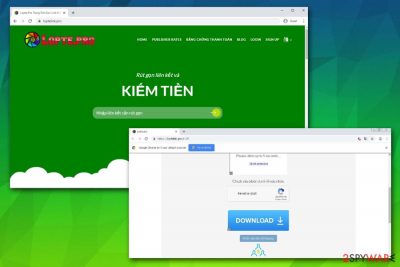
Loptelink.pro is a link shortening service that also offers to earn money by using it. While its functionality is not uncommon (there are multiple established link shortening link services like bit.ly or adf.ly), there are multiple issues that can lead to download and installation of malware on users' computers.
Created for Vietnamese users, Loptelink.pro can easily be used by anyone, including malicious actors. Opening a website that hides malicious code inside of it is relatively easy, although making users visit it is not. In some cases, potentially unwanted programs like adware[1] are used, as well as malicious ads embedded inside legitimate websites.
| Name | Loptelink.pro |
| Type | Browser redirect, adware, link shortening service |
| Risks | By using the link shortening service, malicious actors may disguise malicious websites and spread them all over the internet via various methods, making users download and install malware (in some cases, the process might get triggered automatically) |
| Symptoms | Malware that can be proliferated via the service can vary, so the symptoms depend on the infection type. However, if you are constantly being redirected to suspicious websites, ads appear on all sites that you visited, web browser settings are altered without permission, then you are likely infected with adware |
| Termination | If you downloaded suspicious files on your computer by using the Loptelink.pro service, you should immediately scan your machine with anti-malware software. If you are suffering from typical adware symptoms, you can usually uninstall the PUP manually as per provided instructions below |
| Recovery & optimization | Malware and adware may, in some cases, affect your operating systems in many ways, and the anti-virus might not be able to fix damaged system files. As a result, you might have to reinstall Windows OS. If you are struggling with your PC operation after the infection, we suggest you scan your machine with FortectIntego |
Once Loptelink.pro link is clicked, users might get redirected to dangerous pages that offer to download “Hack PUBG Mobile PC 26/8/2019.” As a result, a dangerous malicious program might be downloaded on the computer while users might be thinking they downloaded something else. Thus, remove Loptelink.pro virus and its links from Google Chrome, Mozilla Firefox, or Internet Explorer by following the instructions below. For the best results, we also recommend scanning the machine with FortectIntego.
In some cases, users might notice frequent redirects to suspicious sites and see Loptelink.pro ads on all the sites that they visit. Additionally, their web browser settings might be changed, and sponsored links appear at the top of search results. If that is the case for you, it is likely that your machine is infected with adware – a potentially unwanted program that specializes in generating revenue by showing pop-ups, coupons, deals, offers and other commercial content on users' browsers.
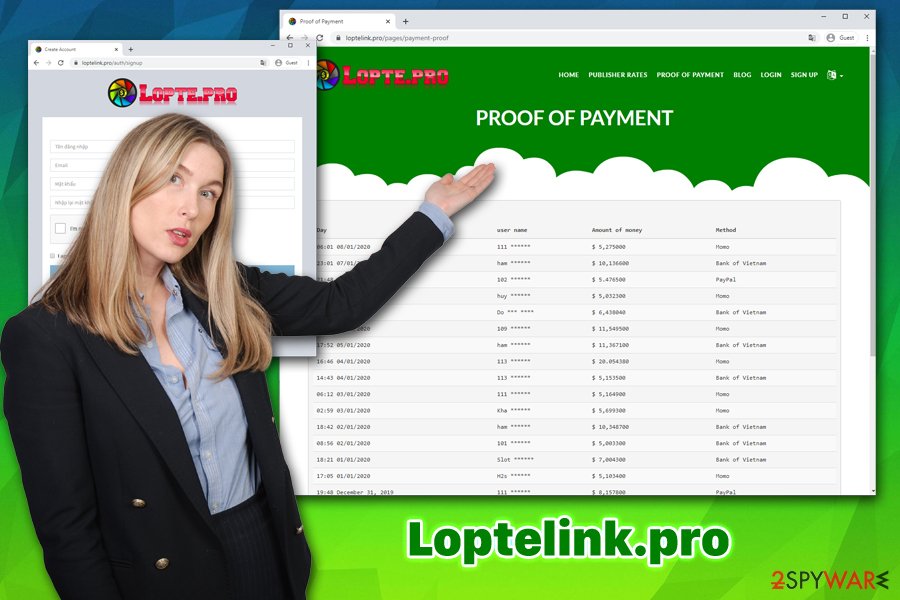
These potentially unwanted programs are usually spread with the help of software bundles, so users rarely notice the point of entry. Nevertheless, some might also install a PUP without knowing its true purpose, and keep wondering where all those Loptelink.pro ads are coming from. Besides, adware often tracks information about the infected users, such as:
- IP address
- Geolocation
- All the provided personal information
- Technical device details
- Links clicked
- Websites visited
- Bookmarks added, etc.
All in all, Loptelink.pro removal should be performed as soon as possible, as it might bring more serious infections to your machine, including such threats like ransomware, trojans, data-stealing malware, rootkits,[2] worms, etc.
Stay away from malicious links and pay attention when installing free software from third-party sites
Shortening link service might be an excellent choice when the URL is simply too long to fit within certain windows or the websites. Unfortunately, clicking on these links that come from unreliable or unknown sources can be extremely dangerous, as malware developers use such services in order to make users download malicious software. In some cases, the installation process might be triggered automatically by exploiting software vulnerabilities[3] on the system, and no user interaction is needed for that. Such an outcome can be completely negated by making sure that web browsers, the operating system, and all the installed programs are patched with the latest updates. Nevertheless, be aware that there are zero-day exploits that are still to be discovered by security researchers.
Additionally, it is also important to avoid potentially unwanted programs, as they often enter machines without asking for direct permission form users, even though PUPs do not spread automatically. The trickery lies within a freeware/shareware distribution method called software bundling, where multiple apps are packaged into a single installer, and the optional ones are often purposely hidden from users' sight. The fact that users do not pay attention to the installation process of programs from third-party sites does not help either.
Therefore, if you want to avoid PUPs such as adware, you should always analyze each of the installation steps carefully, never click “Next” several times without looking, and removing all the optional content via the Advanced/Custom installation mode. On the other hand, choosing Recommended/Quick settings will likely result in adware infection.
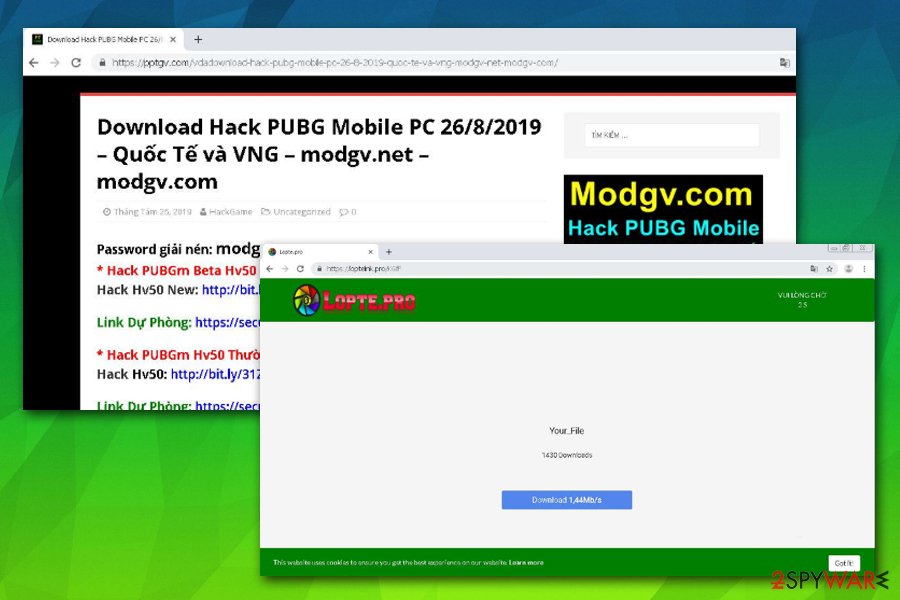
Get rid of Loptelink.pro-related malware and adware
Depending on your personal situation, Loptelink.pro removal methods may vary. As a general rule, if you do not experience any strange browser behavior but got tricked into downloading links from the service, you might be infected with malware, which shows no symptoms at all. In such a case, the malicious software will sit on your system and perform malicious actions behind your back until it is terminated. Therefore, just to be sure, you should scan your machine with powerful anti-malware software and see if your system was infected by the Loptelink.pro virus.
You can remove Loptelink.pro ads by terminating adware from your computer. For that, please refer to our manual removal instructions below. If correct security software is used, however, it would also get rid of potentially unwanted programs installed on your device. Finally, you might also want to reset your browsers if you find PUPs on your computer to avoid the recurrence of unwanted ads and browser redirects.
You may remove virus damage with a help of FortectIntego. SpyHunter 5Combo Cleaner and Malwarebytes are recommended to detect potentially unwanted programs and viruses with all their files and registry entries that are related to them.
Getting rid of Loptelink.pro. Follow these steps
Uninstall from Windows
To get rid of Loptelink.pro ads and other unwanted activity on your browser, you need to find and terminate a potentially unwanted program on your PC:
Instructions for Windows 10/8 machines:
- Enter Control Panel into Windows search box and hit Enter or click on the search result.
- Under Programs, select Uninstall a program.

- From the list, find the entry of the suspicious program.
- Right-click on the application and select Uninstall.
- If User Account Control shows up, click Yes.
- Wait till uninstallation process is complete and click OK.

If you are Windows 7/XP user, proceed with the following instructions:
- Click on Windows Start > Control Panel located on the right pane (if you are Windows XP user, click on Add/Remove Programs).
- In Control Panel, select Programs > Uninstall a program.

- Pick the unwanted application by clicking on it once.
- At the top, click Uninstall/Change.
- In the confirmation prompt, pick Yes.
- Click OK once the removal process is finished.
Delete from macOS
macOS users should perform the following steps when dealing with potentially unwanted programs:
Remove items from Applications folder:
- From the menu bar, select Go > Applications.
- In the Applications folder, look for all related entries.
- Click on the app and drag it to Trash (or right-click and pick Move to Trash)

To fully remove an unwanted app, you need to access Application Support, LaunchAgents, and LaunchDaemons folders and delete relevant files:
- Select Go > Go to Folder.
- Enter /Library/Application Support and click Go or press Enter.
- In the Application Support folder, look for any dubious entries and then delete them.
- Now enter /Library/LaunchAgents and /Library/LaunchDaemons folders the same way and terminate all the related .plist files.

Remove from Microsoft Edge
Delete unwanted extensions from MS Edge:
- Select Menu (three horizontal dots at the top-right of the browser window) and pick Extensions.
- From the list, pick the extension and click on the Gear icon.
- Click on Uninstall at the bottom.

Clear cookies and other browser data:
- Click on the Menu (three horizontal dots at the top-right of the browser window) and select Privacy & security.
- Under Clear browsing data, pick Choose what to clear.
- Select everything (apart from passwords, although you might want to include Media licenses as well, if applicable) and click on Clear.

Restore new tab and homepage settings:
- Click the menu icon and choose Settings.
- Then find On startup section.
- Click Disable if you found any suspicious domain.
Reset MS Edge if the above steps did not work:
- Press on Ctrl + Shift + Esc to open Task Manager.
- Click on More details arrow at the bottom of the window.
- Select Details tab.
- Now scroll down and locate every entry with Microsoft Edge name in it. Right-click on each of them and select End Task to stop MS Edge from running.

If this solution failed to help you, you need to use an advanced Edge reset method. Note that you need to backup your data before proceeding.
- Find the following folder on your computer: C:\\Users\\%username%\\AppData\\Local\\Packages\\Microsoft.MicrosoftEdge_8wekyb3d8bbwe.
- Press Ctrl + A on your keyboard to select all folders.
- Right-click on them and pick Delete

- Now right-click on the Start button and pick Windows PowerShell (Admin).
- When the new window opens, copy and paste the following command, and then press Enter:
Get-AppXPackage -AllUsers -Name Microsoft.MicrosoftEdge | Foreach {Add-AppxPackage -DisableDevelopmentMode -Register “$($_.InstallLocation)\\AppXManifest.xml” -Verbose

Instructions for Chromium-based Edge
Delete extensions from MS Edge (Chromium):
- Open Edge and click select Settings > Extensions.
- Delete unwanted extensions by clicking Remove.

Clear cache and site data:
- Click on Menu and go to Settings.
- Select Privacy, search and services.
- Under Clear browsing data, pick Choose what to clear.
- Under Time range, pick All time.
- Select Clear now.

Reset Chromium-based MS Edge:
- Click on Menu and select Settings.
- On the left side, pick Reset settings.
- Select Restore settings to their default values.
- Confirm with Reset.

Remove from Mozilla Firefox (FF)
You should reset Mozilla Firefox so that settings changed by adware would be set to default:
Remove dangerous extensions:
- Open Mozilla Firefox browser and click on the Menu (three horizontal lines at the top-right of the window).
- Select Add-ons.
- In here, select unwanted plugin and click Remove.

Reset the homepage:
- Click three horizontal lines at the top right corner to open the menu.
- Choose Options.
- Under Home options, enter your preferred site that will open every time you newly open the Mozilla Firefox.
Clear cookies and site data:
- Click Menu and pick Settings.
- Go to Privacy & Security section.
- Scroll down to locate Cookies and Site Data.
- Click on Clear Data…
- Select Cookies and Site Data, as well as Cached Web Content and press Clear.

Reset Mozilla Firefox
If clearing the browser as explained above did not help, reset Mozilla Firefox:
- Open Mozilla Firefox browser and click the Menu.
- Go to Help and then choose Troubleshooting Information.

- Under Give Firefox a tune up section, click on Refresh Firefox…
- Once the pop-up shows up, confirm the action by pressing on Refresh Firefox.

Remove from Google Chrome
Delete malicious extensions from Google Chrome:
- Open Google Chrome, click on the Menu (three vertical dots at the top-right corner) and select More tools > Extensions.
- In the newly opened window, you will see all the installed extensions. Uninstall all the suspicious plugins that might be related to the unwanted program by clicking Remove.

Clear cache and web data from Chrome:
- Click on Menu and pick Settings.
- Under Privacy and security, select Clear browsing data.
- Select Browsing history, Cookies and other site data, as well as Cached images and files.
- Click Clear data.

Change your homepage:
- Click menu and choose Settings.
- Look for a suspicious site in the On startup section.
- Click on Open a specific or set of pages and click on three dots to find the Remove option.
Reset Google Chrome:
If the previous methods did not help you, reset Google Chrome to eliminate all the unwanted components:
- Click on Menu and select Settings.
- In the Settings, scroll down and click Advanced.
- Scroll down and locate Reset and clean up section.
- Now click Restore settings to their original defaults.
- Confirm with Reset settings.

Delete from Safari
Remove unwanted extensions from Safari:
- Click Safari > Preferences…
- In the new window, pick Extensions.
- Select the unwanted extension and select Uninstall.

Clear cookies and other website data from Safari:
- Click Safari > Clear History…
- From the drop-down menu under Clear, pick all history.
- Confirm with Clear History.

Reset Safari if the above-mentioned steps did not help you:
- Click Safari > Preferences…
- Go to Advanced tab.
- Tick the Show Develop menu in menu bar.
- From the menu bar, click Develop, and then select Empty Caches.

After uninstalling this potentially unwanted program (PUP) and fixing each of your web browsers, we recommend you to scan your PC system with a reputable anti-spyware. This will help you to get rid of Loptelink.pro registry traces and will also identify related parasites or possible malware infections on your computer. For that you can use our top-rated malware remover: FortectIntego, SpyHunter 5Combo Cleaner or Malwarebytes.
How to prevent from getting adware
Choose a proper web browser and improve your safety with a VPN tool
Online spying has got momentum in recent years and people are getting more and more interested in how to protect their privacy online. One of the basic means to add a layer of security – choose the most private and secure web browser. Although web browsers can't grant full privacy protection and security, some of them are much better at sandboxing, HTTPS upgrading, active content blocking, tracking blocking, phishing protection, and similar privacy-oriented features. However, if you want true anonymity, we suggest you employ a powerful Private Internet Access VPN – it can encrypt all the traffic that comes and goes out of your computer, preventing tracking completely.
Lost your files? Use data recovery software
While some files located on any computer are replaceable or useless, others can be extremely valuable. Family photos, work documents, school projects – these are types of files that we don't want to lose. Unfortunately, there are many ways how unexpected data loss can occur: power cuts, Blue Screen of Death errors, hardware failures, crypto-malware attack, or even accidental deletion.
To ensure that all the files remain intact, you should prepare regular data backups. You can choose cloud-based or physical copies you could restore from later in case of a disaster. If your backups were lost as well or you never bothered to prepare any, Data Recovery Pro can be your only hope to retrieve your invaluable files.
- ^ Olivia Morelli. What is adware? In depth analysis and removal guides. 2-spyware. Cybersecurity news and articles.
- ^ Rootkit. Wikipedia. The free encyclopedia.
- ^ Ira Winkler, Araceli Treu Gomes. Software Vulnerability. ScienceDirect. Science, health and medical journals.























