Gmads.net (Virus Removal Guide) - Tutorial
Gmads.net Removal Guide
What is Gmads.net?
Gmads.net is an adware program which bothers users with a never-ending stream of ads
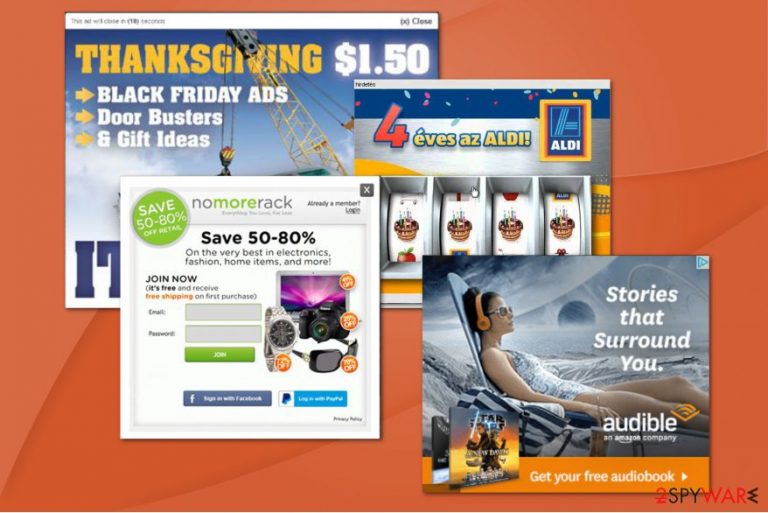
| Name | Gmads.net |
|---|---|
| Type | Adware |
| Danger Level | Medium |
| Distribution | Comes in software-bundles with free programs |
| Symptoms | Delivers an excessive amount of intrusive ads on frequently visited pages and disrupts people while browsing |
Gmads.net is an ad-supported program which is designed to deliver numerous different ads during your browsing sessions. Likewise, experts classify it as an adware[1] that falls into the category of potentially unwanted programs (PUPs). In the long-term ad-supported software can affect your computer's performance and make it sluggish.
While many wonder and as the experts “is Gmads.net a virus?” or “is Gmads.net safe?”, we have the answer. This program is not a dangerous cyber threat. However, it is not safe to have it installed on your system since it makes your computer vulnerable to other malicious programs lurking in the cyberspace.
Usually, Gmads reaches the targeted system inside the installers of free applications. Once it settles, the user is flooded with tons of different ads, including pop-ups, in-texts, and banners. Unfortunately, such advertising content online is not only annoying and intrusive but dangerous as well.
Gmads.net ads are designed to correspond to your interests since the adware tracks your activity online. So, it collects the information about your browsing history, IP address, geolocation, etc. This is why the delivered advertisements seem to offer the exact product or software that you were looking for.
Even if the collected information cannot personally identify you, the developers of Gmads.net adware can receive private details through the gathered search history. Likewise, as long as this potentially unwanted program resides on your system, your privacy is not safe.
Additionally, Gmads.net redirect tendency can lead you to less than reliable pages. There is no official website or privacy policy provided by this software. Thus, there are no guarantees that you will not be redirected to malware distribution sites or other dangerous places online.
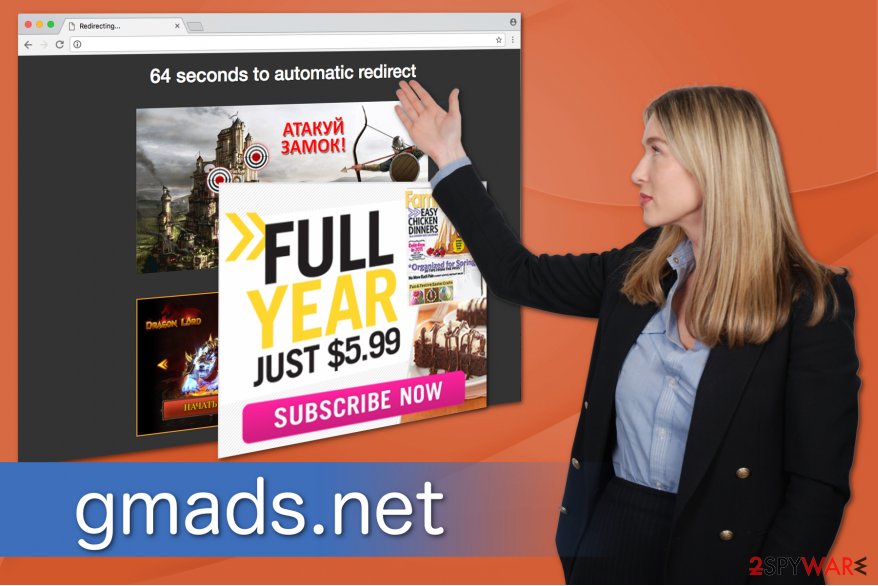
Hence, the best option would be to remove Gmads.net if you want to protect your system. Event though it might be done both, manually and automatically, keep in might that identifying all components of adware can be challenging.
Likewise, we suggest FortectIntego for Gmads.net removal. This software is designed to be easy-to-use and effective with numerous potentially unwanted programs, including ad-supported ones.
Common adware attack vectors
Such potentially unwanted programs like adware help generating pay-per-click revenue for the developers. So the contrivers try their best to distribute it worldwide by product bundling[2] scheme. This technique allows them to offer the PUP together with free apps as one and hide such actions from the users.
Likewise, many people who choose Quick or Recommended settings are not informed about the additional software which is bundled with the primary program. This is the way how adware infiltrates your computer. However, there are ways how you can protect it.
First, pick Advanced or Custom mode when installing software. Attentively monitor the installation procedure and search for any suspicious additional components. If you find any dubious checkmarks, de-select them and make sure that they do not grant the permission for PUP installation.
Uninstall Gmads.net virus and get rid of its ads right now
The are two ways how you can get rid of Gmads.net and its ads. The first one is manual elimination which is a challenging process for inexperienced computer users. Note that adware programs do not come alone — they have multiple components that support its activity.
Thus, experts from Virusi.bg[3] warn that you should keep in mind that manual Gmads.net removal is hard. Therefore, we strongly recommend following the guide below which will explain how to uninstall this so-called virus step-by-step.
Although, the better option would be to remove Gmads.net automatically. This is a far more convenient method since you will save your time. Below is a list of programs which can help you with the elimination.
You may remove virus damage with a help of FortectIntego. SpyHunter 5Combo Cleaner and Malwarebytes are recommended to detect potentially unwanted programs and viruses with all their files and registry entries that are related to them.
Getting rid of Gmads.net. Follow these steps
Uninstall from Windows
If you notice a significant increase in ads by Gmads.net, you should uninstall the adware program. For that, you will find the instructions below. Additionally, you must reset each of the affected browsers as shown below as well.
Instructions for Windows 10/8 machines:
- Enter Control Panel into Windows search box and hit Enter or click on the search result.
- Under Programs, select Uninstall a program.

- From the list, find the entry of the suspicious program.
- Right-click on the application and select Uninstall.
- If User Account Control shows up, click Yes.
- Wait till uninstallation process is complete and click OK.

If you are Windows 7/XP user, proceed with the following instructions:
- Click on Windows Start > Control Panel located on the right pane (if you are Windows XP user, click on Add/Remove Programs).
- In Control Panel, select Programs > Uninstall a program.

- Pick the unwanted application by clicking on it once.
- At the top, click Uninstall/Change.
- In the confirmation prompt, pick Yes.
- Click OK once the removal process is finished.
Delete from macOS
Remove items from Applications folder:
- From the menu bar, select Go > Applications.
- In the Applications folder, look for all related entries.
- Click on the app and drag it to Trash (or right-click and pick Move to Trash)

To fully remove an unwanted app, you need to access Application Support, LaunchAgents, and LaunchDaemons folders and delete relevant files:
- Select Go > Go to Folder.
- Enter /Library/Application Support and click Go or press Enter.
- In the Application Support folder, look for any dubious entries and then delete them.
- Now enter /Library/LaunchAgents and /Library/LaunchDaemons folders the same way and terminate all the related .plist files.

Remove from Microsoft Edge
Delete unwanted extensions from MS Edge:
- Select Menu (three horizontal dots at the top-right of the browser window) and pick Extensions.
- From the list, pick the extension and click on the Gear icon.
- Click on Uninstall at the bottom.

Clear cookies and other browser data:
- Click on the Menu (three horizontal dots at the top-right of the browser window) and select Privacy & security.
- Under Clear browsing data, pick Choose what to clear.
- Select everything (apart from passwords, although you might want to include Media licenses as well, if applicable) and click on Clear.

Restore new tab and homepage settings:
- Click the menu icon and choose Settings.
- Then find On startup section.
- Click Disable if you found any suspicious domain.
Reset MS Edge if the above steps did not work:
- Press on Ctrl + Shift + Esc to open Task Manager.
- Click on More details arrow at the bottom of the window.
- Select Details tab.
- Now scroll down and locate every entry with Microsoft Edge name in it. Right-click on each of them and select End Task to stop MS Edge from running.

If this solution failed to help you, you need to use an advanced Edge reset method. Note that you need to backup your data before proceeding.
- Find the following folder on your computer: C:\\Users\\%username%\\AppData\\Local\\Packages\\Microsoft.MicrosoftEdge_8wekyb3d8bbwe.
- Press Ctrl + A on your keyboard to select all folders.
- Right-click on them and pick Delete

- Now right-click on the Start button and pick Windows PowerShell (Admin).
- When the new window opens, copy and paste the following command, and then press Enter:
Get-AppXPackage -AllUsers -Name Microsoft.MicrosoftEdge | Foreach {Add-AppxPackage -DisableDevelopmentMode -Register “$($_.InstallLocation)\\AppXManifest.xml” -Verbose

Instructions for Chromium-based Edge
Delete extensions from MS Edge (Chromium):
- Open Edge and click select Settings > Extensions.
- Delete unwanted extensions by clicking Remove.

Clear cache and site data:
- Click on Menu and go to Settings.
- Select Privacy, search and services.
- Under Clear browsing data, pick Choose what to clear.
- Under Time range, pick All time.
- Select Clear now.

Reset Chromium-based MS Edge:
- Click on Menu and select Settings.
- On the left side, pick Reset settings.
- Select Restore settings to their default values.
- Confirm with Reset.

Remove from Mozilla Firefox (FF)
The easiest way to get rid of Gmads.net from Mozilla is to delete its extensions.
Remove dangerous extensions:
- Open Mozilla Firefox browser and click on the Menu (three horizontal lines at the top-right of the window).
- Select Add-ons.
- In here, select unwanted plugin and click Remove.

Reset the homepage:
- Click three horizontal lines at the top right corner to open the menu.
- Choose Options.
- Under Home options, enter your preferred site that will open every time you newly open the Mozilla Firefox.
Clear cookies and site data:
- Click Menu and pick Settings.
- Go to Privacy & Security section.
- Scroll down to locate Cookies and Site Data.
- Click on Clear Data…
- Select Cookies and Site Data, as well as Cached Web Content and press Clear.

Reset Mozilla Firefox
If clearing the browser as explained above did not help, reset Mozilla Firefox:
- Open Mozilla Firefox browser and click the Menu.
- Go to Help and then choose Troubleshooting Information.

- Under Give Firefox a tune up section, click on Refresh Firefox…
- Once the pop-up shows up, confirm the action by pressing on Refresh Firefox.

Remove from Google Chrome
To stop Gmads.net from reappearing on Chrome you must uninstall all its components and reset the browser.
Delete malicious extensions from Google Chrome:
- Open Google Chrome, click on the Menu (three vertical dots at the top-right corner) and select More tools > Extensions.
- In the newly opened window, you will see all the installed extensions. Uninstall all the suspicious plugins that might be related to the unwanted program by clicking Remove.

Clear cache and web data from Chrome:
- Click on Menu and pick Settings.
- Under Privacy and security, select Clear browsing data.
- Select Browsing history, Cookies and other site data, as well as Cached images and files.
- Click Clear data.

Change your homepage:
- Click menu and choose Settings.
- Look for a suspicious site in the On startup section.
- Click on Open a specific or set of pages and click on three dots to find the Remove option.
Reset Google Chrome:
If the previous methods did not help you, reset Google Chrome to eliminate all the unwanted components:
- Click on Menu and select Settings.
- In the Settings, scroll down and click Advanced.
- Scroll down and locate Reset and clean up section.
- Now click Restore settings to their original defaults.
- Confirm with Reset settings.

Delete from Safari
Remove unwanted extensions from Safari:
- Click Safari > Preferences…
- In the new window, pick Extensions.
- Select the unwanted extension and select Uninstall.

Clear cookies and other website data from Safari:
- Click Safari > Clear History…
- From the drop-down menu under Clear, pick all history.
- Confirm with Clear History.

Reset Safari if the above-mentioned steps did not help you:
- Click Safari > Preferences…
- Go to Advanced tab.
- Tick the Show Develop menu in menu bar.
- From the menu bar, click Develop, and then select Empty Caches.

After uninstalling this potentially unwanted program (PUP) and fixing each of your web browsers, we recommend you to scan your PC system with a reputable anti-spyware. This will help you to get rid of Gmads.net registry traces and will also identify related parasites or possible malware infections on your computer. For that you can use our top-rated malware remover: FortectIntego, SpyHunter 5Combo Cleaner or Malwarebytes.
How to prevent from getting adware
Protect your privacy – employ a VPN
There are several ways how to make your online time more private – you can access an incognito tab. However, there is no secret that even in this mode, you are tracked for advertising purposes. There is a way to add an extra layer of protection and create a completely anonymous web browsing practice with the help of Private Internet Access VPN. This software reroutes traffic through different servers, thus leaving your IP address and geolocation in disguise. Besides, it is based on a strict no-log policy, meaning that no data will be recorded, leaked, and available for both first and third parties. The combination of a secure web browser and Private Internet Access VPN will let you browse the Internet without a feeling of being spied or targeted by criminals.
No backups? No problem. Use a data recovery tool
If you wonder how data loss can occur, you should not look any further for answers – human errors, malware attacks, hardware failures, power cuts, natural disasters, or even simple negligence. In some cases, lost files are extremely important, and many straight out panic when such an unfortunate course of events happen. Due to this, you should always ensure that you prepare proper data backups on a regular basis.
If you were caught by surprise and did not have any backups to restore your files from, not everything is lost. Data Recovery Pro is one of the leading file recovery solutions you can find on the market – it is likely to restore even lost emails or data located on an external device.
