Mobsweet.com (Chrome, Firefox, IE, Edge) - Simple Removal Guide
Mobsweet.com Removal Guide
What is Mobsweet.com?
Mobsweet.com is a dangerous page which redirects to potentially dangerous websites
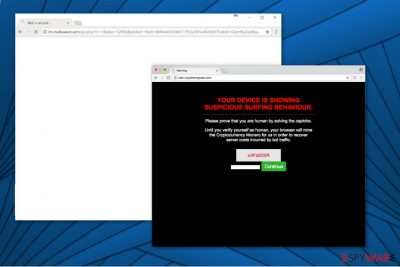
Mobsweet.com is a bogus website which is designed to redirect users to a vast of shady sites and deliver intrusive advertisements. The goal of this page is to generate pay-per-click[1] revenue which is increased as more traffic is brought to the affiliate website. Most of the experts classify this cyber threat as a potentially unwanted program that infiltrates the system via software-bundles.
| Name | Mobsweet.com; be.mobsweet.com; ma8f3.mobweet.com; |
|---|---|
| Type | Adware |
| Distribution | Comes together with software-bundles of third-party applications |
| Hidden Dangers | Can redirect to dangerous websites where hackers distribute malware. Also, slowdowns computer performance and increases latency. |
| Removal | The quickest way to uninstall mobsweet.com from the PC is with FortectIntego. |
Since such rogue websites perform advertising activities, they are often referred to adware programs. Even though advertising is not directly harmful, Be.mobsweet.com is not responsible for the content of the pages it advertises. Likewise, there is a strong possibility that you can either be lead to phishing sites or malware distribution sources.
Usually, when Ma8f3.mobsweet.com (or any of the links mentioned above) appears in the address bar, the user is redirected to an affiliate site. Unfortunately, most of them aim to swindle money from you by offering expensive and counterfeit software or by employing other phishing techniques. Note that, the pages might look legitimate and extremely convincing, so you can easily fall into the trap of the scammers.
Additionally, Mobsweet.com redirect tendency affects your computer performance as well. The increased amount of ads and other advertising features causes slowdowns, and some programs might take time to load or even start crashing. So, if you keep this or any other adware on your system, you risk damaging your PC permanently.
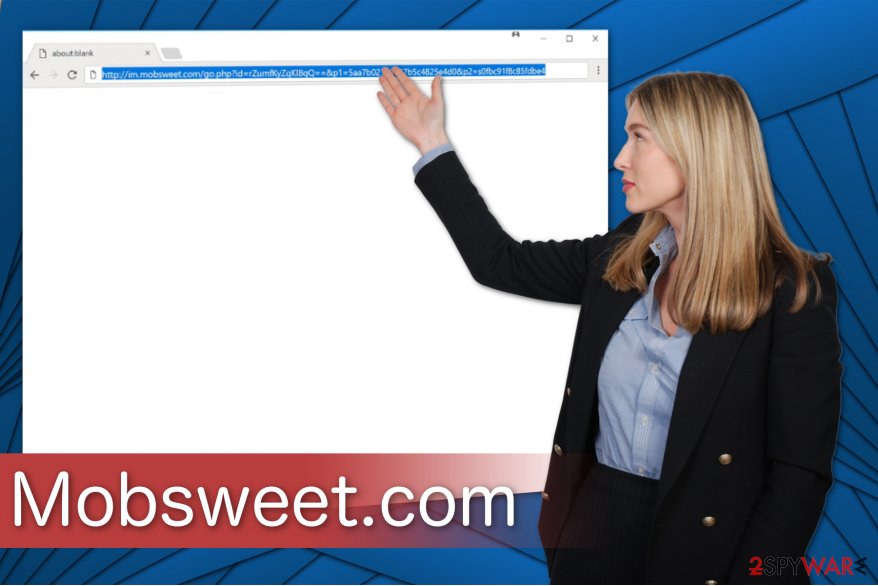
Therefore, the best option would be to remove Mobsweet.com as soon as you encounter any redirects or numerous intrusive ads. Since adware programs come together with additional plug-ins[2], extensions and other entries, we recommend automatic elimination of all of them at once with FortectIntego.
However, if you want to challenge yourself and perform Mobsweet.com removal on your own, keep in mind that there are certain risks. In case you fail to eliminate all adware-related elements, the redirects might start reappearing after some time. So you must be extremely attentive during the procedure.
Likewise, we offer you a free guide showing how to get rid of Mobsweet.com. You can find these step-by-step instructions attached at the end of this article. Please, follow them strictly.
Third-party applications might hide adware inside their installers
Most people are unaware that potentially unwanted programs (PUPs) are distributed bundled together with freeware. Unfortunately, product bundling is one of the most popular marketing schemes which helps developers take advantage of novice computer users for their own benefit.
When people aim to finish the installation procedure faster, they choose Quick or Recommended mode of the installer. These parameters do not disclose information about the software that might be bundled with the program. Likewise, we advise you to avoid these settings at all times.
Instead, you should opt for Advanced or Custom parameters. They will not skip steps during the procedure and show you the checkmarks which have been pre-selected for you. Don't forget to un-tick those boxes if you want to protect your computer from potentially unwanted programs.
Delete Mobsweet.com virus and stop the annoying redirects
As it is mentioned before, adware programs have numerous additional components that help it to operate on your system. Manual Mobsweet.com removal is a challenging process since you must identify and uninstall them all. Likewise, there is a higher possibility of unsuccessful elimination.
For this reason, we suggest you get a professional malware removal software. Such programs are designed to uninstall Mobsweet.com and similar cyber threats within several minutes. Additionally, automatic elimination is a far more simple technique to get rid of potentially unwanted programs.
Experts from BedyNet.ru[3] warn that some users might get confused while trying to remove Mobsweet.com or other adware programs. Likewise, we suggest using our step-by-step guide which is attached at the end of this article.
You may remove virus damage with a help of FortectIntego. SpyHunter 5Combo Cleaner and Malwarebytes are recommended to detect potentially unwanted programs and viruses with all their files and registry entries that are related to them.
Getting rid of Mobsweet.com. Follow these steps
Uninstall from Windows
If you want to clean your Windows system from adware and other potentially unwanted programs, follow the given instructions:
Instructions for Windows 10/8 machines:
- Enter Control Panel into Windows search box and hit Enter or click on the search result.
- Under Programs, select Uninstall a program.

- From the list, find the entry of the suspicious program.
- Right-click on the application and select Uninstall.
- If User Account Control shows up, click Yes.
- Wait till uninstallation process is complete and click OK.

If you are Windows 7/XP user, proceed with the following instructions:
- Click on Windows Start > Control Panel located on the right pane (if you are Windows XP user, click on Add/Remove Programs).
- In Control Panel, select Programs > Uninstall a program.

- Pick the unwanted application by clicking on it once.
- At the top, click Uninstall/Change.
- In the confirmation prompt, pick Yes.
- Click OK once the removal process is finished.
Delete from macOS
Remove items from Applications folder:
- From the menu bar, select Go > Applications.
- In the Applications folder, look for all related entries.
- Click on the app and drag it to Trash (or right-click and pick Move to Trash)

To fully remove an unwanted app, you need to access Application Support, LaunchAgents, and LaunchDaemons folders and delete relevant files:
- Select Go > Go to Folder.
- Enter /Library/Application Support and click Go or press Enter.
- In the Application Support folder, look for any dubious entries and then delete them.
- Now enter /Library/LaunchAgents and /Library/LaunchDaemons folders the same way and terminate all the related .plist files.

Remove from Microsoft Edge
Delete unwanted extensions from MS Edge:
- Select Menu (three horizontal dots at the top-right of the browser window) and pick Extensions.
- From the list, pick the extension and click on the Gear icon.
- Click on Uninstall at the bottom.

Clear cookies and other browser data:
- Click on the Menu (three horizontal dots at the top-right of the browser window) and select Privacy & security.
- Under Clear browsing data, pick Choose what to clear.
- Select everything (apart from passwords, although you might want to include Media licenses as well, if applicable) and click on Clear.

Restore new tab and homepage settings:
- Click the menu icon and choose Settings.
- Then find On startup section.
- Click Disable if you found any suspicious domain.
Reset MS Edge if the above steps did not work:
- Press on Ctrl + Shift + Esc to open Task Manager.
- Click on More details arrow at the bottom of the window.
- Select Details tab.
- Now scroll down and locate every entry with Microsoft Edge name in it. Right-click on each of them and select End Task to stop MS Edge from running.

If this solution failed to help you, you need to use an advanced Edge reset method. Note that you need to backup your data before proceeding.
- Find the following folder on your computer: C:\\Users\\%username%\\AppData\\Local\\Packages\\Microsoft.MicrosoftEdge_8wekyb3d8bbwe.
- Press Ctrl + A on your keyboard to select all folders.
- Right-click on them and pick Delete

- Now right-click on the Start button and pick Windows PowerShell (Admin).
- When the new window opens, copy and paste the following command, and then press Enter:
Get-AppXPackage -AllUsers -Name Microsoft.MicrosoftEdge | Foreach {Add-AppxPackage -DisableDevelopmentMode -Register “$($_.InstallLocation)\\AppXManifest.xml” -Verbose

Instructions for Chromium-based Edge
Delete extensions from MS Edge (Chromium):
- Open Edge and click select Settings > Extensions.
- Delete unwanted extensions by clicking Remove.

Clear cache and site data:
- Click on Menu and go to Settings.
- Select Privacy, search and services.
- Under Clear browsing data, pick Choose what to clear.
- Under Time range, pick All time.
- Select Clear now.

Reset Chromium-based MS Edge:
- Click on Menu and select Settings.
- On the left side, pick Reset settings.
- Select Restore settings to their default values.
- Confirm with Reset.

Remove from Mozilla Firefox (FF)
You can fix Mozilla by eliminating suspicious entries and restarting your browser.
Remove dangerous extensions:
- Open Mozilla Firefox browser and click on the Menu (three horizontal lines at the top-right of the window).
- Select Add-ons.
- In here, select unwanted plugin and click Remove.

Reset the homepage:
- Click three horizontal lines at the top right corner to open the menu.
- Choose Options.
- Under Home options, enter your preferred site that will open every time you newly open the Mozilla Firefox.
Clear cookies and site data:
- Click Menu and pick Settings.
- Go to Privacy & Security section.
- Scroll down to locate Cookies and Site Data.
- Click on Clear Data…
- Select Cookies and Site Data, as well as Cached Web Content and press Clear.

Reset Mozilla Firefox
If clearing the browser as explained above did not help, reset Mozilla Firefox:
- Open Mozilla Firefox browser and click the Menu.
- Go to Help and then choose Troubleshooting Information.

- Under Give Firefox a tune up section, click on Refresh Firefox…
- Once the pop-up shows up, confirm the action by pressing on Refresh Firefox.

Remove from Google Chrome
Here is the guide showing how to delete adware-related components from Chrome:
Delete malicious extensions from Google Chrome:
- Open Google Chrome, click on the Menu (three vertical dots at the top-right corner) and select More tools > Extensions.
- In the newly opened window, you will see all the installed extensions. Uninstall all the suspicious plugins that might be related to the unwanted program by clicking Remove.

Clear cache and web data from Chrome:
- Click on Menu and pick Settings.
- Under Privacy and security, select Clear browsing data.
- Select Browsing history, Cookies and other site data, as well as Cached images and files.
- Click Clear data.

Change your homepage:
- Click menu and choose Settings.
- Look for a suspicious site in the On startup section.
- Click on Open a specific or set of pages and click on three dots to find the Remove option.
Reset Google Chrome:
If the previous methods did not help you, reset Google Chrome to eliminate all the unwanted components:
- Click on Menu and select Settings.
- In the Settings, scroll down and click Advanced.
- Scroll down and locate Reset and clean up section.
- Now click Restore settings to their original defaults.
- Confirm with Reset settings.

Delete from Safari
Remove unwanted extensions from Safari:
- Click Safari > Preferences…
- In the new window, pick Extensions.
- Select the unwanted extension and select Uninstall.

Clear cookies and other website data from Safari:
- Click Safari > Clear History…
- From the drop-down menu under Clear, pick all history.
- Confirm with Clear History.

Reset Safari if the above-mentioned steps did not help you:
- Click Safari > Preferences…
- Go to Advanced tab.
- Tick the Show Develop menu in menu bar.
- From the menu bar, click Develop, and then select Empty Caches.

After uninstalling this potentially unwanted program (PUP) and fixing each of your web browsers, we recommend you to scan your PC system with a reputable anti-spyware. This will help you to get rid of Mobsweet.com registry traces and will also identify related parasites or possible malware infections on your computer. For that you can use our top-rated malware remover: FortectIntego, SpyHunter 5Combo Cleaner or Malwarebytes.
How to prevent from getting adware
Protect your privacy – employ a VPN
There are several ways how to make your online time more private – you can access an incognito tab. However, there is no secret that even in this mode, you are tracked for advertising purposes. There is a way to add an extra layer of protection and create a completely anonymous web browsing practice with the help of Private Internet Access VPN. This software reroutes traffic through different servers, thus leaving your IP address and geolocation in disguise. Besides, it is based on a strict no-log policy, meaning that no data will be recorded, leaked, and available for both first and third parties. The combination of a secure web browser and Private Internet Access VPN will let you browse the Internet without a feeling of being spied or targeted by criminals.
No backups? No problem. Use a data recovery tool
If you wonder how data loss can occur, you should not look any further for answers – human errors, malware attacks, hardware failures, power cuts, natural disasters, or even simple negligence. In some cases, lost files are extremely important, and many straight out panic when such an unfortunate course of events happen. Due to this, you should always ensure that you prepare proper data backups on a regular basis.
If you were caught by surprise and did not have any backups to restore your files from, not everything is lost. Data Recovery Pro is one of the leading file recovery solutions you can find on the market – it is likely to restore even lost emails or data located on an external device.























