Istatic.eshopcomp.com ads (Removal Guide) - Nov 2017 update
Istatic.eshopcomp.com ads Removal Guide
What is Istatic.eshopcomp.com ads?
Istatic.eshopcomp.com redirects deliver annoying third-party ads
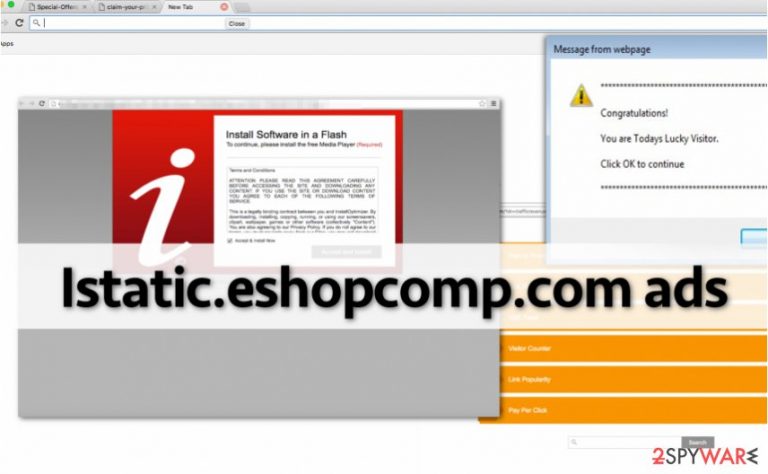
Istatic.eshopcomp.com is an ad server that supplies web advertisements. You will start to get hundreds of ads from this web page if you install eshopcomp adware on your computer. It is a potentially unwanted program (PUP), spread along with other free computer applications.
If you install a free program that includes an executive file of this dubious adware[1], soon enough annoying ads will start to appear in new browser windows or tabs. Usually, the adware addresses hxxps://istatic.eshopcomp.com/staticFiles/DealsSearch.html?partid domain before redirecting the victim to a particular third-party offer.
What is more, these ads can show up as banners and also in-text ads on every Internet site; you should not think that they are powered by the website you visit. The following list describes content of the ads you might receive:
- Some of these ads will provide splendidly looking shopping deals, freebies, services, coupons, price comparisons or even adult-only content.
- You may also be invited to sign up for memberships on websites you have never heard about.
- You might also encounter offers to install free programs, browser toolbars or software updates.
You should reject all these proposals without a hesitation, and NOT click on them because they are untrustworthy. Take not that adware which monitors this ad server was created for affiliate marketing purposes, and its sole purpose is to advertise its partners and their websites. Therefore, an immediate Istatic.eshopcomp.com removal is highly recommended.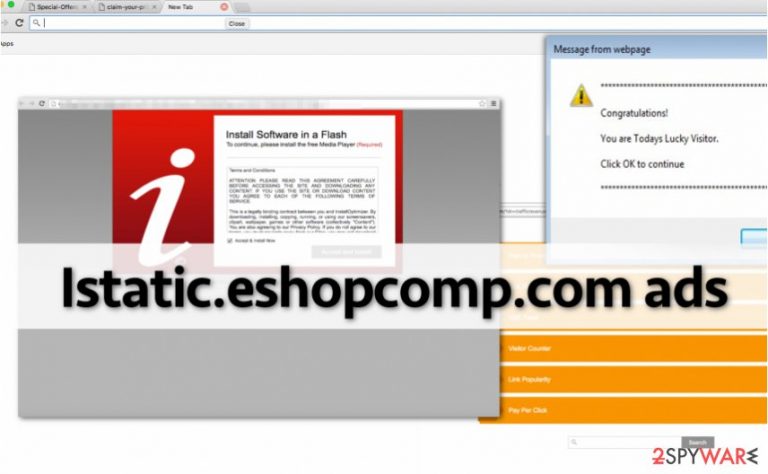
Take note that you might be redirected to sites that are not related to the ad that you clicked on in any way. Some of these websites can be dangerous and promote infectious downloads, so if you want to keep your computer safe, make sure you do not agree to install any content from them, especially fake software updates (Java, Flash Player[2], etc.).
Despite the fact that the majority of eshopcomp.com ads look extremely catchy and might seem useful, do not count on them. Clicking them can unexpectedly lead you to suspicious Internet sites. Instead, check out the guide on how to remove eshopcomp which we provided below.
If you see pop-up ads that come from the aforementioned website, you can also opt for automatic adware removal method and eliminate the described program extremely fast. Just scan your computer with a powerful anti-spyware program (for instance, FortectIntego) and remove Istatic.eshopcomp.com PUP automatically.
Programs that cause annoying redirects are usually installed inadvertently
In a nutshell, PUPs are distributed together with other free programs. Your agreements to install them are nicely hidden under Default and Standard installation settings because the majority of computer users tend to think these are the safe options. Dieviren.de team says that such belief is still popular among computer users nowadays.[3]
That is a big mistake; if you want to be sure if the program you want to install is reliable and also whether it contains additional applications or not, you should opt for Custom or Advanced settings and deselect the pre-selected agreements to install them along with your selected software.
We also recommend reading Privacy Policy and Terms of Use documents the installer provides to familliarize what information the software collects, how it will use it and other important information.
Remove Istatic.eshopcomp.com ads and enjoy browsing sessions again
You can find instructions how to remove Istatic.eshopcomp.com virus manually below this article. Take your time, study them with caution and do everything as instructed. We are sure you do not want to leave any components of the suspicious adware on your system.
If this adware has slithered into your computer, we assume that you do not have a good computer security software installed on your computer. Therefore, we recommend you to protect your PC with a strong anti-spyware software. Adware is a low-level computer threat, and it is not very dangerous; however, there are many malicious computer threats in the wild nowadays that can destroy files on your system, leaving no hope to recover them.
Therefore, good computer protection should be a matter of utmost importance nowadays. If you choose to complete automatic Istatic.eshopcomp.com removal, keep in mind that you will have a chance to remove all other dangerous software from your computer at the same time.
You may remove virus damage with a help of FortectIntego. SpyHunter 5Combo Cleaner and Malwarebytes are recommended to detect potentially unwanted programs and viruses with all their files and registry entries that are related to them.
Getting rid of Istatic.eshopcomp.com ads. Follow these steps
Uninstall from Windows
First of all, delete every suspicious program from your Windows PC using the instructions provided below. Then fix browser shortcuts using the tutorial provided below. You can also try to search for associated keys in Windows registry, although you have to be extremely experienced to manage this panel properly. Otherwise, you might create even more problems to your computer.
- Press Windows key + R;
- In Run prompt, type regedit and click OK;
- If asked, enter administrator's password;
- Use Control + F command to find and delete keys associated with Istatic.eshopcomp.com.
Instructions for Windows 10/8 machines:
- Enter Control Panel into Windows search box and hit Enter or click on the search result.
- Under Programs, select Uninstall a program.

- From the list, find the entry of the suspicious program.
- Right-click on the application and select Uninstall.
- If User Account Control shows up, click Yes.
- Wait till uninstallation process is complete and click OK.

If you are Windows 7/XP user, proceed with the following instructions:
- Click on Windows Start > Control Panel located on the right pane (if you are Windows XP user, click on Add/Remove Programs).
- In Control Panel, select Programs > Uninstall a program.

- Pick the unwanted application by clicking on it once.
- At the top, click Uninstall/Change.
- In the confirmation prompt, pick Yes.
- Click OK once the removal process is finished.
Delete from macOS
Remove items from Applications folder:
- From the menu bar, select Go > Applications.
- In the Applications folder, look for all related entries.
- Click on the app and drag it to Trash (or right-click and pick Move to Trash)

To fully remove an unwanted app, you need to access Application Support, LaunchAgents, and LaunchDaemons folders and delete relevant files:
- Select Go > Go to Folder.
- Enter /Library/Application Support and click Go or press Enter.
- In the Application Support folder, look for any dubious entries and then delete them.
- Now enter /Library/LaunchAgents and /Library/LaunchDaemons folders the same way and terminate all the related .plist files.

Remove from Microsoft Edge
Delete unwanted extensions from MS Edge:
- Select Menu (three horizontal dots at the top-right of the browser window) and pick Extensions.
- From the list, pick the extension and click on the Gear icon.
- Click on Uninstall at the bottom.

Clear cookies and other browser data:
- Click on the Menu (three horizontal dots at the top-right of the browser window) and select Privacy & security.
- Under Clear browsing data, pick Choose what to clear.
- Select everything (apart from passwords, although you might want to include Media licenses as well, if applicable) and click on Clear.

Restore new tab and homepage settings:
- Click the menu icon and choose Settings.
- Then find On startup section.
- Click Disable if you found any suspicious domain.
Reset MS Edge if the above steps did not work:
- Press on Ctrl + Shift + Esc to open Task Manager.
- Click on More details arrow at the bottom of the window.
- Select Details tab.
- Now scroll down and locate every entry with Microsoft Edge name in it. Right-click on each of them and select End Task to stop MS Edge from running.

If this solution failed to help you, you need to use an advanced Edge reset method. Note that you need to backup your data before proceeding.
- Find the following folder on your computer: C:\\Users\\%username%\\AppData\\Local\\Packages\\Microsoft.MicrosoftEdge_8wekyb3d8bbwe.
- Press Ctrl + A on your keyboard to select all folders.
- Right-click on them and pick Delete

- Now right-click on the Start button and pick Windows PowerShell (Admin).
- When the new window opens, copy and paste the following command, and then press Enter:
Get-AppXPackage -AllUsers -Name Microsoft.MicrosoftEdge | Foreach {Add-AppxPackage -DisableDevelopmentMode -Register “$($_.InstallLocation)\\AppXManifest.xml” -Verbose

Instructions for Chromium-based Edge
Delete extensions from MS Edge (Chromium):
- Open Edge and click select Settings > Extensions.
- Delete unwanted extensions by clicking Remove.

Clear cache and site data:
- Click on Menu and go to Settings.
- Select Privacy, search and services.
- Under Clear browsing data, pick Choose what to clear.
- Under Time range, pick All time.
- Select Clear now.

Reset Chromium-based MS Edge:
- Click on Menu and select Settings.
- On the left side, pick Reset settings.
- Select Restore settings to their default values.
- Confirm with Reset.

Remove from Mozilla Firefox (FF)
Refresh Firefox to revert browser's settings back to default.
Remove dangerous extensions:
- Open Mozilla Firefox browser and click on the Menu (three horizontal lines at the top-right of the window).
- Select Add-ons.
- In here, select unwanted plugin and click Remove.

Reset the homepage:
- Click three horizontal lines at the top right corner to open the menu.
- Choose Options.
- Under Home options, enter your preferred site that will open every time you newly open the Mozilla Firefox.
Clear cookies and site data:
- Click Menu and pick Settings.
- Go to Privacy & Security section.
- Scroll down to locate Cookies and Site Data.
- Click on Clear Data…
- Select Cookies and Site Data, as well as Cached Web Content and press Clear.

Reset Mozilla Firefox
If clearing the browser as explained above did not help, reset Mozilla Firefox:
- Open Mozilla Firefox browser and click the Menu.
- Go to Help and then choose Troubleshooting Information.

- Under Give Firefox a tune up section, click on Refresh Firefox…
- Once the pop-up shows up, confirm the action by pressing on Refresh Firefox.

Remove from Google Chrome
We strongly recommend you to complete these steps and see if the problem with Istatic.eshopcomp.com redirects persists. If so, reset default settings of your browser.
Delete malicious extensions from Google Chrome:
- Open Google Chrome, click on the Menu (three vertical dots at the top-right corner) and select More tools > Extensions.
- In the newly opened window, you will see all the installed extensions. Uninstall all the suspicious plugins that might be related to the unwanted program by clicking Remove.

Clear cache and web data from Chrome:
- Click on Menu and pick Settings.
- Under Privacy and security, select Clear browsing data.
- Select Browsing history, Cookies and other site data, as well as Cached images and files.
- Click Clear data.

Change your homepage:
- Click menu and choose Settings.
- Look for a suspicious site in the On startup section.
- Click on Open a specific or set of pages and click on three dots to find the Remove option.
Reset Google Chrome:
If the previous methods did not help you, reset Google Chrome to eliminate all the unwanted components:
- Click on Menu and select Settings.
- In the Settings, scroll down and click Advanced.
- Scroll down and locate Reset and clean up section.
- Now click Restore settings to their original defaults.
- Confirm with Reset settings.

Delete from Safari
Remove unwanted extensions from Safari:
- Click Safari > Preferences…
- In the new window, pick Extensions.
- Select the unwanted extension and select Uninstall.

Clear cookies and other website data from Safari:
- Click Safari > Clear History…
- From the drop-down menu under Clear, pick all history.
- Confirm with Clear History.

Reset Safari if the above-mentioned steps did not help you:
- Click Safari > Preferences…
- Go to Advanced tab.
- Tick the Show Develop menu in menu bar.
- From the menu bar, click Develop, and then select Empty Caches.

After uninstalling this potentially unwanted program (PUP) and fixing each of your web browsers, we recommend you to scan your PC system with a reputable anti-spyware. This will help you to get rid of Istatic.eshopcomp.com registry traces and will also identify related parasites or possible malware infections on your computer. For that you can use our top-rated malware remover: FortectIntego, SpyHunter 5Combo Cleaner or Malwarebytes.
How to prevent from getting adware
Stream videos without limitations, no matter where you are
There are multiple parties that could find out almost anything about you by checking your online activity. While this is highly unlikely, advertisers and tech companies are constantly tracking you online. The first step to privacy should be a secure browser that focuses on tracker reduction to a minimum.
Even if you employ a secure browser, you will not be able to access websites that are restricted due to local government laws or other reasons. In other words, you may not be able to stream Disney+ or US-based Netflix in some countries. To bypass these restrictions, you can employ a powerful Private Internet Access VPN, which provides dedicated servers for torrenting and streaming, not slowing you down in the process.
Data backups are important – recover your lost files
Ransomware is one of the biggest threats to personal data. Once it is executed on a machine, it launches a sophisticated encryption algorithm that locks all your files, although it does not destroy them. The most common misconception is that anti-malware software can return files to their previous states. This is not true, however, and data remains locked after the malicious payload is deleted.
While regular data backups are the only secure method to recover your files after a ransomware attack, tools such as Data Recovery Pro can also be effective and restore at least some of your lost data.
- ^ Olivia Morelli. What is adware and how to remove it?. NoVirus. Security and Spyware News, Removal Guides.
- ^ Matt Burgess. The Bad Rabbit malware was disguised as a Flash update. WIRED UK. Future Science, Culture & Technology News and Reviews.
- ^ Dieviren. Dieviren. Virus Removal Instructions, Cybersecurity News.
