Shiltirs.com (Easy Removal Guide) - Free Guide
Shiltirs.com Removal Guide
What is Shiltirs.com?
Shiltirs.com redirect virus increases the risk of getting infected
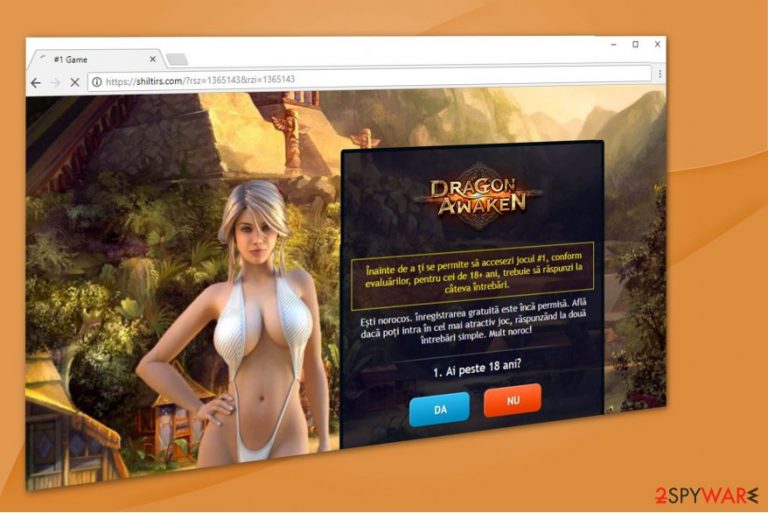
Shiltirs.com virus is an ad-supported program which is also known as an adware. Users whose computers are infected with it might suffer from low-quality browsing experience — they are continuously redirected to this malicious site which displays less than reliable content.
Experts note that the site where Shiltirs.com redirect has led you might differ each time. Users report that the most common places they end up in when the adware is present on their systems are the following:
- Adult dating or gaming websites;
- Video streaming portals with erotic content;
- Surveys which are claiming to give valuable prizes, etc.
While Shiltirs.com might redirect you to specific websites, it can also deliver ads straight to your frequently visited pages. Since the adware collects information which is related to your browsing habits, it uses the data to bring the advertisements which may interest you.
Note that the collected details might put your privacy in danger. Currently, there is no reliable information whether it does or doesn't store personally identifiable information[1]. Likewise, there is a high possibility that it may be able to get access to your email address, name, surname, and other private data.
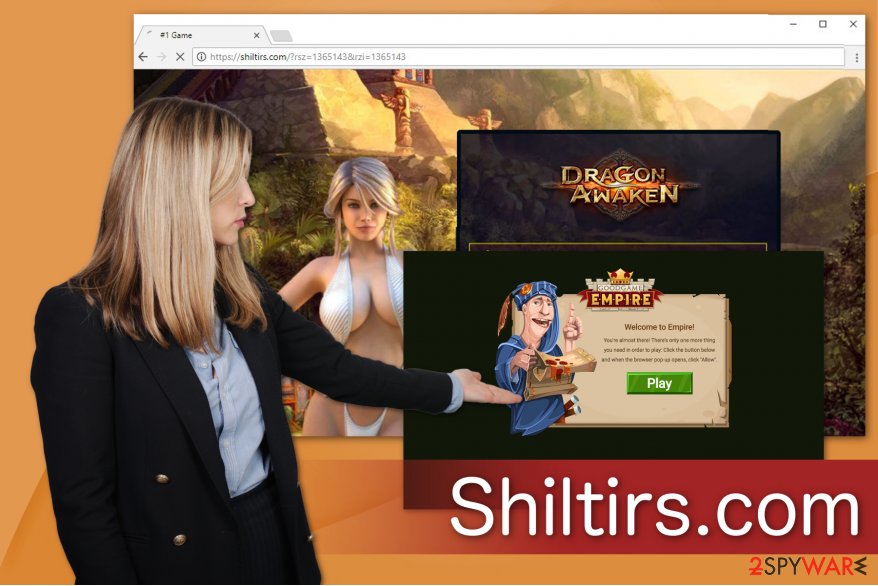
Additionally, do not be glad that you are delivered with Shiltirs.com ads which correspond to your interest since those advertisements might be malicious themselves or lead directly to highly suspicious pages. If you tend to click on them, you might expose your system vulnerabilities and infiltrate malware[2].
Besides, Shiltirs.com virus can disrupt your system's performance. After a short period of time, people have reported that their computers became very slow, programs do not open, or it takes forever for them to load and similar issues. Therefore, keeping the potentially unwanted application on your device is not the best decision.
You can remove Shiltirs.com right now with the help of FortectIntego or SpyHunter 5Combo Cleaner. Automatic elimination is the easiest way to uninstall all suspicious programs and block them from entering the computer in the future.
After the security software finishes Shiltirs.com removal, you have to reset your browser to get rid of the annoying ads and other unreliable content. For that, we have attached instructions at the end of this article which are designed for all types of browsers, including Google Chrome, Mozilla Firefox, Safari, Internet Explorer, etc.
Installers of regular programs hide adware inside
Note that there are many ways how PUPs can stealthily infiltrate on your computer. However, the most common one remains to bundle the adware with free software. Likewise, the person thinks that only the PDF converter is being installed on the PC, while in reality it additionally gets the ad-supported program as well.
Therefore, you should pick Custom or Advanced parameters during the download/installation procedure and de-select all marks which have been checked before. Additionally, be aware of other PUP distribution methods:
- Placing ads which hold the malicious scripts to start adware download once clicked;
- Promoting websites that offer to get specific extensions to enhance browsing experience;
- Infusing hyperlinks in bogus pages which lead to PUP download sources.
2-step Shiltirs.com virus removal
In close collaboration with BedyNet.ru[3] team, we have prepared the easiest Shiltirs.com removal guide for you. Since most of the elimination processes consist of many steps which are complicated and might be ineffective, we managed to simplify the procedure.
Firstly, download a profession security software and scan your computer files. We highly recommend choosing one of the listed below since we can assure you that they are useful and tested by qualified experts.
After you let the antivirus program remove Shiltirs.com, delete the extensions which are related to the adware and reset your browser. You can find a more detailed explanation below this article.
You may remove virus damage with a help of FortectIntego. SpyHunter 5Combo Cleaner and Malwarebytes are recommended to detect potentially unwanted programs and viruses with all their files and registry entries that are related to them.
Getting rid of Shiltirs.com. Follow these steps
Uninstall from Windows
You must remove the adware program from your system if you want to get rid of the annoying ads. This guide is designed to help Windows users:
Instructions for Windows 10/8 machines:
- Enter Control Panel into Windows search box and hit Enter or click on the search result.
- Under Programs, select Uninstall a program.

- From the list, find the entry of the suspicious program.
- Right-click on the application and select Uninstall.
- If User Account Control shows up, click Yes.
- Wait till uninstallation process is complete and click OK.

If you are Windows 7/XP user, proceed with the following instructions:
- Click on Windows Start > Control Panel located on the right pane (if you are Windows XP user, click on Add/Remove Programs).
- In Control Panel, select Programs > Uninstall a program.

- Pick the unwanted application by clicking on it once.
- At the top, click Uninstall/Change.
- In the confirmation prompt, pick Yes.
- Click OK once the removal process is finished.
Delete from macOS
If you continuously get redirected to Shiltirs.com, it is a sign that your Mac is infected. Follow the steps below to uninstall the adware from your system.
Remove items from Applications folder:
- From the menu bar, select Go > Applications.
- In the Applications folder, look for all related entries.
- Click on the app and drag it to Trash (or right-click and pick Move to Trash)

To fully remove an unwanted app, you need to access Application Support, LaunchAgents, and LaunchDaemons folders and delete relevant files:
- Select Go > Go to Folder.
- Enter /Library/Application Support and click Go or press Enter.
- In the Application Support folder, look for any dubious entries and then delete them.
- Now enter /Library/LaunchAgents and /Library/LaunchDaemons folders the same way and terminate all the related .plist files.

Remove from Microsoft Edge
Delete unwanted extensions from MS Edge:
- Select Menu (three horizontal dots at the top-right of the browser window) and pick Extensions.
- From the list, pick the extension and click on the Gear icon.
- Click on Uninstall at the bottom.

Clear cookies and other browser data:
- Click on the Menu (three horizontal dots at the top-right of the browser window) and select Privacy & security.
- Under Clear browsing data, pick Choose what to clear.
- Select everything (apart from passwords, although you might want to include Media licenses as well, if applicable) and click on Clear.

Restore new tab and homepage settings:
- Click the menu icon and choose Settings.
- Then find On startup section.
- Click Disable if you found any suspicious domain.
Reset MS Edge if the above steps did not work:
- Press on Ctrl + Shift + Esc to open Task Manager.
- Click on More details arrow at the bottom of the window.
- Select Details tab.
- Now scroll down and locate every entry with Microsoft Edge name in it. Right-click on each of them and select End Task to stop MS Edge from running.

If this solution failed to help you, you need to use an advanced Edge reset method. Note that you need to backup your data before proceeding.
- Find the following folder on your computer: C:\\Users\\%username%\\AppData\\Local\\Packages\\Microsoft.MicrosoftEdge_8wekyb3d8bbwe.
- Press Ctrl + A on your keyboard to select all folders.
- Right-click on them and pick Delete

- Now right-click on the Start button and pick Windows PowerShell (Admin).
- When the new window opens, copy and paste the following command, and then press Enter:
Get-AppXPackage -AllUsers -Name Microsoft.MicrosoftEdge | Foreach {Add-AppxPackage -DisableDevelopmentMode -Register “$($_.InstallLocation)\\AppXManifest.xml” -Verbose

Instructions for Chromium-based Edge
Delete extensions from MS Edge (Chromium):
- Open Edge and click select Settings > Extensions.
- Delete unwanted extensions by clicking Remove.

Clear cache and site data:
- Click on Menu and go to Settings.
- Select Privacy, search and services.
- Under Clear browsing data, pick Choose what to clear.
- Under Time range, pick All time.
- Select Clear now.

Reset Chromium-based MS Edge:
- Click on Menu and select Settings.
- On the left side, pick Reset settings.
- Select Restore settings to their default values.
- Confirm with Reset.

Remove from Mozilla Firefox (FF)
Remove dangerous extensions:
- Open Mozilla Firefox browser and click on the Menu (three horizontal lines at the top-right of the window).
- Select Add-ons.
- In here, select unwanted plugin and click Remove.

Reset the homepage:
- Click three horizontal lines at the top right corner to open the menu.
- Choose Options.
- Under Home options, enter your preferred site that will open every time you newly open the Mozilla Firefox.
Clear cookies and site data:
- Click Menu and pick Settings.
- Go to Privacy & Security section.
- Scroll down to locate Cookies and Site Data.
- Click on Clear Data…
- Select Cookies and Site Data, as well as Cached Web Content and press Clear.

Reset Mozilla Firefox
If clearing the browser as explained above did not help, reset Mozilla Firefox:
- Open Mozilla Firefox browser and click the Menu.
- Go to Help and then choose Troubleshooting Information.

- Under Give Firefox a tune up section, click on Refresh Firefox…
- Once the pop-up shows up, confirm the action by pressing on Refresh Firefox.

Remove from Google Chrome
Intrusive ads might disturb you while you browse the Internet. Likewise, remove Shiltirs.com along with its components and reset Chrome.
Delete malicious extensions from Google Chrome:
- Open Google Chrome, click on the Menu (three vertical dots at the top-right corner) and select More tools > Extensions.
- In the newly opened window, you will see all the installed extensions. Uninstall all the suspicious plugins that might be related to the unwanted program by clicking Remove.

Clear cache and web data from Chrome:
- Click on Menu and pick Settings.
- Under Privacy and security, select Clear browsing data.
- Select Browsing history, Cookies and other site data, as well as Cached images and files.
- Click Clear data.

Change your homepage:
- Click menu and choose Settings.
- Look for a suspicious site in the On startup section.
- Click on Open a specific or set of pages and click on three dots to find the Remove option.
Reset Google Chrome:
If the previous methods did not help you, reset Google Chrome to eliminate all the unwanted components:
- Click on Menu and select Settings.
- In the Settings, scroll down and click Advanced.
- Scroll down and locate Reset and clean up section.
- Now click Restore settings to their original defaults.
- Confirm with Reset settings.

Delete from Safari
Remove unwanted extensions from Safari:
- Click Safari > Preferences…
- In the new window, pick Extensions.
- Select the unwanted extension and select Uninstall.

Clear cookies and other website data from Safari:
- Click Safari > Clear History…
- From the drop-down menu under Clear, pick all history.
- Confirm with Clear History.

Reset Safari if the above-mentioned steps did not help you:
- Click Safari > Preferences…
- Go to Advanced tab.
- Tick the Show Develop menu in menu bar.
- From the menu bar, click Develop, and then select Empty Caches.

After uninstalling this potentially unwanted program (PUP) and fixing each of your web browsers, we recommend you to scan your PC system with a reputable anti-spyware. This will help you to get rid of Shiltirs.com registry traces and will also identify related parasites or possible malware infections on your computer. For that you can use our top-rated malware remover: FortectIntego, SpyHunter 5Combo Cleaner or Malwarebytes.
How to prevent from getting adware
Stream videos without limitations, no matter where you are
There are multiple parties that could find out almost anything about you by checking your online activity. While this is highly unlikely, advertisers and tech companies are constantly tracking you online. The first step to privacy should be a secure browser that focuses on tracker reduction to a minimum.
Even if you employ a secure browser, you will not be able to access websites that are restricted due to local government laws or other reasons. In other words, you may not be able to stream Disney+ or US-based Netflix in some countries. To bypass these restrictions, you can employ a powerful Private Internet Access VPN, which provides dedicated servers for torrenting and streaming, not slowing you down in the process.
Data backups are important – recover your lost files
Ransomware is one of the biggest threats to personal data. Once it is executed on a machine, it launches a sophisticated encryption algorithm that locks all your files, although it does not destroy them. The most common misconception is that anti-malware software can return files to their previous states. This is not true, however, and data remains locked after the malicious payload is deleted.
While regular data backups are the only secure method to recover your files after a ransomware attack, tools such as Data Recovery Pro can also be effective and restore at least some of your lost data.
- ^ Personally Identifiable Information. Wikipedia. The Free Encyclopedia.
- ^ Hidden Dangers in Online Ads. Bottom Line Inc. Our experts, your bottom line!.
- ^ BedyNet. BedyNet. Security and Spyware News.
