Querylead.com virus (Removal Guide) - Free Instructions
Querylead.com virus Removal Guide
What is Querylead.com virus?
Querylead.com redirects to suspicious websites and increases the risk of getting infected with malware
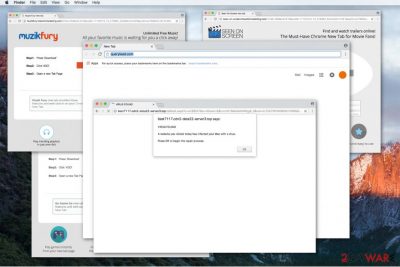
Querylead.com redirect virus possesses a form of a website that redirects to a vast of suspicious pages and generates pop-ups. The computer might be infected with it due to the potentially unwanted programs (PUPs) [1].
We want to notify you that PUPs usually collect browsing-related data. It might be personally identifiable and lead to serious privacy issues or even identity theft. The querylead.com removal might get complicated; hence we have prepared a detailed guide provided below on how to get rid of it.
If that is not enough to convince you, this vague website generates annoying ads, pop-ups, coupon offers, etc. The developers of them try their best to attract users to click on them. But you should be aware that once you click on the ad, QueryLead is not responsible for the content of sites you are redirected to.
Sites you are redirected to by the adware:
1. Offers to install “handy” tools;
2. E-shops;
3. Fake malware alarms suggesting to install useless security software;
4. Gambling sites.
Therefore, cybercriminals often take advantage of naive computer users and tend to distribute high-risk computer infections via suspicious websites. And developers of QueryLead are interested in generating revenue rather than improving your browsing experience.
Thus, If you have noticed that your computer’s performance significantly decreased and you are redirected to multiple sites promoting annoying ads, your system is compromised with this adware. Our IT specialists suggest you to remove Querylead.com using FortectIntego or any other reputable security software.
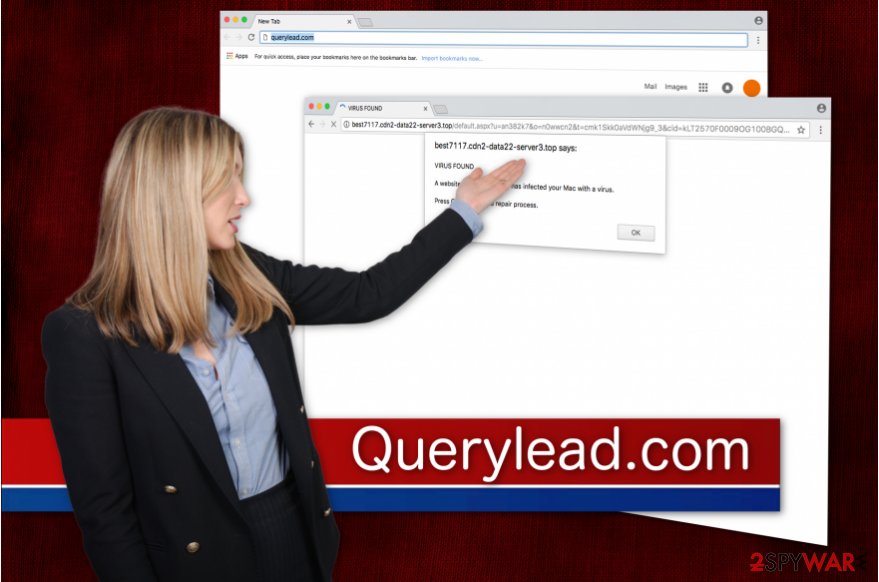
The adware can be stealthily installed together with other free software
Developers of potentially unwanted programs (PUPs) use a popular marketing method[2] to distribute the adware – they bundle it with regular applications. Users rush to finish the download/installation process and are not able to un-tick the box permitting to install the virus.
You should never choose Quick or Recommended settings when installing an app. The information about the potentially unwanted programs usually hides in the “recommended downloads” section in the installer. You can detect the offered potentially unwanted program (PUP) only if you opt for Custom or Advanced installation options.
Moreover, VirusActivity experts say[3] that deceptive ads also have a common feature to spread the adware or malware. Thus, we strongly recommend avoiding to click on ads even if they look legitimate. It is almost impossible to determine the origins of the intrusive advertisements and people get often deceived.
Also, you shouldn’t download applications from unauthorized developers. The internet is full of cybercriminals who seek to detect your system vulnerabilities and infiltrate malware. Scan the files you download beforehand and check for malicious or spyware-related components.
You can kill Querylead.com redirect problem with the help of a security software
To remove Querylead.com virus, you can choose between automatic and manual elimination. However, our IT technicians want to remind you that your computer might be infected with other variants of unwanted software you are not aware of.
Thus, to protect your computer, you should choose to remove the adware automatically with the help of a reliable security software. Download it from verified developers and use a direct link if possible. Be aware that scammers try to lure people into purchasing useless and expensive security systems – choose wisely.
Once installed, let is scan your computer thoroughly. The security program will quickly detect and start the Querylead.com removal.
If you opt to get rid of the adware manually, our team has prepared a step-by-step guide provided below. Carefully follow the steps to eliminate the ad-supported program.
You may remove virus damage with a help of FortectIntego. SpyHunter 5Combo Cleaner and Malwarebytes are recommended to detect potentially unwanted programs and viruses with all their files and registry entries that are related to them.
Getting rid of Querylead.com virus. Follow these steps
Uninstall from Windows
To uninstall ad-supported programs, use the guide we provided below. It explains where to look for programs installed on your system and also helps to find modified settings in your browser's shortcuts.
Instructions for Windows 10/8 machines:
- Enter Control Panel into Windows search box and hit Enter or click on the search result.
- Under Programs, select Uninstall a program.

- From the list, find the entry of the suspicious program.
- Right-click on the application and select Uninstall.
- If User Account Control shows up, click Yes.
- Wait till uninstallation process is complete and click OK.

If you are Windows 7/XP user, proceed with the following instructions:
- Click on Windows Start > Control Panel located on the right pane (if you are Windows XP user, click on Add/Remove Programs).
- In Control Panel, select Programs > Uninstall a program.

- Pick the unwanted application by clicking on it once.
- At the top, click Uninstall/Change.
- In the confirmation prompt, pick Yes.
- Click OK once the removal process is finished.
Delete from macOS
Remove items from Applications folder:
- From the menu bar, select Go > Applications.
- In the Applications folder, look for all related entries.
- Click on the app and drag it to Trash (or right-click and pick Move to Trash)

To fully remove an unwanted app, you need to access Application Support, LaunchAgents, and LaunchDaemons folders and delete relevant files:
- Select Go > Go to Folder.
- Enter /Library/Application Support and click Go or press Enter.
- In the Application Support folder, look for any dubious entries and then delete them.
- Now enter /Library/LaunchAgents and /Library/LaunchDaemons folders the same way and terminate all the related .plist files.

Remove from Microsoft Edge
Delete unwanted extensions from MS Edge:
- Select Menu (three horizontal dots at the top-right of the browser window) and pick Extensions.
- From the list, pick the extension and click on the Gear icon.
- Click on Uninstall at the bottom.

Clear cookies and other browser data:
- Click on the Menu (three horizontal dots at the top-right of the browser window) and select Privacy & security.
- Under Clear browsing data, pick Choose what to clear.
- Select everything (apart from passwords, although you might want to include Media licenses as well, if applicable) and click on Clear.

Restore new tab and homepage settings:
- Click the menu icon and choose Settings.
- Then find On startup section.
- Click Disable if you found any suspicious domain.
Reset MS Edge if the above steps did not work:
- Press on Ctrl + Shift + Esc to open Task Manager.
- Click on More details arrow at the bottom of the window.
- Select Details tab.
- Now scroll down and locate every entry with Microsoft Edge name in it. Right-click on each of them and select End Task to stop MS Edge from running.

If this solution failed to help you, you need to use an advanced Edge reset method. Note that you need to backup your data before proceeding.
- Find the following folder on your computer: C:\\Users\\%username%\\AppData\\Local\\Packages\\Microsoft.MicrosoftEdge_8wekyb3d8bbwe.
- Press Ctrl + A on your keyboard to select all folders.
- Right-click on them and pick Delete

- Now right-click on the Start button and pick Windows PowerShell (Admin).
- When the new window opens, copy and paste the following command, and then press Enter:
Get-AppXPackage -AllUsers -Name Microsoft.MicrosoftEdge | Foreach {Add-AppxPackage -DisableDevelopmentMode -Register “$($_.InstallLocation)\\AppXManifest.xml” -Verbose

Instructions for Chromium-based Edge
Delete extensions from MS Edge (Chromium):
- Open Edge and click select Settings > Extensions.
- Delete unwanted extensions by clicking Remove.

Clear cache and site data:
- Click on Menu and go to Settings.
- Select Privacy, search and services.
- Under Clear browsing data, pick Choose what to clear.
- Under Time range, pick All time.
- Select Clear now.

Reset Chromium-based MS Edge:
- Click on Menu and select Settings.
- On the left side, pick Reset settings.
- Select Restore settings to their default values.
- Confirm with Reset.

Remove from Mozilla Firefox (FF)
The instructions provided here explain how to fix Firefox so that you wouldn't have to experience redirects through Querylead domain.
Remove dangerous extensions:
- Open Mozilla Firefox browser and click on the Menu (three horizontal lines at the top-right of the window).
- Select Add-ons.
- In here, select unwanted plugin and click Remove.

Reset the homepage:
- Click three horizontal lines at the top right corner to open the menu.
- Choose Options.
- Under Home options, enter your preferred site that will open every time you newly open the Mozilla Firefox.
Clear cookies and site data:
- Click Menu and pick Settings.
- Go to Privacy & Security section.
- Scroll down to locate Cookies and Site Data.
- Click on Clear Data…
- Select Cookies and Site Data, as well as Cached Web Content and press Clear.

Reset Mozilla Firefox
If clearing the browser as explained above did not help, reset Mozilla Firefox:
- Open Mozilla Firefox browser and click the Menu.
- Go to Help and then choose Troubleshooting Information.

- Under Give Firefox a tune up section, click on Refresh Firefox…
- Once the pop-up shows up, confirm the action by pressing on Refresh Firefox.

Remove from Google Chrome
Go over the list of extensions in chrome://extensions page and delete the ones that look suspicious. One of them might be causing redirects that go through querylead.com page.
Delete malicious extensions from Google Chrome:
- Open Google Chrome, click on the Menu (three vertical dots at the top-right corner) and select More tools > Extensions.
- In the newly opened window, you will see all the installed extensions. Uninstall all the suspicious plugins that might be related to the unwanted program by clicking Remove.

Clear cache and web data from Chrome:
- Click on Menu and pick Settings.
- Under Privacy and security, select Clear browsing data.
- Select Browsing history, Cookies and other site data, as well as Cached images and files.
- Click Clear data.

Change your homepage:
- Click menu and choose Settings.
- Look for a suspicious site in the On startup section.
- Click on Open a specific or set of pages and click on three dots to find the Remove option.
Reset Google Chrome:
If the previous methods did not help you, reset Google Chrome to eliminate all the unwanted components:
- Click on Menu and select Settings.
- In the Settings, scroll down and click Advanced.
- Scroll down and locate Reset and clean up section.
- Now click Restore settings to their original defaults.
- Confirm with Reset settings.

Delete from Safari
Remove unwanted extensions from Safari:
- Click Safari > Preferences…
- In the new window, pick Extensions.
- Select the unwanted extension and select Uninstall.

Clear cookies and other website data from Safari:
- Click Safari > Clear History…
- From the drop-down menu under Clear, pick all history.
- Confirm with Clear History.

Reset Safari if the above-mentioned steps did not help you:
- Click Safari > Preferences…
- Go to Advanced tab.
- Tick the Show Develop menu in menu bar.
- From the menu bar, click Develop, and then select Empty Caches.

After uninstalling this potentially unwanted program (PUP) and fixing each of your web browsers, we recommend you to scan your PC system with a reputable anti-spyware. This will help you to get rid of Querylead.com registry traces and will also identify related parasites or possible malware infections on your computer. For that you can use our top-rated malware remover: FortectIntego, SpyHunter 5Combo Cleaner or Malwarebytes.
How to prevent from getting stealing programs
Stream videos without limitations, no matter where you are
There are multiple parties that could find out almost anything about you by checking your online activity. While this is highly unlikely, advertisers and tech companies are constantly tracking you online. The first step to privacy should be a secure browser that focuses on tracker reduction to a minimum.
Even if you employ a secure browser, you will not be able to access websites that are restricted due to local government laws or other reasons. In other words, you may not be able to stream Disney+ or US-based Netflix in some countries. To bypass these restrictions, you can employ a powerful Private Internet Access VPN, which provides dedicated servers for torrenting and streaming, not slowing you down in the process.
Data backups are important – recover your lost files
Ransomware is one of the biggest threats to personal data. Once it is executed on a machine, it launches a sophisticated encryption algorithm that locks all your files, although it does not destroy them. The most common misconception is that anti-malware software can return files to their previous states. This is not true, however, and data remains locked after the malicious payload is deleted.
While regular data backups are the only secure method to recover your files after a ransomware attack, tools such as Data Recovery Pro can also be effective and restore at least some of your lost data.
- ^ Liam Tung. Google: Unwanted bundled software is way more aggressive than malware. ZDNet. Technology News, Analysis, Comments and Product Reviews.
- ^ Stefan Stremeich, Gerard J. Tellis. Strategic Bundling of Products and Prices: A New Synthesis for Marketing. University of Florida. Articles.
- ^ VirusActivity. VirusActivity. Malware News, Security Tips.























