Rosetheet.com virus (Improved Guide) - Free Instructions
Rosetheet.com virus Removal Guide
What is Rosetheet.com virus?
Rosetheet.com redirects can introduce you to deceptive web ads
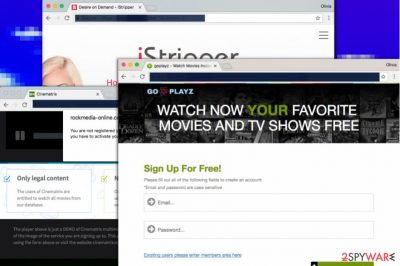
Rosetheet.com is one of those suspicious domains that flash in your browser’s URL box for a second before you get redirected to a questionable website promoting particular content. If these redirects[1] occur often, it is likely that your computer was infected with an ad-supported program that now displays pop-up, pop-under and full-screen ads to you.
Ignoring Rosetheet.com virus can lead to sad consequences such as losing personal information or installing spyware/malware on your computer. After analyzing the content of the ads this suspicious program provides, we can divide them into the following categories:
- Suggestions to watch adult-only content;
- Offers to “check” your computer system using highly questionable software;
- Invites to join online dating sites;
- Sites asking to sign up to “watch free movies and TV shows;”
- Websites offering to watch undressed girls online.
Such and similar ads by Rosetheet, Trackingclick.com or Contentplaces.com are not only annoying and awkward, but dangerous as well. One of these ads appearing on your screen while your child is using the computer might not be the worst thing that can happen. Clicking on them can instantly place additional spyware or malware type applications or files on your PC, posing a threat to your security and privacy.
The developers of the adware that now bothers you and prevents you from using your computer freely seek to earn pay-per-click revenue as you click on the deceptive ads[2]. Do not give them the pleasure of earning money by causing annoyance to you and take actions to solve the redirect problem right now.
To avoid risks that the described spyware program can cause, remove Rosetheet.com virus today. It won’t be easy because this virtual parasite seeks to root into the computer system and operate without being detected and deleted.
Sadly, Losvirus.fr team says[3] that many users find it difficult to identify and erase files associated with such adware programs. When in doubt, you can always opt for automatic Rosetheet.com removal and exterminate the annoyance with FortectIntego or similar software.

Installation of ad-supported programs that cause browser redirects
Pop-ups and pop-under ads appearing all of a sudden can pose a serious risk of visiting an unwanted website or installing shady program unknowingly. Sometimes users activate clickable content without realizing what hides behind the link, ad or a button, and consequently suspicious elements infiltrate the computer system.
Luckily, the vast majority of potentially unwanted programs can be warded off with a simple trick. Simply choose Custom or Advanced options during software installation and deselect every extra added to your download. You are not obliged to try programs you do not want, so drop off these additions without thinking for a minute.
Bad news for those who rush during software installation and leave pre-selected installation options on (Default or Standard). These settings are filled with agreements written in fine print (which are often ignored by computer users) that grant permissions for potentially unwanted programs to enter the computer system. That is the reason why you should never opt for these installation modes.
Remove Rosetheet.com redirect issue with ease
If you want your computer to run at its peak performance again, do not hesitate and remove Rosetheet.com virus using expert tips provided below. If the stubborn redirect virus refuses to go away, check whether you have completed each of the provided steps. If everything seems to be done correctly, you might need to use the power of anti-malware software and find virus’ remains automatically.
Automatic Rosetheet.com removal will also wipe all other spyware/malware elements from your machine at once. If you do not like wasting your time, such junkware removal option might be the optimal choice for you.
You may remove virus damage with a help of FortectIntego. SpyHunter 5Combo Cleaner and Malwarebytes are recommended to detect potentially unwanted programs and viruses with all their files and registry entries that are related to them.
Getting rid of Rosetheet.com virus. Follow these steps
Uninstall from Windows
The following guide explains how to manually find and delete files related to Rosetheet virus.
Instructions for Windows 10/8 machines:
- Enter Control Panel into Windows search box and hit Enter or click on the search result.
- Under Programs, select Uninstall a program.

- From the list, find the entry of the suspicious program.
- Right-click on the application and select Uninstall.
- If User Account Control shows up, click Yes.
- Wait till uninstallation process is complete and click OK.

If you are Windows 7/XP user, proceed with the following instructions:
- Click on Windows Start > Control Panel located on the right pane (if you are Windows XP user, click on Add/Remove Programs).
- In Control Panel, select Programs > Uninstall a program.

- Pick the unwanted application by clicking on it once.
- At the top, click Uninstall/Change.
- In the confirmation prompt, pick Yes.
- Click OK once the removal process is finished.
Delete from macOS
Remove items from Applications folder:
- From the menu bar, select Go > Applications.
- In the Applications folder, look for all related entries.
- Click on the app and drag it to Trash (or right-click and pick Move to Trash)

To fully remove an unwanted app, you need to access Application Support, LaunchAgents, and LaunchDaemons folders and delete relevant files:
- Select Go > Go to Folder.
- Enter /Library/Application Support and click Go or press Enter.
- In the Application Support folder, look for any dubious entries and then delete them.
- Now enter /Library/LaunchAgents and /Library/LaunchDaemons folders the same way and terminate all the related .plist files.

Remove from Microsoft Edge
Delete unwanted extensions from MS Edge:
- Select Menu (three horizontal dots at the top-right of the browser window) and pick Extensions.
- From the list, pick the extension and click on the Gear icon.
- Click on Uninstall at the bottom.

Clear cookies and other browser data:
- Click on the Menu (three horizontal dots at the top-right of the browser window) and select Privacy & security.
- Under Clear browsing data, pick Choose what to clear.
- Select everything (apart from passwords, although you might want to include Media licenses as well, if applicable) and click on Clear.

Restore new tab and homepage settings:
- Click the menu icon and choose Settings.
- Then find On startup section.
- Click Disable if you found any suspicious domain.
Reset MS Edge if the above steps did not work:
- Press on Ctrl + Shift + Esc to open Task Manager.
- Click on More details arrow at the bottom of the window.
- Select Details tab.
- Now scroll down and locate every entry with Microsoft Edge name in it. Right-click on each of them and select End Task to stop MS Edge from running.

If this solution failed to help you, you need to use an advanced Edge reset method. Note that you need to backup your data before proceeding.
- Find the following folder on your computer: C:\\Users\\%username%\\AppData\\Local\\Packages\\Microsoft.MicrosoftEdge_8wekyb3d8bbwe.
- Press Ctrl + A on your keyboard to select all folders.
- Right-click on them and pick Delete

- Now right-click on the Start button and pick Windows PowerShell (Admin).
- When the new window opens, copy and paste the following command, and then press Enter:
Get-AppXPackage -AllUsers -Name Microsoft.MicrosoftEdge | Foreach {Add-AppxPackage -DisableDevelopmentMode -Register “$($_.InstallLocation)\\AppXManifest.xml” -Verbose

Instructions for Chromium-based Edge
Delete extensions from MS Edge (Chromium):
- Open Edge and click select Settings > Extensions.
- Delete unwanted extensions by clicking Remove.

Clear cache and site data:
- Click on Menu and go to Settings.
- Select Privacy, search and services.
- Under Clear browsing data, pick Choose what to clear.
- Under Time range, pick All time.
- Select Clear now.

Reset Chromium-based MS Edge:
- Click on Menu and select Settings.
- On the left side, pick Reset settings.
- Select Restore settings to their default values.
- Confirm with Reset.

Remove from Mozilla Firefox (FF)
Remove dangerous extensions:
- Open Mozilla Firefox browser and click on the Menu (three horizontal lines at the top-right of the window).
- Select Add-ons.
- In here, select unwanted plugin and click Remove.

Reset the homepage:
- Click three horizontal lines at the top right corner to open the menu.
- Choose Options.
- Under Home options, enter your preferred site that will open every time you newly open the Mozilla Firefox.
Clear cookies and site data:
- Click Menu and pick Settings.
- Go to Privacy & Security section.
- Scroll down to locate Cookies and Site Data.
- Click on Clear Data…
- Select Cookies and Site Data, as well as Cached Web Content and press Clear.

Reset Mozilla Firefox
If clearing the browser as explained above did not help, reset Mozilla Firefox:
- Open Mozilla Firefox browser and click the Menu.
- Go to Help and then choose Troubleshooting Information.

- Under Give Firefox a tune up section, click on Refresh Firefox…
- Once the pop-up shows up, confirm the action by pressing on Refresh Firefox.

Remove from Google Chrome
Wipe every suspicious extension via chrome://extensions page. You can also follow the provided directions to find and eliminate questionable components for good.
Delete malicious extensions from Google Chrome:
- Open Google Chrome, click on the Menu (three vertical dots at the top-right corner) and select More tools > Extensions.
- In the newly opened window, you will see all the installed extensions. Uninstall all the suspicious plugins that might be related to the unwanted program by clicking Remove.

Clear cache and web data from Chrome:
- Click on Menu and pick Settings.
- Under Privacy and security, select Clear browsing data.
- Select Browsing history, Cookies and other site data, as well as Cached images and files.
- Click Clear data.

Change your homepage:
- Click menu and choose Settings.
- Look for a suspicious site in the On startup section.
- Click on Open a specific or set of pages and click on three dots to find the Remove option.
Reset Google Chrome:
If the previous methods did not help you, reset Google Chrome to eliminate all the unwanted components:
- Click on Menu and select Settings.
- In the Settings, scroll down and click Advanced.
- Scroll down and locate Reset and clean up section.
- Now click Restore settings to their original defaults.
- Confirm with Reset settings.

Delete from Safari
Remove unwanted extensions from Safari:
- Click Safari > Preferences…
- In the new window, pick Extensions.
- Select the unwanted extension and select Uninstall.

Clear cookies and other website data from Safari:
- Click Safari > Clear History…
- From the drop-down menu under Clear, pick all history.
- Confirm with Clear History.

Reset Safari if the above-mentioned steps did not help you:
- Click Safari > Preferences…
- Go to Advanced tab.
- Tick the Show Develop menu in menu bar.
- From the menu bar, click Develop, and then select Empty Caches.

After uninstalling this potentially unwanted program (PUP) and fixing each of your web browsers, we recommend you to scan your PC system with a reputable anti-spyware. This will help you to get rid of Rosetheet.com registry traces and will also identify related parasites or possible malware infections on your computer. For that you can use our top-rated malware remover: FortectIntego, SpyHunter 5Combo Cleaner or Malwarebytes.
How to prevent from getting stealing programs
Stream videos without limitations, no matter where you are
There are multiple parties that could find out almost anything about you by checking your online activity. While this is highly unlikely, advertisers and tech companies are constantly tracking you online. The first step to privacy should be a secure browser that focuses on tracker reduction to a minimum.
Even if you employ a secure browser, you will not be able to access websites that are restricted due to local government laws or other reasons. In other words, you may not be able to stream Disney+ or US-based Netflix in some countries. To bypass these restrictions, you can employ a powerful Private Internet Access VPN, which provides dedicated servers for torrenting and streaming, not slowing you down in the process.
Data backups are important – recover your lost files
Ransomware is one of the biggest threats to personal data. Once it is executed on a machine, it launches a sophisticated encryption algorithm that locks all your files, although it does not destroy them. The most common misconception is that anti-malware software can return files to their previous states. This is not true, however, and data remains locked after the malicious payload is deleted.
While regular data backups are the only secure method to recover your files after a ransomware attack, tools such as Data Recovery Pro can also be effective and restore at least some of your lost data.
- ^ URL redirection. Wikipedia. The Free Encyclopedia.
- ^ Catch Spyware Before It Snags You. Norton. Security-Related Articles.
- ^ LesVirus. LesVirus. Malware and Spyware Removal Guidelines.























