AdPunisher - Jan 2021 update
AdPunisher Removal Guide
What is AdPunisher?
AdPunisher is the tool that is promoted as an ad-blocker
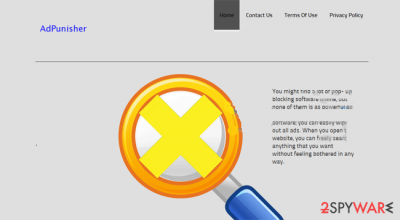
AdPunisher is the program that should block advertisements while you are surfing the web. However, it is not doing so. Most of the users fall into downloading the program when promotional ads claim to offer valuable services and functions. Even though it promises to clean your web browsers from intrusive ads, sometimes it does the opposite. In fact, it is an ad-supported third-party browser plug-in that may initiate havoc on each of your web browsers, including:
- Google Chrome,
- Mozilla Firefox,
- Internet Explorer.
That's why it has already been labeled as a PUP (potentially unwanted program) and adware. Despite the fact that it may be downloaded to the PC from various sources that can be found on the Internet, in most cases it appears on the computer after downloading another program.
| Name | AdPunisher |
|---|---|
| Type | System tool/ PUP |
| Issues | The program is not valuable at all and it can be related to other third-parties |
| Claims | The tool should block ads and commercial content |
| Distribution | Freeware installations, other PUPs, deceptive content |
| Elimination | Remove AdPunisher with proper anti-malware tools |
| Repair | Remember to run a tool like FortectIntego for proper system recovery |
In reality, it does not matter how AdPunisher got installed on your PC. If you don't want to be flooded by 'Ads by AdPunisher' and similar notifications every time you open a web browser, you should remove this plug-in. By the way, it is able to generate personalized ads, so it is very likely that you will feel tempted to click them.
For this purpose, this add-on closely investigates your online activities and displays advertisements according to the gathered data. Be aware that such activity may put your personal information at risk because you can never know what third parties can access your computer via this program. Make sure to remove AdPunisher properly.
Please, do not fall into downloading this program. If you have already done so or if it has infiltrated your PC system bundled with free software, do not wait longer and remove it. Also, do not forget about additional PUPs and the damage that gets triggered by the intruders like this. Rely on FortectIntego for the system damage.
People often claim about such intruders like AdPunisher and fill online forums with questions on the difficulty to remove them:
I went to the Control Panel to delete all the programs I don´t know and I managed to delete a bunch of weird ads programs I never installed. However, there is one called “AdPunisher” that I cannot possibly uninstall. It simply does not let me. When I click on it to uninstall it a box appears that says: “Please close your browser and try again”.
Rely on proper program download sites to avoid issues with PUPs
As we have already mentioned, it is distributed on various download websites for free. As we have already said, do not trust this program as it won't be useful for sure. However, more often it is distributed bundled with free programs, such as download manager, music or video players, or PDF creators, and infiltrates computers unnoticed.
To prevent the installation of bundled software, you should always follow its installation process step-by-step. Always choose the Advanced or Custom installation option because it discloses all available options and allows to deselect additional programs. Do not skip installation by clicking the 'next' button!
That's the biggest mistake because various add-ons, plug-ins, toolbars, or offers to change your homepage or default search engine might be included in the checkboxes and will certainly be selected for you. If you won't unmark them, you will give permission to install additional attachments along with the program you need.
Moreover, avoid clicking on pop-up notifications that offer to install or update the software on your system. Such notifications are often fake and install programs, such as AdPunisher on target computer instead of a promised software.
Run a proper AdPunisher virus removal process with anti-malware tools
If AdPunisher has got inside your computer, you should remove it from the system without a delay. Otherwise, it may initiate annoying advertisements, redirects, and lead you to the infiltration of another adware.
You can remove the AdPunisher plug-in automatically with a help of an anti-spyware (find our suggested programs below). In case you are not fond of using additional software, you can find the manual removal guide that offers tips and additional web browser improvements.
You may remove virus damage with a help of FortectIntego. SpyHunter 5Combo Cleaner and Malwarebytes are recommended to detect potentially unwanted programs and viruses with all their files and registry entries that are related to them.
Getting rid of AdPunisher. Follow these steps
Uninstall from Windows
Instructions for Windows 10/8 machines:
- Enter Control Panel into Windows search box and hit Enter or click on the search result.
- Under Programs, select Uninstall a program.

- From the list, find the entry of the suspicious program.
- Right-click on the application and select Uninstall.
- If User Account Control shows up, click Yes.
- Wait till uninstallation process is complete and click OK.

If you are Windows 7/XP user, proceed with the following instructions:
- Click on Windows Start > Control Panel located on the right pane (if you are Windows XP user, click on Add/Remove Programs).
- In Control Panel, select Programs > Uninstall a program.

- Pick the unwanted application by clicking on it once.
- At the top, click Uninstall/Change.
- In the confirmation prompt, pick Yes.
- Click OK once the removal process is finished.
Delete from macOS
Remove items from Applications folder:
- From the menu bar, select Go > Applications.
- In the Applications folder, look for all related entries.
- Click on the app and drag it to Trash (or right-click and pick Move to Trash)

To fully remove an unwanted app, you need to access Application Support, LaunchAgents, and LaunchDaemons folders and delete relevant files:
- Select Go > Go to Folder.
- Enter /Library/Application Support and click Go or press Enter.
- In the Application Support folder, look for any dubious entries and then delete them.
- Now enter /Library/LaunchAgents and /Library/LaunchDaemons folders the same way and terminate all the related .plist files.

Remove from Microsoft Edge
Delete unwanted extensions from MS Edge:
- Select Menu (three horizontal dots at the top-right of the browser window) and pick Extensions.
- From the list, pick the extension and click on the Gear icon.
- Click on Uninstall at the bottom.

Clear cookies and other browser data:
- Click on the Menu (three horizontal dots at the top-right of the browser window) and select Privacy & security.
- Under Clear browsing data, pick Choose what to clear.
- Select everything (apart from passwords, although you might want to include Media licenses as well, if applicable) and click on Clear.

Restore new tab and homepage settings:
- Click the menu icon and choose Settings.
- Then find On startup section.
- Click Disable if you found any suspicious domain.
Reset MS Edge if the above steps did not work:
- Press on Ctrl + Shift + Esc to open Task Manager.
- Click on More details arrow at the bottom of the window.
- Select Details tab.
- Now scroll down and locate every entry with Microsoft Edge name in it. Right-click on each of them and select End Task to stop MS Edge from running.

If this solution failed to help you, you need to use an advanced Edge reset method. Note that you need to backup your data before proceeding.
- Find the following folder on your computer: C:\\Users\\%username%\\AppData\\Local\\Packages\\Microsoft.MicrosoftEdge_8wekyb3d8bbwe.
- Press Ctrl + A on your keyboard to select all folders.
- Right-click on them and pick Delete

- Now right-click on the Start button and pick Windows PowerShell (Admin).
- When the new window opens, copy and paste the following command, and then press Enter:
Get-AppXPackage -AllUsers -Name Microsoft.MicrosoftEdge | Foreach {Add-AppxPackage -DisableDevelopmentMode -Register “$($_.InstallLocation)\\AppXManifest.xml” -Verbose

Instructions for Chromium-based Edge
Delete extensions from MS Edge (Chromium):
- Open Edge and click select Settings > Extensions.
- Delete unwanted extensions by clicking Remove.

Clear cache and site data:
- Click on Menu and go to Settings.
- Select Privacy, search and services.
- Under Clear browsing data, pick Choose what to clear.
- Under Time range, pick All time.
- Select Clear now.

Reset Chromium-based MS Edge:
- Click on Menu and select Settings.
- On the left side, pick Reset settings.
- Select Restore settings to their default values.
- Confirm with Reset.

Remove from Mozilla Firefox (FF)
Remove dangerous extensions:
- Open Mozilla Firefox browser and click on the Menu (three horizontal lines at the top-right of the window).
- Select Add-ons.
- In here, select unwanted plugin and click Remove.

Reset the homepage:
- Click three horizontal lines at the top right corner to open the menu.
- Choose Options.
- Under Home options, enter your preferred site that will open every time you newly open the Mozilla Firefox.
Clear cookies and site data:
- Click Menu and pick Settings.
- Go to Privacy & Security section.
- Scroll down to locate Cookies and Site Data.
- Click on Clear Data…
- Select Cookies and Site Data, as well as Cached Web Content and press Clear.

Reset Mozilla Firefox
If clearing the browser as explained above did not help, reset Mozilla Firefox:
- Open Mozilla Firefox browser and click the Menu.
- Go to Help and then choose Troubleshooting Information.

- Under Give Firefox a tune up section, click on Refresh Firefox…
- Once the pop-up shows up, confirm the action by pressing on Refresh Firefox.

Remove from Google Chrome
Delete malicious extensions from Google Chrome:
- Open Google Chrome, click on the Menu (three vertical dots at the top-right corner) and select More tools > Extensions.
- In the newly opened window, you will see all the installed extensions. Uninstall all the suspicious plugins that might be related to the unwanted program by clicking Remove.

Clear cache and web data from Chrome:
- Click on Menu and pick Settings.
- Under Privacy and security, select Clear browsing data.
- Select Browsing history, Cookies and other site data, as well as Cached images and files.
- Click Clear data.

Change your homepage:
- Click menu and choose Settings.
- Look for a suspicious site in the On startup section.
- Click on Open a specific or set of pages and click on three dots to find the Remove option.
Reset Google Chrome:
If the previous methods did not help you, reset Google Chrome to eliminate all the unwanted components:
- Click on Menu and select Settings.
- In the Settings, scroll down and click Advanced.
- Scroll down and locate Reset and clean up section.
- Now click Restore settings to their original defaults.
- Confirm with Reset settings.

Delete from Safari
Remove unwanted extensions from Safari:
- Click Safari > Preferences…
- In the new window, pick Extensions.
- Select the unwanted extension and select Uninstall.

Clear cookies and other website data from Safari:
- Click Safari > Clear History…
- From the drop-down menu under Clear, pick all history.
- Confirm with Clear History.

Reset Safari if the above-mentioned steps did not help you:
- Click Safari > Preferences…
- Go to Advanced tab.
- Tick the Show Develop menu in menu bar.
- From the menu bar, click Develop, and then select Empty Caches.

After uninstalling this potentially unwanted program (PUP) and fixing each of your web browsers, we recommend you to scan your PC system with a reputable anti-spyware. This will help you to get rid of AdPunisher registry traces and will also identify related parasites or possible malware infections on your computer. For that you can use our top-rated malware remover: FortectIntego, SpyHunter 5Combo Cleaner or Malwarebytes.
How to prevent from getting system tools
Do not let government spy on you
The government has many issues in regards to tracking users' data and spying on citizens, so you should take this into consideration and learn more about shady information gathering practices. Avoid any unwanted government tracking or spying by going totally anonymous on the internet.
You can choose a different location when you go online and access any material you want without particular content restrictions. You can easily enjoy internet connection without any risks of being hacked by using Private Internet Access VPN.
Control the information that can be accessed by government any other unwanted party and surf online without being spied on. Even if you are not involved in illegal activities or trust your selection of services, platforms, be suspicious for your own security and take precautionary measures by using the VPN service.
Backup files for the later use, in case of the malware attack
Computer users can suffer from data losses due to cyber infections or their own faulty doings. Ransomware can encrypt and hold files hostage, while unforeseen power cuts might cause a loss of important documents. If you have proper up-to-date backups, you can easily recover after such an incident and get back to work. It is also equally important to update backups on a regular basis so that the newest information remains intact – you can set this process to be performed automatically.
When you have the previous version of every important document or project you can avoid frustration and breakdowns. It comes in handy when malware strikes out of nowhere. Use Data Recovery Pro for the data restoration process.























