Ads by Aura (Free Guide) - Virus Removal Instructions
Aura ads Removal Guide
What is Ads by Aura?
Ads by Aura – unwanted advertisements which can be brought to the PC by shareware or freeware
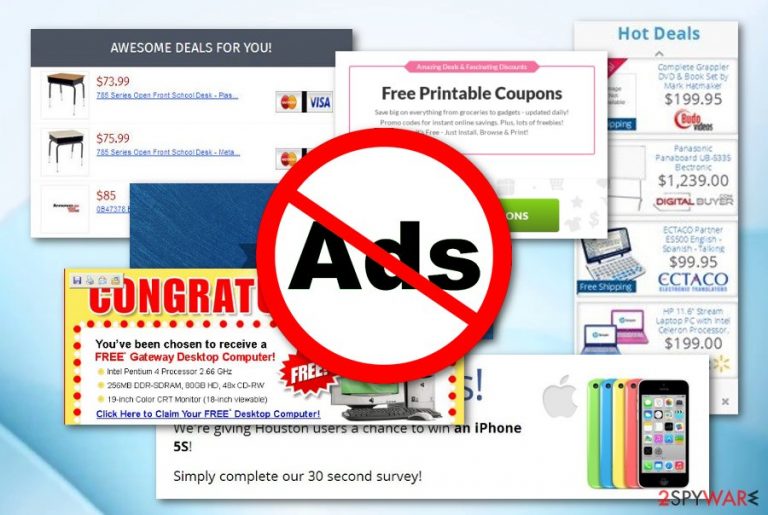
Aura virus is an adware-related application which infects web browsers such as Google Chrome, Microsoft Edge, Mozilla Firefox, Internet Explorer, and so on. These types of potentially unwanted programs usually come bundled with other free applications. Once installed, Aura malware injects rogue components into the infected browsers and begins the annoying advertising activity. Various pop-ups and pop-unders start intruding the user's browsing sessions frequently. Nevertheless, the ad-supported program is capable of redirecting to unknown or developer-sponsored websites where you can accidentally catch a more serious computer infection, e.g. trojan virus.[1] As you can see, Ads by Aura are not harmful itself but the consequences of its activity can appear to be truly unpleasant.
| Name | Aura virus |
|---|---|
| Category | Adware |
| Sub-category | PUP |
| Browsers affected | Chrome, Firefox, Edge, etc. |
| Possible dangers | Can redirect you to a potentially dangerous website |
| Distribution | Bundled freeware/shareware, questionable pages |
| Prevention | Use only original installers, turn on the Custom/Advanced installation mode, stay away from unrecognizable sites |
| Removal process | Use a tool such as FortectIntego to detect all unwanted components in the computer |
If Ads by Aura have appeared on your computer, you will be likely experiencing such symptoms:
- browser struggles;
- browser modifications (e.g. homepage, new extensions added);
- frequent advertising;
- unwanted redirecting activity;
- and so on.
Note that adware such as Aura is capable of collecting all details that relate to the user's browsing habits. This rogue program can spy on information such as commonly visited websites, links clicked, IP addresses, bookmarks you have saved, and similar objects. Developers use this information to provide beneficial ads, so do not be surprised that advertising posts promote products or services you have recently searched for on the Internet.
However, this type of activity can easily trick gullible users into purchasing completely unnecessary programs. What you need to do is remove Ads by Aura from your computer system and clean all browsers to ensure that no rogue content is left. For detecting adware-related content we suggest using FortectIntego or any other similar program. Of course, feel free to use manual instructions that we have provided below this article.
Perform the Aura virus removal to bring browsers back to their previous states. If you hesitate to get rid of the PUP,[2] your browser might start crashing due to the big number of advertisements that have been showing up frequently. The longer you postpone the elimination process, the more annoying the advertising activity will get and you will not be able to perform browsing sessions properly.
Furthermore, if the advertising activity becomes so frequent that your browser and computer starts struggling to perform even simple operations, note that Ads by Aura might be overusing your CPU[3] power. If such a thing happens, you might find running other programs very difficult. Avoid all possible consequences the adware program can bring by eliminating it the same minute you spot the first signals of rogue activity.
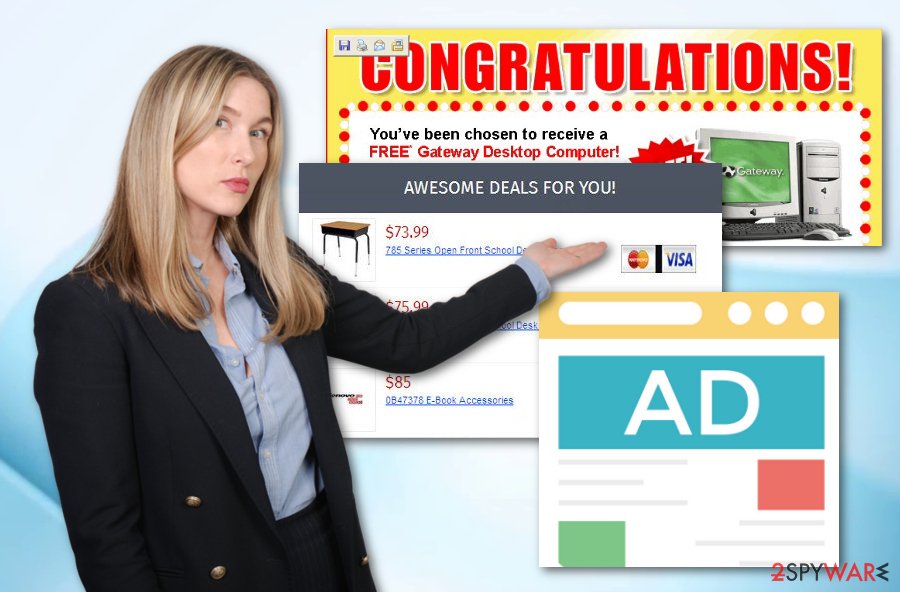
Other software distributes adware
According to cybersecurity researchers,[4] adware programs often come together with bundled freeware or shareware. Once you download a program from a free file sharing website or by using a third-party installer, there is a big chance that the application might come together with a potentially unwanted program such as an ad-supported one.
Good news is that you can prevent this type of secret installation by using only original installers or downloading programs from trustworthy websites. However, not always this is possible, so we suggest selecting the Advanced or Custom installation mode where you will always be able to control all incoming downloads.
One more thing you should know about adware distribution techniques is that these potentially unwanted programs can also infiltrate the computer system via suspicious-looking websites. Be careful once you visit secondary sources as they might easily lack recommended protection and contain unwanted content in links, and similar objects.
Terminate Ads by Aura without any hesitation
To remove Ads by Aura manually, open infected web browsers such as Google Chrome, Mozilla Firefox, Microsoft Edge, Internet Explorer, or Safari and get rid of all adware-added browser extensions, add-ons, and plug-ins. Note that this method will require more of your effort than getting rid of the cyber threat by using the automatical technique.
Performing the Ads by Aura removal automatically requires only downloading and installing a reputable antivirus program. If you choose a reliable and expert-tested antimalware tool, the process will be completed in a couple of minutes time duration. Furthermore, do not forget to refresh all web browsers that might have been infected by the potentially unwanted application.
You may remove virus damage with a help of FortectIntego. SpyHunter 5Combo Cleaner and Malwarebytes are recommended to detect potentially unwanted programs and viruses with all their files and registry entries that are related to them.
Getting rid of Aura ads. Follow these steps
Uninstall from Windows
Delete all signs of adware from your Windows computer system:
Instructions for Windows 10/8 machines:
- Enter Control Panel into Windows search box and hit Enter or click on the search result.
- Under Programs, select Uninstall a program.

- From the list, find the entry of the suspicious program.
- Right-click on the application and select Uninstall.
- If User Account Control shows up, click Yes.
- Wait till uninstallation process is complete and click OK.

If you are Windows 7/XP user, proceed with the following instructions:
- Click on Windows Start > Control Panel located on the right pane (if you are Windows XP user, click on Add/Remove Programs).
- In Control Panel, select Programs > Uninstall a program.

- Pick the unwanted application by clicking on it once.
- At the top, click Uninstall/Change.
- In the confirmation prompt, pick Yes.
- Click OK once the removal process is finished.
Remove from Microsoft Edge
Refresh Microsoft Edge with the help of these guidelines:
Delete unwanted extensions from MS Edge:
- Select Menu (three horizontal dots at the top-right of the browser window) and pick Extensions.
- From the list, pick the extension and click on the Gear icon.
- Click on Uninstall at the bottom.

Clear cookies and other browser data:
- Click on the Menu (three horizontal dots at the top-right of the browser window) and select Privacy & security.
- Under Clear browsing data, pick Choose what to clear.
- Select everything (apart from passwords, although you might want to include Media licenses as well, if applicable) and click on Clear.

Restore new tab and homepage settings:
- Click the menu icon and choose Settings.
- Then find On startup section.
- Click Disable if you found any suspicious domain.
Reset MS Edge if the above steps did not work:
- Press on Ctrl + Shift + Esc to open Task Manager.
- Click on More details arrow at the bottom of the window.
- Select Details tab.
- Now scroll down and locate every entry with Microsoft Edge name in it. Right-click on each of them and select End Task to stop MS Edge from running.

If this solution failed to help you, you need to use an advanced Edge reset method. Note that you need to backup your data before proceeding.
- Find the following folder on your computer: C:\\Users\\%username%\\AppData\\Local\\Packages\\Microsoft.MicrosoftEdge_8wekyb3d8bbwe.
- Press Ctrl + A on your keyboard to select all folders.
- Right-click on them and pick Delete

- Now right-click on the Start button and pick Windows PowerShell (Admin).
- When the new window opens, copy and paste the following command, and then press Enter:
Get-AppXPackage -AllUsers -Name Microsoft.MicrosoftEdge | Foreach {Add-AppxPackage -DisableDevelopmentMode -Register “$($_.InstallLocation)\\AppXManifest.xml” -Verbose

Instructions for Chromium-based Edge
Delete extensions from MS Edge (Chromium):
- Open Edge and click select Settings > Extensions.
- Delete unwanted extensions by clicking Remove.

Clear cache and site data:
- Click on Menu and go to Settings.
- Select Privacy, search and services.
- Under Clear browsing data, pick Choose what to clear.
- Under Time range, pick All time.
- Select Clear now.

Reset Chromium-based MS Edge:
- Click on Menu and select Settings.
- On the left side, pick Reset settings.
- Select Restore settings to their default values.
- Confirm with Reset.

Remove from Mozilla Firefox (FF)
Terminate all rogue components in your Mozilla Firefox web browser. Use these instructions if help is needed:/GI]
[GI=google-chrome]Get rid of all suspicious browser extensions and add-ons from Chrome by performing this guide:
Remove dangerous extensions:
- Open Mozilla Firefox browser and click on the Menu (three horizontal lines at the top-right of the window).
- Select Add-ons.
- In here, select unwanted plugin and click Remove.

Reset the homepage:
- Click three horizontal lines at the top right corner to open the menu.
- Choose Options.
- Under Home options, enter your preferred site that will open every time you newly open the Mozilla Firefox.
Clear cookies and site data:
- Click Menu and pick Settings.
- Go to Privacy & Security section.
- Scroll down to locate Cookies and Site Data.
- Click on Clear Data…
- Select Cookies and Site Data, as well as Cached Web Content and press Clear.

Reset Mozilla Firefox
If clearing the browser as explained above did not help, reset Mozilla Firefox:
- Open Mozilla Firefox browser and click the Menu.
- Go to Help and then choose Troubleshooting Information.

- Under Give Firefox a tune up section, click on Refresh Firefox…
- Once the pop-up shows up, confirm the action by pressing on Refresh Firefox.

Delete from Safari
Use these instructions to clean the Safari web browser:
Remove unwanted extensions from Safari:
- Click Safari > Preferences…
- In the new window, pick Extensions.
- Select the unwanted extension and select Uninstall.

Clear cookies and other website data from Safari:
- Click Safari > Clear History…
- From the drop-down menu under Clear, pick all history.
- Confirm with Clear History.

Reset Safari if the above-mentioned steps did not help you:
- Click Safari > Preferences…
- Go to Advanced tab.
- Tick the Show Develop menu in menu bar.
- From the menu bar, click Develop, and then select Empty Caches.

After uninstalling this potentially unwanted program (PUP) and fixing each of your web browsers, we recommend you to scan your PC system with a reputable anti-spyware. This will help you to get rid of Aura registry traces and will also identify related parasites or possible malware infections on your computer. For that you can use our top-rated malware remover: FortectIntego, SpyHunter 5Combo Cleaner or Malwarebytes.
How to prevent from getting adware
Access your website securely from any location
When you work on the domain, site, blog, or different project that requires constant management, content creation, or coding, you may need to connect to the server and content management service more often. The best solution for creating a tighter network could be a dedicated/fixed IP address.
If you make your IP address static and set to your device, you can connect to the CMS from any location and do not create any additional issues for the server or network manager that needs to monitor connections and activities. VPN software providers like Private Internet Access can help you with such settings and offer the option to control the online reputation and manage projects easily from any part of the world.
Recover files after data-affecting malware attacks
While much of the data can be accidentally deleted due to various reasons, malware is one of the main culprits that can cause loss of pictures, documents, videos, and other important files. More serious malware infections lead to significant data loss when your documents, system files, and images get encrypted. In particular, ransomware is is a type of malware that focuses on such functions, so your files become useless without an ability to access them.
Even though there is little to no possibility to recover after file-locking threats, some applications have features for data recovery in the system. In some cases, Data Recovery Pro can also help to recover at least some portion of your data after data-locking virus infection or general cyber infection.
- ^ Margaret Rouse. Trojan horse (computing). Search Security. Tech Target.
- ^ Potentially unwanted program. Wikipedia. The free encyclopedia.
- ^ Tim Fisher. Central Processing Unit (CPU). Lifewire. Technology news site.
- ^ DieViren.de. DieViren.de. Cybersecurity news website.
