Ads by S5Mark (Jul 2017 update) - Chrome, Firefox, IE, Edge
S5Mark ads Removal Guide
What is Ads by S5Mark?
S5Mark adware which may be called virus
Browsing the web nowadays can be a challenge to your computer’s safety, because the Internet is full of viruses and one day you may have to face an annoying adware program called the S5Mark virus. This virus is listed as a potentially unwanted program (PUP), known for initiating various inconveniences during browsing.
The most prominent feature of the S5Mark hijack is the appearance of intrusive pop-up, pop-under, banner, in-text or even full-page ads marked as “Ads by S5Mark,” “S5Mark Deals,” “Brought by S5Mark” and similar slogans. If you are already receiving tons of commercials marked this way, then there is no doubt that you have recently installed a freeware with an “additional component.”
In this case, we highly recommend you to run a full system scan with FortectIntego or another reputable anti-spyware because S5Mark virus may not be the only potentially unwanted program hiding in your computer. The majority of adware programs are closely related to the third-parties and are designed to promote affiliate websites.
Unfortunately, no one can ensure you that S5Mark ads will be linked to reliable websites. Therefore, avoid clicking those ads and prevent S5Mark redirects to unsafe websites in advance. In the worst case scenario, clicking these ads may lead you to serious computer infection, or you may even get scammed after buying something on a phishing website.
In addition to the S5Mark redirect issue, this adware-type program may also slow down your computer and may even spy on you. It may install cookies and collect information related to your browsing habits (search terms, websites visited, data entered in them, PC's IP address and location, email address and so on. Keeping this in mind, do not hesitate and remove S5Mark adware from your computer right away.
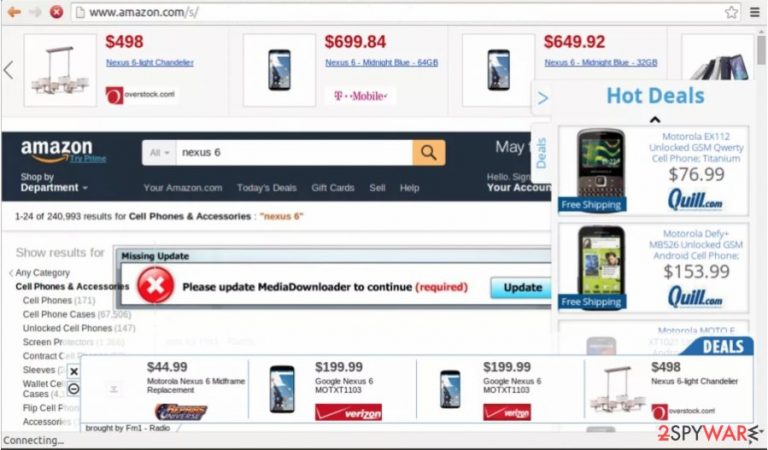
S5Mark hijack techniques
When infected, S5Mark removal may take a while, so it is better to take precautions before this virus hits your PC. Best way to protect yourself is by understanding how this program spreads and how it can hijack your computer.
S5Mark is a typical adware that spreads and infiltrates computers without being noticed. It relies on various freeware and shareware, such as download managers, PDF creators, media players, etc. and is usually disclosed as a useful browser add-on during freeware's installation.
Beware that it may be promoted via reliable third-party installers, such as InstallRex, Softonic, CNET, Soft32, etc. because after making a research they have been found the most common installers that promote unpopular browser add-ons, plug-ins, toolbars, and extensions. If you want to prevent installing S5Mark adware, it's very important to install freeware correctly.
Beware that aforementioned download websites use “Quick/Basic/Recommended” installation and claim that their programs are checked and virus-free. Do not fall for this trick because this installation option is monetized and used for distributing potentially unwanted programs without asking users whether they want them or not. Instead of this option, you should select “Advanced” or “Custom” installation option and carefully monitor the entire process. There are hundreds of programs that are similar to S5Mark virus. If you suspect any on your computer, make sure that you remove each of them for good.
S5Mark virus removal tips
If you have been tricked into installing S5Mark virus, you should not keep it on your computer under any circumstances. There are two methods you can use to take care of this virus. The first method relates to the manual removal of the virus. You can manually track down the viruses components and delete them from your computer.
However, we have to warn you that this method requires technical skills; therefore is more recommended to the experiences PC users. Nevertheless, despite the level of competence in dealing with computers, mistakes can always happen. So, to avoid the virus bouncing back into your browser, you should use a reputable antivirus software to remove S5Mark virus from your computer automatically. If you are having trouble with the automatic method, you can always follow our expert-prepared S5Mark removal guide that is given below and get rid of the virus manually.
You may remove virus damage with a help of FortectIntego. SpyHunter 5Combo Cleaner and Malwarebytes are recommended to detect potentially unwanted programs and viruses with all their files and registry entries that are related to them.
Getting rid of S5Mark ads. Follow these steps
Uninstall from Windows
Instructions for Windows 10/8 machines:
- Enter Control Panel into Windows search box and hit Enter or click on the search result.
- Under Programs, select Uninstall a program.

- From the list, find the entry of the suspicious program.
- Right-click on the application and select Uninstall.
- If User Account Control shows up, click Yes.
- Wait till uninstallation process is complete and click OK.

If you are Windows 7/XP user, proceed with the following instructions:
- Click on Windows Start > Control Panel located on the right pane (if you are Windows XP user, click on Add/Remove Programs).
- In Control Panel, select Programs > Uninstall a program.

- Pick the unwanted application by clicking on it once.
- At the top, click Uninstall/Change.
- In the confirmation prompt, pick Yes.
- Click OK once the removal process is finished.
Delete from macOS
Remove items from Applications folder:
- From the menu bar, select Go > Applications.
- In the Applications folder, look for all related entries.
- Click on the app and drag it to Trash (or right-click and pick Move to Trash)

To fully remove an unwanted app, you need to access Application Support, LaunchAgents, and LaunchDaemons folders and delete relevant files:
- Select Go > Go to Folder.
- Enter /Library/Application Support and click Go or press Enter.
- In the Application Support folder, look for any dubious entries and then delete them.
- Now enter /Library/LaunchAgents and /Library/LaunchDaemons folders the same way and terminate all the related .plist files.

Remove from Microsoft Edge
Delete unwanted extensions from MS Edge:
- Select Menu (three horizontal dots at the top-right of the browser window) and pick Extensions.
- From the list, pick the extension and click on the Gear icon.
- Click on Uninstall at the bottom.

Clear cookies and other browser data:
- Click on the Menu (three horizontal dots at the top-right of the browser window) and select Privacy & security.
- Under Clear browsing data, pick Choose what to clear.
- Select everything (apart from passwords, although you might want to include Media licenses as well, if applicable) and click on Clear.

Restore new tab and homepage settings:
- Click the menu icon and choose Settings.
- Then find On startup section.
- Click Disable if you found any suspicious domain.
Reset MS Edge if the above steps did not work:
- Press on Ctrl + Shift + Esc to open Task Manager.
- Click on More details arrow at the bottom of the window.
- Select Details tab.
- Now scroll down and locate every entry with Microsoft Edge name in it. Right-click on each of them and select End Task to stop MS Edge from running.

If this solution failed to help you, you need to use an advanced Edge reset method. Note that you need to backup your data before proceeding.
- Find the following folder on your computer: C:\\Users\\%username%\\AppData\\Local\\Packages\\Microsoft.MicrosoftEdge_8wekyb3d8bbwe.
- Press Ctrl + A on your keyboard to select all folders.
- Right-click on them and pick Delete

- Now right-click on the Start button and pick Windows PowerShell (Admin).
- When the new window opens, copy and paste the following command, and then press Enter:
Get-AppXPackage -AllUsers -Name Microsoft.MicrosoftEdge | Foreach {Add-AppxPackage -DisableDevelopmentMode -Register “$($_.InstallLocation)\\AppXManifest.xml” -Verbose

Instructions for Chromium-based Edge
Delete extensions from MS Edge (Chromium):
- Open Edge and click select Settings > Extensions.
- Delete unwanted extensions by clicking Remove.

Clear cache and site data:
- Click on Menu and go to Settings.
- Select Privacy, search and services.
- Under Clear browsing data, pick Choose what to clear.
- Under Time range, pick All time.
- Select Clear now.

Reset Chromium-based MS Edge:
- Click on Menu and select Settings.
- On the left side, pick Reset settings.
- Select Restore settings to their default values.
- Confirm with Reset.

Remove from Mozilla Firefox (FF)
Remove dangerous extensions:
- Open Mozilla Firefox browser and click on the Menu (three horizontal lines at the top-right of the window).
- Select Add-ons.
- In here, select unwanted plugin and click Remove.

Reset the homepage:
- Click three horizontal lines at the top right corner to open the menu.
- Choose Options.
- Under Home options, enter your preferred site that will open every time you newly open the Mozilla Firefox.
Clear cookies and site data:
- Click Menu and pick Settings.
- Go to Privacy & Security section.
- Scroll down to locate Cookies and Site Data.
- Click on Clear Data…
- Select Cookies and Site Data, as well as Cached Web Content and press Clear.

Reset Mozilla Firefox
If clearing the browser as explained above did not help, reset Mozilla Firefox:
- Open Mozilla Firefox browser and click the Menu.
- Go to Help and then choose Troubleshooting Information.

- Under Give Firefox a tune up section, click on Refresh Firefox…
- Once the pop-up shows up, confirm the action by pressing on Refresh Firefox.

Remove from Google Chrome
Delete malicious extensions from Google Chrome:
- Open Google Chrome, click on the Menu (three vertical dots at the top-right corner) and select More tools > Extensions.
- In the newly opened window, you will see all the installed extensions. Uninstall all the suspicious plugins that might be related to the unwanted program by clicking Remove.

Clear cache and web data from Chrome:
- Click on Menu and pick Settings.
- Under Privacy and security, select Clear browsing data.
- Select Browsing history, Cookies and other site data, as well as Cached images and files.
- Click Clear data.

Change your homepage:
- Click menu and choose Settings.
- Look for a suspicious site in the On startup section.
- Click on Open a specific or set of pages and click on three dots to find the Remove option.
Reset Google Chrome:
If the previous methods did not help you, reset Google Chrome to eliminate all the unwanted components:
- Click on Menu and select Settings.
- In the Settings, scroll down and click Advanced.
- Scroll down and locate Reset and clean up section.
- Now click Restore settings to their original defaults.
- Confirm with Reset settings.

Delete from Safari
Remove unwanted extensions from Safari:
- Click Safari > Preferences…
- In the new window, pick Extensions.
- Select the unwanted extension and select Uninstall.

Clear cookies and other website data from Safari:
- Click Safari > Clear History…
- From the drop-down menu under Clear, pick all history.
- Confirm with Clear History.

Reset Safari if the above-mentioned steps did not help you:
- Click Safari > Preferences…
- Go to Advanced tab.
- Tick the Show Develop menu in menu bar.
- From the menu bar, click Develop, and then select Empty Caches.

After uninstalling this potentially unwanted program (PUP) and fixing each of your web browsers, we recommend you to scan your PC system with a reputable anti-spyware. This will help you to get rid of S5Mark registry traces and will also identify related parasites or possible malware infections on your computer. For that you can use our top-rated malware remover: FortectIntego, SpyHunter 5Combo Cleaner or Malwarebytes.
How to prevent from getting adware
Protect your privacy – employ a VPN
There are several ways how to make your online time more private – you can access an incognito tab. However, there is no secret that even in this mode, you are tracked for advertising purposes. There is a way to add an extra layer of protection and create a completely anonymous web browsing practice with the help of Private Internet Access VPN. This software reroutes traffic through different servers, thus leaving your IP address and geolocation in disguise. Besides, it is based on a strict no-log policy, meaning that no data will be recorded, leaked, and available for both first and third parties. The combination of a secure web browser and Private Internet Access VPN will let you browse the Internet without a feeling of being spied or targeted by criminals.
No backups? No problem. Use a data recovery tool
If you wonder how data loss can occur, you should not look any further for answers – human errors, malware attacks, hardware failures, power cuts, natural disasters, or even simple negligence. In some cases, lost files are extremely important, and many straight out panic when such an unfortunate course of events happen. Due to this, you should always ensure that you prepare proper data backups on a regular basis.
If you were caught by surprise and did not have any backups to restore your files from, not everything is lost. Data Recovery Pro is one of the leading file recovery solutions you can find on the market – it is likely to restore even lost emails or data located on an external device.
