Adstopc.com ads (fake) - Free Instructions
Adstopc.com ads Removal Guide
What is Adstopc.com ads?
Adstopc.com ads may lead you to various other malicious websites
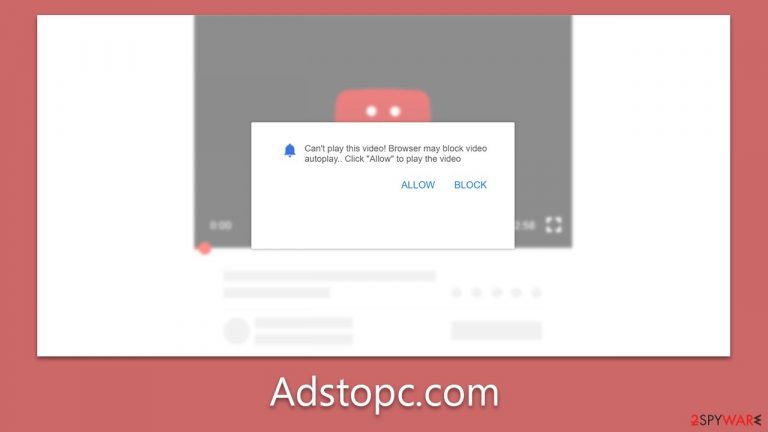
Adstopc.com is a scam website known for employing push notifications to distribute intrusive ads directly onto your desktop. Regardless of whether you are actively browsing or your browser is merely running in the background, these notifications can suddenly appear even during your favorite TV shows or while you're enjoying a game.
Victims are usually lured to the Adstopc.com website through a deceptive link where they encounter a cunningly persuasive prompt urging them to hit the 'Allow' button. Many fall into this trap because of the plausible presentation of the message. Consequently, they start receiving an unwelcome barrage of push notifications from the site unexpectedly.
Moreover, it's crucial to highlight that encountering these phishing sites more frequently could be a symptom of adware in one's system. So, our guide will not only help you neutralize the push notification annoyance from Adstopc.com but also tackle any hidden computer infections that might be lurking undetected in your system.
| Name | Adstopc.com |
| Type | Push notifications, ads, pop-ups, scam |
| Distribution | The unwanted activity starts at some point after the Allow button is pressed within the notification prompt |
| Symptoms | You may start seeing intrusive pop-ups on your desktop – clicking these may lead to insecure or even malicious websites |
| Risks | The ads shown within push notification prompts might include misleading messages and links to malicious websites. If clicked, you might end up infecting your system with malware, disclosing your personal information, or losing money |
| Elimination | You should not interact with any links or ads shown on the scam page and shut it down immediately. Then, perform a full scan with SpyHunter 5Combo Cleaner security software as a precautionary measure |
| Security tips | If you do not clean your browser from cookies and other web data, you see the unwanted ads return, or data continue being tracked. Clean your browsers with FortectIntego to stop these trackers |
How scammers reach their goals
Users would not willingly agree to receive push notifications from dangerous or questionable websites. However, scammers have clever tactics to fool users into subscribing. One popular deceptive method they use involves the following message:
Click Allow if you are not a robot.
The phrasing and the associated robot image may change, but the core idea remains consistent: users are asked to verify they are human. Considering how common such 'prove you're not a robot' tests are in our online interactions, it's no surprise that people may get tricked by this on the Adstopc.com scam page. We've all had to pick out the correct images or solve captcha phrases during our internet browsing.
But this is just one form of deceit that users might encounter. The background image and text can change, often taking different forms. For instance, users might be told their browser is preventing a video from playing. They could be made to believe they've won an extravagant prize or be asked to confirm their age. Despite the message or image variation, it's important to remember that the push notification prompt has one single aim.
Though these tactics might seem convincing, it's crucial to remember that they're nothing more than tricks. These tricks, commonly employed by scam websites that abuse push notifications, are designed to make you act without thinking. Recognizing these misleading tactics early can help you avoid falling victim to these scams.
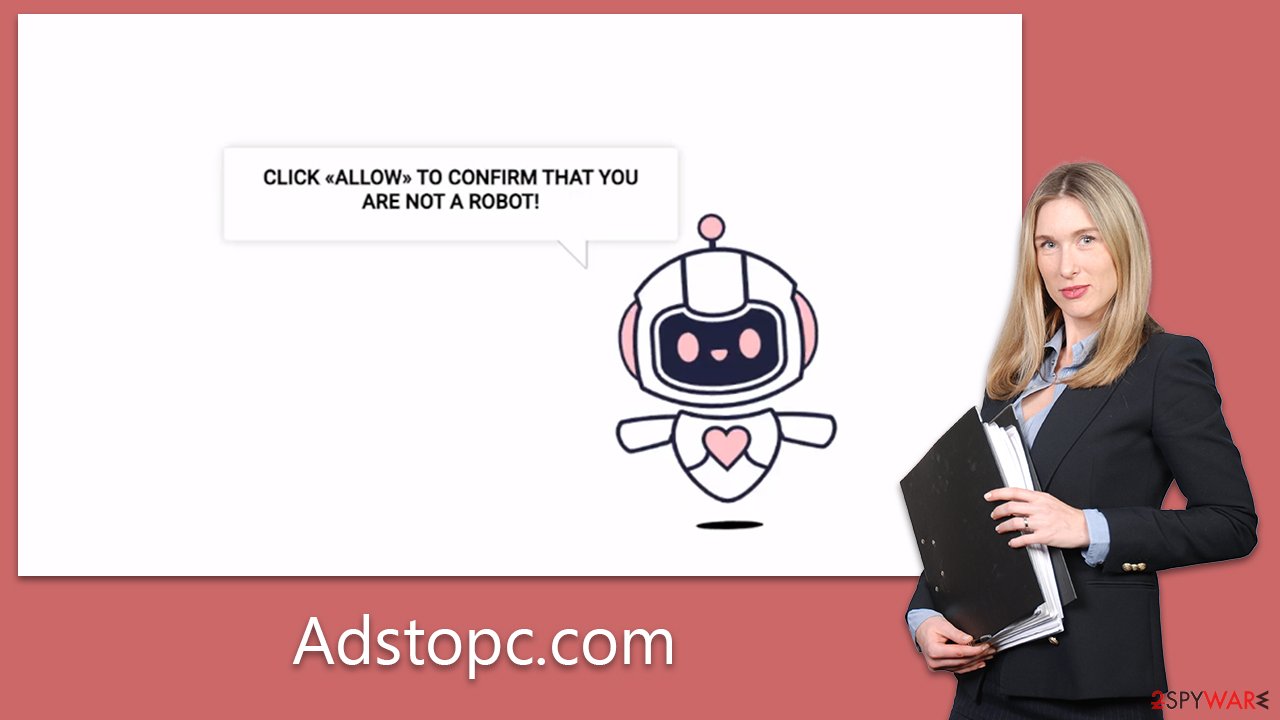
You shouldn't click on promoted links
The push notification prompts from Adstopc.com may seem like a mere annoyance at first, but they can pose significant risks to your online safety and privacy. The danger lies not only in the frequency and interruption caused by these notifications but also in their content and potential impact.
Each notification generated by Adstopc.com can serve as a conduit for additional malware or phishing attempts. For instance, clicking on these ads can redirect users to harmful websites containing malicious software. Once on your computer, this malware can steal sensitive data, corrupt files, slow down your system, or even give cybercriminals control over your device.
Additionally, these ads often use manipulative tactics to trick users into divulging personal information. They might use a bogus lottery win to ask for your banking details, or a fake system warning might trick you into downloading unnecessary and harmful software.
Furthermore, some ads might trick users into downloading potentially unwanted programs (PUPs), like adware or browser hijackers. These can significantly degrade your browsing experience, collecting your browsing data in the process and selling it to third parties without your consent.
Remove Adstopc.com ads easily
Persisting with push notifications from websites like Adstopc.com can pose a significant risk. Beyond the annoyance and disruption they cause, these notifications may inadvertently cause users to click on perilous links, leading to unsafe websites. If you ever find yourself directed to such sites through these links, it's vital to avoid any interaction with the site's content and close the tab instantly.
To halt this invasive behavior, it's necessary to delve into your browser settings and block the associated URL from serving push notifications. The upcoming guide will assist you in adjusting these settings for your specific browser:
Google Chrome (desktop)
- Open the Google Chrome browser and go to Menu > Settings.
- Scroll down and click on Advanced.
- Locate the Privacy and security section and pick Site Settings > Notifications.
- Look at the Allow section and look for a suspicious URL.
- Click the three vertical dots next to it and pick Block. This should remove unwanted notifications from Google Chrome.

Google Chrome (Android)
- Open Google Chrome and tap on Settings (three vertical dots).
- Select Notifications.
- Scroll down to the Sites section.
- Locate the unwanted URL and toggle the button to the left (Off setting).

Mozilla Firefox
- Open Mozilla Firefox and go to Menu > Options.
- Click on Privacy & Security section.
- Under Permissions, you should be able to see Notifications. Click the Settings button next to it.
- In the Settings – Notification Permissions window, click on the drop-down menu by the URL in question.
- Select Block and then click on Save Changes. This should remove unwanted notifications from Mozilla Firefox.

MS Edge (Chromium)
- Open Microsoft Edge, and go to Settings.
- Select Site permissions.
- Go to Notifications on the right.
- Under Allow, you will find the unwanted entry.
- Click on More actions and select Block.

Safari
- Click on Safari > Preferences…
- Go to the Websites tab and, under General, select Notifications.
- Select the web address in question, click the drop-down menu and select Deny.

Internet Explorer
- Open Internet Explorer, and click on the Gear icon at the top-right of the window.
- Select Internet options and go to the Privacy tab.
- In the Pop-up Blocker section, click on Settings.

- Locate the web address in question under Allowed sites and pick Remove.
Get rid of adware and other infections
It's highly recommended that you check your system for potential infections, which can take many forms but are often in the guise of adware. Adware is an insidiously prevalent type of software that rakes in profits for its developers through aggressive advertising campaigns while masquerading as semi-legitimate applications often found on freeware distribution platforms.
Although some unwanted programs can be manually removed by sifting through the list of installed browser extensions and programs, numerous malware strains can slip past the usual checks of ordinary computer users. Thus, we advise conducting a system scan with tools like SpyHunter 5Combo Cleaner or Malwarebytes to automatically purge all infections and malicious files.
To ensure a complete stop of any unwarranted tracking activities, it's essential to cleanse your browsers and eradicate any cookies or residual files. For swift and effective execution, we suggest employing a tool like FortectIntego PC repair and maintenance utility. This software won't just mend malware-related damages but will also address general computer problems that result in various stability issues.
How to prevent from getting adware
Access your website securely from any location
When you work on the domain, site, blog, or different project that requires constant management, content creation, or coding, you may need to connect to the server and content management service more often. The best solution for creating a tighter network could be a dedicated/fixed IP address.
If you make your IP address static and set to your device, you can connect to the CMS from any location and do not create any additional issues for the server or network manager that needs to monitor connections and activities. VPN software providers like Private Internet Access can help you with such settings and offer the option to control the online reputation and manage projects easily from any part of the world.
Recover files after data-affecting malware attacks
While much of the data can be accidentally deleted due to various reasons, malware is one of the main culprits that can cause loss of pictures, documents, videos, and other important files. More serious malware infections lead to significant data loss when your documents, system files, and images get encrypted. In particular, ransomware is is a type of malware that focuses on such functions, so your files become useless without an ability to access them.
Even though there is little to no possibility to recover after file-locking threats, some applications have features for data recovery in the system. In some cases, Data Recovery Pro can also help to recover at least some portion of your data after data-locking virus infection or general cyber infection.
