Adtrack.king.com (Removal Guide) - Free Instructions
Adtrack.king.com Removal Guide
What is Adtrack.king.com?
Adtrack.king.com is the redirect virus that takes users to more suspicious pages and promotes online games or applications
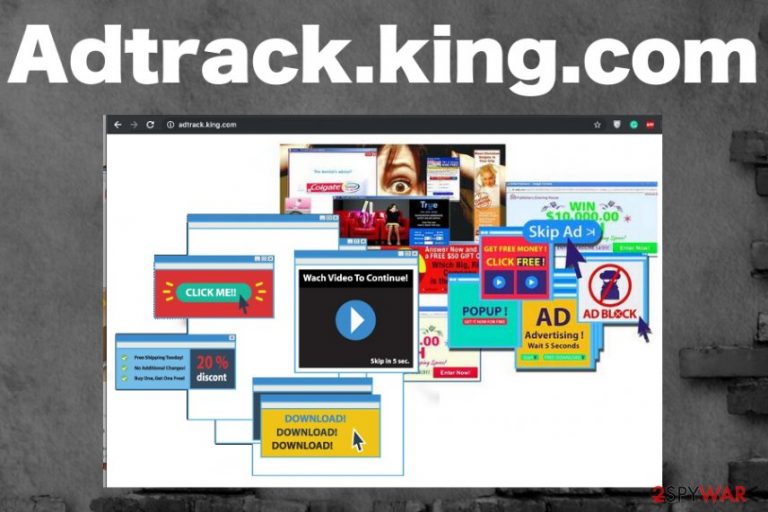
Adtrack.king.com is the program causing havoc to users with content pushing addictive mobile games or questionable system tools. This redirect virus causes issues for Android, iOS users, and people browsing stationary computers. It mainly spreads around the internet using stealthy methods and can get noticed only when it causes adware-type symptoms and slowness of the device.
Adware typically displays advertising content on the screen, causing frustration for the user because intrusive commercial pop-ups keep him or her from accessing wanted websites.[1] This advertising content may take many forms but is typically in the form of web browser pop-up advertisements or banners. In most circumstances, the user is not aware of the Adtrack.king.com virus being installed on the machine because PUPs come via insecure installations.
| Name | Adtrack.king.com |
|---|---|
| Type | Adware |
| Symptoms | Redirects, pop-up windows with promotional content and advertisements appear out of nowhere |
| Distribution | Freeware installations, deceptive ads, questionable sites |
| Main danger | Tracks browsing activity, can access data about the user |
| Elimination | Get anti-malware tool to remove Adtrack.king.com |
Adtrack.king.com infiltrates the system without your permission or knowledge and starts affecting the performance and speed immediately because it changes startup preferences, adds other programs and copies various files to your hard disk, so the needed files get launched every time you reboot your machine.
Potentially unwanted programs like this can also install other in-browser content to hijack the Google Chrome, Mozilla Firefox, Internet Explorer or any other web browser application, So Adtrack.king.com adware is no exception and once infiltrated may install toolbars, browser search engines or extensions, so when your browser appears altered, or you notice additional programs installed, be aware of the cyber infection.
Adtrack.king.com pushes online games like Candy Crush or delivers users to gaming sites, online gambling services, or even iTunes and fictional store for mobile applications. The program is designed to cause tons of redirects to keep the user visiting affiliated pages or watching promotional videos and clicking on pop-up ads. Try to exit any suspicious windows and avoid clicking on banners, pop-ups that appear out of nowhere.
Constant visits on commercial sites or pages filled with advertisements and possibly malicious content can lead to the installation of another potentially unwanted program besides the Adtrack.king.com adware that already runs on the machine. This way, cleaning the system becomes more difficult.
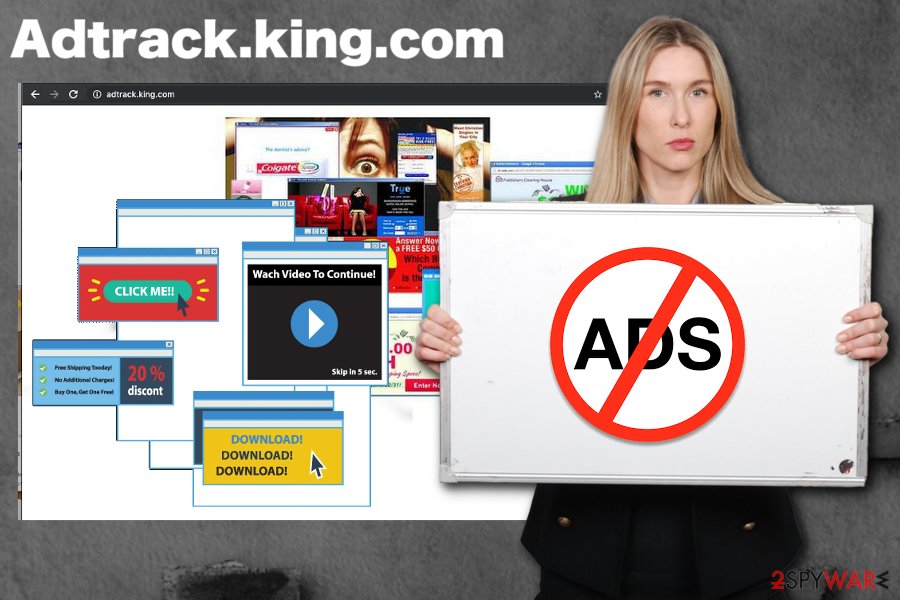
Since this is a threat that also affects mobile devices, it is more difficult because the screen is filled with ads and possibly gets locked. Fortunately, Adtrack.king.com is only one type of many possible Android virus versions, so read more about the threat and how to fight mobile malware in particular.
However, the primary type of threat is adware, which means that the program is based on delivering ad-supported page redirects. This also means that the best Adtrack.king.com removal tip that experts[2] can give is automatic malware elimination using antivirus tools.
Remove Adtrack.king.com as soon as possible with a program like anti-malware tool or a system optimizer like FortectIntego, because over time adware can track and collect information about you. Information that can be accessed involves online search queries, browsing history, IP addresses, and location.[3]
Although material delivered by Adtrack.king.com or any other ad-supported website contains deals, offers, and coupons, you shouldn't fall for those shopping offers useful application promotions because any content promoted on random websites can contain malware and malicious scripts. Stay away from visiting pages you are not familiar with.
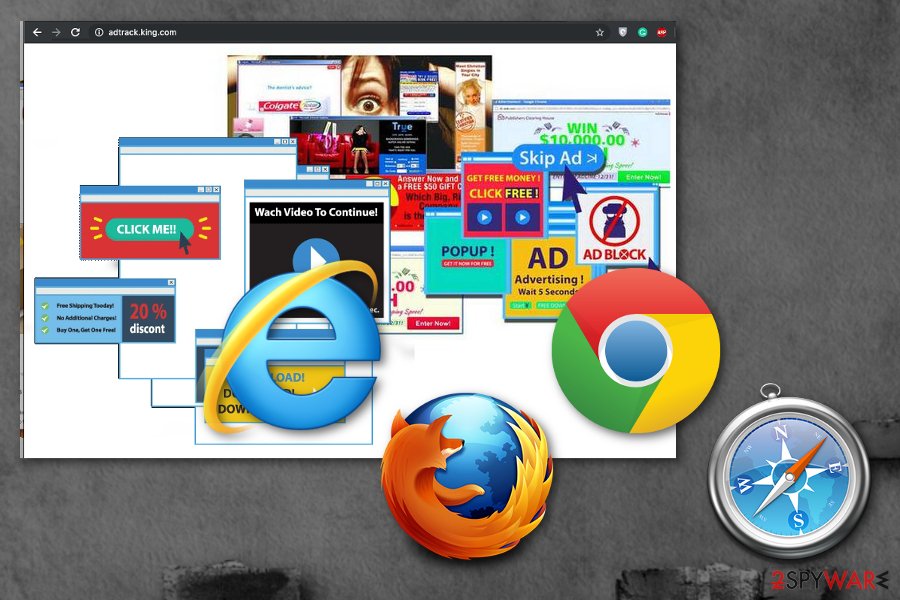
Keep the system virus-free by choosing proper installation options
When you download applications or software from deceptive pages or free applications promoting domains, you can get more than you think, especially when you opt for Recommended or Quick installation processes. During the download and installation, your machine gets infected because PUP developers and software providers pack their products together to distribute them on devices all over the world.
Fortunately, you can avoid these PUP infiltrations when you go for Advanced or Custom installations and de-select the programs listed as additional once the full list appears on the installation window. Do so every time you update your programs or get a new application.
When you install the application on your mobile device also keep relying on the official app store and avoid random download pages or pop-ups with direct downloads. You cannot notice when the PUP comes to your device, but as you see, all the following symptoms are annoying and can lead to more damage.
Make sure to get rid of the Adtrack.king.com redirect virus and content installed behind your back
When such programs like adware or browser hijackers come to the system, you need to employ more help for the proper Adtrack.king.com removal because this is not a virus that can be easily found and deleted. It causes even more frustration because when some parts of the associated applications or files are left behind all the redirects keep appearing on the screen.
So when trying to remove Adtrack.king.com, install the reliable anti-malware tool from the beginning and clean the machine thoroughly from any traces of this PUP and other cyber threats. This method saves you some time because during a full scan on the computer or a mobile device, the tool does everything for you automatically.
Such system cleaning utilities and antivirus programs detect threats, corrupted or malicious files, and applications. Then, after the check, all these issues can get fixed or eliminated from the machine. Nevertheless, you can check your browser for Adtrack.king.com virus damage or additional content and reset them to default.
You may remove virus damage with a help of FortectIntego. SpyHunter 5Combo Cleaner and Malwarebytes are recommended to detect potentially unwanted programs and viruses with all their files and registry entries that are related to them.
Getting rid of Adtrack.king.com. Follow these steps
Uninstall from Windows
Eliminate the adware from machine to end all the redirects and ransom installations
Instructions for Windows 10/8 machines:
- Enter Control Panel into Windows search box and hit Enter or click on the search result.
- Under Programs, select Uninstall a program.

- From the list, find the entry of the suspicious program.
- Right-click on the application and select Uninstall.
- If User Account Control shows up, click Yes.
- Wait till uninstallation process is complete and click OK.

If you are Windows 7/XP user, proceed with the following instructions:
- Click on Windows Start > Control Panel located on the right pane (if you are Windows XP user, click on Add/Remove Programs).
- In Control Panel, select Programs > Uninstall a program.

- Pick the unwanted application by clicking on it once.
- At the top, click Uninstall/Change.
- In the confirmation prompt, pick Yes.
- Click OK once the removal process is finished.
Delete from macOS
Remove items from Applications folder:
- From the menu bar, select Go > Applications.
- In the Applications folder, look for all related entries.
- Click on the app and drag it to Trash (or right-click and pick Move to Trash)

To fully remove an unwanted app, you need to access Application Support, LaunchAgents, and LaunchDaemons folders and delete relevant files:
- Select Go > Go to Folder.
- Enter /Library/Application Support and click Go or press Enter.
- In the Application Support folder, look for any dubious entries and then delete them.
- Now enter /Library/LaunchAgents and /Library/LaunchDaemons folders the same way and terminate all the related .plist files.

Remove from Microsoft Edge
Delete unwanted extensions from MS Edge:
- Select Menu (three horizontal dots at the top-right of the browser window) and pick Extensions.
- From the list, pick the extension and click on the Gear icon.
- Click on Uninstall at the bottom.

Clear cookies and other browser data:
- Click on the Menu (three horizontal dots at the top-right of the browser window) and select Privacy & security.
- Under Clear browsing data, pick Choose what to clear.
- Select everything (apart from passwords, although you might want to include Media licenses as well, if applicable) and click on Clear.

Restore new tab and homepage settings:
- Click the menu icon and choose Settings.
- Then find On startup section.
- Click Disable if you found any suspicious domain.
Reset MS Edge if the above steps did not work:
- Press on Ctrl + Shift + Esc to open Task Manager.
- Click on More details arrow at the bottom of the window.
- Select Details tab.
- Now scroll down and locate every entry with Microsoft Edge name in it. Right-click on each of them and select End Task to stop MS Edge from running.

If this solution failed to help you, you need to use an advanced Edge reset method. Note that you need to backup your data before proceeding.
- Find the following folder on your computer: C:\\Users\\%username%\\AppData\\Local\\Packages\\Microsoft.MicrosoftEdge_8wekyb3d8bbwe.
- Press Ctrl + A on your keyboard to select all folders.
- Right-click on them and pick Delete

- Now right-click on the Start button and pick Windows PowerShell (Admin).
- When the new window opens, copy and paste the following command, and then press Enter:
Get-AppXPackage -AllUsers -Name Microsoft.MicrosoftEdge | Foreach {Add-AppxPackage -DisableDevelopmentMode -Register “$($_.InstallLocation)\\AppXManifest.xml” -Verbose

Instructions for Chromium-based Edge
Delete extensions from MS Edge (Chromium):
- Open Edge and click select Settings > Extensions.
- Delete unwanted extensions by clicking Remove.

Clear cache and site data:
- Click on Menu and go to Settings.
- Select Privacy, search and services.
- Under Clear browsing data, pick Choose what to clear.
- Under Time range, pick All time.
- Select Clear now.

Reset Chromium-based MS Edge:
- Click on Menu and select Settings.
- On the left side, pick Reset settings.
- Select Restore settings to their default values.
- Confirm with Reset.

Remove from Mozilla Firefox (FF)
Remove dangerous extensions:
- Open Mozilla Firefox browser and click on the Menu (three horizontal lines at the top-right of the window).
- Select Add-ons.
- In here, select unwanted plugin and click Remove.

Reset the homepage:
- Click three horizontal lines at the top right corner to open the menu.
- Choose Options.
- Under Home options, enter your preferred site that will open every time you newly open the Mozilla Firefox.
Clear cookies and site data:
- Click Menu and pick Settings.
- Go to Privacy & Security section.
- Scroll down to locate Cookies and Site Data.
- Click on Clear Data…
- Select Cookies and Site Data, as well as Cached Web Content and press Clear.

Reset Mozilla Firefox
If clearing the browser as explained above did not help, reset Mozilla Firefox:
- Open Mozilla Firefox browser and click the Menu.
- Go to Help and then choose Troubleshooting Information.

- Under Give Firefox a tune up section, click on Refresh Firefox…
- Once the pop-up shows up, confirm the action by pressing on Refresh Firefox.

Remove from Google Chrome
reset the browser to eliminate Adtrack.king.com completely
Delete malicious extensions from Google Chrome:
- Open Google Chrome, click on the Menu (three vertical dots at the top-right corner) and select More tools > Extensions.
- In the newly opened window, you will see all the installed extensions. Uninstall all the suspicious plugins that might be related to the unwanted program by clicking Remove.

Clear cache and web data from Chrome:
- Click on Menu and pick Settings.
- Under Privacy and security, select Clear browsing data.
- Select Browsing history, Cookies and other site data, as well as Cached images and files.
- Click Clear data.

Change your homepage:
- Click menu and choose Settings.
- Look for a suspicious site in the On startup section.
- Click on Open a specific or set of pages and click on three dots to find the Remove option.
Reset Google Chrome:
If the previous methods did not help you, reset Google Chrome to eliminate all the unwanted components:
- Click on Menu and select Settings.
- In the Settings, scroll down and click Advanced.
- Scroll down and locate Reset and clean up section.
- Now click Restore settings to their original defaults.
- Confirm with Reset settings.

Delete from Safari
Remove unwanted extensions from Safari:
- Click Safari > Preferences…
- In the new window, pick Extensions.
- Select the unwanted extension and select Uninstall.

Clear cookies and other website data from Safari:
- Click Safari > Clear History…
- From the drop-down menu under Clear, pick all history.
- Confirm with Clear History.

Reset Safari if the above-mentioned steps did not help you:
- Click Safari > Preferences…
- Go to Advanced tab.
- Tick the Show Develop menu in menu bar.
- From the menu bar, click Develop, and then select Empty Caches.

After uninstalling this potentially unwanted program (PUP) and fixing each of your web browsers, we recommend you to scan your PC system with a reputable anti-spyware. This will help you to get rid of Adtrack.king.com registry traces and will also identify related parasites or possible malware infections on your computer. For that you can use our top-rated malware remover: FortectIntego, SpyHunter 5Combo Cleaner or Malwarebytes.
How to prevent from getting adware
Stream videos without limitations, no matter where you are
There are multiple parties that could find out almost anything about you by checking your online activity. While this is highly unlikely, advertisers and tech companies are constantly tracking you online. The first step to privacy should be a secure browser that focuses on tracker reduction to a minimum.
Even if you employ a secure browser, you will not be able to access websites that are restricted due to local government laws or other reasons. In other words, you may not be able to stream Disney+ or US-based Netflix in some countries. To bypass these restrictions, you can employ a powerful Private Internet Access VPN, which provides dedicated servers for torrenting and streaming, not slowing you down in the process.
Data backups are important – recover your lost files
Ransomware is one of the biggest threats to personal data. Once it is executed on a machine, it launches a sophisticated encryption algorithm that locks all your files, although it does not destroy them. The most common misconception is that anti-malware software can return files to their previous states. This is not true, however, and data remains locked after the malicious payload is deleted.
While regular data backups are the only secure method to recover your files after a ransomware attack, tools such as Data Recovery Pro can also be effective and restore at least some of your lost data.
- ^ Why do I keep getting routed to adtrack.king when I go into my browser?. Androidcentral. Android community forum.
- ^ Losvirus. Losvirus. Spyware related news.
- ^ Geolocation. Wikipedia. The free encyclopedia.
