Advanced Network Care (Virus Removal Instructions) - Free Instructions
Advanced Network Care Removal Guide
What is Advanced Network Care?
Advanced Network Care is an affiliate of the MacBooster malware and both of the apps are not recommended using
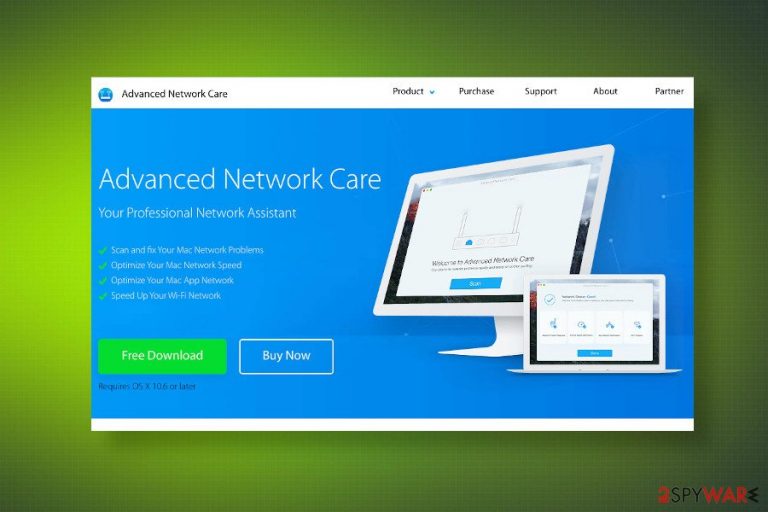
Advanced Network Care by IObit is the macOS software that aims at the improvements in network speed and stability[1]. However, this application is a subsidiary app of the MacBooser, which has already been labeled as malware by many cybersecurity researchers. Therefore, believing that it's going to increase Internet speed and other Network-related problems would be naive.
Alike its precursor, the Advanced Network Care is a scam that displays predetermined scan results and initiates other misleading processes to make people give away their money for a full-featured version of this tool. In fact, this rogue tool imitates a system scan and displays non-substantial scan results. Typically, the user is not notified of what problems the application has supposedly experienced, except enumerates them and offers to fix.
The Advanced Network Care virus is listed as a potentially unwanted program (PUP) and a rogue system optimizer. People reported the distribution of this network optimizer in freeware packages, which triggered unwanted automatic system scanners and regular popups displaying scan results. The slower PCs performance accompanied by intrusive web browser's redirects to the Advanced Network Care website may be the side effects of the pre-scheduled system scanners.
| Advanced Network Care | |
| Class | Rogue system optimizer / Potentially Unwanted Program (PUP) |
| Compatibility | Aimed at macOS |
| Related to | MacBooster |
| Distribution |
|
| Keep or remove? | Remove. It's not a trustworthy application. It pretends to be collaborating with Norton (logo positioned on the official site and installation setup) and can hardly improve optimize Wi-Fi network as promised |
| How to remove? | People can use an automatic malware removal utility or rely on manual Advanced Network Care removal guide positioned at the end of this article |
| Optimization | Do not rely on rogue optimization tools as they can compromise system files and trigger errors. To optimize your machine, we recommend using FortectIntego tool |
Advanced Network Care is a scam because it's not capable of improving the system's performance. Thu,s the claims that it's going to “Fix Your Mac Network Problems,” “Optimize Your Mac Network Speed,” and “Optimize Your Mac App Network” are perverse and deceptive.
Upon installation, the software creates a schedule, which automatically launches the Advanced Network Care scanner. During the scan, the system may slow down, web browser pages may start loading very slowly, programs do not respond, etc.
Apart from side effects during the scan, the Advanced Network Care virus generates pre-selected scan results. It launches a window, which typically contains four sections, i.e. Safari, iCloud, iTunes, AppStore. All these sections are marked with a red numbered circle. That's a supposed indication that Safari, AppStore, or another directory needs maintenance and optimization. However, these recommendations are bogus and have no clear ground. Even if you decide to optimize the recommended network-related issues, there will be no visible changes.

The app uses outdated or fake certificates claiming that the Advanced Network Care malware is secured by Norton[2]. The logo is positioned on the payment window, though there's no reference to Norton's certificate on the main page.
In general, this application is not a reliable piece of software. It seems to be scareware, which uses misleading methods to tempt users to purchase the license key. For this purpose, it distributes its free trial version bundled with other free applications on sources like Cnet, Download, or Softonic and then continuously promote the license that offers a full-featured network optimizer. However, it's better that you remove Advanced Network Care from Mac as it can hardly improve anything.
Instead of bogus Mac optimization tools, rely on reputable software that is capable of maintaining a machine's performance. We recommend relying on FortectIntego. Luckily, Advanced Network Care removal can be initiated rather easily. Users can either launch a professional anti-malware or follow manual malware removal guidance submitted by our security experts.
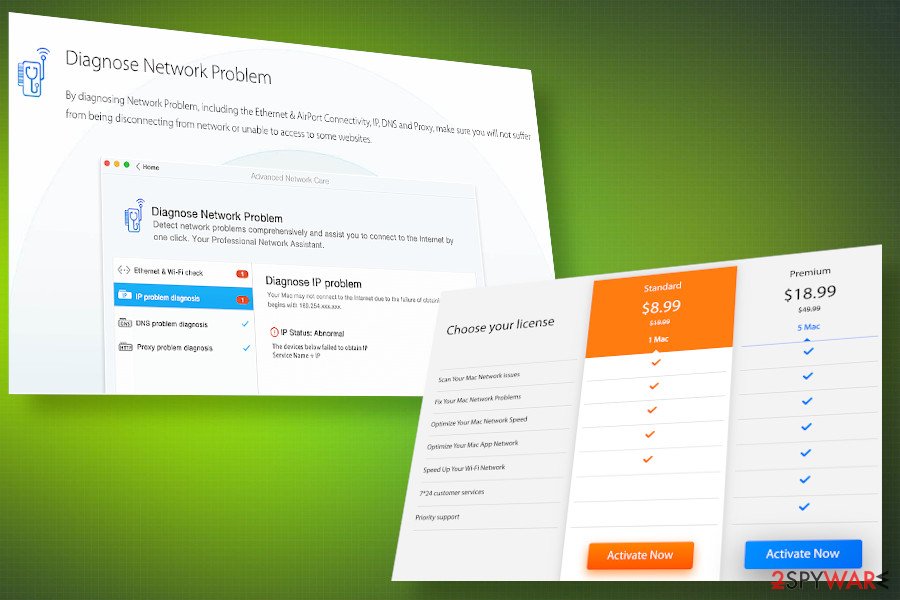
Be careful with promotional content and triggered downloads
Most of the Internet users are familiar with a situation when clicking on a suspicious commercial ad on some site triggers software download. Cybersecurity experts from Virusai.lt[3] recommend people to upload the downloaded files to VirusTotal analysis before opening or delete. That's because triggered downloads are often used for malware or can even launch a virus accidentally.
Besides, in order to prevent PUPs from getting installed, check every freeware that you are going to install for additional parts. Quick or Basic installation techniques may be offered to disguise “optional downloads” that are spread in one pack as pre-selected items. The only way to decompose the bundle is to opt for Advanced installation and then carefully look for grayed out or marked checkboxes. Skipping such installation windows is a straightforward way to unconscious PUP installation and subsequent issues on the machine.
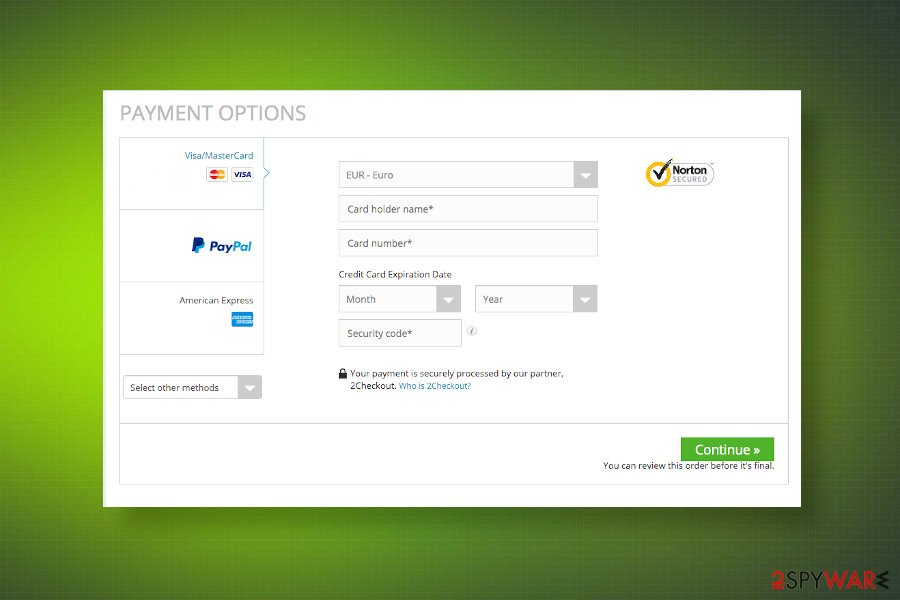
Learn how to uninstall Advanced Network Care from Mac OS
To remove Advanced Network Care virus from Mac, you need to find all related files, registries, and applications. Therefore, we recommend a full scan with a professional anti-malware. Using reliable security software allows you to see all PUPs that may be causing havoc on your Mac.
The Advanced Network Care removal requires some time, though the process can successfully be performed manually. However, please note that it's not sufficient to run the in-built uninstaller. You should ensure the removal of associated files from all directories.
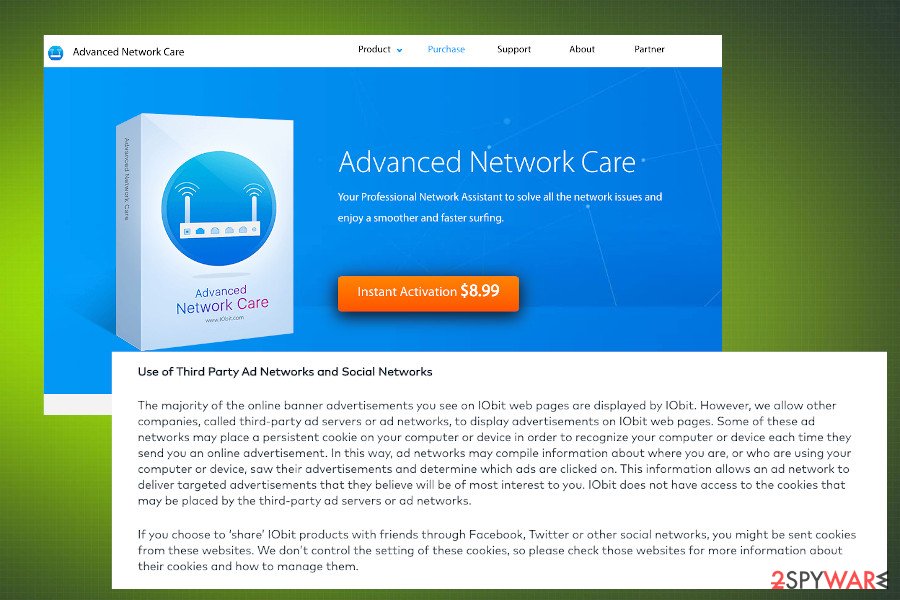
Besides, if you have noticed that the web browser keeps redirecting to third-party sites or opened unwanted search sites regularly, you may have to remove Advanced Network Care-related PUPs from the web browser. If you have never dealt with malware before on Mac, you can follow the instructions given down below.
You may remove virus damage with a help of FortectIntego. SpyHunter 5Combo Cleaner and Malwarebytes are recommended to detect potentially unwanted programs and viruses with all their files and registry entries that are related to them.
Getting rid of Advanced Network Care. Follow these steps
Uninstall from Windows
Instructions for Windows 10/8 machines:
- Enter Control Panel into Windows search box and hit Enter or click on the search result.
- Under Programs, select Uninstall a program.

- From the list, find the entry of the suspicious program.
- Right-click on the application and select Uninstall.
- If User Account Control shows up, click Yes.
- Wait till uninstallation process is complete and click OK.

If you are Windows 7/XP user, proceed with the following instructions:
- Click on Windows Start > Control Panel located on the right pane (if you are Windows XP user, click on Add/Remove Programs).
- In Control Panel, select Programs > Uninstall a program.

- Pick the unwanted application by clicking on it once.
- At the top, click Uninstall/Change.
- In the confirmation prompt, pick Yes.
- Click OK once the removal process is finished.
Delete from macOS
Manual Advanced Network Care removal guide shows every step, so all you have to do to perform them in the right order.
Remove items from Applications folder:
- From the menu bar, select Go > Applications.
- In the Applications folder, look for all related entries.
- Click on the app and drag it to Trash (or right-click and pick Move to Trash)

To fully remove an unwanted app, you need to access Application Support, LaunchAgents, and LaunchDaemons folders and delete relevant files:
- Select Go > Go to Folder.
- Enter /Library/Application Support and click Go or press Enter.
- In the Application Support folder, look for any dubious entries and then delete them.
- Now enter /Library/LaunchAgents and /Library/LaunchDaemons folders the same way and terminate all the related .plist files.

Remove from Microsoft Edge
Delete unwanted extensions from MS Edge:
- Select Menu (three horizontal dots at the top-right of the browser window) and pick Extensions.
- From the list, pick the extension and click on the Gear icon.
- Click on Uninstall at the bottom.

Clear cookies and other browser data:
- Click on the Menu (three horizontal dots at the top-right of the browser window) and select Privacy & security.
- Under Clear browsing data, pick Choose what to clear.
- Select everything (apart from passwords, although you might want to include Media licenses as well, if applicable) and click on Clear.

Restore new tab and homepage settings:
- Click the menu icon and choose Settings.
- Then find On startup section.
- Click Disable if you found any suspicious domain.
Reset MS Edge if the above steps did not work:
- Press on Ctrl + Shift + Esc to open Task Manager.
- Click on More details arrow at the bottom of the window.
- Select Details tab.
- Now scroll down and locate every entry with Microsoft Edge name in it. Right-click on each of them and select End Task to stop MS Edge from running.

If this solution failed to help you, you need to use an advanced Edge reset method. Note that you need to backup your data before proceeding.
- Find the following folder on your computer: C:\\Users\\%username%\\AppData\\Local\\Packages\\Microsoft.MicrosoftEdge_8wekyb3d8bbwe.
- Press Ctrl + A on your keyboard to select all folders.
- Right-click on them and pick Delete

- Now right-click on the Start button and pick Windows PowerShell (Admin).
- When the new window opens, copy and paste the following command, and then press Enter:
Get-AppXPackage -AllUsers -Name Microsoft.MicrosoftEdge | Foreach {Add-AppxPackage -DisableDevelopmentMode -Register “$($_.InstallLocation)\\AppXManifest.xml” -Verbose

Instructions for Chromium-based Edge
Delete extensions from MS Edge (Chromium):
- Open Edge and click select Settings > Extensions.
- Delete unwanted extensions by clicking Remove.

Clear cache and site data:
- Click on Menu and go to Settings.
- Select Privacy, search and services.
- Under Clear browsing data, pick Choose what to clear.
- Under Time range, pick All time.
- Select Clear now.

Reset Chromium-based MS Edge:
- Click on Menu and select Settings.
- On the left side, pick Reset settings.
- Select Restore settings to their default values.
- Confirm with Reset.

Remove from Mozilla Firefox (FF)
Remove dangerous extensions:
- Open Mozilla Firefox browser and click on the Menu (three horizontal lines at the top-right of the window).
- Select Add-ons.
- In here, select unwanted plugin and click Remove.

Reset the homepage:
- Click three horizontal lines at the top right corner to open the menu.
- Choose Options.
- Under Home options, enter your preferred site that will open every time you newly open the Mozilla Firefox.
Clear cookies and site data:
- Click Menu and pick Settings.
- Go to Privacy & Security section.
- Scroll down to locate Cookies and Site Data.
- Click on Clear Data…
- Select Cookies and Site Data, as well as Cached Web Content and press Clear.

Reset Mozilla Firefox
If clearing the browser as explained above did not help, reset Mozilla Firefox:
- Open Mozilla Firefox browser and click the Menu.
- Go to Help and then choose Troubleshooting Information.

- Under Give Firefox a tune up section, click on Refresh Firefox…
- Once the pop-up shows up, confirm the action by pressing on Refresh Firefox.

Remove from Google Chrome
If you keep seeing Advanced Network Care ads while web browsing on Chrome, check it for malware
Delete malicious extensions from Google Chrome:
- Open Google Chrome, click on the Menu (three vertical dots at the top-right corner) and select More tools > Extensions.
- In the newly opened window, you will see all the installed extensions. Uninstall all the suspicious plugins that might be related to the unwanted program by clicking Remove.

Clear cache and web data from Chrome:
- Click on Menu and pick Settings.
- Under Privacy and security, select Clear browsing data.
- Select Browsing history, Cookies and other site data, as well as Cached images and files.
- Click Clear data.

Change your homepage:
- Click menu and choose Settings.
- Look for a suspicious site in the On startup section.
- Click on Open a specific or set of pages and click on three dots to find the Remove option.
Reset Google Chrome:
If the previous methods did not help you, reset Google Chrome to eliminate all the unwanted components:
- Click on Menu and select Settings.
- In the Settings, scroll down and click Advanced.
- Scroll down and locate Reset and clean up section.
- Now click Restore settings to their original defaults.
- Confirm with Reset settings.

Delete from Safari
Safari is the most widely used web browser by Mac users. In case it seems to be hijacked by a third-party application you should follow these steps
Remove unwanted extensions from Safari:
- Click Safari > Preferences…
- In the new window, pick Extensions.
- Select the unwanted extension and select Uninstall.

Clear cookies and other website data from Safari:
- Click Safari > Clear History…
- From the drop-down menu under Clear, pick all history.
- Confirm with Clear History.

Reset Safari if the above-mentioned steps did not help you:
- Click Safari > Preferences…
- Go to Advanced tab.
- Tick the Show Develop menu in menu bar.
- From the menu bar, click Develop, and then select Empty Caches.

After uninstalling this potentially unwanted program (PUP) and fixing each of your web browsers, we recommend you to scan your PC system with a reputable anti-spyware. This will help you to get rid of Advanced Network Care registry traces and will also identify related parasites or possible malware infections on your computer. For that you can use our top-rated malware remover: FortectIntego, SpyHunter 5Combo Cleaner or Malwarebytes.
How to prevent from getting mac viruses
Choose a proper web browser and improve your safety with a VPN tool
Online spying has got momentum in recent years and people are getting more and more interested in how to protect their privacy online. One of the basic means to add a layer of security – choose the most private and secure web browser. Although web browsers can't grant full privacy protection and security, some of them are much better at sandboxing, HTTPS upgrading, active content blocking, tracking blocking, phishing protection, and similar privacy-oriented features. However, if you want true anonymity, we suggest you employ a powerful Private Internet Access VPN – it can encrypt all the traffic that comes and goes out of your computer, preventing tracking completely.
Lost your files? Use data recovery software
While some files located on any computer are replaceable or useless, others can be extremely valuable. Family photos, work documents, school projects – these are types of files that we don't want to lose. Unfortunately, there are many ways how unexpected data loss can occur: power cuts, Blue Screen of Death errors, hardware failures, crypto-malware attack, or even accidental deletion.
To ensure that all the files remain intact, you should prepare regular data backups. You can choose cloud-based or physical copies you could restore from later in case of a disaster. If your backups were lost as well or you never bothered to prepare any, Data Recovery Pro can be your only hope to retrieve your invaluable files.
- ^ Rahul Saigal. Are Mac Cleaning Apps Worthless? 7 Factors to Consider. MakeUseOf. A technology website.
- ^ Remove Fake pop-up or tech support scam messages that warn the computer is infected. Norton. Support section.
- ^ SAUGUMO IR VIRUSŲ NAUJIENOS. Virusai. Virus and spyware news.
