AdvancedCleaner
AdvancedCleaner Removal Guide
What is AdvancedCleaner?
AdvancedCleaner is yet another rogue anti-spyware application that offers false features
AdvancedCleaner is the tool that shows system scan results to make users believe their device has issues. It is created to promote useless applications and show advertisements, commercial content. The PUAs like this focus on pre-determined results and false issues, so people get tricked into paying for the version of this tool or install another app. Its main function is to infiltrate the system using trojans and browser security flaws and generate massive amounts of fake pop-up security notifications. These messages state that your system has been infected with spyware or traces of adult content site in the history of your web browser.
| Name | AdvancedCleaner |
|---|---|
| Type | System tool |
| Distribution | It is promoted on various sites and can be installed with the help of freeware bundles |
| Issues | The tool shows various claims about the machine that are not related to the machine |
| Elimination | removing the app can be difficult, so the guide below should help |
| System repair | Machine gets significantly affected over time, so running a tool like FortectIntego can help repair various problems with performance |
AdvancedCleaner shows various lists with system performance issues and informs the user that there are places that require cleaning and other optimization. Cleaning and repairing tools like this are promoted as improving applications that can free up space and repair registries or different issues.
However, there are no confirmation that the tool even checks the machine thoroughly because this PUP is only showing results, claiming to scan the machine, but the PUP appears out of nowhere. It is believed that the program starts with the scan results without asking for permission. This should be a red flag.
There is nothing valuable about the program and other tools advertisements and redirects might promote. However, it is not correct to call it an AdvancedCleaner virus. It is useless, questionable, potentially unwanted, but not malicious or dangerous. You should remove it from the machine and clear any damage caused already, so your device can run normally.
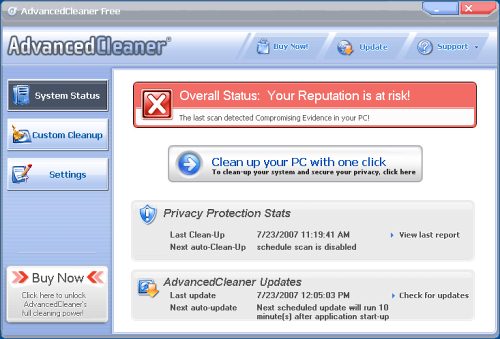
Download and install programs that you trust only
Falling for the promotional advertisement or using torrent sites, pirating platforms of any sort of unreliable sources for programs and applications that you install can lead to serious problems with the system. Program downloads should be triggered when the source is an official page of developers or the App Store.
Unfortunately, people still rely on free download sites and fall for the tricks of deceptive advertisements all the time. If you want to build a great habit – always go for Advanced or Custom installation options, so you control what pieces get installed.
PUP removal tips and recommendations
You should want to remove AdvancedCleaner as soon as this program starts to show those claims and encourage you to install or pay for the program. There is no reason to keep the program on the machine, so uninstall it if you can find the application on the machine. If not – rely on the guide below.
Since there are additional issues with intruders like this AdvancedCleaner PUP, you could use the anti-malware tool and run the proper system check. Tools like this can find other intruders and remove them without causing any issues. You then can rely on the PC repair or optimization software that repairs affected registry entries.
You may remove virus damage with a help of FortectIntego. SpyHunter 5Combo Cleaner and Malwarebytes are recommended to detect potentially unwanted programs and viruses with all their files and registry entries that are related to them.
Getting rid of AdvancedCleaner. Follow these steps
Uninstall from Windows
Instructions for Windows 10/8 machines:
- Enter Control Panel into Windows search box and hit Enter or click on the search result.
- Under Programs, select Uninstall a program.

- From the list, find the entry of the suspicious program.
- Right-click on the application and select Uninstall.
- If User Account Control shows up, click Yes.
- Wait till uninstallation process is complete and click OK.

If you are Windows 7/XP user, proceed with the following instructions:
- Click on Windows Start > Control Panel located on the right pane (if you are Windows XP user, click on Add/Remove Programs).
- In Control Panel, select Programs > Uninstall a program.

- Pick the unwanted application by clicking on it once.
- At the top, click Uninstall/Change.
- In the confirmation prompt, pick Yes.
- Click OK once the removal process is finished.
After uninstalling this potentially unwanted program (PUP) and fixing each of your web browsers, we recommend you to scan your PC system with a reputable anti-spyware. This will help you to get rid of AdvancedCleaner registry traces and will also identify related parasites or possible malware infections on your computer. For that you can use our top-rated malware remover: FortectIntego, SpyHunter 5Combo Cleaner or Malwarebytes.
How to prevent from getting system tools
Do not let government spy on you
The government has many issues in regards to tracking users' data and spying on citizens, so you should take this into consideration and learn more about shady information gathering practices. Avoid any unwanted government tracking or spying by going totally anonymous on the internet.
You can choose a different location when you go online and access any material you want without particular content restrictions. You can easily enjoy internet connection without any risks of being hacked by using Private Internet Access VPN.
Control the information that can be accessed by government any other unwanted party and surf online without being spied on. Even if you are not involved in illegal activities or trust your selection of services, platforms, be suspicious for your own security and take precautionary measures by using the VPN service.
Backup files for the later use, in case of the malware attack
Computer users can suffer from data losses due to cyber infections or their own faulty doings. Ransomware can encrypt and hold files hostage, while unforeseen power cuts might cause a loss of important documents. If you have proper up-to-date backups, you can easily recover after such an incident and get back to work. It is also equally important to update backups on a regular basis so that the newest information remains intact – you can set this process to be performed automatically.
When you have the previous version of every important document or project you can avoid frustration and breakdowns. It comes in handy when malware strikes out of nowhere. Use Data Recovery Pro for the data restoration process.
