Advinstanalytics (Free Guide) - Virus Removal Instructions
Advinstanalytics Removal Guide
What is Advinstanalytics?
Advinstanalytics – an adware program which bombards the desktop screen with numerous ads while surfing the Net
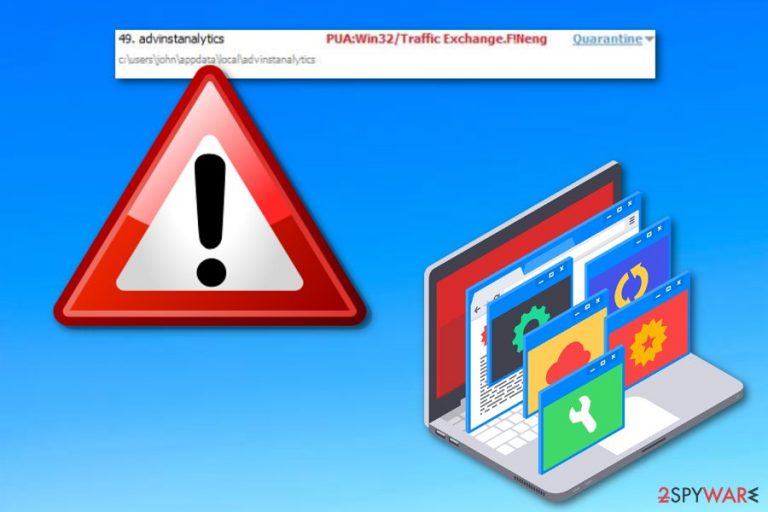
Advinstanalytics is considered to be an ad-supported application which places unwanted notifications all over the computer screen. Such thing happens if the adware program injects a rogue extension or plug-in into the infected web browser. Developers use intrusive advertising techniques to promote their adware application and gain benefit from the users. Nevertheless, Advinstanalytics pop-up ads[1] might cause your web browser to crash during browsing sessions. As a result, you will not be able to use your web browser such as Google Chrome, Mozilla Firefox, Internet Explorer, Microsoft Edge, or Safari anymore. However, you can bring your browsers back to their previous states if you proceed with the adware removal.
| Name | Advinstanalytics |
|---|---|
| Category | Adware |
| Sub-category | PUP |
| Browsers infected | Chrome, Firefox, Edge, Explorer, Safari |
| Main symptoms | Browser redirecting, frequent advertising, etc. |
| Distributing | Through rogue pages, software packages |
| Danger | The app is not dangerous itself but it can take you to malicious sites |
| Detection | Use FortectIntego to detect adware content |
Advinstanalytics virus is an annoying potentially unwanted program[2] which can sneak into the system by using stealth technique. This is the main reason why adware programs sometimes are called “viruses”. Creators spread their apps through other software secretly or just inject them in P2P networks as these sites are very vulnerable due to the lack of protection they face.
Later on, Advinstanalytics can start redirecting you to suspicious websites. Most of them are developer-sponsored and include adware-related content, distribute misleading adverts, try to convince users to purchase useless products, and so on. However, by accident, you can land on a potentially dangerous web page where malware might be hiding. This way your computer system might get infected with a Trojan horse,[3] ransomware, or other dangerous cyber threat.
We suggest proceeding with the Advinstanalytics removal as soon as you spot the first symptoms. Specific signs usually are:
- browser modifications such as the homepage and new tab URL;
- rogue browser extensions are injected into your web browsers;
- you have been facing dubious redirects recently;
- an increasing number of ads is bothering you while performing browsing sessions.
You can remove Advinstanalytics virus manually or automatically. For the automatical purposes, we first suggest using a computer tool such as FortectIntego to detect the adware program or content that is related to it. This way you will be able to get rid of the PUP permanently. If you are keen on proceeding with the elimination on your own, we advise taking a look at some fixing steps we have provided below this article.
However, all activities mentioned before are not the only reasons why you need to remove Advinstanalytics adware from your system. This potentially unwanted application also has another annoying ability – data collection. Gladly, this adware does not seek your personal information but it can spy on your browsing activity, track down your browsing sessions, and everything about your Internet surfing habits.

Potentially unwanted applications can spread secretly through unsafe pages or software packages
Adware programs have many distribution techniques, however, the most popular ones are through unprotected websites such as P2P pages or by installing secretly with regular programs. According to cybersecurity experts,[4] developers use a deceptive marketing technique called “bundling” to spread their rogue applications. This adware distribution method has been considered the most popular one.
However, you can prevent adware applications from entering your computer system silently. Use only original program downloaders/installers to avoid secret infiltration. Moreover, we suggest selecting the Custom/Advanced installation mode in your browser as it will not allow any rogue content to slip into the system unseen. Of course, you always have to be careful while choosing which apps to install, always investigate them before deciding to download to your computer.
Additionally, various unprotected websites can easily spread potentially unwanted programs. Third-party websites, including free torrent downloading sites, often lack recommended protection. Adware-related content can come injected into hyperlinks or adverts that appear on unsafe websites. With clicking on such content you increase the risk of catching adware, or any other potentially unwanted program, infection. Sometimes, even malware can be spread by these ways.
Carry out the Advinstanalytics removal process with specific tools
You can get rid of the adware application very easily. To remove Advinstanalytics virus, all you need to do is download and install a reputable anti-malware program. Make sure you choose an expert-tested one, otherwise, the elimination process might not bring wanted results and the adware program might still remain in the system waiting for its turn to show up again.
Advinstanalytics removal requires some attention from the user. So, if you choose to eliminate the rogue cyber threat on your own, note that you will need to clean your web browsers such as Google Chrome, Mozilla Firefox, Internet Explorer, Microsoft Edge, and Safari. Search for rogue browser extensions, plug-ins, and add-ons in your infected web browsers.
You may remove virus damage with a help of FortectIntego. SpyHunter 5Combo Cleaner and Malwarebytes are recommended to detect potentially unwanted programs and viruses with all their files and registry entries that are related to them.
Getting rid of Advinstanalytics. Follow these steps
Uninstall from Windows
If you have found adware traces in your Windows system, you can get rid of the rogue program and all its helper objects by performing this guide:
Instructions for Windows 10/8 machines:
- Enter Control Panel into Windows search box and hit Enter or click on the search result.
- Under Programs, select Uninstall a program.

- From the list, find the entry of the suspicious program.
- Right-click on the application and select Uninstall.
- If User Account Control shows up, click Yes.
- Wait till uninstallation process is complete and click OK.

If you are Windows 7/XP user, proceed with the following instructions:
- Click on Windows Start > Control Panel located on the right pane (if you are Windows XP user, click on Add/Remove Programs).
- In Control Panel, select Programs > Uninstall a program.

- Pick the unwanted application by clicking on it once.
- At the top, click Uninstall/Change.
- In the confirmation prompt, pick Yes.
- Click OK once the removal process is finished.
Delete from macOS
Spotting ads on your Mac laptop means that adware is installed somewhere. Remove the suspicious app by following these steps carefully:
Remove items from Applications folder:
- From the menu bar, select Go > Applications.
- In the Applications folder, look for all related entries.
- Click on the app and drag it to Trash (or right-click and pick Move to Trash)

To fully remove an unwanted app, you need to access Application Support, LaunchAgents, and LaunchDaemons folders and delete relevant files:
- Select Go > Go to Folder.
- Enter /Library/Application Support and click Go or press Enter.
- In the Application Support folder, look for any dubious entries and then delete them.
- Now enter /Library/LaunchAgents and /Library/LaunchDaemons folders the same way and terminate all the related .plist files.

Remove from Microsoft Edge
If you have spotted some adware content in the Microsoft Edge browser, do not hesitate to terminate them. Use these steps if help is necessary:
Delete unwanted extensions from MS Edge:
- Select Menu (three horizontal dots at the top-right of the browser window) and pick Extensions.
- From the list, pick the extension and click on the Gear icon.
- Click on Uninstall at the bottom.

Clear cookies and other browser data:
- Click on the Menu (three horizontal dots at the top-right of the browser window) and select Privacy & security.
- Under Clear browsing data, pick Choose what to clear.
- Select everything (apart from passwords, although you might want to include Media licenses as well, if applicable) and click on Clear.

Restore new tab and homepage settings:
- Click the menu icon and choose Settings.
- Then find On startup section.
- Click Disable if you found any suspicious domain.
Reset MS Edge if the above steps did not work:
- Press on Ctrl + Shift + Esc to open Task Manager.
- Click on More details arrow at the bottom of the window.
- Select Details tab.
- Now scroll down and locate every entry with Microsoft Edge name in it. Right-click on each of them and select End Task to stop MS Edge from running.

If this solution failed to help you, you need to use an advanced Edge reset method. Note that you need to backup your data before proceeding.
- Find the following folder on your computer: C:\\Users\\%username%\\AppData\\Local\\Packages\\Microsoft.MicrosoftEdge_8wekyb3d8bbwe.
- Press Ctrl + A on your keyboard to select all folders.
- Right-click on them and pick Delete

- Now right-click on the Start button and pick Windows PowerShell (Admin).
- When the new window opens, copy and paste the following command, and then press Enter:
Get-AppXPackage -AllUsers -Name Microsoft.MicrosoftEdge | Foreach {Add-AppxPackage -DisableDevelopmentMode -Register “$($_.InstallLocation)\\AppXManifest.xml” -Verbose

Instructions for Chromium-based Edge
Delete extensions from MS Edge (Chromium):
- Open Edge and click select Settings > Extensions.
- Delete unwanted extensions by clicking Remove.

Clear cache and site data:
- Click on Menu and go to Settings.
- Select Privacy, search and services.
- Under Clear browsing data, pick Choose what to clear.
- Under Time range, pick All time.
- Select Clear now.

Reset Chromium-based MS Edge:
- Click on Menu and select Settings.
- On the left side, pick Reset settings.
- Select Restore settings to their default values.
- Confirm with Reset.

Remove from Mozilla Firefox (FF)
You can reverse all changes and delete unknown content from Firefox by performing all steps that are shown in these guidelines:
Remove dangerous extensions:
- Open Mozilla Firefox browser and click on the Menu (three horizontal lines at the top-right of the window).
- Select Add-ons.
- In here, select unwanted plugin and click Remove.

Reset the homepage:
- Click three horizontal lines at the top right corner to open the menu.
- Choose Options.
- Under Home options, enter your preferred site that will open every time you newly open the Mozilla Firefox.
Clear cookies and site data:
- Click Menu and pick Settings.
- Go to Privacy & Security section.
- Scroll down to locate Cookies and Site Data.
- Click on Clear Data…
- Select Cookies and Site Data, as well as Cached Web Content and press Clear.

Reset Mozilla Firefox
If clearing the browser as explained above did not help, reset Mozilla Firefox:
- Open Mozilla Firefox browser and click the Menu.
- Go to Help and then choose Troubleshooting Information.

- Under Give Firefox a tune up section, click on Refresh Firefox…
- Once the pop-up shows up, confirm the action by pressing on Refresh Firefox.

Remove from Google Chrome
Clean, refresh, and reverse all changes in Chrome. These instructions should be handy for you:
Delete malicious extensions from Google Chrome:
- Open Google Chrome, click on the Menu (three vertical dots at the top-right corner) and select More tools > Extensions.
- In the newly opened window, you will see all the installed extensions. Uninstall all the suspicious plugins that might be related to the unwanted program by clicking Remove.

Clear cache and web data from Chrome:
- Click on Menu and pick Settings.
- Under Privacy and security, select Clear browsing data.
- Select Browsing history, Cookies and other site data, as well as Cached images and files.
- Click Clear data.

Change your homepage:
- Click menu and choose Settings.
- Look for a suspicious site in the On startup section.
- Click on Open a specific or set of pages and click on three dots to find the Remove option.
Reset Google Chrome:
If the previous methods did not help you, reset Google Chrome to eliminate all the unwanted components:
- Click on Menu and select Settings.
- In the Settings, scroll down and click Advanced.
- Scroll down and locate Reset and clean up section.
- Now click Restore settings to their original defaults.
- Confirm with Reset settings.

Delete from Safari
Get rid of any signs of adware from your Safari web browser. This guide should help you achieve such goal:
Remove unwanted extensions from Safari:
- Click Safari > Preferences…
- In the new window, pick Extensions.
- Select the unwanted extension and select Uninstall.

Clear cookies and other website data from Safari:
- Click Safari > Clear History…
- From the drop-down menu under Clear, pick all history.
- Confirm with Clear History.

Reset Safari if the above-mentioned steps did not help you:
- Click Safari > Preferences…
- Go to Advanced tab.
- Tick the Show Develop menu in menu bar.
- From the menu bar, click Develop, and then select Empty Caches.

After uninstalling this potentially unwanted program (PUP) and fixing each of your web browsers, we recommend you to scan your PC system with a reputable anti-spyware. This will help you to get rid of Advinstanalytics registry traces and will also identify related parasites or possible malware infections on your computer. For that you can use our top-rated malware remover: FortectIntego, SpyHunter 5Combo Cleaner or Malwarebytes.
How to prevent from getting adware
Protect your privacy – employ a VPN
There are several ways how to make your online time more private – you can access an incognito tab. However, there is no secret that even in this mode, you are tracked for advertising purposes. There is a way to add an extra layer of protection and create a completely anonymous web browsing practice with the help of Private Internet Access VPN. This software reroutes traffic through different servers, thus leaving your IP address and geolocation in disguise. Besides, it is based on a strict no-log policy, meaning that no data will be recorded, leaked, and available for both first and third parties. The combination of a secure web browser and Private Internet Access VPN will let you browse the Internet without a feeling of being spied or targeted by criminals.
No backups? No problem. Use a data recovery tool
If you wonder how data loss can occur, you should not look any further for answers – human errors, malware attacks, hardware failures, power cuts, natural disasters, or even simple negligence. In some cases, lost files are extremely important, and many straight out panic when such an unfortunate course of events happen. Due to this, you should always ensure that you prepare proper data backups on a regular basis.
If you were caught by surprise and did not have any backups to restore your files from, not everything is lost. Data Recovery Pro is one of the leading file recovery solutions you can find on the market – it is likely to restore even lost emails or data located on an external device.
- ^ Pop-up ad. Wikipedia. The free encyclopedia.
- ^ Potentially Unwanted Application. Trend Micro. Virus info.
- ^ Margaret Rouse. Trojan horse (computing). Search Security. Tech Target.
- ^ Viruset.no. Viruset.no. Spyware news.
