Adware.g00 (Removal Guide) - Free Instructions
Adware.g00 Removal Guide
What is Adware.g00?
Adware.g00 – Google Chrome browser infection that keeps returning
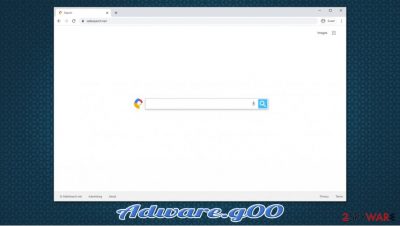
Adware.g00 is a detection name of an intrusive adware infection that typically occurs on the Google Chrome web browser. In most cases, users claim that their anti-malware software started flagging it seemingly out of nowhere, although they do not remember changing anything prior to the occurrence. While some victims say that they do not observe any changes to their web browsers, others claim that their homepage and new tab address is set to Safe Search, and it can not be reverted.
There are several different reasons why the Adware.g00 virus might show up. However, it is most commonly related to a potentially unwanted program installed on the system or certain data stored on Chrome Sync servers (related to Google account).
| Name | Adware.g00 |
| Type | Adware, potentially unwanted program |
| Symptoms | Symptoms may vary from computer to computer, although the most prevalent sign of the infection is that anti-malware software keeps flagging the same detection, even after it gets eliminated previous time. Other common symptoms include Chrome settings being changed to Safe Search, and impossible to eliminate |
| Infiltration | Adware can be injected in various ways but is most commonly introduced to the system due to freeware installation (the tactic is known as software bundling) |
| Risks | Installation of other potentially dangerous software, personal data disclosure to unknown parties/cybercriminals, financial losses, disrupted web browsing sessions |
| Elimination | Removal of the infection varies depending on different cases. You should try scanning the device with anti-malware, resetting sync, clearing cookies/browser data, resetting web browser, or reinstalling it altogether |
| System fix | Some adware might change Windows registry for persistence. To revert these changes, we recommend using FortectIntego |
One of the most distinctive features of Adware.g00 is that it appears on users' systems seemingly out of nowhere. However, adware infection simply does not work this way, and users have to trigger the infection somehow. Most commonly, adware is distributed via third-party channels, and users download additional programs without intending to do so.
As soon as the browser is breached, users might see changes to it, for example:
- New tab address and homepage is set to safesearch.net or some other URL;
- A customized search engine appended to the main page;
- All searches are redirected to a different search provider;
- Search results are filled with sponsored links and advertisements;
- Overall increased amount of advertisements on all visited websites.
However, some users reported that they did not experience any web browser changes and were only observing the return of the infection after Adware.g00 removal with Malwarebytes or another security software was performed. Such type of hijack is typically associated with Chrome browser components, such as browser data, cookies, or Chrome Sync.
Since Adware.g00 is adware with browser hijacking qualities, it can bring the crooks behind the infection a massive income, especially when thousands of users get infected with it. For example, the displayed ad and sponsored link clicks bring revenue. Since ads are an important component of monetization, the potentially unwanted program is also set up to track user information, which might later be shared with unknown parties for additional profits.
In the meantime, users who browse the web during the Adware.g00 hijack can experience a variety of inconveniences and struggle to find relevant information when browsing the web. Besides, some hijackers or adware programs might also be capable of tracking personal information, such as login credentials or banking information, which can lead to serious privacy risks.
The worst part is that users can not remove Adware.g00 infection even if they use security software, as the detection comes back eventually. In such a case, users should try to clean Google Chrome as per the instructions we provide below. Additionally, experts[1] recommend scanning the computer with FortectIntego repair software for the best results.
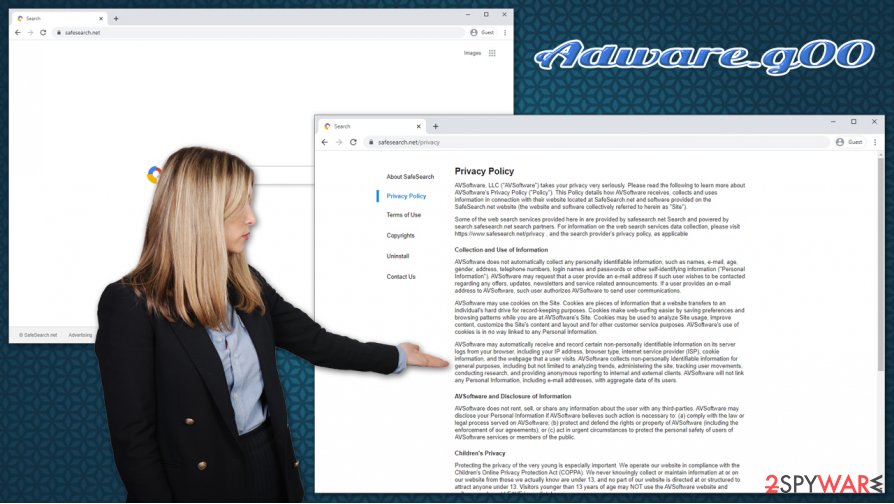
Browser hijacking components can be acquired through PUP installation or by visiting malicious websites
While some users do not care what applications are installed on their computers, most would not like to deal with intrusive advertisements, altered search results, and other browsing disturbances on a regular basis. Thus, users would not install adware or other potentially program on purpose. Nonetheless, the developers of such applications are well aware of that, so they often attempt to trick users into installing these programs themselves, and software bundling is one of the dominant choices for the purpose.
Thousands of third-party websites distribute free software, otherwise known as freeware. While most people visit popular websites of such type, there are plenty of shady ones that should not be trusted. Torrents and similar sites that distribute pirated program installers are particularly unsafe and should be avoided at all costs. Nonetheless, it is important to note that even the most popular software distribution websites bundle software,[2], so it is always important to be attentive.
Before installing a new app, always read up on it online – forums, blogs, reviews, and other places on the internet are an excellent start point. During the installation of new applications, you should always pick Advanced/Custom settings instead of Recommended/Quick ones to stay in control of the process from start to finish. Also, decline all the offers/deals and remove ticks from pre-selected checkboxes.
Attempt to delete Adware.g00 in different ways till you succeed
In most cases, users should be able to remove Adware.g00 potentially unwanted program via the Control Panel or Applications folder easily – just as they would do with any other application. However, adware and other potentially unwanted apps can act maliciously and prevent them from removing all its related components thanks to persistence mechanisms. For example, it can inject files into the %APPDATA% folder or modify Windows registry keys.[3]
Thus, when users try Adware.g00 removal, they will soon notice that it did not succeed. To eliminate the infection successfully, you should try the following:
- Scan your machine with alternative security software, e.g., SpyHunter 5Combo Cleaner;
- Clear cookies and browsing data (Menu > Settings > Clear browsing data)
- Reset Chrome Sync (go to Data from Chrome sync page and press Reset Sync)
- Reset your web browser (instructions below)
- Navigate to C:\Users\username\AppData\Local\Google\Chrome and delete everything
- Reinstall your web browser.
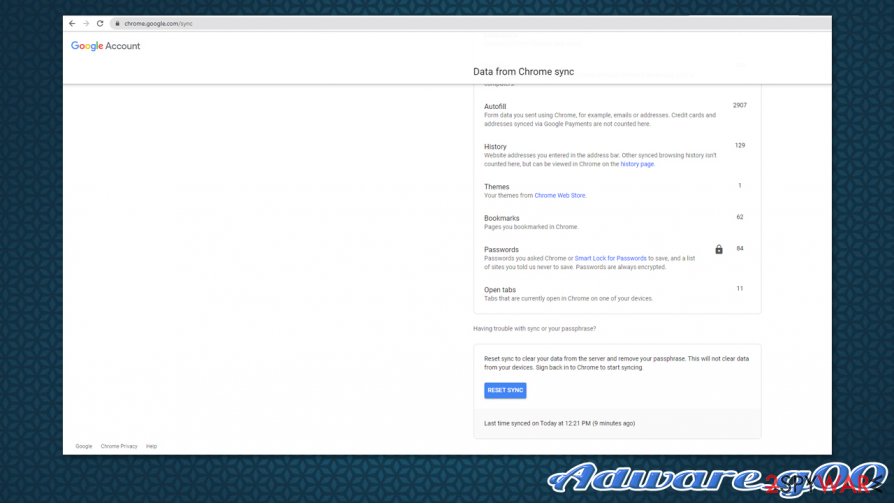
Please don't forget to look for potentially unwanted programs that might be installed on your system and cause the Adware.g00 detection prompts – we provide the instructions on how to do that below.
You may remove virus damage with a help of FortectIntego. SpyHunter 5Combo Cleaner and Malwarebytes are recommended to detect potentially unwanted programs and viruses with all their files and registry entries that are related to them.
Getting rid of Adware.g00. Follow these steps
Uninstall from Windows
To uninstall unwanted applications from Windows OS, follow these steps:
Instructions for Windows 10/8 machines:
- Enter Control Panel into Windows search box and hit Enter or click on the search result.
- Under Programs, select Uninstall a program.

- From the list, find the entry of the suspicious program.
- Right-click on the application and select Uninstall.
- If User Account Control shows up, click Yes.
- Wait till uninstallation process is complete and click OK.

If you are Windows 7/XP user, proceed with the following instructions:
- Click on Windows Start > Control Panel located on the right pane (if you are Windows XP user, click on Add/Remove Programs).
- In Control Panel, select Programs > Uninstall a program.

- Pick the unwanted application by clicking on it once.
- At the top, click Uninstall/Change.
- In the confirmation prompt, pick Yes.
- Click OK once the removal process is finished.
Delete from macOS
macOS users should locate the unwanted app and move it to Trash:
Remove items from Applications folder:
- From the menu bar, select Go > Applications.
- In the Applications folder, look for all related entries.
- Click on the app and drag it to Trash (or right-click and pick Move to Trash)

To fully remove an unwanted app, you need to access Application Support, LaunchAgents, and LaunchDaemons folders and delete relevant files:
- Select Go > Go to Folder.
- Enter /Library/Application Support and click Go or press Enter.
- In the Application Support folder, look for any dubious entries and then delete them.
- Now enter /Library/LaunchAgents and /Library/LaunchDaemons folders the same way and terminate all the related .plist files.

Remove from Microsoft Edge
Delete unwanted extensions from MS Edge:
- Select Menu (three horizontal dots at the top-right of the browser window) and pick Extensions.
- From the list, pick the extension and click on the Gear icon.
- Click on Uninstall at the bottom.

Clear cookies and other browser data:
- Click on the Menu (three horizontal dots at the top-right of the browser window) and select Privacy & security.
- Under Clear browsing data, pick Choose what to clear.
- Select everything (apart from passwords, although you might want to include Media licenses as well, if applicable) and click on Clear.

Restore new tab and homepage settings:
- Click the menu icon and choose Settings.
- Then find On startup section.
- Click Disable if you found any suspicious domain.
Reset MS Edge if the above steps did not work:
- Press on Ctrl + Shift + Esc to open Task Manager.
- Click on More details arrow at the bottom of the window.
- Select Details tab.
- Now scroll down and locate every entry with Microsoft Edge name in it. Right-click on each of them and select End Task to stop MS Edge from running.

If this solution failed to help you, you need to use an advanced Edge reset method. Note that you need to backup your data before proceeding.
- Find the following folder on your computer: C:\\Users\\%username%\\AppData\\Local\\Packages\\Microsoft.MicrosoftEdge_8wekyb3d8bbwe.
- Press Ctrl + A on your keyboard to select all folders.
- Right-click on them and pick Delete

- Now right-click on the Start button and pick Windows PowerShell (Admin).
- When the new window opens, copy and paste the following command, and then press Enter:
Get-AppXPackage -AllUsers -Name Microsoft.MicrosoftEdge | Foreach {Add-AppxPackage -DisableDevelopmentMode -Register “$($_.InstallLocation)\\AppXManifest.xml” -Verbose

Instructions for Chromium-based Edge
Delete extensions from MS Edge (Chromium):
- Open Edge and click select Settings > Extensions.
- Delete unwanted extensions by clicking Remove.

Clear cache and site data:
- Click on Menu and go to Settings.
- Select Privacy, search and services.
- Under Clear browsing data, pick Choose what to clear.
- Under Time range, pick All time.
- Select Clear now.

Reset Chromium-based MS Edge:
- Click on Menu and select Settings.
- On the left side, pick Reset settings.
- Select Restore settings to their default values.
- Confirm with Reset.

Remove from Mozilla Firefox (FF)
Remove dangerous extensions:
- Open Mozilla Firefox browser and click on the Menu (three horizontal lines at the top-right of the window).
- Select Add-ons.
- In here, select unwanted plugin and click Remove.

Reset the homepage:
- Click three horizontal lines at the top right corner to open the menu.
- Choose Options.
- Under Home options, enter your preferred site that will open every time you newly open the Mozilla Firefox.
Clear cookies and site data:
- Click Menu and pick Settings.
- Go to Privacy & Security section.
- Scroll down to locate Cookies and Site Data.
- Click on Clear Data…
- Select Cookies and Site Data, as well as Cached Web Content and press Clear.

Reset Mozilla Firefox
If clearing the browser as explained above did not help, reset Mozilla Firefox:
- Open Mozilla Firefox browser and click the Menu.
- Go to Help and then choose Troubleshooting Information.

- Under Give Firefox a tune up section, click on Refresh Firefox…
- Once the pop-up shows up, confirm the action by pressing on Refresh Firefox.

Remove from Google Chrome
Reset Google Chrome in case you are unable to eliminate extensions or other unwanted components from the web browser:
Delete malicious extensions from Google Chrome:
- Open Google Chrome, click on the Menu (three vertical dots at the top-right corner) and select More tools > Extensions.
- In the newly opened window, you will see all the installed extensions. Uninstall all the suspicious plugins that might be related to the unwanted program by clicking Remove.

Clear cache and web data from Chrome:
- Click on Menu and pick Settings.
- Under Privacy and security, select Clear browsing data.
- Select Browsing history, Cookies and other site data, as well as Cached images and files.
- Click Clear data.

Change your homepage:
- Click menu and choose Settings.
- Look for a suspicious site in the On startup section.
- Click on Open a specific or set of pages and click on three dots to find the Remove option.
Reset Google Chrome:
If the previous methods did not help you, reset Google Chrome to eliminate all the unwanted components:
- Click on Menu and select Settings.
- In the Settings, scroll down and click Advanced.
- Scroll down and locate Reset and clean up section.
- Now click Restore settings to their original defaults.
- Confirm with Reset settings.

Delete from Safari
Remove unwanted extensions from Safari:
- Click Safari > Preferences…
- In the new window, pick Extensions.
- Select the unwanted extension and select Uninstall.

Clear cookies and other website data from Safari:
- Click Safari > Clear History…
- From the drop-down menu under Clear, pick all history.
- Confirm with Clear History.

Reset Safari if the above-mentioned steps did not help you:
- Click Safari > Preferences…
- Go to Advanced tab.
- Tick the Show Develop menu in menu bar.
- From the menu bar, click Develop, and then select Empty Caches.

After uninstalling this potentially unwanted program (PUP) and fixing each of your web browsers, we recommend you to scan your PC system with a reputable anti-spyware. This will help you to get rid of Adware.g00 registry traces and will also identify related parasites or possible malware infections on your computer. For that you can use our top-rated malware remover: FortectIntego, SpyHunter 5Combo Cleaner or Malwarebytes.
How to prevent from getting adware
Do not let government spy on you
The government has many issues in regards to tracking users' data and spying on citizens, so you should take this into consideration and learn more about shady information gathering practices. Avoid any unwanted government tracking or spying by going totally anonymous on the internet.
You can choose a different location when you go online and access any material you want without particular content restrictions. You can easily enjoy internet connection without any risks of being hacked by using Private Internet Access VPN.
Control the information that can be accessed by government any other unwanted party and surf online without being spied on. Even if you are not involved in illegal activities or trust your selection of services, platforms, be suspicious for your own security and take precautionary measures by using the VPN service.
Backup files for the later use, in case of the malware attack
Computer users can suffer from data losses due to cyber infections or their own faulty doings. Ransomware can encrypt and hold files hostage, while unforeseen power cuts might cause a loss of important documents. If you have proper up-to-date backups, you can easily recover after such an incident and get back to work. It is also equally important to update backups on a regular basis so that the newest information remains intact – you can set this process to be performed automatically.
When you have the previous version of every important document or project you can avoid frustration and breakdowns. It comes in handy when malware strikes out of nowhere. Use Data Recovery Pro for the data restoration process.
- ^ Utanvirus. Utanvirus. Cybersecurity advice and malware insights.
- ^ Lowell Heddings. Yes, Every Freeware Download Site is Serving Crapware (Here’s the Proof). How-To Geek. Site that explains technology.
- ^ Windows Registry Attacks: Knowledge Is the Best Defense. Red Canary. Improve Security with Threat Detection.























