Adwizz (Removal Instructions) - Chrome, Firefox, IE, Edge
Adwizz Removal Guide
What is Adwizz?
After Adwizz hijack, your browsing experience will be diminished
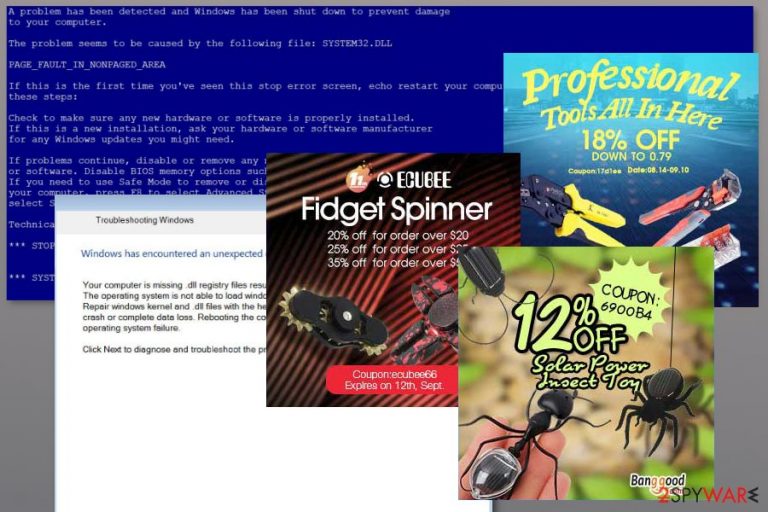
Adwizz is an adware[1] application that arrives on the system in software bundle and starts displaying ads from Banggood.com store. While some of these ads are legitimate; others might be annoying and dangerous. Thus, you should not tolerate the increased amount of pop-ups, banners, in-texts and other types of ads interfering your browsing sessions.
However, Adwizz adware might also display ads on computer’s desktop. After infiltration, it usually displays a screen full of ads on the affected computer’s desktop. These activities help developers of the ad-supported program generate revenue from your clicks on ads.
The problem is that some Adwizz ads might redirect you to infected or phishing websites where you can suffer from cyber criminals. For instance, this potentially unwanted program (PUP) is also being installed with “Windows Troubleshooting” technical support scam.[2] Thus, you are one step away from becoming a victim of online crime.
Apart from causing browsing-related problems, Adwizz virus might also operate as spyware. It means it might track some information about you, including:
- IP address;
- location;
- browsing history;
- search queries;
- clicked ads;
- etc.
This information helps to display personalized commercial content that you might be willing to click more. The more you click, the more income developers get. However, collected details might also be shared with third-parties, including advertising networks, scammers or other shady businesses.
As you can see, the infiltration of adware might put your privacy at risk. Thus, you should not risk and remove Adwizz from the computer. The quickest and easiest way to do is to perform a system scan with reputable anti-malware like FortectIntego.
However, if you are looking for a manual Adwizz removal guide, you can find it below the article. We do not recommend delaying this task because adware might also negatively impact computer’s performance, cause system slowdowns, and browser crash.
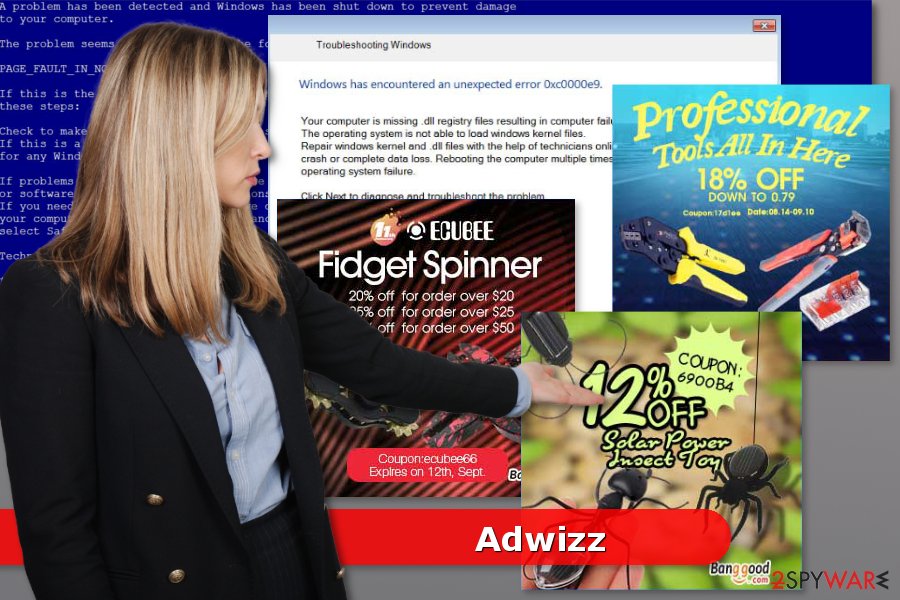
Monitoring freeware installation helps to avoid potentially unwanted programs
The ad-supported application is installed with “Windows Troubleshooting” trojan that is being spread as a cracked software. However, many other free applications can bring this or other PUPs into the computer. Thus, you have to learn to install freeware correctly.
- Choose only reliable download sources. Instead of file-sharing websites or torrents, you should always choose official developer’s website.
- Read EULA, Terms of Use, and Privacy Policy before starting the installation process.
- Use only “Advanced” or “Custom” installation settings because “Quick” or “Standard” does not reveal additional third-party software.
- During the installation, read the information provided in each step carefully and unmark ticks from pre-selected “optional downloads.”
Getting rid of Adwizz
In order to remove Adwizz and its annoying activities, you have two options. First of all, you can opt for manual elimination. Secondly, you can go for automatic elimination. The latter option is easier and suggests relying on security software.
Meanwhile, manual Adwizz removal is quite challenging. The ad-supported program might install numerous components that protect it. Thus, you have to investigate the system. The instructions below will show you how to eliminate this cyber infection correctly.
However, security experts from Finland[3] note that computer users often miss some adware-related components. Thus, if unwanted ads reappear, please run a full system scan with anti-malware/anti-spyware software and let it complete the removal.
You may remove virus damage with a help of FortectIntego. SpyHunter 5Combo Cleaner and Malwarebytes are recommended to detect potentially unwanted programs and viruses with all their files and registry entries that are related to them.
Getting rid of Adwizz. Follow these steps
Uninstall from Windows
In o rder to remove Adwizz virus entirely, follow this guide:
Instructions for Windows 10/8 machines:
- Enter Control Panel into Windows search box and hit Enter or click on the search result.
- Under Programs, select Uninstall a program.

- From the list, find the entry of the suspicious program.
- Right-click on the application and select Uninstall.
- If User Account Control shows up, click Yes.
- Wait till uninstallation process is complete and click OK.

If you are Windows 7/XP user, proceed with the following instructions:
- Click on Windows Start > Control Panel located on the right pane (if you are Windows XP user, click on Add/Remove Programs).
- In Control Panel, select Programs > Uninstall a program.

- Pick the unwanted application by clicking on it once.
- At the top, click Uninstall/Change.
- In the confirmation prompt, pick Yes.
- Click OK once the removal process is finished.
Delete from macOS
Remove items from Applications folder:
- From the menu bar, select Go > Applications.
- In the Applications folder, look for all related entries.
- Click on the app and drag it to Trash (or right-click and pick Move to Trash)

To fully remove an unwanted app, you need to access Application Support, LaunchAgents, and LaunchDaemons folders and delete relevant files:
- Select Go > Go to Folder.
- Enter /Library/Application Support and click Go or press Enter.
- In the Application Support folder, look for any dubious entries and then delete them.
- Now enter /Library/LaunchAgents and /Library/LaunchDaemons folders the same way and terminate all the related .plist files.

Remove from Microsoft Edge
After the hijack, you should take care of Microsoft Edge in order to get rid of unwanted ads.
Delete unwanted extensions from MS Edge:
- Select Menu (three horizontal dots at the top-right of the browser window) and pick Extensions.
- From the list, pick the extension and click on the Gear icon.
- Click on Uninstall at the bottom.

Clear cookies and other browser data:
- Click on the Menu (three horizontal dots at the top-right of the browser window) and select Privacy & security.
- Under Clear browsing data, pick Choose what to clear.
- Select everything (apart from passwords, although you might want to include Media licenses as well, if applicable) and click on Clear.

Restore new tab and homepage settings:
- Click the menu icon and choose Settings.
- Then find On startup section.
- Click Disable if you found any suspicious domain.
Reset MS Edge if the above steps did not work:
- Press on Ctrl + Shift + Esc to open Task Manager.
- Click on More details arrow at the bottom of the window.
- Select Details tab.
- Now scroll down and locate every entry with Microsoft Edge name in it. Right-click on each of them and select End Task to stop MS Edge from running.

If this solution failed to help you, you need to use an advanced Edge reset method. Note that you need to backup your data before proceeding.
- Find the following folder on your computer: C:\\Users\\%username%\\AppData\\Local\\Packages\\Microsoft.MicrosoftEdge_8wekyb3d8bbwe.
- Press Ctrl + A on your keyboard to select all folders.
- Right-click on them and pick Delete

- Now right-click on the Start button and pick Windows PowerShell (Admin).
- When the new window opens, copy and paste the following command, and then press Enter:
Get-AppXPackage -AllUsers -Name Microsoft.MicrosoftEdge | Foreach {Add-AppxPackage -DisableDevelopmentMode -Register “$($_.InstallLocation)\\AppXManifest.xml” -Verbose

Instructions for Chromium-based Edge
Delete extensions from MS Edge (Chromium):
- Open Edge and click select Settings > Extensions.
- Delete unwanted extensions by clicking Remove.

Clear cache and site data:
- Click on Menu and go to Settings.
- Select Privacy, search and services.
- Under Clear browsing data, pick Choose what to clear.
- Under Time range, pick All time.
- Select Clear now.

Reset Chromium-based MS Edge:
- Click on Menu and select Settings.
- On the left side, pick Reset settings.
- Select Restore settings to their default values.
- Confirm with Reset.

Remove from Mozilla Firefox (FF)
You can remove Adwizz redirect virus manually by following this guide:
Remove dangerous extensions:
- Open Mozilla Firefox browser and click on the Menu (three horizontal lines at the top-right of the window).
- Select Add-ons.
- In here, select unwanted plugin and click Remove.

Reset the homepage:
- Click three horizontal lines at the top right corner to open the menu.
- Choose Options.
- Under Home options, enter your preferred site that will open every time you newly open the Mozilla Firefox.
Clear cookies and site data:
- Click Menu and pick Settings.
- Go to Privacy & Security section.
- Scroll down to locate Cookies and Site Data.
- Click on Clear Data…
- Select Cookies and Site Data, as well as Cached Web Content and press Clear.

Reset Mozilla Firefox
If clearing the browser as explained above did not help, reset Mozilla Firefox:
- Open Mozilla Firefox browser and click the Menu.
- Go to Help and then choose Troubleshooting Information.

- Under Give Firefox a tune up section, click on Refresh Firefox…
- Once the pop-up shows up, confirm the action by pressing on Refresh Firefox.

Remove from Google Chrome
Uninstall suspicious add-ons and reset Google Chrome:
Delete malicious extensions from Google Chrome:
- Open Google Chrome, click on the Menu (three vertical dots at the top-right corner) and select More tools > Extensions.
- In the newly opened window, you will see all the installed extensions. Uninstall all the suspicious plugins that might be related to the unwanted program by clicking Remove.

Clear cache and web data from Chrome:
- Click on Menu and pick Settings.
- Under Privacy and security, select Clear browsing data.
- Select Browsing history, Cookies and other site data, as well as Cached images and files.
- Click Clear data.

Change your homepage:
- Click menu and choose Settings.
- Look for a suspicious site in the On startup section.
- Click on Open a specific or set of pages and click on three dots to find the Remove option.
Reset Google Chrome:
If the previous methods did not help you, reset Google Chrome to eliminate all the unwanted components:
- Click on Menu and select Settings.
- In the Settings, scroll down and click Advanced.
- Scroll down and locate Reset and clean up section.
- Now click Restore settings to their original defaults.
- Confirm with Reset settings.

Delete from Safari
Remove unwanted extensions from Safari:
- Click Safari > Preferences…
- In the new window, pick Extensions.
- Select the unwanted extension and select Uninstall.

Clear cookies and other website data from Safari:
- Click Safari > Clear History…
- From the drop-down menu under Clear, pick all history.
- Confirm with Clear History.

Reset Safari if the above-mentioned steps did not help you:
- Click Safari > Preferences…
- Go to Advanced tab.
- Tick the Show Develop menu in menu bar.
- From the menu bar, click Develop, and then select Empty Caches.

After uninstalling this potentially unwanted program (PUP) and fixing each of your web browsers, we recommend you to scan your PC system with a reputable anti-spyware. This will help you to get rid of Adwizz registry traces and will also identify related parasites or possible malware infections on your computer. For that you can use our top-rated malware remover: FortectIntego, SpyHunter 5Combo Cleaner or Malwarebytes.
How to prevent from getting adware
Choose a proper web browser and improve your safety with a VPN tool
Online spying has got momentum in recent years and people are getting more and more interested in how to protect their privacy online. One of the basic means to add a layer of security – choose the most private and secure web browser. Although web browsers can't grant full privacy protection and security, some of them are much better at sandboxing, HTTPS upgrading, active content blocking, tracking blocking, phishing protection, and similar privacy-oriented features. However, if you want true anonymity, we suggest you employ a powerful Private Internet Access VPN – it can encrypt all the traffic that comes and goes out of your computer, preventing tracking completely.
Lost your files? Use data recovery software
While some files located on any computer are replaceable or useless, others can be extremely valuable. Family photos, work documents, school projects – these are types of files that we don't want to lose. Unfortunately, there are many ways how unexpected data loss can occur: power cuts, Blue Screen of Death errors, hardware failures, crypto-malware attack, or even accidental deletion.
To ensure that all the files remain intact, you should prepare regular data backups. You can choose cloud-based or physical copies you could restore from later in case of a disaster. If your backups were lost as well or you never bothered to prepare any, Data Recovery Pro can be your only hope to retrieve your invaluable files.
- ^ Vangie Beal. Adware. Webopedia. Online Tech Dictionary for IT Professionals.
- ^ Eslam Medhat. Fake Windows Troubleshooting Support Scam Convince Users Into Purchasing A Fake Windows Defender. Latest Hacking News. Exploits, Vulnerabilities, Tech and Tutorials.
- ^ Virukset. Virukset. Finish security news.
