Adylkuzz Miner virus (Removal Guide) - Free Instructions
Adylkuzz Miner virus Removal Guide
What is Adylkuzz Miner virus?
Adylkuzz exploits computer resources to generate crypto-currency
Adylkuzz is a stealthy Monero cryptocurrency miner [1] which was discovered shortly after the media broke out the news about the cyber world being targeted by numerous WannaCry ransomware attacks. It soon turned out that this malware also carries out its attacks by leveraging the very same EternalBlue exploit and DoublePulsar backdoor as WannaCry, but more on that later. What the security experts at Proofpoint and Bitdefender found out after a closer analysis was even more striking: the malicious miner has been spreading throughout the web way before the infamous ransomware. This could suggest that this stealthy threat could be the work of the same hacking group The Shadow Brokers, who have leaked the EternalBlue and DoublePulsar tools [2] from NSA’s secret databases. Nevertheless, while the creators of this tool remain undisclosed, so we don’t want to make any untimely presumptions. In the meantime, it is more useful to focus on the things that we already know about this virus and learn how to avoid or remove Adylkuzz from the infected computers.
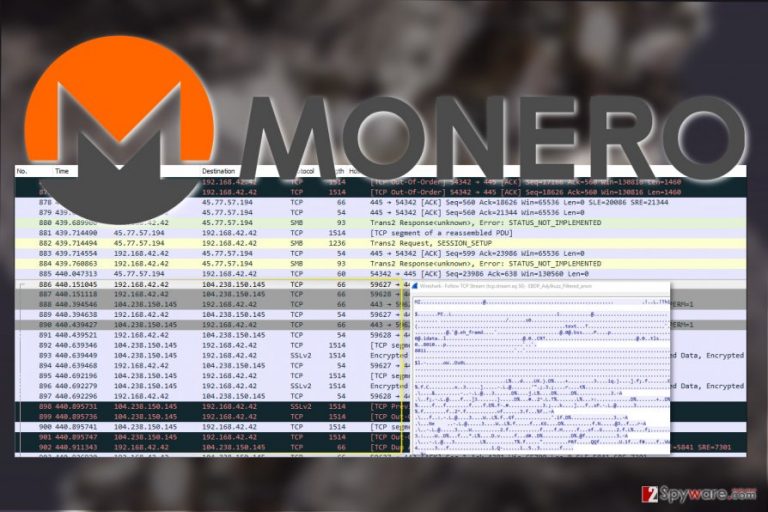
Unlike most mining software Adylkuzz is focused on mining Monero cryptocurrency instead of the usual Bitcoins. Monero is more anonymous than Bitcoin, and this is probably the main factor explaining the hackers’ choice. Though these currencies are different, their mining processes are more or less the same. Once the miner is on the computer, it connects the infected device to the large mining botnet and exploits its computing resources to generate crypto-money. While one PC generates just a few dollars, the entire network of computers can generate thousands. The worst part is that miners are true masters of disguise. They may run on the computer undetected for a long time, draining its resources bit-by-bit. Typically, devices infected with miners will demonstrate sluggish behavior and high CPU usage so if you notice these symptoms, make sure you get your system checked out. We recommend scanning the device with some professional and versatile security software, such as FortectIntego which will detect the threat and complete Adylkuzz removal automatically.

Miner exploits unpatched Windows vulnerability to infiltrate PCs
MS17-010 is that one nasty Microsoft Windows vulnerability which allowed Adylkuzz and WannaCrypt to compromise a huge number of computers across the globe. This security gap allows hackers to employ Microsoft Server Message Block (SMB) service and detect exposed PCs on a particular network. Then, they will use EternalBlue exploit to infiltrate the system and download DoublePulsar backdoor on it. Finally, the Adylkuzz miner will be sneaked into the system and start bringing illegal profit to its creators.
Remove Adylkuzz from your PC and recover your system
Crypto-miner infections hit hard when it comes to smooth system performance. They slow down the computer and triggers unnecessary errors. Adylkuzz removal can stop all this, of course, but it is not that easy to execute. The virus will target antivirus functionalities and block the security programs from detecting it. Thus, you might have to employ your own skills in order to remove Adylkuzz virus properly. In particular, you will have run your PC in Safe Mode which will disable some of the virus processes, making it easier to detect. We have prepared concise and comprehensive instructions how to enable Safe Mode below the article.
Getting rid of Adylkuzz Miner virus. Follow these steps
Manual removal using Safe Mode
As we have mentioned, even the most sophisticated antivirus utilities may encounter problems when removing Adylkuzz miner virus. To make this process easier, we recommend enabling the Safe Mode and scanning your PC again.
Important! →
Manual removal guide might be too complicated for regular computer users. It requires advanced IT knowledge to be performed correctly (if vital system files are removed or damaged, it might result in full Windows compromise), and it also might take hours to complete. Therefore, we highly advise using the automatic method provided above instead.
Step 1. Access Safe Mode with Networking
Manual malware removal should be best performed in the Safe Mode environment.
Windows 7 / Vista / XP
- Click Start > Shutdown > Restart > OK.
- When your computer becomes active, start pressing F8 button (if that does not work, try F2, F12, Del, etc. – it all depends on your motherboard model) multiple times until you see the Advanced Boot Options window.
- Select Safe Mode with Networking from the list.

Windows 10 / Windows 8
- Right-click on Start button and select Settings.

- Scroll down to pick Update & Security.

- On the left side of the window, pick Recovery.
- Now scroll down to find Advanced Startup section.
- Click Restart now.

- Select Troubleshoot.

- Go to Advanced options.

- Select Startup Settings.

- Press Restart.
- Now press 5 or click 5) Enable Safe Mode with Networking.

Step 2. Shut down suspicious processes
Windows Task Manager is a useful tool that shows all the processes running in the background. If malware is running a process, you need to shut it down:
- Press Ctrl + Shift + Esc on your keyboard to open Windows Task Manager.
- Click on More details.

- Scroll down to Background processes section, and look for anything suspicious.
- Right-click and select Open file location.

- Go back to the process, right-click and pick End Task.

- Delete the contents of the malicious folder.
Step 3. Check program Startup
- Press Ctrl + Shift + Esc on your keyboard to open Windows Task Manager.
- Go to Startup tab.
- Right-click on the suspicious program and pick Disable.

Step 4. Delete virus files
Malware-related files can be found in various places within your computer. Here are instructions that could help you find them:
- Type in Disk Cleanup in Windows search and press Enter.

- Select the drive you want to clean (C: is your main drive by default and is likely to be the one that has malicious files in).
- Scroll through the Files to delete list and select the following:
Temporary Internet Files
Downloads
Recycle Bin
Temporary files - Pick Clean up system files.

- You can also look for other malicious files hidden in the following folders (type these entries in Windows Search and press Enter):
%AppData%
%LocalAppData%
%ProgramData%
%WinDir%
After you are finished, reboot the PC in normal mode.
Remove Adylkuzz Miner using System Restore
Check out another malware decontamination technique below:
-
Step 1: Reboot your computer to Safe Mode with Command Prompt
Windows 7 / Vista / XP- Click Start → Shutdown → Restart → OK.
- When your computer becomes active, start pressing F8 multiple times until you see the Advanced Boot Options window.
-
Select Command Prompt from the list

Windows 10 / Windows 8- Press the Power button at the Windows login screen. Now press and hold Shift, which is on your keyboard, and click Restart..
- Now select Troubleshoot → Advanced options → Startup Settings and finally press Restart.
-
Once your computer becomes active, select Enable Safe Mode with Command Prompt in Startup Settings window.

-
Step 2: Restore your system files and settings
-
Once the Command Prompt window shows up, enter cd restore and click Enter.

-
Now type rstrui.exe and press Enter again..

-
When a new window shows up, click Next and select your restore point that is prior the infiltration of Adylkuzz Miner. After doing that, click Next.


-
Now click Yes to start system restore.

-
Once the Command Prompt window shows up, enter cd restore and click Enter.
Bonus: Recover your data
Guide which is presented above is supposed to help you remove Adylkuzz Miner from your computer. To recover your encrypted files, we recommend using a detailed guide prepared by 2-spyware.com security experts.If your files are encrypted by Adylkuzz Miner, you can use several methods to restore them:
Finally, you should always think about the protection of crypto-ransomwares. In order to protect your computer from Adylkuzz Miner and other ransomwares, use a reputable anti-spyware, such as FortectIntego, SpyHunter 5Combo Cleaner or Malwarebytes
How to prevent from getting malware
Access your website securely from any location
When you work on the domain, site, blog, or different project that requires constant management, content creation, or coding, you may need to connect to the server and content management service more often. The best solution for creating a tighter network could be a dedicated/fixed IP address.
If you make your IP address static and set to your device, you can connect to the CMS from any location and do not create any additional issues for the server or network manager that needs to monitor connections and activities. VPN software providers like Private Internet Access can help you with such settings and offer the option to control the online reputation and manage projects easily from any part of the world.
Recover files after data-affecting malware attacks
While much of the data can be accidentally deleted due to various reasons, malware is one of the main culprits that can cause loss of pictures, documents, videos, and other important files. More serious malware infections lead to significant data loss when your documents, system files, and images get encrypted. In particular, ransomware is is a type of malware that focuses on such functions, so your files become useless without an ability to access them.
Even though there is little to no possibility to recover after file-locking threats, some applications have features for data recovery in the system. In some cases, Data Recovery Pro can also help to recover at least some portion of your data after data-locking virus infection or general cyber infection.
- ^ Chris Hoffman. Cryptocurrency miners explained: why you really don’t want this junk on your PC. Howtogeek. For geeks; By geeks.
- ^ (MS17-010) NSA leak Eternal Blue with DoublePulsar payload exploitation (SMBv1). HackingPortal. HackingPortal research lab.







