Ageofcomp.com virus (Chrome, Firefox, IE, Edge) - Free Guide
Ageofcomp.com virus Removal Guide
What is Ageofcomp.com virus?
The main facts about Ageofcomp.com virus
The first sign that your beloved computer has been infected with Ageofcomp.com virus is changed browser’s default homepage. This computer infection is classified[1] as a potentially unwanted program. Due to its feature to take over web browsers, it is categorized as a browser hijacker too. Once it gets inside the system, it modifies targeted browser’s settings and sets http://ageofcomp.info/search/start.html as the default homepage and search engine. To force victims to use this strange engine it also modifies Registry and various Windows shortcuts. What is more, it might also install helper objects and other apps that protect Ageofcomp.com browser hijacker and prevents users from making any customizations. The purpose of this PUP is to deliver ads and sponsored links. The developers of this program generate revenue from boosting traffic to the promotional websites and pay-per-click advertising strategy. All businesses are interested in generating as much money as possible, and shady businesses[2] are not an exception. Therefore, after the attack, your browser might be filled with pop-ups, banners or in-text ads. However, you can avoid clicking eye-catching and potentially dangerous ads[3], so developers decided to force you to visit particular domains by initiating redirects. Unwanted redirects might occur when you click on the URL bar to type an address or unexpectedly. Probably, you do not want to be disturbed while surfing the Internet. That’s why you should remove Ageofcomp.com as soon as this suspicious domain replaces your homepage. Scan your device with FortectIntego and forget about unwanted activities.
Using this questionable search engine is also not recommended. Many computer users might be tricked that Custom Google search is the same as widely known and used Google; however, it’s not. Ageofcomp.com virus might alter search results and include some third-party links that would never appear on the first page of Google search results. The reason why this engine acts so unfairly is that it has been created to boost traffic to the particular websites. For this reason, some organic links are changed to the sponsored ones. Here it’s important to stop and talk about Ageofcomp.com redirect tendencies. Not only these links might lead to irrelevant sites, but also you might end up on the infected website that has been created for spreading malware. If you found yourself on some questionable site, leave it immediately and start Ageofcomp.com removal. Of course, you can check whether the link is safe or not without clicking on it[4]; however, hijacker’s removal is the better option.
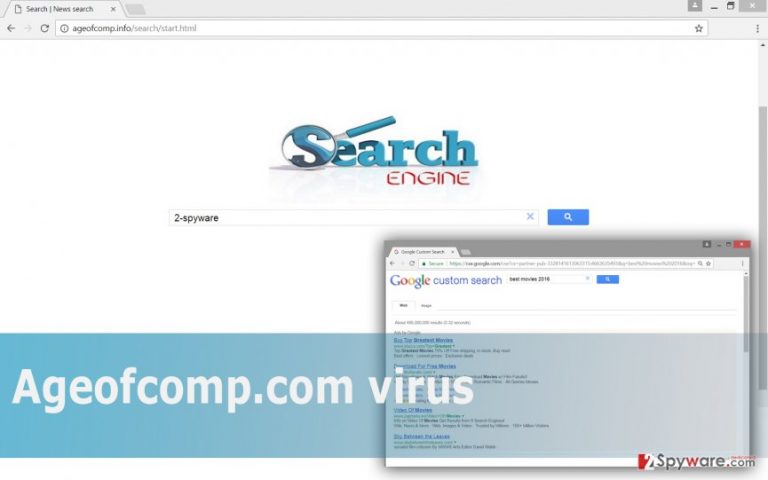
When did hijack happen?
Finding new homepage might be surprising for many computer users. However, only a few of them understand they did something wrong and got infected with some cyber infection. Indeed, Ageofcomp.com hijack might have occurred during recent software installation process. Browser hijackers spread in the software bundle, so if you have recently installed some applications using Recommended/Standard setup, you might have installed hijacker as well. It happens because this installation mode does not disclose about optional components that are included in the package; it just installs them by default. However, stopping PUPs from stepping inside[5] is simple. All you have to do is to opt for Advanced/Custom setup and monitor the process. If you notice the list of additional downloads, you have to deselect all the offers and continue the installation,
Two methods to remove Ageofcomp.com virus
The first Ageofcomp.com removal option requires dedication and effort. You have to find browser hijacker and delete it with all its components. If you leave some virus-related files, you can expect another hijack soon. However, we recommend following our prepared instructions. If you follow them attentively, you should not encounter any problems. The second way to remove Ageofcomp.com is easier than first. It requires installing an anti-malware program and running a full system scan with an updated tool. However, we want to remind you to install malware removal tool carefully, using Advanced/Custom setup!
You may remove virus damage with a help of FortectIntego. SpyHunter 5Combo Cleaner and Malwarebytes are recommended to detect potentially unwanted programs and viruses with all their files and registry entries that are related to them.
Getting rid of Ageofcomp.com virus. Follow these steps
Uninstall from Windows
Ageofcomp.com virus might be hiding deep inside the system as well as other suspicious components that are related to the browser hijacker. For this reason, you have to follow the instructions carefully and delete all suspicious apps and entries from the computer and all web browsers that are installed on you PC.
Instructions for Windows 10/8 machines:
- Enter Control Panel into Windows search box and hit Enter or click on the search result.
- Under Programs, select Uninstall a program.

- From the list, find the entry of the suspicious program.
- Right-click on the application and select Uninstall.
- If User Account Control shows up, click Yes.
- Wait till uninstallation process is complete and click OK.

If you are Windows 7/XP user, proceed with the following instructions:
- Click on Windows Start > Control Panel located on the right pane (if you are Windows XP user, click on Add/Remove Programs).
- In Control Panel, select Programs > Uninstall a program.

- Pick the unwanted application by clicking on it once.
- At the top, click Uninstall/Change.
- In the confirmation prompt, pick Yes.
- Click OK once the removal process is finished.
Delete from macOS
It’s uncommon for Mac’s to be infected with a browser hijacker. However, if it happened, follow these instructions.
Remove items from Applications folder:
- From the menu bar, select Go > Applications.
- In the Applications folder, look for all related entries.
- Click on the app and drag it to Trash (or right-click and pick Move to Trash)

To fully remove an unwanted app, you need to access Application Support, LaunchAgents, and LaunchDaemons folders and delete relevant files:
- Select Go > Go to Folder.
- Enter /Library/Application Support and click Go or press Enter.
- In the Application Support folder, look for any dubious entries and then delete them.
- Now enter /Library/LaunchAgents and /Library/LaunchDaemons folders the same way and terminate all the related .plist files.

Remove from Microsoft Edge
This step-by-step guide will help you to fix Microsoft Edge after Ageofcomp.com hijack.
Delete unwanted extensions from MS Edge:
- Select Menu (three horizontal dots at the top-right of the browser window) and pick Extensions.
- From the list, pick the extension and click on the Gear icon.
- Click on Uninstall at the bottom.

Clear cookies and other browser data:
- Click on the Menu (three horizontal dots at the top-right of the browser window) and select Privacy & security.
- Under Clear browsing data, pick Choose what to clear.
- Select everything (apart from passwords, although you might want to include Media licenses as well, if applicable) and click on Clear.

Restore new tab and homepage settings:
- Click the menu icon and choose Settings.
- Then find On startup section.
- Click Disable if you found any suspicious domain.
Reset MS Edge if the above steps did not work:
- Press on Ctrl + Shift + Esc to open Task Manager.
- Click on More details arrow at the bottom of the window.
- Select Details tab.
- Now scroll down and locate every entry with Microsoft Edge name in it. Right-click on each of them and select End Task to stop MS Edge from running.

If this solution failed to help you, you need to use an advanced Edge reset method. Note that you need to backup your data before proceeding.
- Find the following folder on your computer: C:\\Users\\%username%\\AppData\\Local\\Packages\\Microsoft.MicrosoftEdge_8wekyb3d8bbwe.
- Press Ctrl + A on your keyboard to select all folders.
- Right-click on them and pick Delete

- Now right-click on the Start button and pick Windows PowerShell (Admin).
- When the new window opens, copy and paste the following command, and then press Enter:
Get-AppXPackage -AllUsers -Name Microsoft.MicrosoftEdge | Foreach {Add-AppxPackage -DisableDevelopmentMode -Register “$($_.InstallLocation)\\AppXManifest.xml” -Verbose

Instructions for Chromium-based Edge
Delete extensions from MS Edge (Chromium):
- Open Edge and click select Settings > Extensions.
- Delete unwanted extensions by clicking Remove.

Clear cache and site data:
- Click on Menu and go to Settings.
- Select Privacy, search and services.
- Under Clear browsing data, pick Choose what to clear.
- Under Time range, pick All time.
- Select Clear now.

Reset Chromium-based MS Edge:
- Click on Menu and select Settings.
- On the left side, pick Reset settings.
- Select Restore settings to their default values.
- Confirm with Reset.

Remove from Mozilla Firefox (FF)
Ageofcomp.com browser hijacker might have installed suspicious extensions, so you have to remove them. Then, reset Mozilla Firefox settings.
Remove dangerous extensions:
- Open Mozilla Firefox browser and click on the Menu (three horizontal lines at the top-right of the window).
- Select Add-ons.
- In here, select unwanted plugin and click Remove.

Reset the homepage:
- Click three horizontal lines at the top right corner to open the menu.
- Choose Options.
- Under Home options, enter your preferred site that will open every time you newly open the Mozilla Firefox.
Clear cookies and site data:
- Click Menu and pick Settings.
- Go to Privacy & Security section.
- Scroll down to locate Cookies and Site Data.
- Click on Clear Data…
- Select Cookies and Site Data, as well as Cached Web Content and press Clear.

Reset Mozilla Firefox
If clearing the browser as explained above did not help, reset Mozilla Firefox:
- Open Mozilla Firefox browser and click the Menu.
- Go to Help and then choose Troubleshooting Information.

- Under Give Firefox a tune up section, click on Refresh Firefox…
- Once the pop-up shows up, confirm the action by pressing on Refresh Firefox.

Remove from Google Chrome
After Ageofcomp.com hijack you might found suspicious entries installed on Google Chrome. Uninstall them all and reset browser’s settings.
Delete malicious extensions from Google Chrome:
- Open Google Chrome, click on the Menu (three vertical dots at the top-right corner) and select More tools > Extensions.
- In the newly opened window, you will see all the installed extensions. Uninstall all the suspicious plugins that might be related to the unwanted program by clicking Remove.

Clear cache and web data from Chrome:
- Click on Menu and pick Settings.
- Under Privacy and security, select Clear browsing data.
- Select Browsing history, Cookies and other site data, as well as Cached images and files.
- Click Clear data.

Change your homepage:
- Click menu and choose Settings.
- Look for a suspicious site in the On startup section.
- Click on Open a specific or set of pages and click on three dots to find the Remove option.
Reset Google Chrome:
If the previous methods did not help you, reset Google Chrome to eliminate all the unwanted components:
- Click on Menu and select Settings.
- In the Settings, scroll down and click Advanced.
- Scroll down and locate Reset and clean up section.
- Now click Restore settings to their original defaults.
- Confirm with Reset settings.

Delete from Safari
Follow these instructions and fix Safari after the hijack.
Remove unwanted extensions from Safari:
- Click Safari > Preferences…
- In the new window, pick Extensions.
- Select the unwanted extension and select Uninstall.

Clear cookies and other website data from Safari:
- Click Safari > Clear History…
- From the drop-down menu under Clear, pick all history.
- Confirm with Clear History.

Reset Safari if the above-mentioned steps did not help you:
- Click Safari > Preferences…
- Go to Advanced tab.
- Tick the Show Develop menu in menu bar.
- From the menu bar, click Develop, and then select Empty Caches.

After uninstalling this potentially unwanted program (PUP) and fixing each of your web browsers, we recommend you to scan your PC system with a reputable anti-spyware. This will help you to get rid of Ageofcomp.com registry traces and will also identify related parasites or possible malware infections on your computer. For that you can use our top-rated malware remover: FortectIntego, SpyHunter 5Combo Cleaner or Malwarebytes.
How to prevent from getting stealing programs
Choose a proper web browser and improve your safety with a VPN tool
Online spying has got momentum in recent years and people are getting more and more interested in how to protect their privacy online. One of the basic means to add a layer of security – choose the most private and secure web browser. Although web browsers can't grant full privacy protection and security, some of them are much better at sandboxing, HTTPS upgrading, active content blocking, tracking blocking, phishing protection, and similar privacy-oriented features. However, if you want true anonymity, we suggest you employ a powerful Private Internet Access VPN – it can encrypt all the traffic that comes and goes out of your computer, preventing tracking completely.
Lost your files? Use data recovery software
While some files located on any computer are replaceable or useless, others can be extremely valuable. Family photos, work documents, school projects – these are types of files that we don't want to lose. Unfortunately, there are many ways how unexpected data loss can occur: power cuts, Blue Screen of Death errors, hardware failures, crypto-malware attack, or even accidental deletion.
To ensure that all the files remain intact, you should prepare regular data backups. You can choose cloud-based or physical copies you could restore from later in case of a disaster. If your backups were lost as well or you never bothered to prepare any, Data Recovery Pro can be your only hope to retrieve your invaluable files.
- ^ Classification of Computer Viruses / Computer Virus. HubPages. The website about technologies.
- ^ Cyber thieves making millions in profits. Science daily. Latest research news.
- ^ Michael Kan. Malicious online ads expose millions to possible hack. ComputerWorld. IT news, careers, business technology, reviews.
- ^ Justin Phelps. How to Tell if a Link Is Safe Without Clicking on It. PC World. News, tips and reviews on WIndows and more.
- ^ Mark Huffman. How to avoid downloading a PUP. Consumer Affairs. Research. Review. Resolve.
