All-Radio 4.27 Portable malware (Removal Instructions) - Free Guide
All-Radio 4.27 Portable malware Removal Guide
What is All-Radio 4.27 Portable malware?
All-Radio 4.27 Portable is a legitimate video and radio program which can install malware
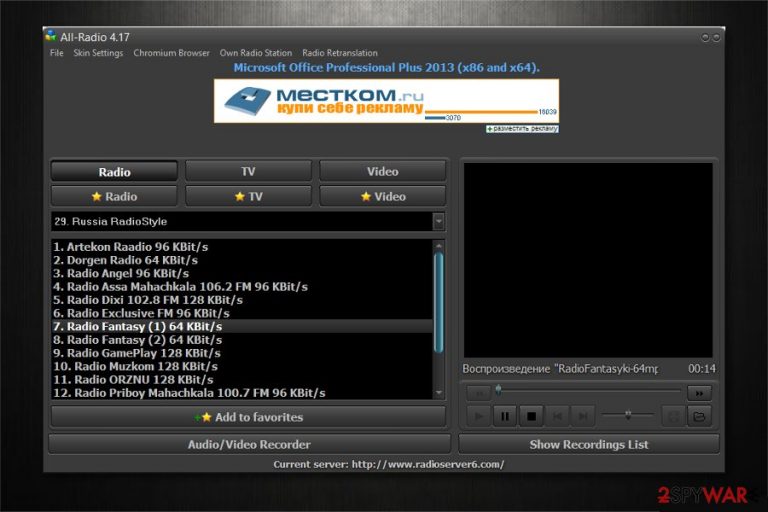
All-Radio 4.27 Portable malware is a program which supposedly allows computer users to access radio, video files and TV on their systems. However, experts warn that it is potentially dangerous and can perform a malicious activity in the background or even infiltrate various cyber threats on the computer. Users can unconsciously install All-Radio 4.27 Portable malware via software-bundles.
| Name | All-Radio 4.27 Portable |
|---|---|
| Type | Malware |
| Danger level | Medium. Doesn't perform system changes |
| Distribution | Spreads bundled together with free applications |
| Potential dangers | It can be used to open paths for more malicious programs enter the system |
| Removal | Scan your system with FortectIntego to check for malware and remove All-Radio 4.27 Portable |
It is common that malicious software developers create applications that might seem useful at first. However, along with innocent features, All-Radio 4.27 Portable malware performs a potentially dangerous activity which can pose a risk to your computer's security.
According to the experts, All-Radio 4.27 Portable trojan can stealthily record sensitive information, including logins, passwords, email addresses, or even log keystrokes. If you keep this program on your system, you can face privacy-related issues or identity theft in the worst case scenario.
Furthermore, computers infected with All-Radio 4.27 Portable virus are vulnerable to other cyber threats as well. This application can be used to open paths for various other dangerous programs, like spyware, crypto-mining malware or Trojan horses[1].
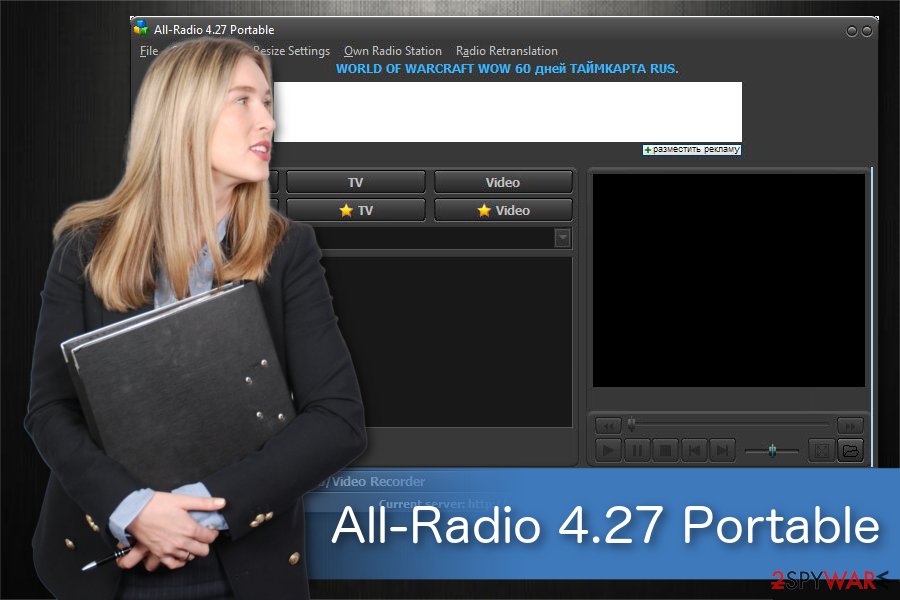
Unfortunately, it is hard to detect potentially dangerous programs installed by All-Radio 4.27 Portable malware as they operate in the background and does not reveal any visible window. Thus, if you have installed this questionable application, you should get a reliable security tool to monitor your computer.
An antivirus will remove All-Radio 4.27 Portable malware along with other cyber threats and perform regular system scans to protect your system. You just need to download the security software and run a full system scan to identify and eliminate viruses.
Note that you can perform manual All-Radio 4.27 Portable removal by following the instructions below. Although, the guidelines will not help you clean your system from other malicious programs which can be installed by All-Radio 4.27 Portable malware. Thus, automatic elimination procedure is a safer option.
Reveal optional components in software-bundles to detect malware
A vast of malicious programs come bundled with free applications. However, they are hidden among optional components and users might not be provided with the necessary information to identify them. Likewise, you should reveal the additional elements during the installation of freeware.
First, select Custom or Advanced mode instead of Quick or Recommended one. This way, the installation wizard won't skip essential steps that should disclose full information about bundled applications. Later, opt out all pre-selected components that should be installed together with the primary software.
Another great tip to avoid malware in software-bundles[2] is always to use a professional antivirus with real-time protection. Security tools contain regularly updated databases which can help you protect your computer from potential malware attacks in time.
Expert advice on All-Radio 4.27 Portable malware elimination
Even though you can remove All-Radio 4.27 Portable malware manually by following simple instructions at the end of this article, experts[3] warn that other cyber threats hidden inside your system will persist. Likewise, you should get the professional help you clean your computer thoroughly.
For that, pick a reliable antivirus tool and install it from the official website. Be aware that there are scammers online which offer useless and expensive software. Thus, do proper research before. Later, scan your system files with the security tool and let it perform automatic All-Radio 4.27 Portable removal.
You may remove virus damage with a help of FortectIntego. SpyHunter 5Combo Cleaner and Malwarebytes are recommended to detect potentially unwanted programs and viruses with all their files and registry entries that are related to them.
Getting rid of All-Radio 4.27 Portable malware. Follow these steps
Uninstall from Windows
You must uninstall All-Radio 4.27 Portable along with other suspicious programs to protect your Windows OS.
Instructions for Windows 10/8 machines:
- Enter Control Panel into Windows search box and hit Enter or click on the search result.
- Under Programs, select Uninstall a program.

- From the list, find the entry of the suspicious program.
- Right-click on the application and select Uninstall.
- If User Account Control shows up, click Yes.
- Wait till uninstallation process is complete and click OK.

If you are Windows 7/XP user, proceed with the following instructions:
- Click on Windows Start > Control Panel located on the right pane (if you are Windows XP user, click on Add/Remove Programs).
- In Control Panel, select Programs > Uninstall a program.

- Pick the unwanted application by clicking on it once.
- At the top, click Uninstall/Change.
- In the confirmation prompt, pick Yes.
- Click OK once the removal process is finished.
Delete from macOS
Remove items from Applications folder:
- From the menu bar, select Go > Applications.
- In the Applications folder, look for all related entries.
- Click on the app and drag it to Trash (or right-click and pick Move to Trash)

To fully remove an unwanted app, you need to access Application Support, LaunchAgents, and LaunchDaemons folders and delete relevant files:
- Select Go > Go to Folder.
- Enter /Library/Application Support and click Go or press Enter.
- In the Application Support folder, look for any dubious entries and then delete them.
- Now enter /Library/LaunchAgents and /Library/LaunchDaemons folders the same way and terminate all the related .plist files.

After uninstalling this potentially unwanted program (PUP) and fixing each of your web browsers, we recommend you to scan your PC system with a reputable anti-spyware. This will help you to get rid of All-Radio 4.27 Portable malware registry traces and will also identify related parasites or possible malware infections on your computer. For that you can use our top-rated malware remover: FortectIntego, SpyHunter 5Combo Cleaner or Malwarebytes.
How to prevent from getting malware
Access your website securely from any location
When you work on the domain, site, blog, or different project that requires constant management, content creation, or coding, you may need to connect to the server and content management service more often. The best solution for creating a tighter network could be a dedicated/fixed IP address.
If you make your IP address static and set to your device, you can connect to the CMS from any location and do not create any additional issues for the server or network manager that needs to monitor connections and activities. VPN software providers like Private Internet Access can help you with such settings and offer the option to control the online reputation and manage projects easily from any part of the world.
Recover files after data-affecting malware attacks
While much of the data can be accidentally deleted due to various reasons, malware is one of the main culprits that can cause loss of pictures, documents, videos, and other important files. More serious malware infections lead to significant data loss when your documents, system files, and images get encrypted. In particular, ransomware is is a type of malware that focuses on such functions, so your files become useless without an ability to access them.
Even though there is little to no possibility to recover after file-locking threats, some applications have features for data recovery in the system. In some cases, Data Recovery Pro can also help to recover at least some portion of your data after data-locking virus infection or general cyber infection.
- ^ Bradley Mitchell. Trojans and Other Malware in Computing. Lifewire. Tech How-To Guides & Tutorials.
- ^ Software Bundle. Wikipedia. The Free Encyclopedia.
- ^ Novirus. Novirus. Security and Spyware News.
