Ambrosia ransomware (Virus Removal Guide) - Recovery Instructions Included
Ambrosia virus Removal Guide
What is Ambrosia ransomware?
Ambrosia ransomware – malware that uses extortion by locking personal files on the host computer
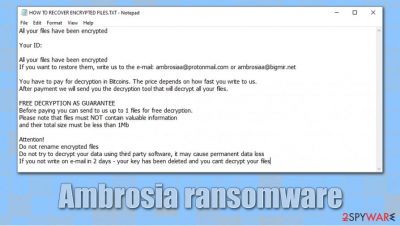
Ambrosia ransomware is a file locking virus that was first spotted in the first half of August 2020 by security researcher xiaopao.[1] The malware belongs to a much broader family of cryptoviruses known as Scarab, which was initially released in 2017, and then relaunched in 2020 with dozens of new versions being released since then.
Ambrosia ransomware uses a combination of RSA and AES[2] algorithms to encrypt pictures, music, videos, documents, databases, videos, and other personal files on the infected computer. Suchlike files are appended with .ambrosia extension, and victims can no longer access the data. To unlock files, they require a key that is held by cybercriminals on a remote server.
Malware also drops a ransom note called HOW TO RECOVER ENCRYPTED FILES.txt, which asks to contact hackers via ambrosiaa@protonmail.com or ambrosiaa@bigmir.net emails and pay a ransom in Bitcoin cryptocurrency.
| Name | Ambrosia ransomware |
| Type | File locking virus, crypto-malware |
| Distribution | Spam email attachments, exploits, web injects, vulnerabilities, fake updates, cracks, etc. |
| Malware family | Scarab ransomware 2020 |
| File extension | Each of the encrypted file names are scrambled and an .ambrosia extension added. Example of the encrypted file: 2g0000000001G0zw9ltGFW4dMRunK1hk6.ambrosia |
| Ransom note | HOW TO RECOVER ENCRYPTED FILES.txt |
| Contact | ambrosiaa@protonmail.com or ambrosiaa@bigmir.net |
| File recovery | Besides backups that should have been prior to the ransomware infection, there are little chances of retrieving all data successfully. The only remaining choices are paying criminals (which is not recommended) or attempting to use third-party recovery solutions |
| Malware removal | To delete the infection from the computer, perform a full system scan with anti-malware software such as SpyHunter 5Combo Cleaner or Malwarebytes |
| System fix | After you delete ransomware from your computer, you should also attempt to remediate Windows instead of reinstalling it with tools such as FortectIntego |
There are several ways how you can get infected with the Ambrosia virus, as hackers use multiple distribution tactics in order to make the infection spread to as many victims as possible. Researchers Some of the examples include:
- Malicious spam email attachments and embedded hyperlinks
- Exploit kits and software vulnerabilities[3]
- Unprotected Remote Desktop (RDP) connections
- Fake Flash Player updates or virus infection notifications
- Pirated software installers and software cracks, etc.
As evident, you would not have to deal with Ambrosia ransomware removal and a complicated file recovery procedure if you would have protected your computer prior to the malware attack. To prevent such outcomes in the future, you should make sure that you equip your machine with powerful anti-malware and update your software regularly, never open malicious email attachments, use strong passwords, and backup all your important files on another medium.
Ambrosia files virus targets the most common file types that are used by regular consumers, including PDF, MS Office documents, various picture formats, etc. This is done to cause maximum damage to victims and increase the chances of receiving a ransom payment.
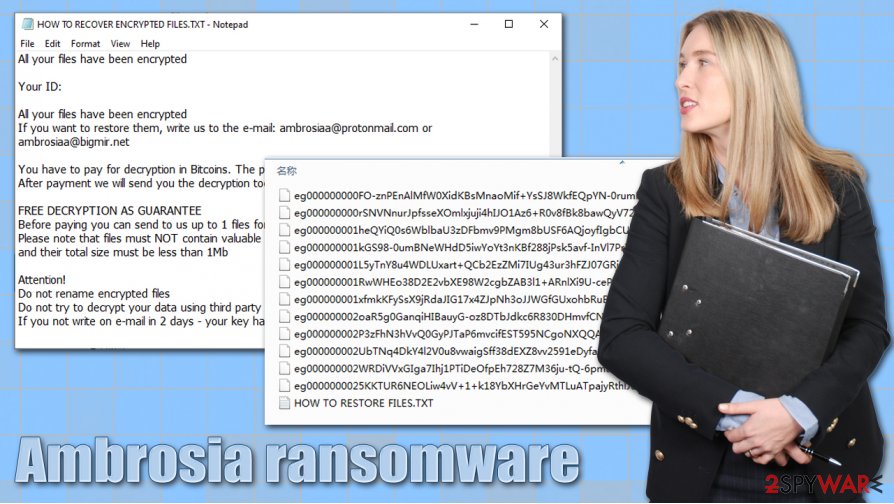
While many other ransomware viruses only append an extension to the locked files, Ambrosia ransomware replaces the original name with a random string, and only them appends .ambrosia marker at the end. This way, users cannot recognize their data completely.
As soon as Ambrosia file encryption is complete, they can see the following ransom note:
All your files have been encrypted
Your ID:
All your files have been encrypted
If you want to restore them, write us to the e-mail: ambrosiaa@protonmail.com or ambrosiaa@bigmir.netYou have to pay for decryption in Bitcoins. The price depends on how fast you write to us.
After payment we will send you the decryption tool that will decrypt all your files.FREE DECRYPTION AS GUARANTEE
Before paying you can send to us up to 1 files for free decryption.
Please note that files must NOT contain valuable information
and their total size must be less than 1MbAttention!
Do not rename encrypted files
Do not try to decrypt your data using third party software, it may cause permanent data loss
If you not write on e-mail in 2 days – your key has been deleted and you cant decrypt your files
Ambrosia ransomware does not differ much from other malware that operates the same way – Makop, Oonn, WastedLocker, GoldenEye, and many others. Threat actors behind these strains claim that there is no other way to recover files apart from paying the ransom and also offer free test decryption, which proves that the decryption tool works.
However, it is not uncommon for hackers to never send the required decryptor, even after bitcoins are paid. Besides, receiving payments is what the attackers want – they will continue their malicious deeds as long as they receive profits from this illegal business. Thus, remove Ambrosia ransomware from your system, and attempt different data recovery methods that we provide below.
Data recovery options for .ambrosia files
It is important to note that you will not be able to open .ambrosia files even after you eliminate the ransomware infection from your computer. However, it is important to remove malware to prevent incoming data from being encrypted in the future. In other words, you need to delete Ambrosia ransomware from your system if the infection has occurred with the help of powerful anti-malware software.
However, before you do that, you should also backup all the encrypted .ambrosia files, as they might be lost forever otherwise. Since encrypted data does not hold any malicious code, it is safe to be transferred to online storage or a physical device.
To recover .ambrosia files, you need a decryption key that is only accessible by ransomware developers (hence, they are capable of using extortion). Since a combination of RSA and AES is used, calculating the correct key is impossible, as each identifier is unique.
Despite this, you should think twice before you pay cybercriminals, as you might lose your money as well. Instead, rely on the following options:
- Wait till security experts find bugs within malware and develop a working decryptor for Ambrosia ransomware
- Use built-in Windows recovery solutions (although these are typically destroyed by ransomware infection)
- Employ third-party recovery tools that might sometimes retrieve at least some of the locked data.
Also, malware infection can sometimes damage Windows system files, and you might have to reinstall it even if you delete the virus. Instead, you can attempt to fix system errors and crashes with the help of automatic repair tools such as FortectIntego.
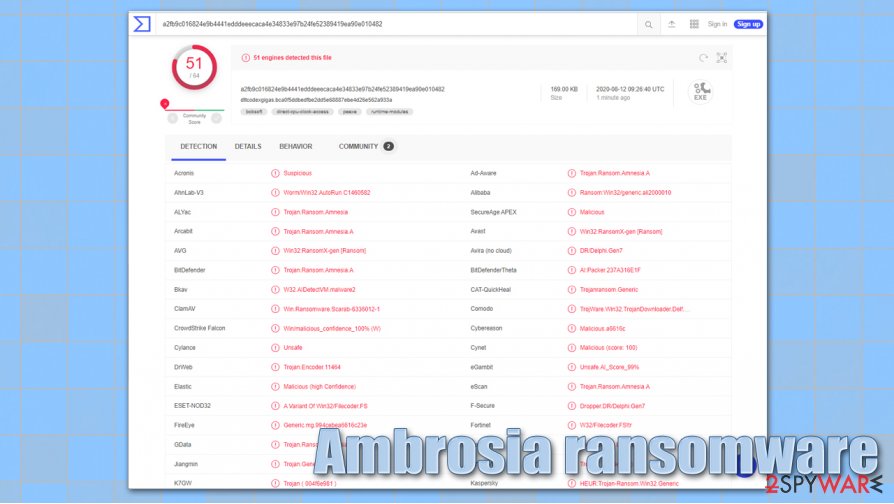
Remove Ambrosia ransomware correctly
Many users, especially those who never encountered a cryptovirus before, straight out panic when they see that gigabytes of data are no longer usable. While such a situation is really complicated as there is no easy way to recover files after the encryption, panicking will not solve any problems – you must focus on Ambrosia ransomware removal instead.
However, you should first make a copy of the compromised files if you have no backups, and only then remove Ambrosia ransomware virus from the system. For that, you should employ a powerful anti-malware solution and perform a full system scan. If malware is tampering with your security software, you can instead access Safe Mode, as explained below.
As mentioned above, scanning the machine with anti-malware will not recover .ambrosia files, as security software is not designed for such a purpose.
Getting rid of Ambrosia virus. Follow these steps
Manual removal using Safe Mode
If the regular scan does not work for you, access Safe Mode with Networking and employ your security app:
Important! →
Manual removal guide might be too complicated for regular computer users. It requires advanced IT knowledge to be performed correctly (if vital system files are removed or damaged, it might result in full Windows compromise), and it also might take hours to complete. Therefore, we highly advise using the automatic method provided above instead.
Step 1. Access Safe Mode with Networking
Manual malware removal should be best performed in the Safe Mode environment.
Windows 7 / Vista / XP
- Click Start > Shutdown > Restart > OK.
- When your computer becomes active, start pressing F8 button (if that does not work, try F2, F12, Del, etc. – it all depends on your motherboard model) multiple times until you see the Advanced Boot Options window.
- Select Safe Mode with Networking from the list.

Windows 10 / Windows 8
- Right-click on Start button and select Settings.

- Scroll down to pick Update & Security.

- On the left side of the window, pick Recovery.
- Now scroll down to find Advanced Startup section.
- Click Restart now.

- Select Troubleshoot.

- Go to Advanced options.

- Select Startup Settings.

- Press Restart.
- Now press 5 or click 5) Enable Safe Mode with Networking.

Step 2. Shut down suspicious processes
Windows Task Manager is a useful tool that shows all the processes running in the background. If malware is running a process, you need to shut it down:
- Press Ctrl + Shift + Esc on your keyboard to open Windows Task Manager.
- Click on More details.

- Scroll down to Background processes section, and look for anything suspicious.
- Right-click and select Open file location.

- Go back to the process, right-click and pick End Task.

- Delete the contents of the malicious folder.
Step 3. Check program Startup
- Press Ctrl + Shift + Esc on your keyboard to open Windows Task Manager.
- Go to Startup tab.
- Right-click on the suspicious program and pick Disable.

Step 4. Delete virus files
Malware-related files can be found in various places within your computer. Here are instructions that could help you find them:
- Type in Disk Cleanup in Windows search and press Enter.

- Select the drive you want to clean (C: is your main drive by default and is likely to be the one that has malicious files in).
- Scroll through the Files to delete list and select the following:
Temporary Internet Files
Downloads
Recycle Bin
Temporary files - Pick Clean up system files.

- You can also look for other malicious files hidden in the following folders (type these entries in Windows Search and press Enter):
%AppData%
%LocalAppData%
%ProgramData%
%WinDir%
After you are finished, reboot the PC in normal mode.
Remove Ambrosia using System Restore
System Restore might sometimes work when trying to eliminate malware from the infected machine.
-
Step 1: Reboot your computer to Safe Mode with Command Prompt
Windows 7 / Vista / XP- Click Start → Shutdown → Restart → OK.
- When your computer becomes active, start pressing F8 multiple times until you see the Advanced Boot Options window.
-
Select Command Prompt from the list

Windows 10 / Windows 8- Press the Power button at the Windows login screen. Now press and hold Shift, which is on your keyboard, and click Restart..
- Now select Troubleshoot → Advanced options → Startup Settings and finally press Restart.
-
Once your computer becomes active, select Enable Safe Mode with Command Prompt in Startup Settings window.

-
Step 2: Restore your system files and settings
-
Once the Command Prompt window shows up, enter cd restore and click Enter.

-
Now type rstrui.exe and press Enter again..

-
When a new window shows up, click Next and select your restore point that is prior the infiltration of Ambrosia. After doing that, click Next.


-
Now click Yes to start system restore.

-
Once the Command Prompt window shows up, enter cd restore and click Enter.
Bonus: Recover your data
Guide which is presented above is supposed to help you remove Ambrosia from your computer. To recover your encrypted files, we recommend using a detailed guide prepared by 2-spyware.com security experts.If your files are encrypted by Ambrosia, you can use several methods to restore them:
Data Recovery Pro option might help
Data Recovery Pro is one of the leading tools when it comes to file recovery. However, it might not be successful when retrieving files locked by ransomware.
- Download Data Recovery Pro;
- Follow the steps of Data Recovery Setup and install the program on your computer;
- Launch it and scan your computer for files encrypted by Ambrosia ransomware;
- Restore them.
In some cases, Windows Previous Versions Feature is useful
If malware has not deleted Shadow Volume Copies, you can attempt to recover files by using Windows Previous Versions feature one-by-one.
- Find an encrypted file you need to restore and right-click on it;
- Select “Properties” and go to “Previous versions” tab;
- Here, check each of available copies of the file in “Folder versions”. You should select the version you want to recover and click “Restore”.
Use ShadowExplorer to recover files encrypted by Ambrosia file virus
ShadowExplorer can automate the recovery process in case malware did not remove the Shadow Copies from the system.
- Download Shadow Explorer (http://shadowexplorer.com/);
- Follow a Shadow Explorer Setup Wizard and install this application on your computer;
- Launch the program and go through the drop down menu on the top left corner to select the disk of your encrypted data. Check what folders are there;
- Right-click on the folder you want to restore and select “Export”. You can also select where you want it to be stored.
There is no decryption tool currently available
While there is no free decryption tool available yet, it might be ready in the future (although some ransomware strains remain intact forever).
Finally, you should always think about the protection of crypto-ransomwares. In order to protect your computer from Ambrosia and other ransomwares, use a reputable anti-spyware, such as FortectIntego, SpyHunter 5Combo Cleaner or Malwarebytes
How to prevent from getting ransomware
Protect your privacy – employ a VPN
There are several ways how to make your online time more private – you can access an incognito tab. However, there is no secret that even in this mode, you are tracked for advertising purposes. There is a way to add an extra layer of protection and create a completely anonymous web browsing practice with the help of Private Internet Access VPN. This software reroutes traffic through different servers, thus leaving your IP address and geolocation in disguise. Besides, it is based on a strict no-log policy, meaning that no data will be recorded, leaked, and available for both first and third parties. The combination of a secure web browser and Private Internet Access VPN will let you browse the Internet without a feeling of being spied or targeted by criminals.
No backups? No problem. Use a data recovery tool
If you wonder how data loss can occur, you should not look any further for answers – human errors, malware attacks, hardware failures, power cuts, natural disasters, or even simple negligence. In some cases, lost files are extremely important, and many straight out panic when such an unfortunate course of events happen. Due to this, you should always ensure that you prepare proper data backups on a regular basis.
If you were caught by surprise and did not have any backups to restore your files from, not everything is lost. Data Recovery Pro is one of the leading file recovery solutions you can find on the market – it is likely to restore even lost emails or data located on an external device.
- ^ xiaopao. #Amnesia #Ransomware. Twitter. Social Network.
- ^ Ron Franklin. AES vs. RSA Encryption: What Are the Differences?. Precisely. Data integrity architects.
- ^ Vulnerability (computing). Wikipedia. The free encyclopedia.





















