Oonn ransomware (Virus Removal Guide) - Free Instructions
Oonn virus Removal Guide
What is Oonn ransomware?
Oonn ransomware – file-encrypting virus that will ask for a ransom in order to get back your data
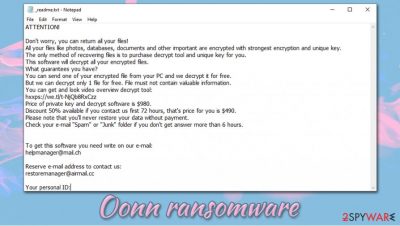
Oonn ransomware is a data-locking computer infection that targets users all over the world. First spotted in August 2020, the malware is just another addition to the extensive Djvu ransomware family, which consists of almost 250 variants already. Just as its predecessors such as Nile, Kuus, or Erif, the virus is primarily spread via software cracks and other malicious installers, although it does not mean that other infection means are impossible.
As soon as the Oonn files virus gains access to the machine, it encrypts[1] all personal data (archives, pictures, documents, databases, videos, etc.) on the system and drops _readme.txt ransom note, which serves as a notification from the attackers. Inside, victims are warned that the only way to remove .oonn file virus extension is to pay a ransom of $490/$980 in bitcoin digital currency. However, there might be other options when it comes to file decryption, so contacting the attackers via helpmanager@mail.ch or restoremanager@airmail.cc is not recommended.
| Name | Oonn ransomware, Oonn file virus, .oonn virus |
| Type | File locking virus, cryptomalware |
| Malware family | Djvu/STOP |
| Distribution | Software cracks and pirated program installers |
| Encryption method | RSA is used to encrypt all non-system and non-executable files on the infected machine |
| File extension | .oonn |
| Ransom note | _readme.txt is dropped on several locations on the infected machine |
| Contact | Malicious actors ask users to email them via helpmanager@mail.ch or restoremanager@airmail.cc for negotiation purposes |
| Malware removal | To completely terminate malware from the infected computer, a full system scan with powerful anti-malware should be performed |
| Data recovery |
The only secure method to recover files safely is by copying them from backups. Other options include:
|
| Windows fix | In case ransomware corrupted some of the system files, it might cause serious performance issues (crashes, lag, errors, etc.). In such a case, we recommend scanning the device with FortectIntego after an infection is eliminated |
As previously mentioned, Oonn ransomware is mainly spread via contaminated executables that can be downloaded from dangerous sources, such as torrent sites. Despite this distribution method being primitive as it does not require complex usage of various features (in contrary to exploit kits and similar), threat actors behind the strain are infecting hundreds of users each day, and are releasing new variants on a regular basis. Currently, Djvu is the most prolific crypto-malware that targets home consumers.
As soon as the virus gains access to the device, it first shows a pop-up that looks identical to that of a Windows update prompt. This is done in order to mislead users and prevent them from terminating the encryption process. This way, the attackers behind the Oonn virus can cause maximum damage to victims and lock the files that are most important to them, including PDF, .jpg, .zip, .doc, .mpg, and many others.
However, since the main goal of Oonn ransomware is not to corrupt Windows system (although this might occur unintentionally – this can lead to the need of OS reinstallation – we recommend attempting a fix with tools such as FortectIntego) but lock files instead, it skips system and some of the other important files. Besides, many ransomware self-delete after the data encryption is complete, although Oonn ransomware removal might still be needed due to several reasons:
- Djvu variants are known to be distributed along with other malware, such as banking trojan[3] AZORult;
- File locking virus might install the data-stealing module into Google Chrome, Mozilla Firefox, MS Edge, or another web browser;
- If not deleted, it might re-encrypt all files that might have been recovered in different ways.
Also, Oonn files virus might also prevent access to security-related websites that seek to help victims of ransomware. This is done with the help of the Windows “hosts” file, where a set of URLs is held. Since the host's file is not malicious and is a part of any Windows system, the security application can not undo such changes, so you should go to the C:\Windows\System32\drivers\etc\ location and delete the file after you remove Oonn ransomware.
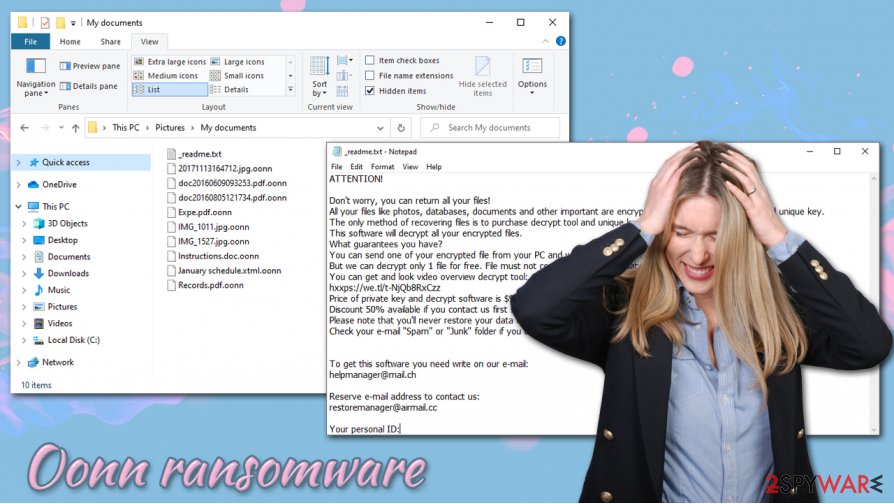
.OONN virus file recovery options
After malware performs the data locking process, users can no longer access .oonn files anymore. Instead, they are presented with a ransom note _readme.txt, which provides the following information:
ATTENTION!
Don't worry, you can return all your files!
All your files like photos, databases, documents and other important are encrypted with strongest encryption and unique key.
The only method of recovering files is to purchase decrypt tool and unique key for you.
This software will decrypt all your encrypted files.
What guarantees you have?
You can send one of your encrypted file from your PC and we decrypt it for free.
But we can decrypt only 1 file for free. File must not contain valuable information.
You can get and look video overview decrypt tool:
hxxps://we.tl/t-NjQb8RxCzz
Price of private key and decrypt software is $980.
Discount 50% available if you contact us first 72 hours, that's price for you is $490.
Please note that you'll never restore your data without payment.
Check your e-mail “Spam” or “Junk” folder if you don't get answer more than 6 hours.To get this software you need write on our e-mail:
helpmanager@mail.chReserve e-mail address to contact us:
restoremanager@airmail.ccYour personal ID:
As evident, crooks behind Oonn ransomware virus are willing to provide “test decryption” and even a discount if contact is made within 72 hours of the infection. However, these are all promises that might never be fulfilled, as cybercriminals care little about users' well being, evidently. Thus, if you pay, you might not only lose .oonn files forever but also a significant sum of money.
However, the question remains – how to open .oonn file extension without paying cybercriminals? The answer to this question is not simple, as each case is individual, and consists of many factors.
As a general misconception, users infected with ransomware believe that they can recover .oonn files as soon as they eliminate ransomware from their systems. However, it is important to understand that security software will not allow you to access your locked data, as it is not designed for such a purpose.
Instead, there are several other options that can sometimes be useful when trying to recover Oonn files. Here are a few examples:
- You can attempt to use Emsisoft's decryption tool that might be useful in some cases (i.e., if the virus used an offline ID to lock your files and somebody with the same ID paid criminals and then shared the key with security researchers behind the decryptor);
- Built-in system resources, such as Shadow Volume Copies, might be extremely useful when trying to recover .oonn files. Unfortunately, these backups are deleted by malware if everything goes as planned;
- Third-party recovery solutions can also be used for the data recovery process – they sometimes might help you retrieve at least some portion of lost files.
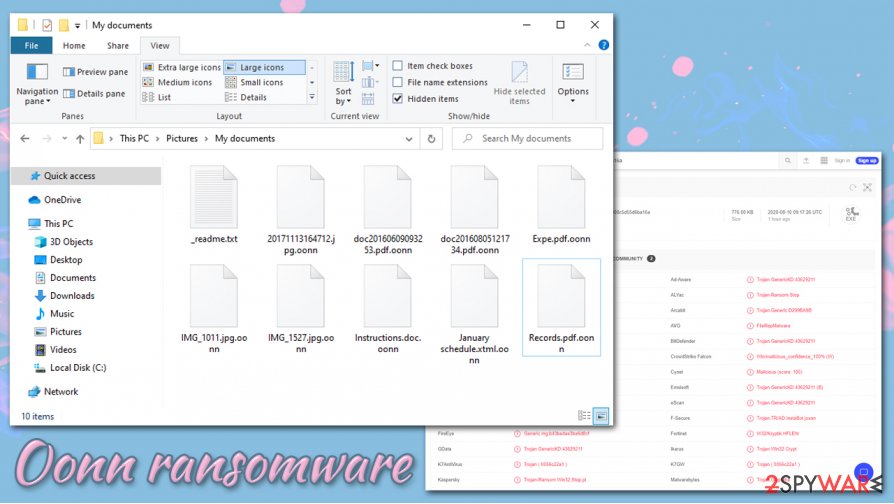
First, remove Oonn ransomware and only then attempt to recover .oonn files
What most infected users do not comprehend is that file encryption process and malware infection are two separate functions (although the former is not possible without the latter) and that Oonn virus removal will not allow them to open their lost files. Nonetheless, it is important to perform various steps in the correct order, or recovered data might be encrypted repeatedly. It is also important to repair affected system files, so malicious functions get fully disabled. Try FortectIntego as a PC repair tool in such a case.
Before you do anything, you should first copy all the encrypted files to another medium – you can choose online could storage such as OneDrive or back it on a physical external drive. Keep in mind that encrypted .oonn files do not have malicious code in them, so they are safe to transfer.
Once that is complete, you can then remove Oonn ransomware from your machine. For that, download and install powerful security software like SpyHunter 5Combo Cleaner or Malwarebytes, and perform a full system scan. Before you scan your device, ensure that anti-malware is fully updated, as it might not recognize the infection right away. Finally, you can then attempt to recover .oonn files with the help of solutions we provide below.
Getting rid of Oonn virus. Follow these steps
Manual removal using Safe Mode
To access Safe Mode with Networking, perform the following actions:
Important! →
Manual removal guide might be too complicated for regular computer users. It requires advanced IT knowledge to be performed correctly (if vital system files are removed or damaged, it might result in full Windows compromise), and it also might take hours to complete. Therefore, we highly advise using the automatic method provided above instead.
Step 1. Access Safe Mode with Networking
Manual malware removal should be best performed in the Safe Mode environment.
Windows 7 / Vista / XP
- Click Start > Shutdown > Restart > OK.
- When your computer becomes active, start pressing F8 button (if that does not work, try F2, F12, Del, etc. – it all depends on your motherboard model) multiple times until you see the Advanced Boot Options window.
- Select Safe Mode with Networking from the list.

Windows 10 / Windows 8
- Right-click on Start button and select Settings.

- Scroll down to pick Update & Security.

- On the left side of the window, pick Recovery.
- Now scroll down to find Advanced Startup section.
- Click Restart now.

- Select Troubleshoot.

- Go to Advanced options.

- Select Startup Settings.

- Press Restart.
- Now press 5 or click 5) Enable Safe Mode with Networking.

Step 2. Shut down suspicious processes
Windows Task Manager is a useful tool that shows all the processes running in the background. If malware is running a process, you need to shut it down:
- Press Ctrl + Shift + Esc on your keyboard to open Windows Task Manager.
- Click on More details.

- Scroll down to Background processes section, and look for anything suspicious.
- Right-click and select Open file location.

- Go back to the process, right-click and pick End Task.

- Delete the contents of the malicious folder.
Step 3. Check program Startup
- Press Ctrl + Shift + Esc on your keyboard to open Windows Task Manager.
- Go to Startup tab.
- Right-click on the suspicious program and pick Disable.

Step 4. Delete virus files
Malware-related files can be found in various places within your computer. Here are instructions that could help you find them:
- Type in Disk Cleanup in Windows search and press Enter.

- Select the drive you want to clean (C: is your main drive by default and is likely to be the one that has malicious files in).
- Scroll through the Files to delete list and select the following:
Temporary Internet Files
Downloads
Recycle Bin
Temporary files - Pick Clean up system files.

- You can also look for other malicious files hidden in the following folders (type these entries in Windows Search and press Enter):
%AppData%
%LocalAppData%
%ProgramData%
%WinDir%
After you are finished, reboot the PC in normal mode.
Remove Oonn using System Restore
System Restore can also sometimes be useful when trying to delete malware:
-
Step 1: Reboot your computer to Safe Mode with Command Prompt
Windows 7 / Vista / XP- Click Start → Shutdown → Restart → OK.
- When your computer becomes active, start pressing F8 multiple times until you see the Advanced Boot Options window.
-
Select Command Prompt from the list

Windows 10 / Windows 8- Press the Power button at the Windows login screen. Now press and hold Shift, which is on your keyboard, and click Restart..
- Now select Troubleshoot → Advanced options → Startup Settings and finally press Restart.
-
Once your computer becomes active, select Enable Safe Mode with Command Prompt in Startup Settings window.

-
Step 2: Restore your system files and settings
-
Once the Command Prompt window shows up, enter cd restore and click Enter.

-
Now type rstrui.exe and press Enter again..

-
When a new window shows up, click Next and select your restore point that is prior the infiltration of Oonn. After doing that, click Next.


-
Now click Yes to start system restore.

-
Once the Command Prompt window shows up, enter cd restore and click Enter.
Bonus: Recover your data
Guide which is presented above is supposed to help you remove Oonn from your computer. To recover your encrypted files, we recommend using a detailed guide prepared by 2-spyware.com security experts.If your files are encrypted by Oonn, you can use several methods to restore them:
Data Recovery Pro could be a good solution for your file problem
Data Recovery Pro might be used when trying to recover Oonn files. However, keep in mind that chance of success is relatively low.
- Download Data Recovery Pro;
- Follow the steps of Data Recovery Setup and install the program on your computer;
- Launch it and scan your computer for files encrypted by Oonn ransomware;
- Restore them.
Windows Previous Versions Feature might be of use
If. for some reason, malware failed to delete automated Windows backups, and you had System Restore function enabled, you can attempt to retrieve files one-by-one.
- Find an encrypted file you need to restore and right-click on it;
- Select “Properties” and go to “Previous versions” tab;
- Here, check each of available copies of the file in “Folder versions”. You should select the version you want to recover and click “Restore”.
In some cases, ShadowExplorer could assist you
ShadowExplorer is another automated tool that could retrieve the locked files if malware failed to delete Shadow Volume Copies.
- Download Shadow Explorer (http://shadowexplorer.com/);
- Follow a Shadow Explorer Setup Wizard and install this application on your computer;
- Launch the program and go through the drop down menu on the top left corner to select the disk of your encrypted data. Check what folders are there;
- Right-click on the folder you want to restore and select “Export”. You can also select where you want it to be stored.
Try Emsisoft's decryption tool for Djvu
Previous variants of Djvu are known to fail to contact the destination server in order to apply a unique encryption pattern to data. If that happens in your case, you might attempt data recovery with the help of Emsisoft's decryption tool specially designed for the Djvu malware family.
Finally, you should always think about the protection of crypto-ransomwares. In order to protect your computer from Oonn and other ransomwares, use a reputable anti-spyware, such as FortectIntego, SpyHunter 5Combo Cleaner or Malwarebytes
How to prevent from getting ransomware
Protect your privacy – employ a VPN
There are several ways how to make your online time more private – you can access an incognito tab. However, there is no secret that even in this mode, you are tracked for advertising purposes. There is a way to add an extra layer of protection and create a completely anonymous web browsing practice with the help of Private Internet Access VPN. This software reroutes traffic through different servers, thus leaving your IP address and geolocation in disguise. Besides, it is based on a strict no-log policy, meaning that no data will be recorded, leaked, and available for both first and third parties. The combination of a secure web browser and Private Internet Access VPN will let you browse the Internet without a feeling of being spied or targeted by criminals.
No backups? No problem. Use a data recovery tool
If you wonder how data loss can occur, you should not look any further for answers – human errors, malware attacks, hardware failures, power cuts, natural disasters, or even simple negligence. In some cases, lost files are extremely important, and many straight out panic when such an unfortunate course of events happen. Due to this, you should always ensure that you prepare proper data backups on a regular basis.
If you were caught by surprise and did not have any backups to restore your files from, not everything is lost. Data Recovery Pro is one of the leading file recovery solutions you can find on the market – it is likely to restore even lost emails or data located on an external device.
- ^ What is Data Encryption?. Forcepoint. Cybersecurity blog.
- ^ Semvirus. Semvirus. Cybersecurity advice and malware insights.
- ^ Vangie Beal. Banker Trojan. Webopedia. Online Tech Dictionary for Students, Educators and IT Professionals.





















