AndreaGalli ransomware (Easy Removal Guide) - Decryption Steps Included
AndreaGalli virus Removal Guide
What is AndreaGalli ransomware?
AndreaGalli ransomware is a virus that disguises itself as an error for Java Runtime
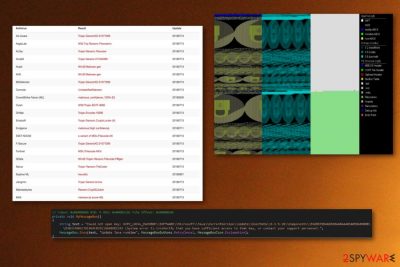
AndreaGalli ransomware is a crypto-virus that evolves from previously known ransomware. HiddenTear ransomware already had a few versions discovered this year, and this new malware appreared in the middle of July 2018. AndreaGalli is one of 20 other versions linked to this open-source[1] ransomware. Since it is open-source, cybercriminals can use this AES cryptography based virus and create customized versions. This is why there are so many versions of this ransomware released already, since 2015 when the source code was leaked. AndreaGalli ransomware virus has .locked file extension. This virus right now is in-development but that could be temporary.
| Name | AndreaGalli |
|---|---|
| Type | Ransomware |
| Related | HiddenTear |
| Status | In-development |
| Cryptography | Advanced Encryption Standard (AES) |
| Extension | .locked |
| Distribution | Spam email attachments which disguise as Java Runtime errors |
| Elimination | Use FortectIntego for AndreaGalli ransomware removal |
It is known that AndreaGalli ransomware uses the AES encryption method since it is a variant of HiddenTear ransomware project. It is unknown how wide spread developers wants to get since it is still in-development. However, AndreaGalli ransomware can encrypt files with the following extensions:
- .txt, .doc, .docx, .xls, .xlsx, .pdf, .pps, .ppt, .pptx
- .mp3, .mp4, .avi, .mov, .mpg, .rm, .wmv, .m4a, .mpa, .wav
- .gif, .jpg, .png, .db, .csv
AndreaGalli virus also does not have a traditional ransom note. The main thing that researchers[2] already know about this virus is that AndreaGalli ransomware disguises itself as a notification to Update Java runtime. Virus developers created this message, so people believe the legitimacy of the error. Crypto-malware does not ask for specific ransom, but that is only the matter of time.
The error message by AndreaGalli ransomware displays the following:
Could not open key: HKEY_LOCAL_MACHINE\\SOFTWARE\\Microsoft\\Java\\CurrentVersion\\Update\\UserData\\S-1-5-18\\Components\\E66BB33D46696BA40A4403405BA0900B\\D36CE44061781964CBC011866B8B1242 (System error 5).\n\nVerify that you have sufficient access to that key, or contact your support personnel.
You may see this message, but do not be fooled and remove AndreaGalli ransomware instead of contacting these cybercriminals. These people might not have the alleged AndreaGalli decryption key, or it may not even exist. Do not pay them any money. Use FortectIntego and scan your system instead.
AndreaGalli ransomware removal is essential because the virus can make entries to the Windows Registry and launch or repress Windows processes. This activity is often used to launch the same virus automatically with each start of the operating system on the device. Thus, you may lose even more files if you keep AndreaGalli ransomware on your PC.
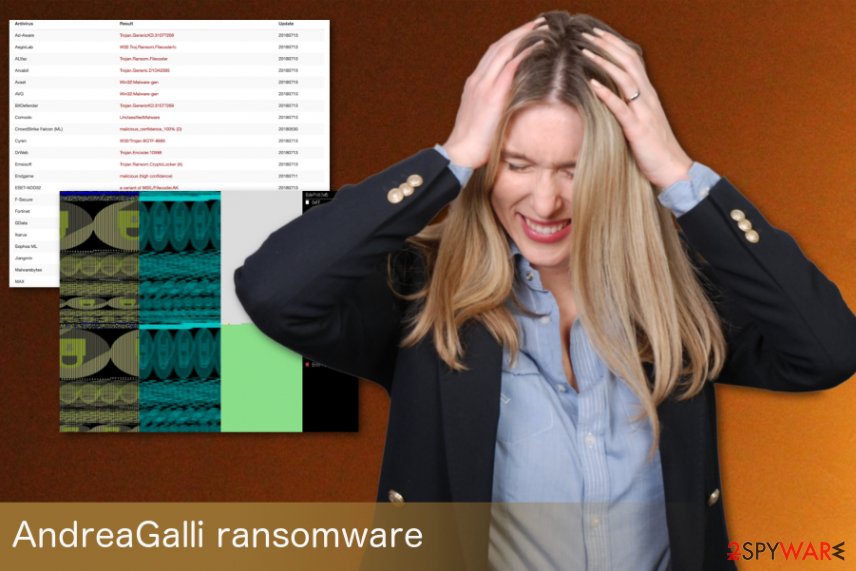
Ransomware spreads as a deceptive Java Runtime error
According to the experts, this dangerous cyber threat spreads via malicious spam emails or unreliable peer-to-peer (P2P) file-sharing sites. Criminals have employed a sophisticated social engineering technique which helps them to hide the malware payload as a Java Runtime error.
The fake window displaying a notification about an outdated version of Java include Retry and Cancel buttons to make it look like it is completely legitimate. However, experts note that any clicks may lead to an automatic infiltration of the ransomware. Thus, you should NOT click on this deceptive window.
Keep in mind that a payload dropper for the ransomware can get on your computer system through insecure emails. Spam email box fills up often, and you should delete the content without opening any letter or downloading the attached files. If this malicious file lands on the PC your system becomes infected.
Also, ransomware might find its way to your computer from file-sharing[3] services. Freeware you get might look needed and helpful, but there is a bundling technique used to hide malicious script of, for example, crypto-virus. Use trustful security tools before you open or download any files. Anything questionable or not ordinary should go to trash, not on your computer.
AndreaGalli ransomware elimination techniques
To remove AndreaGalli ransomware, you need to rely on professional tools like FortectIntego or Malwarebytes since it can have additional pieces. Anything planted on your computer can be detected with anti-malware tools.
The program scans your system fully and then suggest you the options of AndreaGalli virus termination. You can see the list of malicious or unwanted programs that exist on your PC.
AndreaGalli ransomware removal is crucial if you want to recover your files. The best way is restoring your data from a safe backup, but we also have a few other options down below.
Any data recovery can be done only on clean PC system because AndreaGalli ransomware encrypts all files on any device you plug in. Repeat the full system scan after the elimination and be sure you are safe again.
If you cannot install an anti-malware tool since AndreaGalli ransomware is blocking it, you should try to boot your PC into Safe Mode. A more detailed guide showing how to do so is attached below.
Getting rid of AndreaGalli virus. Follow these steps
Manual removal using Safe Mode
Reboot your system in Safe Mode with Networking by following these steps:
Important! →
Manual removal guide might be too complicated for regular computer users. It requires advanced IT knowledge to be performed correctly (if vital system files are removed or damaged, it might result in full Windows compromise), and it also might take hours to complete. Therefore, we highly advise using the automatic method provided above instead.
Step 1. Access Safe Mode with Networking
Manual malware removal should be best performed in the Safe Mode environment.
Windows 7 / Vista / XP
- Click Start > Shutdown > Restart > OK.
- When your computer becomes active, start pressing F8 button (if that does not work, try F2, F12, Del, etc. – it all depends on your motherboard model) multiple times until you see the Advanced Boot Options window.
- Select Safe Mode with Networking from the list.

Windows 10 / Windows 8
- Right-click on Start button and select Settings.

- Scroll down to pick Update & Security.

- On the left side of the window, pick Recovery.
- Now scroll down to find Advanced Startup section.
- Click Restart now.

- Select Troubleshoot.

- Go to Advanced options.

- Select Startup Settings.

- Press Restart.
- Now press 5 or click 5) Enable Safe Mode with Networking.

Step 2. Shut down suspicious processes
Windows Task Manager is a useful tool that shows all the processes running in the background. If malware is running a process, you need to shut it down:
- Press Ctrl + Shift + Esc on your keyboard to open Windows Task Manager.
- Click on More details.

- Scroll down to Background processes section, and look for anything suspicious.
- Right-click and select Open file location.

- Go back to the process, right-click and pick End Task.

- Delete the contents of the malicious folder.
Step 3. Check program Startup
- Press Ctrl + Shift + Esc on your keyboard to open Windows Task Manager.
- Go to Startup tab.
- Right-click on the suspicious program and pick Disable.

Step 4. Delete virus files
Malware-related files can be found in various places within your computer. Here are instructions that could help you find them:
- Type in Disk Cleanup in Windows search and press Enter.

- Select the drive you want to clean (C: is your main drive by default and is likely to be the one that has malicious files in).
- Scroll through the Files to delete list and select the following:
Temporary Internet Files
Downloads
Recycle Bin
Temporary files - Pick Clean up system files.

- You can also look for other malicious files hidden in the following folders (type these entries in Windows Search and press Enter):
%AppData%
%LocalAppData%
%ProgramData%
%WinDir%
After you are finished, reboot the PC in normal mode.
Remove AndreaGalli using System Restore
When dealing with AndreaGalli ransomware System Restore feature might help:
-
Step 1: Reboot your computer to Safe Mode with Command Prompt
Windows 7 / Vista / XP- Click Start → Shutdown → Restart → OK.
- When your computer becomes active, start pressing F8 multiple times until you see the Advanced Boot Options window.
-
Select Command Prompt from the list

Windows 10 / Windows 8- Press the Power button at the Windows login screen. Now press and hold Shift, which is on your keyboard, and click Restart..
- Now select Troubleshoot → Advanced options → Startup Settings and finally press Restart.
-
Once your computer becomes active, select Enable Safe Mode with Command Prompt in Startup Settings window.

-
Step 2: Restore your system files and settings
-
Once the Command Prompt window shows up, enter cd restore and click Enter.

-
Now type rstrui.exe and press Enter again..

-
When a new window shows up, click Next and select your restore point that is prior the infiltration of AndreaGalli. After doing that, click Next.


-
Now click Yes to start system restore.

-
Once the Command Prompt window shows up, enter cd restore and click Enter.
Bonus: Recover your data
Guide which is presented above is supposed to help you remove AndreaGalli from your computer. To recover your encrypted files, we recommend using a detailed guide prepared by 2-spyware.com security experts.If your files are encrypted by AndreaGalli, you can use several methods to restore them:
Data Recovery Pro is the tool designed for file restoration
If you deleted your files or ransomware encrypted your data, you can use Data Recovery Pro and get them back:
- Download Data Recovery Pro;
- Follow the steps of Data Recovery Setup and install the program on your computer;
- Launch it and scan your computer for files encrypted by AndreaGalli ransomware;
- Restore them.
Windows previous Versions feature can help with data recovery
If System Restore was enabled before the initial attack, Windows Previous Versions could recover your files:
- Find an encrypted file you need to restore and right-click on it;
- Select “Properties” and go to “Previous versions” tab;
- Here, check each of available copies of the file in “Folder versions”. You should select the version you want to recover and click “Restore”.
ShadowExplorer can restore files modified by AndreaGalli ransomware
If you are dealing with ransomware which left your Shadow Volume copies untouched you can use ShadowExplorer and recover them:
- Download Shadow Explorer (http://shadowexplorer.com/);
- Follow a Shadow Explorer Setup Wizard and install this application on your computer;
- Launch the program and go through the drop down menu on the top left corner to select the disk of your encrypted data. Check what folders are there;
- Right-click on the folder you want to restore and select “Export”. You can also select where you want it to be stored.
Decryption tool for this ransomware is not available.
Finally, you should always think about the protection of crypto-ransomwares. In order to protect your computer from AndreaGalli and other ransomwares, use a reputable anti-spyware, such as FortectIntego, SpyHunter 5Combo Cleaner or Malwarebytes
How to prevent from getting ransomware
Choose a proper web browser and improve your safety with a VPN tool
Online spying has got momentum in recent years and people are getting more and more interested in how to protect their privacy online. One of the basic means to add a layer of security – choose the most private and secure web browser. Although web browsers can't grant full privacy protection and security, some of them are much better at sandboxing, HTTPS upgrading, active content blocking, tracking blocking, phishing protection, and similar privacy-oriented features. However, if you want true anonymity, we suggest you employ a powerful Private Internet Access VPN – it can encrypt all the traffic that comes and goes out of your computer, preventing tracking completely.
Lost your files? Use data recovery software
While some files located on any computer are replaceable or useless, others can be extremely valuable. Family photos, work documents, school projects – these are types of files that we don't want to lose. Unfortunately, there are many ways how unexpected data loss can occur: power cuts, Blue Screen of Death errors, hardware failures, crypto-malware attack, or even accidental deletion.
To ensure that all the files remain intact, you should prepare regular data backups. You can choose cloud-based or physical copies you could restore from later in case of a disaster. If your backups were lost as well or you never bothered to prepare any, Data Recovery Pro can be your only hope to retrieve your invaluable files.
- ^ Pierluigi Paganini. Hidden Tear Ransomware is now open Source and available on GitHub. Securityaffairs. Security researchers.
- ^ Avirus. Avirus. Spyware news.
- ^ File sharing. Techopedia. IT education and news.





















