Donut ransomware (Free Instructions) - Removal Guide
Donut virus Removal Guide
What is Donut ransomware?
Donut ransomware – a virus that packs your files using an encryption algorithm
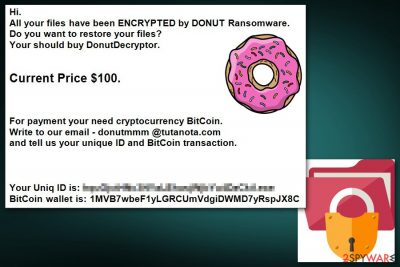
Donut ransomware is a virus that seems to be based on HidenTear ransomware project. It demands you to pay the ransom after data encryption. For this encryption, process ransomware uses a specific algorithm and during this encoding .donut file extension is placed. These files can be anything and everything: images, photos, videos, text files, archives. Same as other ransomware this one aims to hold on to your data and earn money. After the encryption files become useless and possibly not decryptable. Cybercriminals demand victims to pay 100 US dollar worth in Bitcoin. Virus developer states in their ransom message that this is the only way to get unique decryption key.
| Name | Donut |
|---|---|
| Type | Ransomware |
| File extension | .donut |
| Contact email | donutmmm@tutanota.com |
| Danger level | High. Can access Windows registry key settings, lead to permanent data loss |
| Distribution | Spam email attachments, insecure advertisements. |
| Symptoms | Blocked access to files |
| Elimination | Best tool for virus removal FortectIntego |
Although, the cybercriminals[1] demands money and suggest that this is the only way to get your safety back we do not recommend to pay any ransom to these people and do not contact them in any way. Ransomware can contain other programs, files or tools that could do more damage to your system and work behind your back. Also, this virus can not only encrypt your necessary files but also change Windows Registry key[2]. This is the reason you should do Donut ransomware removal as soon as possible.
Donut virus usually gets into the system when a person opens a malicious email attachment. Immediately it starts data encryption procedure and drops a ransom note where crooks inform about a necessity to pay the ransom in exchange for decryption software in the lock-screen:
Hi. All your files have been ENCRYPTED by DONUT Ransomware Do you want to restore your files? Your should buy DonutDecryptor.
Current Price $100.
For payment your need cryptocurrency BitCoin. Write to our email – donutmmm @tutanota.com and tell us your unique ID and BitCoin transaction. Your Uniq ID is: BitCoin wallet is: [redacted]
Viruss.lv[3] security specialist warns that these people are dangerous and cannot be trusted. After the payment, they might disappear, and you might not get a decryption key. Thus instead of contacting them via donutmmm@tutanota.com, you should remove Donut ransomware.
Virus elimination won't recover your files, but it's an important task to make sure that malware does not cause more harm to more significant parts of your system. After the infiltration, Donut ransomware virus makes numerous changes to your computer and makes the system vulnerable. Therefore, your machine might not only become sluggish but vulnerable to other cyber threats too.
Although file recovering is not easily doable we highly recommend focusing on Donut ransomware removal instead of looking for the decryption tools. For our knowledge, there is no official decryption tool that is safe to use yet. The most reliable way for file recovery is backups on an extra drive. Also, we provided a couple of methods for file restoration below that might help if you have no backup files. You can use FortectIntego as the first step in virus elimination. 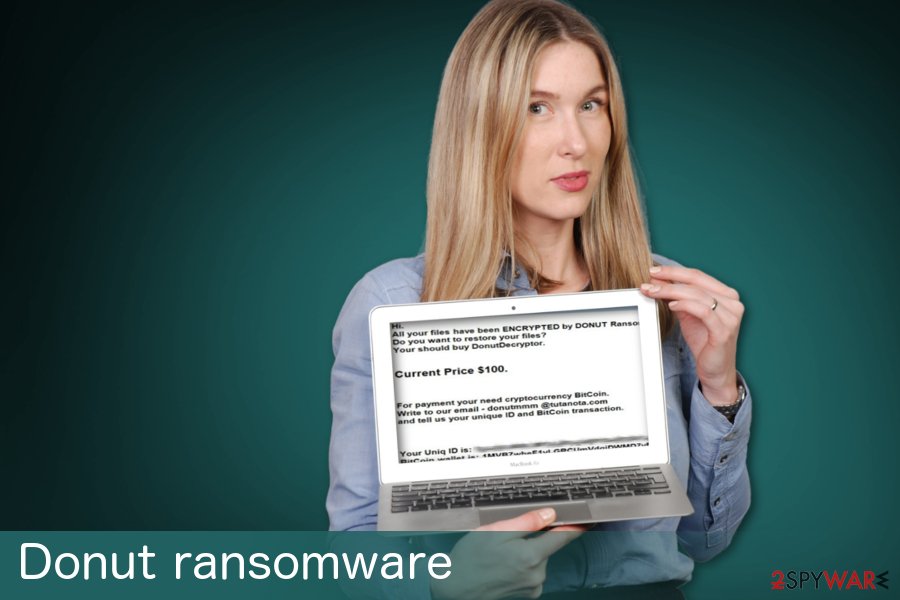
Suspicious emails lead to high-risk infections
Usually, spam emails look legitimate and contain ordinary attachments, but even those familiar Word files can be infected with malicious macros that install various malware to your computer system immediately after opening. This means that you need to be careful and cautious with unknown emails. Be aware that spam folder in your email box is dangerous, so do not open them and delete all letters without any clicking on advertisements or attachments.
You need to be cautious before these attacks, so you are prepared for cyber infections in advanced. File backing can be a good idea when your files are accidentally lost or encrypted by the malicious ransomware. Safely stored on the external drive your data can be recovered at any time. Be cautious and make sure that your anti-spyware tools are updated in time.
Donut ransomware elimination procedure
To remove Donut ransomware successfully, you should use professional anti-malware tools like FortectIntego, SpyHunter 5Combo Cleaner or Malwarebytes. You can use other programs, but it is vital to trust providers you know are legitimate. These tools can help to get rid of every little thing that relates to this malware. This can ensure that when you recover your files from a backup, your data would not be destroyed. If the system is not safe, your backup drive can be damaged, and you lose your files permanently.
To avoid any possible threats in the future after you did the correct Donut ransomware removal, you should update your anti-virus or anti-spyware tools and use them in the future often. The full system scan can be a perfect way for infection prevention. Follow our guide below that could help you to get rid of this virus entirely and recover your lost files. It is important to do quickly as possible, so there are not many changes done to your OS.
Getting rid of Donut virus. Follow these steps
Manual removal using Safe Mode
First thing you can do when you are affected by ransomware is rebooting your system in Safe Mode with Networking
Important! →
Manual removal guide might be too complicated for regular computer users. It requires advanced IT knowledge to be performed correctly (if vital system files are removed or damaged, it might result in full Windows compromise), and it also might take hours to complete. Therefore, we highly advise using the automatic method provided above instead.
Step 1. Access Safe Mode with Networking
Manual malware removal should be best performed in the Safe Mode environment.
Windows 7 / Vista / XP
- Click Start > Shutdown > Restart > OK.
- When your computer becomes active, start pressing F8 button (if that does not work, try F2, F12, Del, etc. – it all depends on your motherboard model) multiple times until you see the Advanced Boot Options window.
- Select Safe Mode with Networking from the list.

Windows 10 / Windows 8
- Right-click on Start button and select Settings.

- Scroll down to pick Update & Security.

- On the left side of the window, pick Recovery.
- Now scroll down to find Advanced Startup section.
- Click Restart now.

- Select Troubleshoot.

- Go to Advanced options.

- Select Startup Settings.

- Press Restart.
- Now press 5 or click 5) Enable Safe Mode with Networking.

Step 2. Shut down suspicious processes
Windows Task Manager is a useful tool that shows all the processes running in the background. If malware is running a process, you need to shut it down:
- Press Ctrl + Shift + Esc on your keyboard to open Windows Task Manager.
- Click on More details.

- Scroll down to Background processes section, and look for anything suspicious.
- Right-click and select Open file location.

- Go back to the process, right-click and pick End Task.

- Delete the contents of the malicious folder.
Step 3. Check program Startup
- Press Ctrl + Shift + Esc on your keyboard to open Windows Task Manager.
- Go to Startup tab.
- Right-click on the suspicious program and pick Disable.

Step 4. Delete virus files
Malware-related files can be found in various places within your computer. Here are instructions that could help you find them:
- Type in Disk Cleanup in Windows search and press Enter.

- Select the drive you want to clean (C: is your main drive by default and is likely to be the one that has malicious files in).
- Scroll through the Files to delete list and select the following:
Temporary Internet Files
Downloads
Recycle Bin
Temporary files - Pick Clean up system files.

- You can also look for other malicious files hidden in the following folders (type these entries in Windows Search and press Enter):
%AppData%
%LocalAppData%
%ProgramData%
%WinDir%
After you are finished, reboot the PC in normal mode.
Remove Donut using System Restore
If this is not helping much you can use System restore feature
-
Step 1: Reboot your computer to Safe Mode with Command Prompt
Windows 7 / Vista / XP- Click Start → Shutdown → Restart → OK.
- When your computer becomes active, start pressing F8 multiple times until you see the Advanced Boot Options window.
-
Select Command Prompt from the list

Windows 10 / Windows 8- Press the Power button at the Windows login screen. Now press and hold Shift, which is on your keyboard, and click Restart..
- Now select Troubleshoot → Advanced options → Startup Settings and finally press Restart.
-
Once your computer becomes active, select Enable Safe Mode with Command Prompt in Startup Settings window.

-
Step 2: Restore your system files and settings
-
Once the Command Prompt window shows up, enter cd restore and click Enter.

-
Now type rstrui.exe and press Enter again..

-
When a new window shows up, click Next and select your restore point that is prior the infiltration of Donut. After doing that, click Next.


-
Now click Yes to start system restore.

-
Once the Command Prompt window shows up, enter cd restore and click Enter.
Bonus: Recover your data
Guide which is presented above is supposed to help you remove Donut from your computer. To recover your encrypted files, we recommend using a detailed guide prepared by 2-spyware.com security experts.If your files are encrypted by Donut, you can use several methods to restore them:
Data Recovery Pro is a tool for restoring your encrypted data
If you accidentally deleted your files or Donut ransomware encrypted them, you can recover them with this trustful tool:
- Download Data Recovery Pro;
- Follow the steps of Data Recovery Setup and install the program on your computer;
- Launch it and scan your computer for files encrypted by Donut ransomware;
- Restore them.
Windows Previous Versions feature can restore individual files
This feature can help in individual file recovery but only if System Restore feature was enabled before the initial attack:
- Find an encrypted file you need to restore and right-click on it;
- Select “Properties” and go to “Previous versions” tab;
- Here, check each of available copies of the file in “Folder versions”. You should select the version you want to recover and click “Restore”.
ShadowExplorer can be used for Donut ransomware encrypted data recovery
If the ransomware have not deleted Shadow Volume Copies of your files, you can recover them using this tool:
- Download Shadow Explorer (http://shadowexplorer.com/);
- Follow a Shadow Explorer Setup Wizard and install this application on your computer;
- Launch the program and go through the drop down menu on the top left corner to select the disk of your encrypted data. Check what folders are there;
- Right-click on the folder you want to restore and select “Export”. You can also select where you want it to be stored.
Decrypter is not available
Finally, you should always think about the protection of crypto-ransomwares. In order to protect your computer from Donut and other ransomwares, use a reputable anti-spyware, such as FortectIntego, SpyHunter 5Combo Cleaner or Malwarebytes
How to prevent from getting ransomware
Do not let government spy on you
The government has many issues in regards to tracking users' data and spying on citizens, so you should take this into consideration and learn more about shady information gathering practices. Avoid any unwanted government tracking or spying by going totally anonymous on the internet.
You can choose a different location when you go online and access any material you want without particular content restrictions. You can easily enjoy internet connection without any risks of being hacked by using Private Internet Access VPN.
Control the information that can be accessed by government any other unwanted party and surf online without being spied on. Even if you are not involved in illegal activities or trust your selection of services, platforms, be suspicious for your own security and take precautionary measures by using the VPN service.
Backup files for the later use, in case of the malware attack
Computer users can suffer from data losses due to cyber infections or their own faulty doings. Ransomware can encrypt and hold files hostage, while unforeseen power cuts might cause a loss of important documents. If you have proper up-to-date backups, you can easily recover after such an incident and get back to work. It is also equally important to update backups on a regular basis so that the newest information remains intact – you can set this process to be performed automatically.
When you have the previous version of every important document or project you can avoid frustration and breakdowns. It comes in handy when malware strikes out of nowhere. Use Data Recovery Pro for the data restoration process.
- ^ Linas Kiguolis. Reasons why cyber criminals are eager to hack your smartphone. 2-spyware. Security and spyware news.
- ^ Windows registry. Wikipedia. The free encyclopedia.
- ^ Viruss. Viruss. Spyware news.





















