CryptoGod ransomware / virus (Removal Instructions) - Jul 2018 update
CryptoGod virus Removal Guide
What is CryptoGod ransomware virus?
CryptoGod is a ransomware that is targeting Italian-speaking users
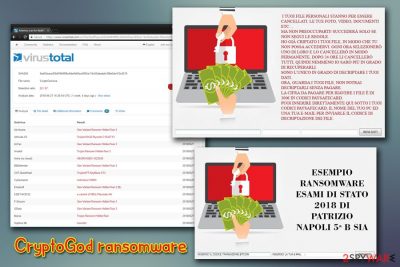
CryptoGod is a file encrypting malware based on the infamous HiddenTear open-source virus. Although it is based on the same ransomware, it is an entirely different virus that emerged in June 2018 (dubbed CryptoGod 2018). It uses the AES encryption algorithm to encrypt data and appends .locked file extension. The malware drops a ransom note LEGGIMI.txt into each of the affected folders and opens up a lock screen titled CryptoGod di Patrizio Napoli per esame di stato 2018. Just like many other ransomware viruses, this one asks victims to pay €300 for file release, although the payment must be processed in Paysafecard codes.
| SUMMARY | 2018 | 2017 |
| Name | CryptoGod | CryptoGod |
| Type | Ransomware | Ransomware |
| Based on | HiddenTear | HiddenTear |
| Versions | CryptoGod 2018 | CryptoGod 2017 |
| File extension | .locked | .payforunlock |
| Ransom payment | €300 in Paysafecard codes | 0.03 to 0.05 BTC |
| Detection and elimination | Use FortectIntego or Malwarebytes | |
The crypto-malware targets Italian-speaking users, as the ransom note is written in Italian. Additionally, the cybercrooks present themselves as Patrizio Napoli, hinting at the developers being from a famous town Naples. Some security researchers believe that the virus was created as a school project, as the ransom window's name stands for CryptoGod by Patrizio Napoli for state exam 2018.
CryptoGod 2018 virus shows the following text in Italian:
I already encrypted your files, so you CAN NOT get access to them. Every hour I will select one of them and delete it permanently, after 24 hours I will remove them all, therefore I will not be able to recover them.
I'm the only one who can decrypt your data.
NOW, LOOK AT YOUR FILES, YOU CAN NOT decrypt them without paying.
To return the files, the amount that must be paid comprises of 300 EURO in the PAYSAFECARD codes.
You can directly enter your PAYSAFECARD CODES, NAME OF YOUR COMPUTER AND YOUR EMAIL ADDRESS BELOW TO SEND CODE and decrypt files.
As evident, hackers are scaring users into paying €300; otherwise they will permanently delete the decryption key for all personal files. Nevertheless, we advise users not to contact cybercriminals and restore files from a back-up or using third-party software. Before that, victims should complete CryptoGod removal, as the data will be encrypted again otherwise.
This ransomware can run Crypto.God.exe process in the background, and certain AV engines may fail to recognize it. So, make sure you select a reputable anti-malware tool. We suggest using FortectIntego or Malwarebytes
CryptoGod strikes as the imitation of MoWare virus
CryptoGod ransomware functions as a file-encrypting threat created on the basis of MoWare H.F.D crypto-malware. The latter is modeled according to HiddenTear virus. For IT specialists, the story of both threats is quite intriguing.
After the threat had emerged, a crook under the name of Mohammed Raad[1] was spotted bragging about the obtained copy of the mentioned virus. Regarding his posts on the social networks, he disclosed his intentions to modify the original code and release its unique version of the malware.
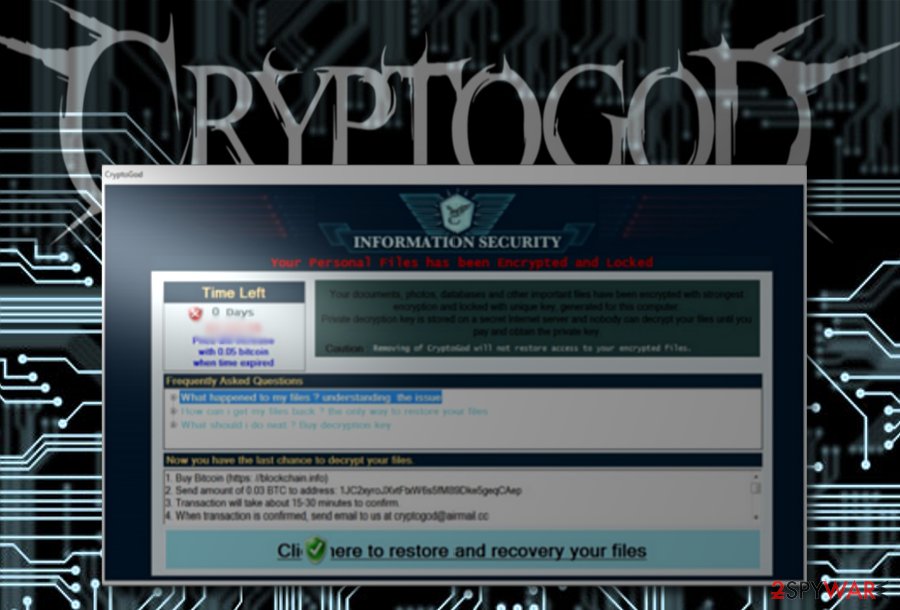
Thus, the developer of the current malware seemed to pick up the habit. He took the code of MoWare and launched CryptoGod malware. After occupying the device, the virus appends .payforunlock file extension. Regarding its software, it reveals that the felon failed to develop the malware to its final stage. Bugs in the programming code result in visual errors.
The very name, “Crypto God,” refers to the black metal Indonesian band. Thus, it may suggest the identity of the culprit. However, its executable, Ricevuta 25-05-2017.exe,[2] denies such theory or indicates that the hacker knows Italian as well. If you have been struck by the malware, make a rush to remove CryptoGod.
The malware follows the manner of previously indicated threat. The incorporated clock counts the time to urge the user to pay 0.03 bitcoins which amount for ≈83 dollars. If a victim fails to remit the payment before the time expires, the amount increases up to 0.05 bitcoins.
As common for HiddenTear-based viruses, the cyber criminal instructs users to buy bitcoin, transfer them to the indicated address. Finally, they should contact the developer via cryptogod@airmail.cc. Since the software includes source code bugs, it is not recommended to remit the payment as the probability to retrieve your valuable encrypted files is quite low. Instead, make haste to perform CryptoGod removal.
Ways users infect their computers with ransomware-type viruses
Despite the very popular belief that the viruses simply enter machines by themselves, it is not true at all. Unfortunately, victims are typically at fault, being it carelessness or simple unawareness. Therefore, it is vital to learn how ransomware is distributed and ways that it can get into your PC.
Security experts[3] advise users to follow these simple precaution steps:
- Backup your files regularly;
- Employ a reputable anti-malware solution with real-time protection function;
- Do not open attachments or click on links in spam emails – this is the most prominent ransomware distribution method;
- Make sure your RDP is protected with a strong password;
- Avoid visiting dubious file-sharing or other suspicious websites;
- Patch your operating system and software immediately after updates are released;
- Every executable can be malware – scan it before opening.

Eliminate CryptoGod ransomware and proceed to data recovery
Though every crypto-malware differs in complexity and behavior, it is crucial to eliminate it. Note that all ransomware developers warn users not to delete the ransomware in order to save your files. This malware applies the same technique.
However, ignore these warnings and start CryptoGod removal. For that purpose, you might make use of FortectIntego or Malwarebytes. Note that these tools do not decrypt files. After you remove CryptoGod permanently, take a look at the bonus data recovery guidelines displayed at the bottom of the page.
Getting rid of CryptoGod virus. Follow these steps
Manual removal using Safe Mode
If the operating system is not responding, recover access to key functions and eliminate CryptoGod right away.
Important! →
Manual removal guide might be too complicated for regular computer users. It requires advanced IT knowledge to be performed correctly (if vital system files are removed or damaged, it might result in full Windows compromise), and it also might take hours to complete. Therefore, we highly advise using the automatic method provided above instead.
Step 1. Access Safe Mode with Networking
Manual malware removal should be best performed in the Safe Mode environment.
Windows 7 / Vista / XP
- Click Start > Shutdown > Restart > OK.
- When your computer becomes active, start pressing F8 button (if that does not work, try F2, F12, Del, etc. – it all depends on your motherboard model) multiple times until you see the Advanced Boot Options window.
- Select Safe Mode with Networking from the list.

Windows 10 / Windows 8
- Right-click on Start button and select Settings.

- Scroll down to pick Update & Security.

- On the left side of the window, pick Recovery.
- Now scroll down to find Advanced Startup section.
- Click Restart now.

- Select Troubleshoot.

- Go to Advanced options.

- Select Startup Settings.

- Press Restart.
- Now press 5 or click 5) Enable Safe Mode with Networking.

Step 2. Shut down suspicious processes
Windows Task Manager is a useful tool that shows all the processes running in the background. If malware is running a process, you need to shut it down:
- Press Ctrl + Shift + Esc on your keyboard to open Windows Task Manager.
- Click on More details.

- Scroll down to Background processes section, and look for anything suspicious.
- Right-click and select Open file location.

- Go back to the process, right-click and pick End Task.

- Delete the contents of the malicious folder.
Step 3. Check program Startup
- Press Ctrl + Shift + Esc on your keyboard to open Windows Task Manager.
- Go to Startup tab.
- Right-click on the suspicious program and pick Disable.

Step 4. Delete virus files
Malware-related files can be found in various places within your computer. Here are instructions that could help you find them:
- Type in Disk Cleanup in Windows search and press Enter.

- Select the drive you want to clean (C: is your main drive by default and is likely to be the one that has malicious files in).
- Scroll through the Files to delete list and select the following:
Temporary Internet Files
Downloads
Recycle Bin
Temporary files - Pick Clean up system files.

- You can also look for other malicious files hidden in the following folders (type these entries in Windows Search and press Enter):
%AppData%
%LocalAppData%
%ProgramData%
%WinDir%
After you are finished, reboot the PC in normal mode.
Remove CryptoGod using System Restore
To eliminate the crypto-virus, use System Restore function:
-
Step 1: Reboot your computer to Safe Mode with Command Prompt
Windows 7 / Vista / XP- Click Start → Shutdown → Restart → OK.
- When your computer becomes active, start pressing F8 multiple times until you see the Advanced Boot Options window.
-
Select Command Prompt from the list

Windows 10 / Windows 8- Press the Power button at the Windows login screen. Now press and hold Shift, which is on your keyboard, and click Restart..
- Now select Troubleshoot → Advanced options → Startup Settings and finally press Restart.
-
Once your computer becomes active, select Enable Safe Mode with Command Prompt in Startup Settings window.

-
Step 2: Restore your system files and settings
-
Once the Command Prompt window shows up, enter cd restore and click Enter.

-
Now type rstrui.exe and press Enter again..

-
When a new window shows up, click Next and select your restore point that is prior the infiltration of CryptoGod. After doing that, click Next.


-
Now click Yes to start system restore.

-
Once the Command Prompt window shows up, enter cd restore and click Enter.
Bonus: Recover your data
Guide which is presented above is supposed to help you remove CryptoGod from your computer. To recover your encrypted files, we recommend using a detailed guide prepared by 2-spyware.com security experts.If your files are encrypted by CryptoGod, you can use several methods to restore them:
Data Recovery Pro solution
It is said to be especially effective in restoring damaged and lost files.
- Download Data Recovery Pro;
- Follow the steps of Data Recovery Setup and install the program on your computer;
- Launch it and scan your computer for files encrypted by CryptoGod ransomware;
- Restore them.
Windows Previous Versions feature may help
This method only works if System Restore was enable before the virus struck. Additionally, recovering a large amount of data might be impossible, as you can only retrieve one file at the time.
- Find an encrypted file you need to restore and right-click on it;
- Select “Properties” and go to “Previous versions” tab;
- Here, check each of available copies of the file in “Folder versions”. You should select the version you want to recover and click “Restore”.
ShadowExplorer as a “last resort”
There is no record about this virus eliminating shadow volume copies so you may stand a chance.
- Download Shadow Explorer (http://shadowexplorer.com/);
- Follow a Shadow Explorer Setup Wizard and install this application on your computer;
- Launch the program and go through the drop down menu on the top left corner to select the disk of your encrypted data. Check what folders are there;
- Right-click on the folder you want to restore and select “Export”. You can also select where you want it to be stored.
CryptoGod Decrypter
There is no specific software created for this particular threat but try this free HiddentTear decrypter.
Finally, you should always think about the protection of crypto-ransomwares. In order to protect your computer from CryptoGod and other ransomwares, use a reputable anti-spyware, such as FortectIntego, SpyHunter 5Combo Cleaner or Malwarebytes
How to prevent from getting ransomware
Choose a proper web browser and improve your safety with a VPN tool
Online spying has got momentum in recent years and people are getting more and more interested in how to protect their privacy online. One of the basic means to add a layer of security – choose the most private and secure web browser. Although web browsers can't grant full privacy protection and security, some of them are much better at sandboxing, HTTPS upgrading, active content blocking, tracking blocking, phishing protection, and similar privacy-oriented features. However, if you want true anonymity, we suggest you employ a powerful Private Internet Access VPN – it can encrypt all the traffic that comes and goes out of your computer, preventing tracking completely.
Lost your files? Use data recovery software
While some files located on any computer are replaceable or useless, others can be extremely valuable. Family photos, work documents, school projects – these are types of files that we don't want to lose. Unfortunately, there are many ways how unexpected data loss can occur: power cuts, Blue Screen of Death errors, hardware failures, crypto-malware attack, or even accidental deletion.
To ensure that all the files remain intact, you should prepare regular data backups. You can choose cloud-based or physical copies you could restore from later in case of a disaster. If your backups were lost as well or you never bothered to prepare any, Data Recovery Pro can be your only hope to retrieve your invaluable files.
- ^ Catalin Cimpanu. Anonymous Member Playing with Houdini RAT and MoWare Ransomware. BleepingComputer. News, reviews, and tech support .
- ^ Ricevuta 25-05-2017.exe. VirusTotal. Free service to check suspicious URLs and files.
- ^ SenzaVirus. SenzaVirus. All you need to know about cybersecurity.





















