HugeMe ransomware / virus (Bonus: Decryption Steps) - Free Instructions
HugeMe virus Removal Guide
What is HugeMe ransomware virus?
HugeMe – a virus that derives from an established malware family

HugeMe ransomware was first seen spreading around the internet in early 2017, although some infections might occur even today. Deriving from a HiddenTear/EDA2 open-source project,[1] it can lock personal files with the AES[2] + RSA encryption algorithms and then provide the ransom demands within the DECRYPT_ReadMe.txt or DECRYPT.txt text files. According to cybercriminals, victims have to pay 1 BTC within the first five days of the infection, to be transferred into a provided Bitcoin wallet address.
Paying the attackers is dangerous, as they might never fulfill the promises of sending the decryptor back to you. Instead, you should rely on alternative solutions you can find at the bottom of this post.
| Name | HugeMe ransomware |
| Type | File-locking virus, crypto-malware |
| Main executable | HugeMe.exe |
| Ciphers | A combination of AES and RSA |
| File extension | .encrypted |
| Contact information | myqjs01@gmail.com, olv100@mail.ru or vegeta85@safe-mail.net |
| Ransom size | Cybercriminals demand 1 BTC to be paid for the decryptor |
| Malware removal | Perform a full system scan with antivirus software – SpyHunter 5Combo Cleaner or Malwarebytes |
| System fix | Malware can seriously damage Windows system files, which may later result in crashes or errors. To remediate this damage automatically, we recommend using FortectIntego |
Security researchers have noticed that the activity of this virus has spiked once again. It seems that cybercriminals continue this nasty job and tries to swindle more money from computer users.
Since malware stems from the notorious HiddenTear project, it does not have any significant or unique features. Just like ordinary crypto-malware, it uses traditional infiltration methods, encrypts targeted files, and demands paying the ransom.
Malware targets around 470 different file types and locks them using a strong encryption algorithm. During data encryption, it also locks the files by appending .encrypted file extension. Sadly, HugeMe ransomware removal won’t help to rescue encrypted data. However, deleting a virus from the system should be your primary task!
While malware resides on the system, your computer and privacy are at risk. After infiltration, the virus might also make entries in the Registry and launch malicious processes inside the OS. These modifications allow starting the virus automatically every time you turn on the computer. You should also keep in mind that ransomware might damage Windows system components. To restore them to the original form, use FortectIntego repair software.
Malware[3] developers are aware that most computer users do not make data backups, and losing access to the files looks like the end of the world. Following data encryption, the HugeMe virus drops a ransom note, where hackers inform about data encryption and the only expensive possibility to rescue the files.
After stating the demands for the payment, the attackers also ask to send an email to one of these emails:
- myqjs01@gmail.com
- olv100@mail.ru
- vegeta85@safe-mail.net.
After contacting cybercriminals, victims have to wait until hackers send the decryption key and necessary program. Nevertheless, this ransomware is still not decryptable; we highly recommend keeping your money in the pocket.
After making the transaction, you may not receive an email with the necessary tools. In this case, your loss will be bigger. We recommend concentrating on the virus elimination process. Professional malware removal tools, like SpyHunter 5Combo Cleaner, will help to remove HugeMe from the computer immediately. Data recovery might be complicated because ransomware is capable of detailing Shadow Volume Copies[4]. However, you can try other additional recovery methods.
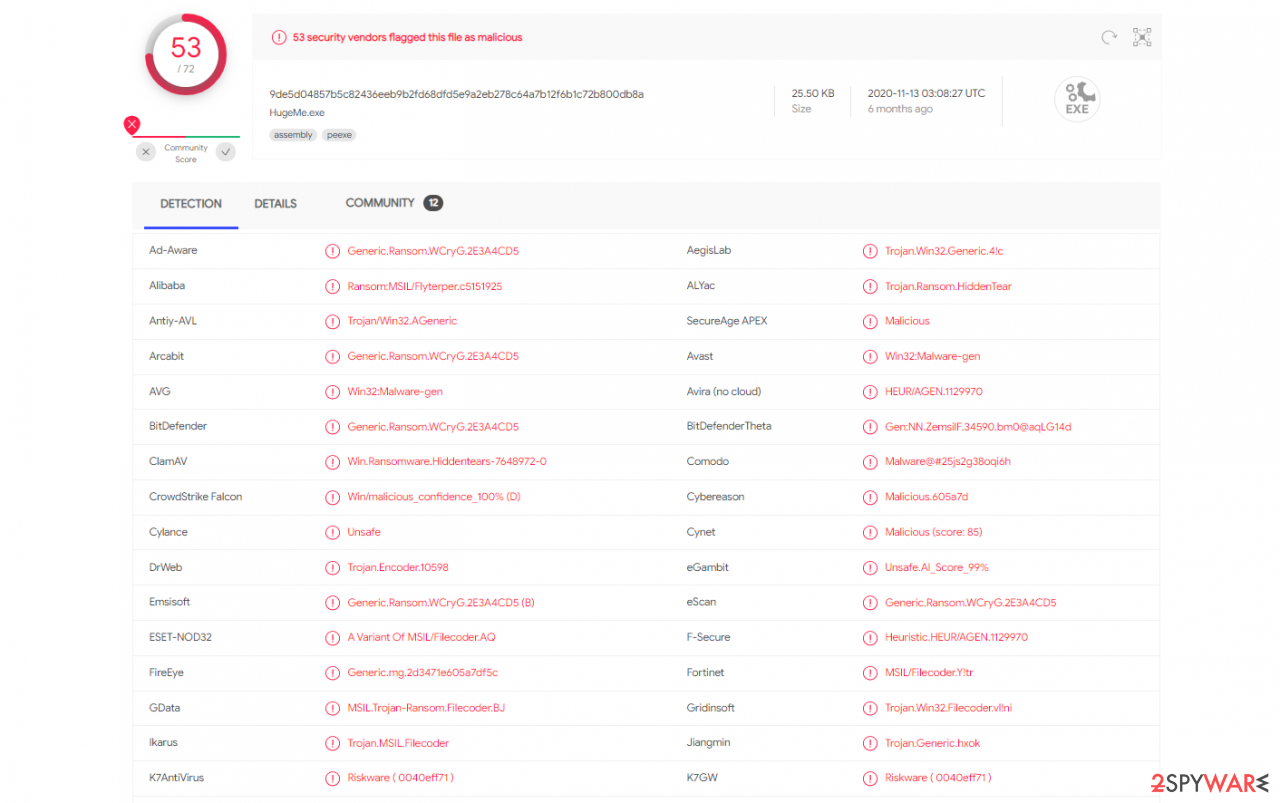
Methods of distribution
The main distribution method for ransomware-type parasites remains malicious email attachments or embedded hyperlinks. Cybercriminals find lots of creative and convincing ways to trick people into an opening attached document, which includes malware executable.
If you haven't been infected with ransomware yet, please be careful with receive emails! Before opening any email attachment, double-check the information about the sender, look for grammar or spelling mistakes, and other details[5] that may expose cybercriminals.
What is more, such malware might also be distributed via social networks or file-sharing services. Bear in mind that you cannot trust all received links or files even though your friends sent them. They may not know about being infected and spreading malicious content.
The step-by-step guide for HugeMe ransomware removal
First of all, you should no even think about manual elimination of ransomware, as it requires extensive IT knowledge and understanding of how malware works on a Windows machine. You should instead let security software to perform this task – it can automatically detect and delete all the malicious files at once.
As previously mentioned, malware might damage system files and cause the OS to crash continuously – in some cases to the point that Windows would have to be reinstalled. However, there is no need to do that, as you can replace damaged sectors with a repair tool FortectIntego.
Finally, you can then look for decryption solutions for your files. There are several methods available, and we list them below. Keep in mind that the most secure and reliable method remains data backups – you will also find guidelines on preparing them for the future.
Getting rid of HugeMe virus. Follow these steps
Important steps to take before you begin malware removal
File encryption and ransomware infection are two independent processes (although the latter would not be possible without the former). However, it is important to understand that malware performs various changes within a Windows operating system, fundamentally changing the way it works.
IMPORTANT for those without backups! →
If you attempt to use security or recovery software immediately, you might permanently damage your files, and even a working decryptor then would not be able to save them.
Before you proceed with the removal instructions below, you should copy the encrypted files onto a separate medium, such as USB flash drive or SSD, and then disconnect them from your computer. Encrypted data does not hold any malicious code, so it is safe to transfer to other devices.
The instructions below might initially seem overwhelming and complicated, but they are not difficult to understand as long as you follow each step in the appropriate order. This comprehensive free guide will help you to handle the malware removal and data recovery process correctly.
If you have any questions, comments, or are having troubles with following the instructions, please do not hesitate to contact us via the Ask Us section.
IMPORTANT! →
It is vital to eliminate malware infection from the computer fully before starting the data recovery process, otherwise ransomware might re-encrypt retrieved files from backups repeatedly.
Identify ransomware affecting your PC
Modern-day ransomware had its roots in the early 2010s when cybercriminals began to understand the potential it has for money extortion. Over the years, thousands of new ransomware strains have been developed and spread all over the world, infecting regular consumers, small businesses, and high-profile organizations.
Because of the lucrative nature of ransomware, cybercriminals are creating new ransomware versions in the hopes of establishing themselves in this illegal business. Ransomware often uses different extensions, ransom notes, and other attributes that it can be identified by. However, quite often, this information can overlap or simply not be available, so identifying the threat might be difficult.
In order to deal with ransomware infection effectively, you must first identify it. Here are a few examples of how to determine the precise ransomware you are dealing with:
File extension
Almost all modern ransomware viruses are using extensions that are appended at the end of the original filenames. However, this is not a rule, and in some cases, cybercriminals change the name by replacing it with randomly generated characters, add the marker before the file name, or do not visually change the name of the file at all.
Here you can see an example of a unique extension .hhmgzyl that belongs to the Snatch ransomware family:

If your files are appended with .exe, .locked, .encrypted, or other broadly-used extensions that are difficult to identify, proceed with the next step.
Ransom note
Ransomware family might sometimes be identified by the ransom note it uses. In most cases, cybercriminals create a simple .txt file and place it on users' desktops or other places that are easily reachable (typically, where the encrypted data is located). Other times, a pop-up window can also be used, which is launched as soon as the encryption is complete. In some cases, threat actors name the ransomware within this note:

In some cases, it is possible to identify ransomware by its ransom note name, but they are typically very generic (e.g., FILES ENCRYPTED.txt, _readme.txt) and used by different cybercriminals groups.
Free ID Ransomware service
ID Ransomware is a free service that can easily let users identify the precise malware they are dealing with. All you have to do is upload the ransom note that can be found on the desktop and within folders where encrypted files are located and the sample of an encrypted file.

Soon after uploading the required files, you will be provided with all the relevant information, including what family ransomware belongs to and whether or not it is possible to decrypt files.
If none of the above helped you to identify which ransomware you are dealing with, you should use keywords (extension, contact email, ransom note contents, crypto-wallet address, etc.) to find the information on the internet.
Scan your system with anti-malware
If you are a victim of ransomware, you should employ anti-malware software for its removal. Some ransomware can self-destruct after the file encryption process is finished. Even in such cases, malware might leave various data-stealing modules or could operate in conjunction with other malicious programs on your device.
SpyHunter 5Combo Cleaner or Malwarebytes can detect and eliminate all ransomware-related files, additional modules, along with other viruses that could be hiding on your system. The security software is really easy to use and does not require any prior IT knowledge to succeed in the malware removal process.
Repair damaged system components
Once a computer is infected with malware, its system is changed to operate differently. For example, an infection can alter the Windows registry database, damage vital bootup and other sections, delete or corrupt DLL files, etc. Once a system file is damaged by malware, antivirus software is not capable of doing anything about it, leaving it just the way it is. Consequently, users might experience performance, stability, and usability issues, to the point where a full Windows reinstall is required.
Therefore, we highly recommend using a one-of-a-kind, patented technology of FortectIntego repair. Not only can it fix virus damage after the infection, but it is also capable of removing malware that has already broken into the system thanks to several engines used by the program. Besides, the application is also capable of fixing various Windows-related issues that are not caused by malware infections, for example, Blue Screen errors, freezes, registry errors, damaged DLLs, etc.
- Download the application by clicking on the link above
- Click on the ReimageRepair.exe

- If User Account Control (UAC) shows up, select Yes
- Press Install and wait till the program finishes the installation process

- The analysis of your machine will begin immediately

- Once complete, check the results – they will be listed in the Summary
- You can now click on each of the issues and fix them manually
- If you see many problems that you find difficult to fix, we recommend you purchase the license and fix them automatically.

By employing FortectIntego, you would not have to worry about future computer issues, as most of them could be fixed quickly by performing a full system scan at any time. Most importantly, you could avoid the tedious process of Windows reinstallation in case things go very wrong due to one reason or another.
Restore files using data recovery software
Since many users do not prepare proper data backups prior to being attacked by ransomware, they might often lose access to their files permanently. Paying criminals is also very risky, as they might not fulfill the promises and never send back the required decryption tool.
While this might sound terrible, not all is lost – data recovery software might be able to help you in some situations (it highly depends on the encryption algorithm used, whether ransomware managed to complete the programmed tasks, etc.). Since there are thousands of different ransomware strains, it is immediately impossible to tell whether third-party software will work for you.
Therefore, we suggest trying regardless of which ransomware attacked your computer. Before you begin, several pointers are important while dealing with this situation:
- Since the encrypted data on your computer might permanently be damaged by security or data recovery software, you should first make backups of it – use a USB flash drive or another storage.
- Only attempt to recover your files using this method after you perform a scan with anti-malware software.
Install data recovery software
- Download Data Recovery Pro.
- Double-click the installer to launch it.

- Follow on-screen instructions to install the software.

- As soon as you press Finish, you can use the app.
- Select Everything or pick individual folders where you want the files to be recovered from.

- Press Next.
- At the bottom, enable Deep scan and pick which Disks you want to be scanned.

- Press Scan and wait till it is complete.

- You can now pick which folders/files to recover – don't forget you also have the option to search by the file name!
- Press Recover to retrieve your files.

Find a working decryptor for your files
File encryption is a process that is similar to applying a password to a particular file or folder. However, from a technical point of view, encryption is fundamentally different due to its complexity. By using encryption, threat actors use a unique set of alphanumeric characters as a password that can not easily be deciphered if the process is performed correctly.
There are several algorithms that can be used to lock data (whether for good or bad reasons); for example, AES uses the symmetric method of encryption, meaning that the key used to lock and unlock files is the same. Unfortunately, it is only accessible to the attackers who hold it on a remote server – they ask for a payment in exchange for it. This simple principle is what allows ransomware authors to prosper in this illegal business.
While many high-profile ransomware strains such as Djvu or Dharma use immaculate encryption methods, there are plenty of failures that can be observed within the code of some novice malware developers. For example, the keys could be stored locally, which would allow users to regain access to their files without paying. In some cases, ransomware does not even encrypt files due to bugs, although victims might believe the opposite due to the ransom note that shows up right after the infection and data encryption is completed.
Therefore, regardless of which crypto-malware affects your files, you should try to find the relevant decryptor if such exists. Security researchers are in a constant battle against cybercriminals. In some cases, they manage to create a working decryption tool that would allow victims to recover files for free.
Once you have identified which ransomware you are affected by, you should check the following links for a decryptor:
- No More Ransom Project
- Free Ransomware Decryptors by Kaspersky
- Free Ransomware Decryption Tools from Emsisoft
- Avast decryptors

If you can't find a decryptor that works for you, you should try the alternative methods we list below. Additionally, it is worth mentioning that it sometimes takes years for a working decryption tool to be developed, so there are always hopes for the future.
Create data backups to avoid file loss in the future
One of the many countermeasures for home users against ransomware is data backups. Even if your Windows get corrupted, you can reinstall everything from scratch and retrieve files from backups with minimal losses overall. Most importantly, you would not have to pay cybercriminals and risk your money as well.
Therefore, if you have already dealt with a ransomware attack, we strongly advise you to prepare backups for future use. There are two options available to you:
- Backup on a physical external drive, such as a USB flash drive or external HDD.
- Use cloud storage services.
The first method is not that convenient, however, as backups need to constantly be updated manually – although it is very reliable. Therefore, we highly advise choosing cloud storage instead – it is easy to set up and efficient to sustain. The problem with it is that storage space is limited unless you want to pay for the subscription.
Using Microsoft OneDrive
OneDrive is a built-in tool that comes with every modern Windows version. By default, you get 5 GB of storage that you can use for free. You can increase that storage space, but for a price. Here's how to setup backups for OneDrive:
- Click on the OneDrive icon within your system tray.
- Select Help & Settings > Settings.

- If you don't see your email under the Account tab, you should click Add an account and proceed with the on-screen instructions to set yourself up.

- Once done, move to the Backup tab and click Manage backup.

- Select Desktop, Documents, and Pictures, or a combination of whichever folders you want to backup.
- Press Start backup.

After this, all the files that are imported into the above-mentioned folders will be automatically backed for you. If you want to add other folders or files, you have to do that manually. For that, open File Explorer by pressing Win + E on your keyboard, and then click on the OneDrive icon. You should drag and drop folders you want to backup (or you can use Copy/Paste as well).
Using Google Drive
Google Drive is another great solution for free backups. The good news is that you get as much as 15GB for free by choosing this storage. There are also paid versions available, with significantly more storage to choose from.
You can access Google Drive via the web browser or use a desktop app you can download on the official website. If you want your files to be synced automatically, you will have to download the app, however.
- Download the Google Drive app installer and click on it.

- Wait a few seconds for it to be installed.

- Now click the arrow within your system tray – you should see Google Drive icon there, click it once.

- Click Get Started.

- Enter all the required information – your email/phone, and password.

- Now pick what you want to sync and backup. You can click on Choose Folder to add additional folders to the list.
- Once done, pick Next.

- Now you can select to sync items to be visible on your computer.
- Finally, press Start and wait till the sync is complete. Your files are now being backed up.
Finally, you should always think about the protection of crypto-ransomwares. In order to protect your computer from HugeMe and other ransomwares, use a reputable anti-spyware, such as FortectIntego, SpyHunter 5Combo Cleaner or Malwarebytes
How to prevent from getting ransomware
Stream videos without limitations, no matter where you are
There are multiple parties that could find out almost anything about you by checking your online activity. While this is highly unlikely, advertisers and tech companies are constantly tracking you online. The first step to privacy should be a secure browser that focuses on tracker reduction to a minimum.
Even if you employ a secure browser, you will not be able to access websites that are restricted due to local government laws or other reasons. In other words, you may not be able to stream Disney+ or US-based Netflix in some countries. To bypass these restrictions, you can employ a powerful Private Internet Access VPN, which provides dedicated servers for torrenting and streaming, not slowing you down in the process.
Data backups are important – recover your lost files
Ransomware is one of the biggest threats to personal data. Once it is executed on a machine, it launches a sophisticated encryption algorithm that locks all your files, although it does not destroy them. The most common misconception is that anti-malware software can return files to their previous states. This is not true, however, and data remains locked after the malicious payload is deleted.
While regular data backups are the only secure method to recover your files after a ransomware attack, tools such as Data Recovery Pro can also be effective and restore at least some of your lost data.
- ^ Hidden Tear Project: Forbidden Fruit Is the Sweetest. Tripwire. IT Compliance and Advanced Threat Protection.
- ^ What is AES Encryption?. WinZip Knowledgebase. The website contains articles about storage and sharing through cloud services and WinZipapplications.
- ^ Tommy Armendariz. What is Malware?. Lifewire. Tech Untangled.
- ^ Why is Microsoft Volume Shadow Copy (VSS) So Important to Backup?. Data Deposit Box. Small.
- ^ Brien Posey. 10 tips for spotting a phishing email. TechRepublic. News, Tips, and Advice for Technology Professionals.




















