AnDROid ransomware / virus (Bonus: Decryption Steps) - Virus Removal Guide
AnDROid virus Removal Guide
What is AnDROid ransomware virus?
How destructive is AnDROid ransomware?
Nevertheless, AnDROid ransomware virus belongs to the category of the most dangerous cyber infections;[1] it’s not as hazardous as the developers wished it to be. Cybercriminals used the name of the famous Android virus that is aimed at the smartphones and mobile devices with Android operating system. However, this piece of malware attacks Windows OS. On the infected computer, malware has the same purpose as any other file-encrypting virus – to damage various image, audio, video, and other files. The recently discovered ransomware appends the .android file extension to each corrupted file. Fortunately, files encrypted by AnDROid virus can be decrypted for free by using this decrypter or entering this key “62698b8ff9e416d9a7ac0fb3bd548b96.” Thus, if you received a black ransom note with a skull asking to contact developers in order to get decryption key, you should not do that. Just enter the unlock code and remove AnDROid from the device. We recommend performing virus elimination with FortectIntego. However, you can use any other malware removal program to complete this task. At the end of the article, you will find detailed instructions how to deal with possible obstacles and get rid of the virus entirely.
In the ransom note, hackers often ask victims to contact them via email. However, authors of the AnDROid ransomware decided to use Facebook as a communication channel. Indeed, it’s strange and uncommon decision. Though, we have already revealed that there’s no need to contact criminals and ask for the mercy. Obviously, they want you to transfer few Bitcoins. Honestly, it’s better to spend your money for more useful tools than shady decryptor provided by the hackers. For instance, you can purchase a reliable antivirus program[2] that would protect your PC from other cyber threats in the future and perform the AnDROid removal.
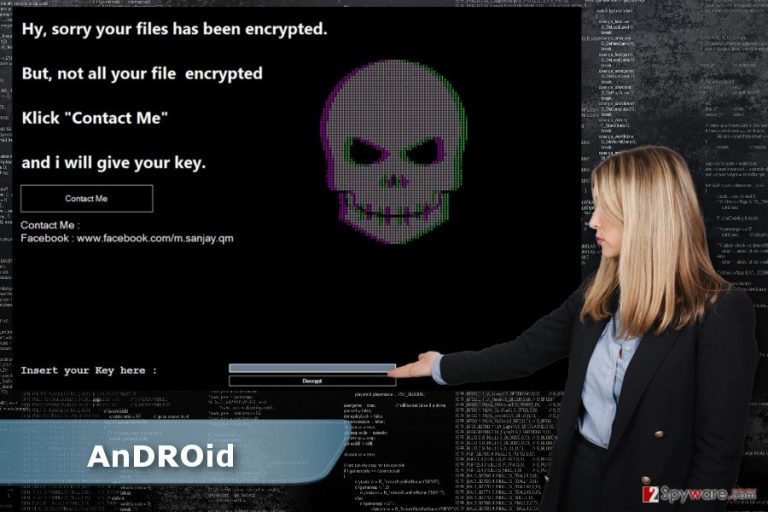
How does ransomware spread and how can I stop it?
It’s still unknown what specific distribution methods developers of the AnDROid ransomware use. However, they are expected to use traditional techniques,[3] such as malicious email attachments, malvertising, exploit kits or rough software updates or downloads. Thus, there are many ways how cyber criminals might find the entrance to your computer. Though, it’s important to take some precautions to protect your personal files for various file-encrypting viruses. First of all, you should be careful with emails. Crooks might send perfectly crafted emails and pretend to be from the reputable organizations. Thus, you can easily get tricked into opening obfuscated attachment and let AnDROid malware or other ransomware inside. We want to suggest double-checking the information before opening the attached document.[4] What is more, be careful with links and ads as well because they might lead to the malicious website. Thus before clicking on a link provided in the email or on social media make sure that you know the sender, and he or she actually wanted to send it. Also, don’t forget that advertisements placed on the legitimate websites might be infected too. Thus, before clicking on an eye-catching ad, make sure that it’s actually worth a risk.[5] Lastly, if you want to stop ransomware from infiltrating the system, install a professional antivirus program and keep it updated along with other software installed on the PC.
Removal of the AnDROid virus
Nevertheless, AnDROid ransomware virus is poorly written; keeping it on the system is not a good idea. It’s still a cyber infection that makes computer vulnerable and attractive to other malware. Thus, sooner or later your PC might be attacked again with a more dangerous virus. As a result, you might lose your files for good or put your privacy at risk. Hence, unlock your files by entering this key “62698b8ff9e416d9a7ac0fb3bd548b96″ and then remove AnDROid from the device with a help of FortectIntego or SpyHunter 5Combo Cleaner. If malware prevents you from installing these tools, reboot your computer to the Safe Mode with Networking as shown in the instructions below. Then you will be able to install or access security program necessary to perform the automatic AnDROid removal.
Getting rid of AnDROid virus. Follow these steps
Manual removal using Safe Mode
Reboot your PC to the Safe Mode with Networking in order to perform automatic AnDROid removal.
Important! →
Manual removal guide might be too complicated for regular computer users. It requires advanced IT knowledge to be performed correctly (if vital system files are removed or damaged, it might result in full Windows compromise), and it also might take hours to complete. Therefore, we highly advise using the automatic method provided above instead.
Step 1. Access Safe Mode with Networking
Manual malware removal should be best performed in the Safe Mode environment.
Windows 7 / Vista / XP
- Click Start > Shutdown > Restart > OK.
- When your computer becomes active, start pressing F8 button (if that does not work, try F2, F12, Del, etc. – it all depends on your motherboard model) multiple times until you see the Advanced Boot Options window.
- Select Safe Mode with Networking from the list.

Windows 10 / Windows 8
- Right-click on Start button and select Settings.

- Scroll down to pick Update & Security.

- On the left side of the window, pick Recovery.
- Now scroll down to find Advanced Startup section.
- Click Restart now.

- Select Troubleshoot.

- Go to Advanced options.

- Select Startup Settings.

- Press Restart.
- Now press 5 or click 5) Enable Safe Mode with Networking.

Step 2. Shut down suspicious processes
Windows Task Manager is a useful tool that shows all the processes running in the background. If malware is running a process, you need to shut it down:
- Press Ctrl + Shift + Esc on your keyboard to open Windows Task Manager.
- Click on More details.

- Scroll down to Background processes section, and look for anything suspicious.
- Right-click and select Open file location.

- Go back to the process, right-click and pick End Task.

- Delete the contents of the malicious folder.
Step 3. Check program Startup
- Press Ctrl + Shift + Esc on your keyboard to open Windows Task Manager.
- Go to Startup tab.
- Right-click on the suspicious program and pick Disable.

Step 4. Delete virus files
Malware-related files can be found in various places within your computer. Here are instructions that could help you find them:
- Type in Disk Cleanup in Windows search and press Enter.

- Select the drive you want to clean (C: is your main drive by default and is likely to be the one that has malicious files in).
- Scroll through the Files to delete list and select the following:
Temporary Internet Files
Downloads
Recycle Bin
Temporary files - Pick Clean up system files.

- You can also look for other malicious files hidden in the following folders (type these entries in Windows Search and press Enter):
%AppData%
%LocalAppData%
%ProgramData%
%WinDir%
After you are finished, reboot the PC in normal mode.
Remove AnDROid using System Restore
If previous method did not help to access security tools, please try System Restore method.
-
Step 1: Reboot your computer to Safe Mode with Command Prompt
Windows 7 / Vista / XP- Click Start → Shutdown → Restart → OK.
- When your computer becomes active, start pressing F8 multiple times until you see the Advanced Boot Options window.
-
Select Command Prompt from the list

Windows 10 / Windows 8- Press the Power button at the Windows login screen. Now press and hold Shift, which is on your keyboard, and click Restart..
- Now select Troubleshoot → Advanced options → Startup Settings and finally press Restart.
-
Once your computer becomes active, select Enable Safe Mode with Command Prompt in Startup Settings window.

-
Step 2: Restore your system files and settings
-
Once the Command Prompt window shows up, enter cd restore and click Enter.

-
Now type rstrui.exe and press Enter again..

-
When a new window shows up, click Next and select your restore point that is prior the infiltration of AnDROid. After doing that, click Next.


-
Now click Yes to start system restore.

-
Once the Command Prompt window shows up, enter cd restore and click Enter.
Bonus: Recover your data
Guide which is presented above is supposed to help you remove AnDROid from your computer. To recover your encrypted files, we recommend using a detailed guide prepared by 2-spyware.com security experts.If your files are encrypted by AnDROid, you can use several methods to restore them:
Data Recovery Pro might restore files encrypted by AnDROid ransomware
Data Recovery Pro is not a specific AnDROid decrypter. However, if the decrypter fails to restore some of your files, we recommend trying this tool.
- Download Data Recovery Pro;
- Follow the steps of Data Recovery Setup and install the program on your computer;
- Launch it and scan your computer for files encrypted by AnDROid ransomware;
- Restore them.
Take advantage of Windows Previous Versions feature to restore files encrypted by AnDROid virus
If System Restore function has been enabled before ransomware attack, follow these steps to copy previously saved versions of the encrypted files:
- Find an encrypted file you need to restore and right-click on it;
- Select “Properties” and go to “Previous versions” tab;
- Here, check each of available copies of the file in “Folder versions”. You should select the version you want to recover and click “Restore”.
Try ShadowExplorer to restore files encrypted by AnDROid malware
AnDROid ransomware should delete Shadow Volume Copies necessary for data recovery. Thus, you can try data recovery with ShadowExplorer.
- Download Shadow Explorer (http://shadowexplorer.com/);
- Follow a Shadow Explorer Setup Wizard and install this application on your computer;
- Launch the program and go through the drop down menu on the top left corner to select the disk of your encrypted data. Check what folders are there;
- Right-click on the folder you want to restore and select “Export”. You can also select where you want it to be stored.
AnDROid decrypter
Malware researchers managed to create a decryption tool that helps to restore files encrypted by this ransomware. You can download it from here.
Finally, you should always think about the protection of crypto-ransomwares. In order to protect your computer from AnDROid and other ransomwares, use a reputable anti-spyware, such as FortectIntego, SpyHunter 5Combo Cleaner or Malwarebytes
How to prevent from getting ransomware
Protect your privacy – employ a VPN
There are several ways how to make your online time more private – you can access an incognito tab. However, there is no secret that even in this mode, you are tracked for advertising purposes. There is a way to add an extra layer of protection and create a completely anonymous web browsing practice with the help of Private Internet Access VPN. This software reroutes traffic through different servers, thus leaving your IP address and geolocation in disguise. Besides, it is based on a strict no-log policy, meaning that no data will be recorded, leaked, and available for both first and third parties. The combination of a secure web browser and Private Internet Access VPN will let you browse the Internet without a feeling of being spied or targeted by criminals.
No backups? No problem. Use a data recovery tool
If you wonder how data loss can occur, you should not look any further for answers – human errors, malware attacks, hardware failures, power cuts, natural disasters, or even simple negligence. In some cases, lost files are extremely important, and many straight out panic when such an unfortunate course of events happen. Due to this, you should always ensure that you prepare proper data backups on a regular basis.
If you were caught by surprise and did not have any backups to restore your files from, not everything is lost. Data Recovery Pro is one of the leading file recovery solutions you can find on the market – it is likely to restore even lost emails or data located on an external device.
- ^ Ransomware most dangerous cyber threat globally: Norton by Symantec. Times of India. The Latest News & Top Breaking headlines on Politics and Current Affairs in India & around the World, Sports, Business, Bollywood News, and more.
- ^ Richard Devine. Do you really need PC antivirus software in 2017?. WindowsCentral. News, Forums, Reviews, Help for Windows Phone.
- ^ How Is Malware Spread?. Peachpit. Publishers of technology books, eBooks, and videos for creative people.
- ^ Mike Moloney. How to Detect a Malicious Email | Infographic. UltraLinx. Web magazine covering high quality tech, gadgets, design, art and photography.
- ^ What is Malvertising and How Do You Protect Yourself?. How-to Geek. Includes help, tutorials, tips and how-to guides for Windows and Linux.







