Remove Animus ransomware (2018 update)
AnimusLocker virus Removal Guide
What is AnimusLocker ransomware?
Animus ransomware – a file encrypting virus that started using the patterns of Scarab ransomware
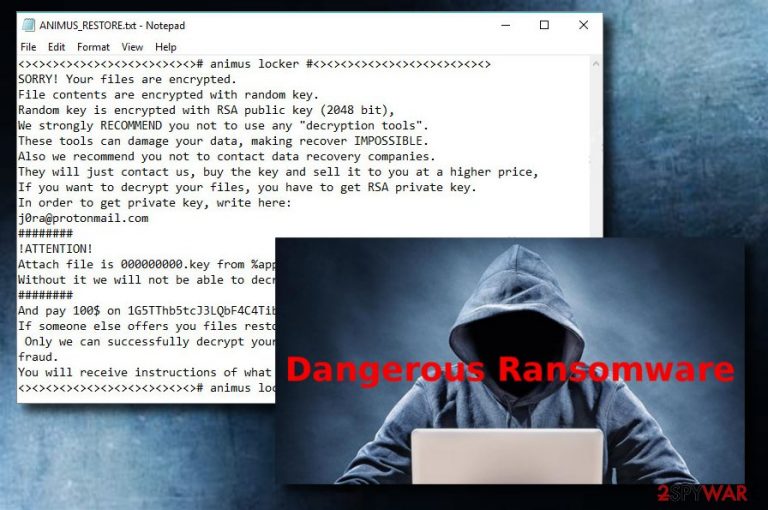
Animus ransomware (also dubbed AnimusLocker) is a dangerous file-encrypting virus which belongs to cryptovirus category.[1] The first version of ransomware is using AES encryption algorithm to encrypt files and then appends .animus extension to each of the files. However, recently security experts noticed yet another version of Animus ransomware that is using Scarab ransomware code and is appending .anonimus.mr@yahoo.com file extension to victim's files. Soon after that, the encrypted data becomes unreadable and none of the files can be accessed anymore. To regain files held hostage, victims need to obtain a key which only hackers possess. They ask for $100 in Bitcoin cryptocurrency inside the ransom note ANIMUS_RESTORE.txt, ANIMUS_RESTORE2.txt or ANIMUS_RESTORE3.txt which is dropped into each of the affected folders.
| Name | Animus |
|---|---|
| Type | Ransomware |
| Danger level | High. Encrypts important data and makes it unusable |
| Extension | .animus, .anonimus.mr@yahoo.com |
| contact email | j0ra@protonmail.com |
| Ransom note | ANIMUS_RESTORE.txt, ANIMUS_RESTORE2.txt, ANIMUS_RESTORE3.txt |
| Main purpose | Demands a ransom after the file encryption. Victims are urged to pay a price of $100 in cryptocurrency in order to get a decryption key for their important data that has been locked up |
| Distribution | Via spam emails, bundled software, various online sites, third-party sources. |
| Elimination | Use FortectIntego to get rid of the ransomware-type virus from your computer system. |
Animus Locker virus typically spreads using malicious spam emails. This method is relatively old, as hackers were employing bots to send out malware attached to it for a long time. However, because this distribution method is very effective, it is still the most prevalent. As soon as victims execute the malicious payload on their devices, a picture file prettycat.jpg is turned into prettycat.jpg.animus and becomes unusable.
Next, Animus ransomware distributes a message from cybercrooks so that users would be aware of what happened, and that the only way to recover files is by contacting them via using j0ra@protonmail.com and eventually paying the demanded sum of $100. Ransom note displays the following message:
<><><><><><><><><><><><><># animus locker #<><><><><><><><><><><><><>
SORRY! Your files are encrypted.
File contents are encrypted with random key.
Random key is encrypted with RSA public key (2048 bit),
We strongly RECOMMEND you not to use any “decryption tools”.
These tools can damage your data, making recover IMPOSSIBLE.
Also we recommend you not to contact data recovery companies.
They will just contact us, buy the key and sell it to you at a higher price,
If you want to decrypt your files, you have to get RSA private key.
In order to get private key, write here:
j0ra@protonmail.com
########
!ATTENTION!
Attach file is 000000000.key from %appdata% to email message,
Without it we will not be able to decrypt your files
########
And pay 100$ on 1G5TThb5tcJ3LQbF4C4Tibgd9y7m3iYPFH wallet
If someone else offers you files restoring, ask him for test decryption,
Only we can successfully decrypt your files; knowing this can protect you from fraud.
You will receive instructions of what to do next.
<><><><><><><><><><><><><># animus locker #<><><><><><><><><><><><><>
The list of encrypted files ranges from personal photos to databases used for important tasks. Therefore, it is not surprising that many users rush to pay cybercriminals, as they think that it is the only way to get data back. However, be careful and DO NOT pay the demanded ransom[2]. Users often get scammed and end up with nothing, as hackers simply ignore victims. Due to that, security experts[3] strongly advise users to perform Animus removal by installing professional anti-malware software.
All decryption tools are stored on a remote server and are within reach only for the cybercriminals. There is no way to find out the decryption code and recover files after encryption unless you have them backed up on a cloud service or an external device. Unfortunately, the same key can not be used twice either.
To conclude, you should not contact cybercriminals and remove Animus ransomware from your device. Do not attempt manual elimination as it will only result in a failure and may even damage your system even further. Instead, download FortectIntego, SpyHunter 5Combo Cleaner or Malwarebytes and perform full system scan.

Ransomware-type viruses are distributed using various techniques
The most common ransomware distribution method is via the spam emails. The virus activates as soon as the malicious attachment is opened (beware: these type of files typically ask for a macro function to be enabled) or the suspicious hyperlink is clicked. To avoid dangerous infections, make sure you open only legitimate emails and learn to recognize phishing ones.
Also, if you like visiting online game sites, using P2P networks, watching videos or listening to songs on various questionable websites, the risk of infection also increases. Additionally, websites that are rarely moderated can be hacked and malicious code injected without the authors' knowledge.
To avoid such harmful activity and keep your PC safe, follow these steps:
- If you get a spam email – do not risk opening it. Better send it to the trash section.
- Avoid using third-party sites and installers. Download software only from trusted sites and their original downloading links in order to secure yourself from ransomware.
- If you like playing online games or watching videos online, be sure you do that only on trustworthy websites. Avoid visiting suspicious-looking ones.
- Backup your files – it is the only trusted way to recover your data.
- Install an anti-virus program. It will increase your safety level and help you deal with various infections that can be encountered on the internet (note, real-time protection function is a must).
- Most importantly – always be cautious about everything you do while browsing the Internet. You can avoid a lot of infections this way and keep your computer and important files safe.
Eliminate Animus ransomware with professional tools
To remove Animus Locker virus, you need to download and install a reliable anti-malware program. We recommend downloading one of these: FortectIntego, SpyHunter 5Combo Cleaner, or Malwarebytes. Only professional tools can help you with complete virus elimination.
After Animus removal is complete, you can proceed with the file recovery. If you had a backup on the cloud server or remote device, you could restore data from there (note: DO NOT attempt to recover files before you are sure that the virus is completely gone). In case you do not have a backup, check out few alternative methods that could help you. Nevertheless, the recovery chance is relatively small, although not impossible.
Getting rid of AnimusLocker virus. Follow these steps
Manual removal using Safe Mode
Reboot your computer system to Safe Mode and follow these instructions in order to eliminate the cyberthreat from your PC:
Important! →
Manual removal guide might be too complicated for regular computer users. It requires advanced IT knowledge to be performed correctly (if vital system files are removed or damaged, it might result in full Windows compromise), and it also might take hours to complete. Therefore, we highly advise using the automatic method provided above instead.
Step 1. Access Safe Mode with Networking
Manual malware removal should be best performed in the Safe Mode environment.
Windows 7 / Vista / XP
- Click Start > Shutdown > Restart > OK.
- When your computer becomes active, start pressing F8 button (if that does not work, try F2, F12, Del, etc. – it all depends on your motherboard model) multiple times until you see the Advanced Boot Options window.
- Select Safe Mode with Networking from the list.

Windows 10 / Windows 8
- Right-click on Start button and select Settings.

- Scroll down to pick Update & Security.

- On the left side of the window, pick Recovery.
- Now scroll down to find Advanced Startup section.
- Click Restart now.

- Select Troubleshoot.

- Go to Advanced options.

- Select Startup Settings.

- Press Restart.
- Now press 5 or click 5) Enable Safe Mode with Networking.

Step 2. Shut down suspicious processes
Windows Task Manager is a useful tool that shows all the processes running in the background. If malware is running a process, you need to shut it down:
- Press Ctrl + Shift + Esc on your keyboard to open Windows Task Manager.
- Click on More details.

- Scroll down to Background processes section, and look for anything suspicious.
- Right-click and select Open file location.

- Go back to the process, right-click and pick End Task.

- Delete the contents of the malicious folder.
Step 3. Check program Startup
- Press Ctrl + Shift + Esc on your keyboard to open Windows Task Manager.
- Go to Startup tab.
- Right-click on the suspicious program and pick Disable.

Step 4. Delete virus files
Malware-related files can be found in various places within your computer. Here are instructions that could help you find them:
- Type in Disk Cleanup in Windows search and press Enter.

- Select the drive you want to clean (C: is your main drive by default and is likely to be the one that has malicious files in).
- Scroll through the Files to delete list and select the following:
Temporary Internet Files
Downloads
Recycle Bin
Temporary files - Pick Clean up system files.

- You can also look for other malicious files hidden in the following folders (type these entries in Windows Search and press Enter):
%AppData%
%LocalAppData%
%ProgramData%
%WinDir%
After you are finished, reboot the PC in normal mode.
Remove AnimusLocker using System Restore
Manage using the System Restore feature in order to disable the virus and perform a full system scan:
-
Step 1: Reboot your computer to Safe Mode with Command Prompt
Windows 7 / Vista / XP- Click Start → Shutdown → Restart → OK.
- When your computer becomes active, start pressing F8 multiple times until you see the Advanced Boot Options window.
-
Select Command Prompt from the list

Windows 10 / Windows 8- Press the Power button at the Windows login screen. Now press and hold Shift, which is on your keyboard, and click Restart..
- Now select Troubleshoot → Advanced options → Startup Settings and finally press Restart.
-
Once your computer becomes active, select Enable Safe Mode with Command Prompt in Startup Settings window.

-
Step 2: Restore your system files and settings
-
Once the Command Prompt window shows up, enter cd restore and click Enter.

-
Now type rstrui.exe and press Enter again..

-
When a new window shows up, click Next and select your restore point that is prior the infiltration of AnimusLocker. After doing that, click Next.


-
Now click Yes to start system restore.

-
Once the Command Prompt window shows up, enter cd restore and click Enter.
Bonus: Recover your data
Guide which is presented above is supposed to help you remove AnimusLocker from your computer. To recover your encrypted files, we recommend using a detailed guide prepared by 2-spyware.com security experts.If your files are encrypted by AnimusLocker, you can use several methods to restore them:
Use the Data Recovery Pro app to recover your files:
If you got your files locked up due to the AnimusLocker ransomware virus, fast and professional help is needed which can be provided by this trustworthy file-recovery tool.
- Download Data Recovery Pro;
- Follow the steps of Data Recovery Setup and install the program on your computer;
- Launch it and scan your computer for files encrypted by AnimusLocker ransomware;
- Restore them.
Windows Previous Versions feature is useful only if wanting to restore only several important files:
This method will work only if the System Restore function was activated before the ransomware infection. If it was, you could potentially restore some important data with Windows Previous Versions feature.
- Find an encrypted file you need to restore and right-click on it;
- Select “Properties” and go to “Previous versions” tab;
- Here, check each of available copies of the file in “Folder versions”. You should select the version you want to recover and click “Restore”.
Consider using ShadowExplorer to recover encrypted data:
If the virus did not remove files' Shadow Volume copies, you should be able to get your data back with the help of this program.
- Download Shadow Explorer (http://shadowexplorer.com/);
- Follow a Shadow Explorer Setup Wizard and install this application on your computer;
- Launch the program and go through the drop down menu on the top left corner to select the disk of your encrypted data. Check what folders are there;
- Right-click on the folder you want to restore and select “Export”. You can also select where you want it to be stored.
No official decryption tool is yet created for the Animus ransomware virus.
Finally, you should always think about the protection of crypto-ransomwares. In order to protect your computer from AnimusLocker and other ransomwares, use a reputable anti-spyware, such as FortectIntego, SpyHunter 5Combo Cleaner or Malwarebytes
How to prevent from getting ransomware
Protect your privacy – employ a VPN
There are several ways how to make your online time more private – you can access an incognito tab. However, there is no secret that even in this mode, you are tracked for advertising purposes. There is a way to add an extra layer of protection and create a completely anonymous web browsing practice with the help of Private Internet Access VPN. This software reroutes traffic through different servers, thus leaving your IP address and geolocation in disguise. Besides, it is based on a strict no-log policy, meaning that no data will be recorded, leaked, and available for both first and third parties. The combination of a secure web browser and Private Internet Access VPN will let you browse the Internet without a feeling of being spied or targeted by criminals.
No backups? No problem. Use a data recovery tool
If you wonder how data loss can occur, you should not look any further for answers – human errors, malware attacks, hardware failures, power cuts, natural disasters, or even simple negligence. In some cases, lost files are extremely important, and many straight out panic when such an unfortunate course of events happen. Due to this, you should always ensure that you prepare proper data backups on a regular basis.
If you were caught by surprise and did not have any backups to restore your files from, not everything is lost. Data Recovery Pro is one of the leading file recovery solutions you can find on the market – it is likely to restore even lost emails or data located on an external device.
- ^ Margaret Rouse. Ransomware. Tech Target. Search Security.
- ^ Harold Stark. When Attacked By Ransomware, The FBI Says You Shouldn't Pay Up. Forbes. The latest news.
- ^ Virusler INFO. Virusler. Everything you need to know about tech security.







