Ap.lijit (Free Guide) - 2021 update
Ap.lijit Removal Guide
What is Ap.lijit?
Ap.lijit – misleading advertising service which causes popup ads, redirects and similar issues
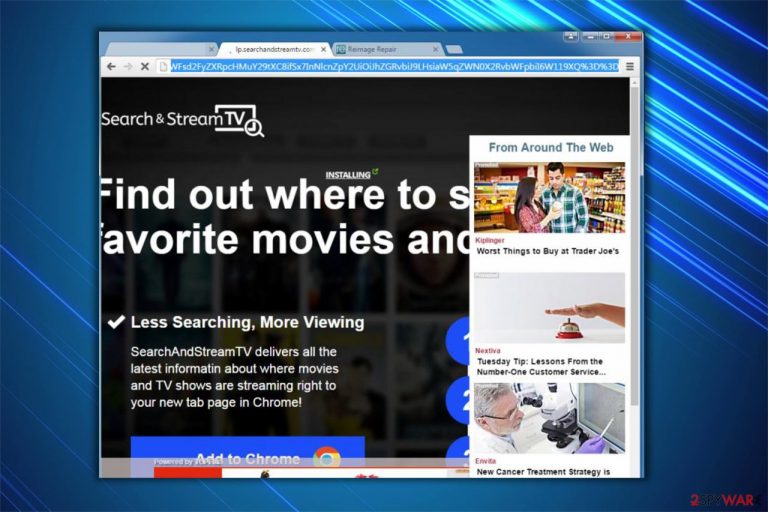
Ap.lijit is an adware program which is responsible for causing redirect and other issues on target computer systems. Typically, its victims are redirected to untrustworthy websites that have been pushing questionable goods or services. Redirect can also end up on a malicious website as people who are working behind this service do not monitor what parties they promote.
If these redirects have been bothering you for a while, you should check your computer for potentially unwanted program that have been actively spread with the help of bundling.[1] Bundling has been actively used to infiltrate questionable programs behind users' back. If Ap.lijit infiltrates the system, this malware virus modifies Chrome, Firefox, IE and similar web browsers, and starts causing a serious havoc.
There is no surprise why experts have been recommending users to remove Ap.lijit.com virus from the system. If you don't have an appropriate amount of computer knowledge, make sure you use automatic removal option.
Following the installation of Lijit adware, users are continuously redirected to multiple sites. They can be offered to install system optimization tools, security software or other programs. However, users should be aware that hackers might be managing those legitimate-looking websites to distribute malware.
Likewise, we recommend staying away from shady pages which deliver suspicious offers. Note that you can simply close the window or another type of Ap.lijit pop-up to avoid further tricks to lure you into a scam. However, sometimes this temporary solution might not even work.
Thus, you can always perform removal to stop redirects from reappearing. For that, use manual elimination instructions, which are presented at the end of this article, or pick a robust anti-malware software and let it scan your computer system thoroughly. We highly recommend using FortectIntego which will help you uninstall the virus and recover your PC system to its previous state.

Removal is the best option since it never stops generating ads which might appear as banners, in-texts or pop-ups. These advertisements also promote shoddy products or fake coupons for e-shops. Note that you should never click on them despite their good appearance.
Sponsored ads usually can be misused by criminals to spread high-risk computer infections once the user clicks on them. Thus, get rid of the virus right away with the help of professional security software or opt for the manual elimination guide which is attached at the end of this article.
Ways how adware is infiltrated on your computer
Despite the fact that many people believe in remote adware infiltration, the most common way how it reaches your system is called product bundling[2]. This marketing strategy relies on reckless user behavior when people rush to finish the installation of free applications as quickly as possible.
Developers of adware programs pack their products together with freeware and distribute them as one software. If the user picks Recommended or Quick settings of the installer, the information about additional downloads (in this case, the adware) is hidden among the optional components. Likewise, the person is unable to reject the installation of the potentially unwanted program.
We suggest you choose Custom/Advanced parameters each time you decide to install a free application. Also, it is vital to un-tick pre-selected boxes which allow installing the adware. Usually, they are named as Get XXX now, I agree to install XXX. Finally, always use professional antivirus software to scan your computer for malware and PUPs.
Remove virus and annoying ads from your system
LosVirus.es[3] team says that there are already a vast of people who suffer from lijit ads. Do not tolerate such behavior since your browsing experience might become unbearable. Instead, you have to options to get rid of Ap.lijit from your computer — manual and automatic elimination.
While removal is not easy, we suggest you opt for an automatic procedure with security software. You can pick one from the list below or choose your own and run a full system scan. The antivirus tool should be able to identify and terminate the adware program shortly.
However, if you want to remove virus manually, feel free to use the instructions below. They are simple and easy to use. Yet, do not skip steps or misinterpret the guide to avoid damaging your computer.
You may remove virus damage with a help of FortectIntego. SpyHunter 5Combo Cleaner and Malwarebytes are recommended to detect potentially unwanted programs and viruses with all their files and registry entries that are related to them.
Getting rid of Ap.lijit. Follow these steps
Uninstall from Windows
redirect tendency can put your computer's security at risk. Likewise, you can remove the adware with the help of the guide below.
Instructions for Windows 10/8 machines:
- Enter Control Panel into Windows search box and hit Enter or click on the search result.
- Under Programs, select Uninstall a program.

- From the list, find the entry of the suspicious program.
- Right-click on the application and select Uninstall.
- If User Account Control shows up, click Yes.
- Wait till uninstallation process is complete and click OK.

If you are Windows 7/XP user, proceed with the following instructions:
- Click on Windows Start > Control Panel located on the right pane (if you are Windows XP user, click on Add/Remove Programs).
- In Control Panel, select Programs > Uninstall a program.

- Pick the unwanted application by clicking on it once.
- At the top, click Uninstall/Change.
- In the confirmation prompt, pick Yes.
- Click OK once the removal process is finished.
Delete from macOS
Remove items from Applications folder:
- From the menu bar, select Go > Applications.
- In the Applications folder, look for all related entries.
- Click on the app and drag it to Trash (or right-click and pick Move to Trash)

To fully remove an unwanted app, you need to access Application Support, LaunchAgents, and LaunchDaemons folders and delete relevant files:
- Select Go > Go to Folder.
- Enter /Library/Application Support and click Go or press Enter.
- In the Application Support folder, look for any dubious entries and then delete them.
- Now enter /Library/LaunchAgents and /Library/LaunchDaemons folders the same way and terminate all the related .plist files.

Remove from Microsoft Edge
Delete unwanted extensions from MS Edge:
- Select Menu (three horizontal dots at the top-right of the browser window) and pick Extensions.
- From the list, pick the extension and click on the Gear icon.
- Click on Uninstall at the bottom.

Clear cookies and other browser data:
- Click on the Menu (three horizontal dots at the top-right of the browser window) and select Privacy & security.
- Under Clear browsing data, pick Choose what to clear.
- Select everything (apart from passwords, although you might want to include Media licenses as well, if applicable) and click on Clear.

Restore new tab and homepage settings:
- Click the menu icon and choose Settings.
- Then find On startup section.
- Click Disable if you found any suspicious domain.
Reset MS Edge if the above steps did not work:
- Press on Ctrl + Shift + Esc to open Task Manager.
- Click on More details arrow at the bottom of the window.
- Select Details tab.
- Now scroll down and locate every entry with Microsoft Edge name in it. Right-click on each of them and select End Task to stop MS Edge from running.

If this solution failed to help you, you need to use an advanced Edge reset method. Note that you need to backup your data before proceeding.
- Find the following folder on your computer: C:\\Users\\%username%\\AppData\\Local\\Packages\\Microsoft.MicrosoftEdge_8wekyb3d8bbwe.
- Press Ctrl + A on your keyboard to select all folders.
- Right-click on them and pick Delete

- Now right-click on the Start button and pick Windows PowerShell (Admin).
- When the new window opens, copy and paste the following command, and then press Enter:
Get-AppXPackage -AllUsers -Name Microsoft.MicrosoftEdge | Foreach {Add-AppxPackage -DisableDevelopmentMode -Register “$($_.InstallLocation)\\AppXManifest.xml” -Verbose

Instructions for Chromium-based Edge
Delete extensions from MS Edge (Chromium):
- Open Edge and click select Settings > Extensions.
- Delete unwanted extensions by clicking Remove.

Clear cache and site data:
- Click on Menu and go to Settings.
- Select Privacy, search and services.
- Under Clear browsing data, pick Choose what to clear.
- Under Time range, pick All time.
- Select Clear now.

Reset Chromium-based MS Edge:
- Click on Menu and select Settings.
- On the left side, pick Reset settings.
- Select Restore settings to their default values.
- Confirm with Reset.

Remove from Mozilla Firefox (FF)
You can easily get rid of the annoying redirects by uninstalling adware-related entries from Mozilla Firefox.
Remove dangerous extensions:
- Open Mozilla Firefox browser and click on the Menu (three horizontal lines at the top-right of the window).
- Select Add-ons.
- In here, select unwanted plugin and click Remove.

Reset the homepage:
- Click three horizontal lines at the top right corner to open the menu.
- Choose Options.
- Under Home options, enter your preferred site that will open every time you newly open the Mozilla Firefox.
Clear cookies and site data:
- Click Menu and pick Settings.
- Go to Privacy & Security section.
- Scroll down to locate Cookies and Site Data.
- Click on Clear Data…
- Select Cookies and Site Data, as well as Cached Web Content and press Clear.

Reset Mozilla Firefox
If clearing the browser as explained above did not help, reset Mozilla Firefox:
- Open Mozilla Firefox browser and click the Menu.
- Go to Help and then choose Troubleshooting Information.

- Under Give Firefox a tune up section, click on Refresh Firefox…
- Once the pop-up shows up, confirm the action by pressing on Refresh Firefox.

Remove from Google Chrome
Chrome users can fix their browsers by deleting all extensions which are linked to the adware program.
Delete malicious extensions from Google Chrome:
- Open Google Chrome, click on the Menu (three vertical dots at the top-right corner) and select More tools > Extensions.
- In the newly opened window, you will see all the installed extensions. Uninstall all the suspicious plugins that might be related to the unwanted program by clicking Remove.

Clear cache and web data from Chrome:
- Click on Menu and pick Settings.
- Under Privacy and security, select Clear browsing data.
- Select Browsing history, Cookies and other site data, as well as Cached images and files.
- Click Clear data.

Change your homepage:
- Click menu and choose Settings.
- Look for a suspicious site in the On startup section.
- Click on Open a specific or set of pages and click on three dots to find the Remove option.
Reset Google Chrome:
If the previous methods did not help you, reset Google Chrome to eliminate all the unwanted components:
- Click on Menu and select Settings.
- In the Settings, scroll down and click Advanced.
- Scroll down and locate Reset and clean up section.
- Now click Restore settings to their original defaults.
- Confirm with Reset settings.

Delete from Safari
Remove unwanted extensions from Safari:
- Click Safari > Preferences…
- In the new window, pick Extensions.
- Select the unwanted extension and select Uninstall.

Clear cookies and other website data from Safari:
- Click Safari > Clear History…
- From the drop-down menu under Clear, pick all history.
- Confirm with Clear History.

Reset Safari if the above-mentioned steps did not help you:
- Click Safari > Preferences…
- Go to Advanced tab.
- Tick the Show Develop menu in menu bar.
- From the menu bar, click Develop, and then select Empty Caches.

After uninstalling this potentially unwanted program (PUP) and fixing each of your web browsers, we recommend you to scan your PC system with a reputable anti-spyware. This will help you to get rid of Ap.lijit registry traces and will also identify related parasites or possible malware infections on your computer. For that you can use our top-rated malware remover: FortectIntego, SpyHunter 5Combo Cleaner or Malwarebytes.
How to prevent from getting adware
Choose a proper web browser and improve your safety with a VPN tool
Online spying has got momentum in recent years and people are getting more and more interested in how to protect their privacy online. One of the basic means to add a layer of security – choose the most private and secure web browser. Although web browsers can't grant full privacy protection and security, some of them are much better at sandboxing, HTTPS upgrading, active content blocking, tracking blocking, phishing protection, and similar privacy-oriented features. However, if you want true anonymity, we suggest you employ a powerful Private Internet Access VPN – it can encrypt all the traffic that comes and goes out of your computer, preventing tracking completely.
Lost your files? Use data recovery software
While some files located on any computer are replaceable or useless, others can be extremely valuable. Family photos, work documents, school projects – these are types of files that we don't want to lose. Unfortunately, there are many ways how unexpected data loss can occur: power cuts, Blue Screen of Death errors, hardware failures, crypto-malware attack, or even accidental deletion.
To ensure that all the files remain intact, you should prepare regular data backups. You can choose cloud-based or physical copies you could restore from later in case of a disaster. If your backups were lost as well or you never bothered to prepare any, Data Recovery Pro can be your only hope to retrieve your invaluable files.
- ^ Chris Hoffman. PUPs Explained: What is a “Potentially Unwanted Program”?. How-To Geek. We Explain Technology.
- ^ Liam Tung. Google: Unwanted bundled software is way more aggressive than malware. ZDNet. Technology News, Analysis, Comments and Product Reviews.
- ^ LosVirus. LosVirus. Security and Spyware News.
