ApolloLocker ransomware / virus (Decryption Steps Included) - Removal Guide
ApolloLocker virus Removal Guide
What is ApolloLocker ransomware virus?
ApolloLocker points its daggers to Turkish users

ApolloLocker virus functions as a file-encrypting virus. The ransom note is written in Turkish[1] so the main target is suspected to be the residents of this country.
After the infiltration, the malware appends .locked fie extension. In addition, it drops several files with the instructions: DOSYALARI-KURTAR %num%.txt and DOSYALARI-KURTAR %num%.url[2]. In exchange to the files, the ransomware demands $500. Interestingly, the malware gives ample of time to transmit the money – several weeks.
Besides being crypto-malware, the virus also manifests certain features of browser password stealing. The malware also exhibits an elaborate payment site. During its presence on the system, Apollo Locker downloads shady APIs into the system. Interestingly, it also exhibits tendency to exploit the vulnerabilities of Internet Explorer.
The virus also collects technical information about an infected device. Though it has certain elements of anti-VM behavior, fortunately, multiple security tools detect this virtual threat as Trojan.Ransom.ApolloLock, TR/AD.BrowserPwdStealer.pwihj. W32/Filecoder.NNK!tr.
It functions via ApolloLocker.exe, pe.exe or alternative file name. If you happen to be infected with this crypto-malware, it is high time you performed ApolloLocker removal. FortectIntego or Malwarebytes will speed up the elimination process.
Ransomware threats are getting “international”
While the majority of crypto-malware threats are created in the US or by crooks who pretend to be residents of this country, there are few viruses oriented at specific countries. Interestingly, Turkish ransomware[3] threats are not a complete rarity as well.
While there have been several samples mostly based on HiddenTear pattern, this one seems to be created on a new pattern. While it delivers an exquisite payment site, IT experts were able to detect certain amusing flaw-like features.
Nonetheless, the virus serves as a full-fledged crypto virus targeting Windows OS. Besides already-discussed features, the malware also tends to access registry keys.[2] It also creates mutant files and modifies proxy settings. Consequently, there are more than enough reasons to remove ApolloLocker virus.
Malware transmission peculiarities
Regarding its tendency to function via a trojan and executable file, it is likely to be spread via spam emails. Note that in order to convince victims to open the corrupted file, perpetrators may disguise as:
- Officers of national court
- Agents of the the FBI
- Post service delivery employees
Note that such emails will always encourage you to one the attachment as soon as possible. In addition, you should not disregard another distribution method – exploit kits and rogue software.
Before downloading any application or enabling a browser extension, make sure it is the genuine version downloaded from its official website. In order to ward off exploit kits, anti-malware security tools will come in handy. 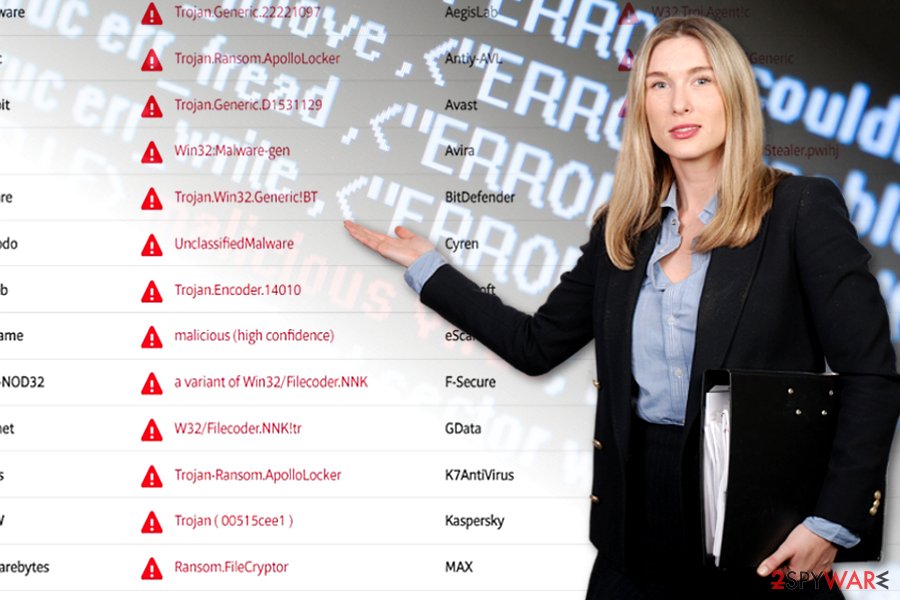
Eliminate ApolloLocker from the operating system
In order to fully complete ApolloLocker removal, you will need an updated security application,. If you cannot launch it, take a look at the below instructions. They display how to perform System Restore or reboot the device in Safe mode to remove ApolloLocker virus permanently.
Note that at the moment, there is no Apollo Locker Decrypter released yet, so it is not recommended to use the one offered by the felons as it may only corrupt the system even more. After you get rid of all ransomware components, you may proceed to data recovery options. Below you will some suggestions.
Getting rid of ApolloLocker virus. Follow these steps
Manual removal using Safe Mode
Important! →
Manual removal guide might be too complicated for regular computer users. It requires advanced IT knowledge to be performed correctly (if vital system files are removed or damaged, it might result in full Windows compromise), and it also might take hours to complete. Therefore, we highly advise using the automatic method provided above instead.
Step 1. Access Safe Mode with Networking
Manual malware removal should be best performed in the Safe Mode environment.
Windows 7 / Vista / XP
- Click Start > Shutdown > Restart > OK.
- When your computer becomes active, start pressing F8 button (if that does not work, try F2, F12, Del, etc. – it all depends on your motherboard model) multiple times until you see the Advanced Boot Options window.
- Select Safe Mode with Networking from the list.

Windows 10 / Windows 8
- Right-click on Start button and select Settings.

- Scroll down to pick Update & Security.

- On the left side of the window, pick Recovery.
- Now scroll down to find Advanced Startup section.
- Click Restart now.

- Select Troubleshoot.

- Go to Advanced options.

- Select Startup Settings.

- Press Restart.
- Now press 5 or click 5) Enable Safe Mode with Networking.

Step 2. Shut down suspicious processes
Windows Task Manager is a useful tool that shows all the processes running in the background. If malware is running a process, you need to shut it down:
- Press Ctrl + Shift + Esc on your keyboard to open Windows Task Manager.
- Click on More details.

- Scroll down to Background processes section, and look for anything suspicious.
- Right-click and select Open file location.

- Go back to the process, right-click and pick End Task.

- Delete the contents of the malicious folder.
Step 3. Check program Startup
- Press Ctrl + Shift + Esc on your keyboard to open Windows Task Manager.
- Go to Startup tab.
- Right-click on the suspicious program and pick Disable.

Step 4. Delete virus files
Malware-related files can be found in various places within your computer. Here are instructions that could help you find them:
- Type in Disk Cleanup in Windows search and press Enter.

- Select the drive you want to clean (C: is your main drive by default and is likely to be the one that has malicious files in).
- Scroll through the Files to delete list and select the following:
Temporary Internet Files
Downloads
Recycle Bin
Temporary files - Pick Clean up system files.

- You can also look for other malicious files hidden in the following folders (type these entries in Windows Search and press Enter):
%AppData%
%LocalAppData%
%ProgramData%
%WinDir%
After you are finished, reboot the PC in normal mode.
Remove ApolloLocker using System Restore
System Restore is another option to bypass ransomware activity and launch a security tool. Note that this option will revert your system to a certain point “back” in time.
-
Step 1: Reboot your computer to Safe Mode with Command Prompt
Windows 7 / Vista / XP- Click Start → Shutdown → Restart → OK.
- When your computer becomes active, start pressing F8 multiple times until you see the Advanced Boot Options window.
-
Select Command Prompt from the list

Windows 10 / Windows 8- Press the Power button at the Windows login screen. Now press and hold Shift, which is on your keyboard, and click Restart..
- Now select Troubleshoot → Advanced options → Startup Settings and finally press Restart.
-
Once your computer becomes active, select Enable Safe Mode with Command Prompt in Startup Settings window.

-
Step 2: Restore your system files and settings
-
Once the Command Prompt window shows up, enter cd restore and click Enter.

-
Now type rstrui.exe and press Enter again..

-
When a new window shows up, click Next and select your restore point that is prior the infiltration of ApolloLocker. After doing that, click Next.


-
Now click Yes to start system restore.

-
Once the Command Prompt window shows up, enter cd restore and click Enter.
Bonus: Recover your data
Guide which is presented above is supposed to help you remove ApolloLocker from your computer. To recover your encrypted files, we recommend using a detailed guide prepared by 2-spyware.com security experts.If your files are encrypted by ApolloLocker, you can use several methods to restore them:
The benefits of Data Recovery Pro
This tool might be useful not only in restoring damaged files but in recreating the encrypted files as well.
- Download Data Recovery Pro;
- Follow the steps of Data Recovery Setup and install the program on your computer;
- Launch it and scan your computer for files encrypted by ApolloLocker ransomware;
- Restore them.
Can Shadow Explorer decode files with .locked file extension?
There is no information whether ApolloLocker deletes shadow volume copies. Therefore, there are high chances that the software will succeed in creating the copies of the original affected files.
- Download Shadow Explorer (http://shadowexplorer.com/);
- Follow a Shadow Explorer Setup Wizard and install this application on your computer;
- Launch the program and go through the drop down menu on the top left corner to select the disk of your encrypted data. Check what folders are there;
- Right-click on the folder you want to restore and select “Export”. You can also select where you want it to be stored.
Finally, you should always think about the protection of crypto-ransomwares. In order to protect your computer from ApolloLocker and other ransomwares, use a reputable anti-spyware, such as FortectIntego, SpyHunter 5Combo Cleaner or Malwarebytes
How to prevent from getting ransomware
Choose a proper web browser and improve your safety with a VPN tool
Online spying has got momentum in recent years and people are getting more and more interested in how to protect their privacy online. One of the basic means to add a layer of security – choose the most private and secure web browser. Although web browsers can't grant full privacy protection and security, some of them are much better at sandboxing, HTTPS upgrading, active content blocking, tracking blocking, phishing protection, and similar privacy-oriented features. However, if you want true anonymity, we suggest you employ a powerful Private Internet Access VPN – it can encrypt all the traffic that comes and goes out of your computer, preventing tracking completely.
Lost your files? Use data recovery software
While some files located on any computer are replaceable or useless, others can be extremely valuable. Family photos, work documents, school projects – these are types of files that we don't want to lose. Unfortunately, there are many ways how unexpected data loss can occur: power cuts, Blue Screen of Death errors, hardware failures, crypto-malware attack, or even accidental deletion.
To ensure that all the files remain intact, you should prepare regular data backups. You can choose cloud-based or physical copies you could restore from later in case of a disaster. If your backups were lost as well or you never bothered to prepare any, Data Recovery Pro can be your only hope to retrieve your invaluable files.
- ^ Get rid of virtual threats. Virusler. Spyware and Security News in Turkish.
- ^ MalwareHunterTeam. There's a new ransomware: ApolloLocker. Not only ransomware, but a stealer also. Ransom note is Turkish.... Twitter. Online Source for Communication and News.
- ^ ApolloLocker. Incident Response. PayloadSecurity. a free malware analysis service.







