ArcadeGoNetwork (Free Instructions) - Removal Guide
ArcadeGoNetwork Removal Guide
What is ArcadeGoNetwork?
ArcadeGoNetwork is a deceptive program that might collect personal data
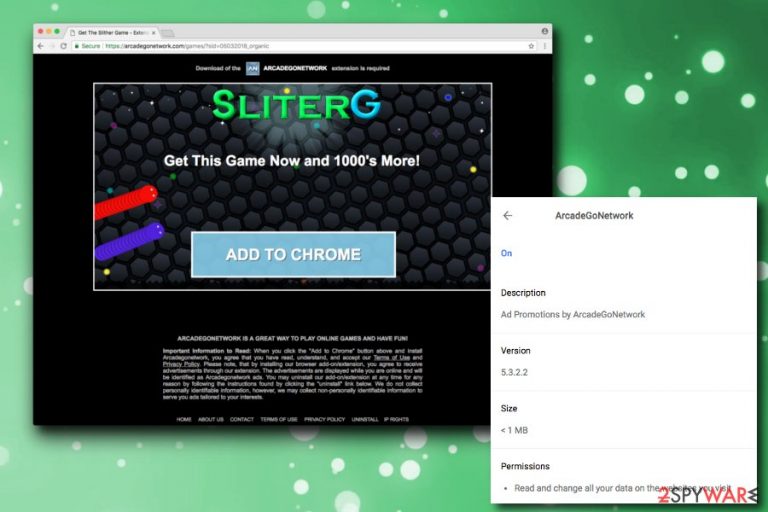
ArcadeGoNetwork is a suspicious application that typically infiltrates users’ machines without their permission. As soon as users turn on their Google Chrome or another browser, they see countless intrusive ads which are signed with “Ads by ArcadeGoNetwork,” “Waiting for ArcadeGoNetwork,” “Sponsored by ArcadeGoNetwork,” etc. This activity usually disturbs normal web browsing sessions and annoys users.
| SUMMARY | |
| Name | ArcadeGoNetwork |
|---|---|
| Type | Adware |
| Affected browsers | Google Chrome, Safari, Internet Explorer, Mozilla Firefox, Opera, etc. |
| Symptoms | Intrusive ads and redirects; slow browser |
| Distribution | Software bundling |
| Main dangers | Malware infections, stolen credentials, etc. |
| Elimination | Install FortectIntego or check instructions below |
Adware[1] type of programs are generally not harmful on their own. However, the content exposed by such applications might be dangerous, and adware developers do not care about that. Their only interest is revenue generation (typically pay-per-click scheme is used) by displaying pop-ups, banners, coupons, offers, deals and similar advertisement.
ArcadeGoNetwork promises to allow access to countless online games. However, these games are very poor quality and are not worth the time. The main problem is that, by accepting a download from this service, you might obtain more adware or other PUPs. Thus, if you see continuous ads, you should remove ArcadeGoNetwork virus immediately.
Due to invasive advertisement techniques, users might end up on websites that ran malicious JavaScripts that may infect their machines with malware, such as spyware, worms,[2] trojans, ransomware and similar. We agree that you cannot control where you get redirected to, but you do have control over what applications you have installed, and ArcadeGoNetwork should not be one of them.
Additionally, the dubious app is capable of the following activities:
- Legitimate websites might be injected with hyperlinks or other ads, covering up the content;
- Additional components, such as malicious browser extensions or add-ons are installed without permission;
- Pop-ups recommend installing bogus software or fake updates;
- Shortcuts or Bookmarks/Favorites may be altered, or new ones added;
- The browser might become sluggish and struggle to load websites.
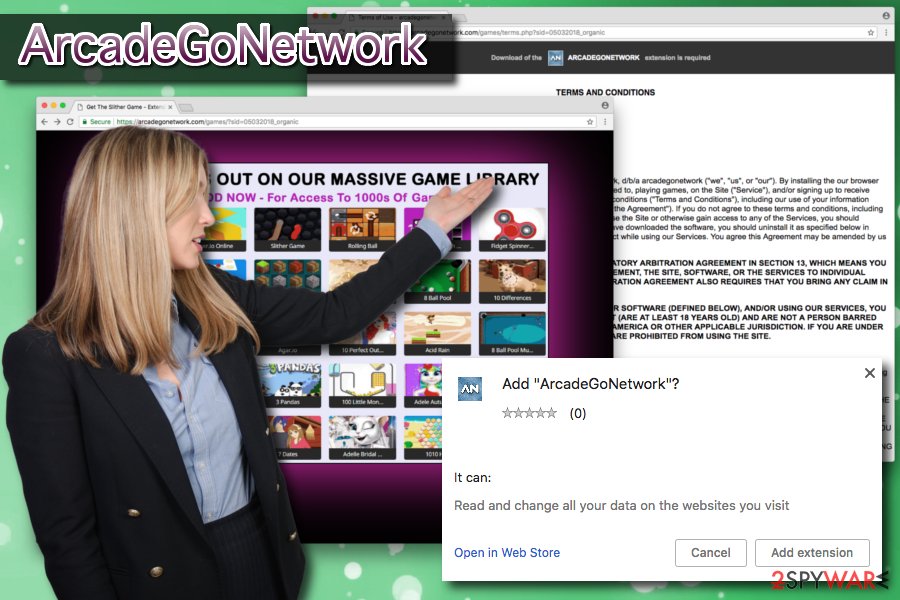
Security experts[3] are also concerned about ArcadeGoNetwork’s Privacy Policy statement. First of all, the description of the app in Google Chrome’s web store is as follows:
We do not record or monitor any of your Personally Identifiable Information (PII).
Then, if you check their official website, you will find the following:
We reserve the right, at any time, to add features to our Web Site that require you to register or otherwise provide PII, including credit card information, or to require registration to access our Web Site. You can choose not to provide certain information, but then you may not be able to take advantage of or participate in some of the Web Site”s features.
Therefore, according to developers, you might be asked to share your credit card information in order to continue using these services. Do not get tricked! This data might be sold to suspicious third-parties and used for illegal purposes, including identity theft or money stealing.
To prevent data loss and malware infections, we suggest you not to delay ArcadeGoNetwork removal. The most efficient method to eliminate the unwanted app is by downloading security software (we recommend using FortectIntego, although ay other anti-malware tools can be used).
Unwanted applications can be avoided by installing freeware carefully
There are several ways users can fend off potentially unwanted programs. First of all, rushing the installation of free software from the internet is never a good idea. Thus, never click “Next” several times until the installation is complete.
Instead, take your time to analyze the process and read through EULA and Terms of Service well. Next, make sure you pick Advanced or Custom installation mode instead of Recommended/Quick one. Then, get rid of all the pre-checked tick marks of additional components. Don’t forget that freeware developers want you to use Recommended settings so that you would unintentionally install unwanted applications.
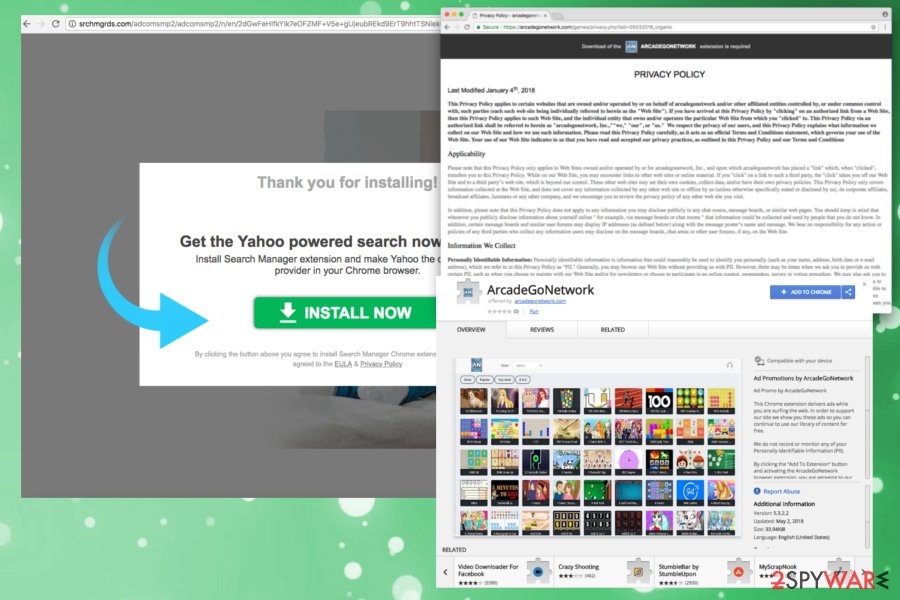
Get rid of ArcadeGoNetwork and use reliable sources for online games
ArcadeGoNetwork removal is not only necessary for your computer's safety and online security. The content of such websites is poor quality and will not provide any entertainment benefit. Thus, we suggest picking a legitimate gaming platform – there are plenty around.
But first, you need to remove ArcadeGoNetwork virus entirely. You can either pick a security program and delete the PUP in just a few minutes or check our guide below (which is a more time-consuming option). In case the instructions are too complicated for you – leave the job for anti-malware software which can take care of all the infections on its own.
You may remove virus damage with a help of FortectIntego. SpyHunter 5Combo Cleaner and Malwarebytes are recommended to detect potentially unwanted programs and viruses with all their files and registry entries that are related to them.
Getting rid of ArcadeGoNetwork. Follow these steps
Uninstall from Windows
Follow these steps if you want to eliminate ArcadeGoNetwork from Windows OS:
Instructions for Windows 10/8 machines:
- Enter Control Panel into Windows search box and hit Enter or click on the search result.
- Under Programs, select Uninstall a program.

- From the list, find the entry of the suspicious program.
- Right-click on the application and select Uninstall.
- If User Account Control shows up, click Yes.
- Wait till uninstallation process is complete and click OK.

If you are Windows 7/XP user, proceed with the following instructions:
- Click on Windows Start > Control Panel located on the right pane (if you are Windows XP user, click on Add/Remove Programs).
- In Control Panel, select Programs > Uninstall a program.

- Pick the unwanted application by clicking on it once.
- At the top, click Uninstall/Change.
- In the confirmation prompt, pick Yes.
- Click OK once the removal process is finished.
Delete from macOS
Remove items from Applications folder:
- From the menu bar, select Go > Applications.
- In the Applications folder, look for all related entries.
- Click on the app and drag it to Trash (or right-click and pick Move to Trash)

To fully remove an unwanted app, you need to access Application Support, LaunchAgents, and LaunchDaemons folders and delete relevant files:
- Select Go > Go to Folder.
- Enter /Library/Application Support and click Go or press Enter.
- In the Application Support folder, look for any dubious entries and then delete them.
- Now enter /Library/LaunchAgents and /Library/LaunchDaemons folders the same way and terminate all the related .plist files.

Remove from Microsoft Edge
Delete unwanted extensions from MS Edge:
- Select Menu (three horizontal dots at the top-right of the browser window) and pick Extensions.
- From the list, pick the extension and click on the Gear icon.
- Click on Uninstall at the bottom.

Clear cookies and other browser data:
- Click on the Menu (three horizontal dots at the top-right of the browser window) and select Privacy & security.
- Under Clear browsing data, pick Choose what to clear.
- Select everything (apart from passwords, although you might want to include Media licenses as well, if applicable) and click on Clear.

Restore new tab and homepage settings:
- Click the menu icon and choose Settings.
- Then find On startup section.
- Click Disable if you found any suspicious domain.
Reset MS Edge if the above steps did not work:
- Press on Ctrl + Shift + Esc to open Task Manager.
- Click on More details arrow at the bottom of the window.
- Select Details tab.
- Now scroll down and locate every entry with Microsoft Edge name in it. Right-click on each of them and select End Task to stop MS Edge from running.

If this solution failed to help you, you need to use an advanced Edge reset method. Note that you need to backup your data before proceeding.
- Find the following folder on your computer: C:\\Users\\%username%\\AppData\\Local\\Packages\\Microsoft.MicrosoftEdge_8wekyb3d8bbwe.
- Press Ctrl + A on your keyboard to select all folders.
- Right-click on them and pick Delete

- Now right-click on the Start button and pick Windows PowerShell (Admin).
- When the new window opens, copy and paste the following command, and then press Enter:
Get-AppXPackage -AllUsers -Name Microsoft.MicrosoftEdge | Foreach {Add-AppxPackage -DisableDevelopmentMode -Register “$($_.InstallLocation)\\AppXManifest.xml” -Verbose

Instructions for Chromium-based Edge
Delete extensions from MS Edge (Chromium):
- Open Edge and click select Settings > Extensions.
- Delete unwanted extensions by clicking Remove.

Clear cache and site data:
- Click on Menu and go to Settings.
- Select Privacy, search and services.
- Under Clear browsing data, pick Choose what to clear.
- Under Time range, pick All time.
- Select Clear now.

Reset Chromium-based MS Edge:
- Click on Menu and select Settings.
- On the left side, pick Reset settings.
- Select Restore settings to their default values.
- Confirm with Reset.

Remove from Mozilla Firefox (FF)
Remove dangerous extensions:
- Open Mozilla Firefox browser and click on the Menu (three horizontal lines at the top-right of the window).
- Select Add-ons.
- In here, select unwanted plugin and click Remove.

Reset the homepage:
- Click three horizontal lines at the top right corner to open the menu.
- Choose Options.
- Under Home options, enter your preferred site that will open every time you newly open the Mozilla Firefox.
Clear cookies and site data:
- Click Menu and pick Settings.
- Go to Privacy & Security section.
- Scroll down to locate Cookies and Site Data.
- Click on Clear Data…
- Select Cookies and Site Data, as well as Cached Web Content and press Clear.

Reset Mozilla Firefox
If clearing the browser as explained above did not help, reset Mozilla Firefox:
- Open Mozilla Firefox browser and click the Menu.
- Go to Help and then choose Troubleshooting Information.

- Under Give Firefox a tune up section, click on Refresh Firefox…
- Once the pop-up shows up, confirm the action by pressing on Refresh Firefox.

Remove from Google Chrome
Delete malicious extensions from Google Chrome:
- Open Google Chrome, click on the Menu (three vertical dots at the top-right corner) and select More tools > Extensions.
- In the newly opened window, you will see all the installed extensions. Uninstall all the suspicious plugins that might be related to the unwanted program by clicking Remove.

Clear cache and web data from Chrome:
- Click on Menu and pick Settings.
- Under Privacy and security, select Clear browsing data.
- Select Browsing history, Cookies and other site data, as well as Cached images and files.
- Click Clear data.

Change your homepage:
- Click menu and choose Settings.
- Look for a suspicious site in the On startup section.
- Click on Open a specific or set of pages and click on three dots to find the Remove option.
Reset Google Chrome:
If the previous methods did not help you, reset Google Chrome to eliminate all the unwanted components:
- Click on Menu and select Settings.
- In the Settings, scroll down and click Advanced.
- Scroll down and locate Reset and clean up section.
- Now click Restore settings to their original defaults.
- Confirm with Reset settings.

Delete from Safari
You need to reset Safari's settings after all PUPs elimination:
Remove unwanted extensions from Safari:
- Click Safari > Preferences…
- In the new window, pick Extensions.
- Select the unwanted extension and select Uninstall.

Clear cookies and other website data from Safari:
- Click Safari > Clear History…
- From the drop-down menu under Clear, pick all history.
- Confirm with Clear History.

Reset Safari if the above-mentioned steps did not help you:
- Click Safari > Preferences…
- Go to Advanced tab.
- Tick the Show Develop menu in menu bar.
- From the menu bar, click Develop, and then select Empty Caches.

After uninstalling this potentially unwanted program (PUP) and fixing each of your web browsers, we recommend you to scan your PC system with a reputable anti-spyware. This will help you to get rid of ArcadeGoNetwork registry traces and will also identify related parasites or possible malware infections on your computer. For that you can use our top-rated malware remover: FortectIntego, SpyHunter 5Combo Cleaner or Malwarebytes.
How to prevent from getting adware
Do not let government spy on you
The government has many issues in regards to tracking users' data and spying on citizens, so you should take this into consideration and learn more about shady information gathering practices. Avoid any unwanted government tracking or spying by going totally anonymous on the internet.
You can choose a different location when you go online and access any material you want without particular content restrictions. You can easily enjoy internet connection without any risks of being hacked by using Private Internet Access VPN.
Control the information that can be accessed by government any other unwanted party and surf online without being spied on. Even if you are not involved in illegal activities or trust your selection of services, platforms, be suspicious for your own security and take precautionary measures by using the VPN service.
Backup files for the later use, in case of the malware attack
Computer users can suffer from data losses due to cyber infections or their own faulty doings. Ransomware can encrypt and hold files hostage, while unforeseen power cuts might cause a loss of important documents. If you have proper up-to-date backups, you can easily recover after such an incident and get back to work. It is also equally important to update backups on a regular basis so that the newest information remains intact – you can set this process to be performed automatically.
When you have the previous version of every important document or project you can avoid frustration and breakdowns. It comes in handy when malware strikes out of nowhere. Use Data Recovery Pro for the data restoration process.
