ARTEMY ransomware (Easy Removal Guide) - Decryption Steps Included
ARTEMY virus Removal Guide
What is ARTEMY ransomware?
ARTEMY ransomware is a file locking malware that targets Russian users
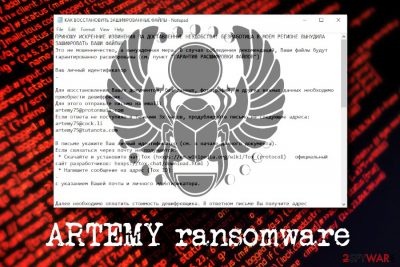
ARTEMY ransomware is a data locker that was first spotted by the security researcher Amigo-A at the end of February 2019. It comes from Scarab virus family and targets Russian-speaking users, similarly to other variants like Scarabey, Osk, and Bomber. The cyber threat uses the AES encryption algorithm to lock up documents, databases, pictures, music, videos, etc. and appends .ARTEMY extension and scrambles names of data, consequently preventing victims from opening any files that are modified that way. Scarab-Artemy virus then generates a ransom note КАК ВОССТАНОВИТЬ ЗАШИФРОВАННЫЕ ФАЙЛЫ.TXT (“how to recover encrypted files.txt”), which explains to users how to proceed next. Allegedly, the decryption key can be purchased for an undetermined amount of Bitcoin, after contacting cybercriminals via emails artemy75@protonmail.com, artemy75@cock.li, or artemy75@tutanota.com. According to researchers, discounts up to 80% are offered to pregnant women, the unemployed, the disabled, and the poor. However, paying ransom is not recommended in any case – victims should remove ARTEMY ransomware and use alternative file recovery methods.
| Name | ARTEMY |
| Type | Ransomware |
| Virus family | Scarab |
| Cipher | AES |
| File extension | [scrabled file name].ARTEMY |
| Ransom note | КАК ВОССТАНОВИТЬ ЗАШИФРОВАННЫЕ ФАЙЛЫ.TXT |
| Contact | artemy75@protonmail.com, artemy75@cock.li, or artemy75@tutanota.com |
| Related files | osk.exe, 27.02.19.scr |
| Distribution | Malicious spam emails, fake updates, weak RDP, etc. |
| Elimination | Use anti-malware applications like FortectIntego, SpyHunter 5Combo Cleaner, or any other software that can recognize the infection[1] |
ARTEMY ransomware is most likely distributed with the help of malicious phishing emails, repacked installers, unprotected RDP configuration, fake updates, torrent files, or similar methods. To stop the infection before it locks data, you should always keep a security application running in the background. For additional defense methods against Scarab-ARTEMY, check the second section of the article.
Once ARTEMY virus is extracted on the host device, it performs various changes to it, such as:
- Disables Windows auto-repair function at the startup;
- Removes Shadow volume snapshots;
- Creates and modifies Windows Registry[2] keys;
- Opens MountPointManager;
- Spawns and kills many processes, etc.
Once system modification is complete, ARTEMY ransomware begins file encryption procedure and drops the ransom note to the affected folders. The files are modified by using the encryption algorithm; for example, picture.jpg is turned into BUXjzYpCJ7O5zQH2s19jyqLbr.ARTEMY. This process consequently prevents users from accessing any data – only the decryption tool would be able to decode it.

Allegedly, ARTEMY ransomware authors claim that unemployment made them engage in this illegal business. Whether it is true or not is a different matter, but it does not change the fact that what these people are doing is money extortion – it is highly illegal and harmful to innocent users. Additionally, according to the ransom note, the offered discounts can only be applied once legal documents are provided.
Do not send any type of documents that confirm your identity – the sensitive information can be stolen and sold on the black market for profit. Instead, focus on ARTEMY ransomware removal. For that, you will have to employ anti-virus software that is capable of recognizing[1] the threat. We recommend using FortectIntego or SpyHunter 5Combo Cleaner
Avoid ransomware viruses by using precautionary measures
Ransomware developers usually take advantage of several malware distribution methods, such as spam emails, malicious executables hosted on hacked sites, brute-force attacks, botnets, and other techniques. Therefore, getting infected with ransomware might be easier than one might think.
You should never ignore security tips from industry experts:[3]
- Download and install a reputable security application;
- Enable Firewall;
- Always patch your system with the latest security updates;
- Do not click anything on suspicious websites;
- Avoid high-risk sites, such as porn, gambling, torrent, etc.
- Scan all executable files or suspicious URLs with tools like Virus Total;
- Use ad-block (don't forget to use exclusions for sites you want to support);
- Beware of spam email attachments and hyperlinks inside.
Terminate ARTEMY ransomware virus infection based on our instructions
Without a doubt, you should remove ARTEMY ransomware as soon as possible and never contact cybercriminals. For that you will need to employ reputable security application, such as FortectIntego or SpyHunter 5Combo Cleaner – these tools recognize the threat as TR/AD.ZardRansom.grojy and Ransom.Scarab. Be aware, however, that ARTEMY virus might hinder proper elimination procedure. In such a case, enter Safe Mode with Networking and scan your device from there.
Once you complete ARTEMY ransomware removal, you can proceed with the file recovery process. To recover data, you need a specific decryption key that is stored on a remote server, only accessible to criminals. Nevertheless, you can always return all your files if you store backups on a remote server (such as OneDrive) or an external device.
If you do not have backups ready (most people do not), you can take advantage of third-party solutions that might help you; you will find download links and instructions on how to use them below. Remember, paying crooks might result in money loss, so do not risk it.
Getting rid of ARTEMY virus. Follow these steps
Manual removal using Safe Mode
To remove ARTEMY ransomware safely, enter Safe Mode with Networking as explained below:
Important! →
Manual removal guide might be too complicated for regular computer users. It requires advanced IT knowledge to be performed correctly (if vital system files are removed or damaged, it might result in full Windows compromise), and it also might take hours to complete. Therefore, we highly advise using the automatic method provided above instead.
Step 1. Access Safe Mode with Networking
Manual malware removal should be best performed in the Safe Mode environment.
Windows 7 / Vista / XP
- Click Start > Shutdown > Restart > OK.
- When your computer becomes active, start pressing F8 button (if that does not work, try F2, F12, Del, etc. – it all depends on your motherboard model) multiple times until you see the Advanced Boot Options window.
- Select Safe Mode with Networking from the list.

Windows 10 / Windows 8
- Right-click on Start button and select Settings.

- Scroll down to pick Update & Security.

- On the left side of the window, pick Recovery.
- Now scroll down to find Advanced Startup section.
- Click Restart now.

- Select Troubleshoot.

- Go to Advanced options.

- Select Startup Settings.

- Press Restart.
- Now press 5 or click 5) Enable Safe Mode with Networking.

Step 2. Shut down suspicious processes
Windows Task Manager is a useful tool that shows all the processes running in the background. If malware is running a process, you need to shut it down:
- Press Ctrl + Shift + Esc on your keyboard to open Windows Task Manager.
- Click on More details.

- Scroll down to Background processes section, and look for anything suspicious.
- Right-click and select Open file location.

- Go back to the process, right-click and pick End Task.

- Delete the contents of the malicious folder.
Step 3. Check program Startup
- Press Ctrl + Shift + Esc on your keyboard to open Windows Task Manager.
- Go to Startup tab.
- Right-click on the suspicious program and pick Disable.

Step 4. Delete virus files
Malware-related files can be found in various places within your computer. Here are instructions that could help you find them:
- Type in Disk Cleanup in Windows search and press Enter.

- Select the drive you want to clean (C: is your main drive by default and is likely to be the one that has malicious files in).
- Scroll through the Files to delete list and select the following:
Temporary Internet Files
Downloads
Recycle Bin
Temporary files - Pick Clean up system files.

- You can also look for other malicious files hidden in the following folders (type these entries in Windows Search and press Enter):
%AppData%
%LocalAppData%
%ProgramData%
%WinDir%
After you are finished, reboot the PC in normal mode.
Remove ARTEMY using System Restore
System Restore can also be useful when dealing with ransomware:
-
Step 1: Reboot your computer to Safe Mode with Command Prompt
Windows 7 / Vista / XP- Click Start → Shutdown → Restart → OK.
- When your computer becomes active, start pressing F8 multiple times until you see the Advanced Boot Options window.
-
Select Command Prompt from the list

Windows 10 / Windows 8- Press the Power button at the Windows login screen. Now press and hold Shift, which is on your keyboard, and click Restart..
- Now select Troubleshoot → Advanced options → Startup Settings and finally press Restart.
-
Once your computer becomes active, select Enable Safe Mode with Command Prompt in Startup Settings window.

-
Step 2: Restore your system files and settings
-
Once the Command Prompt window shows up, enter cd restore and click Enter.

-
Now type rstrui.exe and press Enter again..

-
When a new window shows up, click Next and select your restore point that is prior the infiltration of ARTEMY. After doing that, click Next.


-
Now click Yes to start system restore.

-
Once the Command Prompt window shows up, enter cd restore and click Enter.
Bonus: Recover your data
Guide which is presented above is supposed to help you remove ARTEMY from your computer. To recover your encrypted files, we recommend using a detailed guide prepared by 2-spyware.com security experts.If your files are encrypted by ARTEMY, you can use several methods to restore them:
Try Data Recovery Pro for file return
This application is originally designed to retrieve files that were accidentally deleted or corrupted, but users found that it can recover data locked by ransomware in some cases.
- Download Data Recovery Pro;
- Follow the steps of Data Recovery Setup and install the program on your computer;
- Launch it and scan your computer for files encrypted by ARTEMY ransomware;
- Restore them.
Make use of Windows Previous Versions feature
If you had System Restore enabled before the virus attack, use Windows Previous Versions feature to retrieve separate files.
- Find an encrypted file you need to restore and right-click on it;
- Select “Properties” and go to “Previous versions” tab;
- Here, check each of available copies of the file in “Folder versions”. You should select the version you want to recover and click “Restore”.
ShadowExplorer might be able to recover all your data
While Scarab-ARTEMY ransomware tries to remove Shadow Volume Copies, it might fail to do so. In such a case, use Shadow Explorer to recover your files.
- Download Shadow Explorer (http://shadowexplorer.com/);
- Follow a Shadow Explorer Setup Wizard and install this application on your computer;
- Launch the program and go through the drop down menu on the top left corner to select the disk of your encrypted data. Check what folders are there;
- Right-click on the folder you want to restore and select “Export”. You can also select where you want it to be stored.
No decryption tool is currently available
Finally, you should always think about the protection of crypto-ransomwares. In order to protect your computer from ARTEMY and other ransomwares, use a reputable anti-spyware, such as FortectIntego, SpyHunter 5Combo Cleaner or Malwarebytes
How to prevent from getting ransomware
Choose a proper web browser and improve your safety with a VPN tool
Online spying has got momentum in recent years and people are getting more and more interested in how to protect their privacy online. One of the basic means to add a layer of security – choose the most private and secure web browser. Although web browsers can't grant full privacy protection and security, some of them are much better at sandboxing, HTTPS upgrading, active content blocking, tracking blocking, phishing protection, and similar privacy-oriented features. However, if you want true anonymity, we suggest you employ a powerful Private Internet Access VPN – it can encrypt all the traffic that comes and goes out of your computer, preventing tracking completely.
Lost your files? Use data recovery software
While some files located on any computer are replaceable or useless, others can be extremely valuable. Family photos, work documents, school projects – these are types of files that we don't want to lose. Unfortunately, there are many ways how unexpected data loss can occur: power cuts, Blue Screen of Death errors, hardware failures, crypto-malware attack, or even accidental deletion.
To ensure that all the files remain intact, you should prepare regular data backups. You can choose cloud-based or physical copies you could restore from later in case of a disaster. If your backups were lost as well or you never bothered to prepare any, Data Recovery Pro can be your only hope to retrieve your invaluable files.
- ^ 8f20197da8f44485dbec10674cc2df0a48422d4c2c1308d17aa065a5c1ce445e. Virus Total. File and URL analysis.
- ^ Tim Fisher. What Is the Windows Registry?. Lifewire. Tech Untangled.
- ^ Virusi. Virusi. Security experts.





















