Osk ransomware (Free Instructions) - Quick Decryption Solution
Osk virus Removal Guide
What is Osk ransomware?
Osk is a file-encrypting malware that makes important files useless on the computer
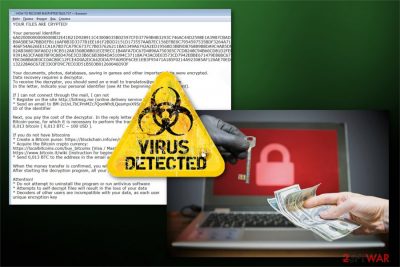
Osk is a file-encrypting virus from Scarab ransomware family that targets victim’s essential files and encrypts them. Malware uses a sophisticated encryption algorithm and appends .Osk file extension to each of them. Once the damage is done, it drops a ransom note HOW TO RECOVER ENCRYPTED FILES.TXT in each of the folders with encrypted data.
| Summary of the cyber threat | |
|---|---|
| Name | Osk |
| Family | Scarab |
| Type | Ransomware |
| Targeted OS | Windows |
| File extension | .Osk |
| Ransom note | HOW TO RECOVER ENCRYPTED FILES.TXT |
| Recovery | Files cannot be recovered from backups only |
| Symptoms of the infection | Encrypted files, sluggish computer, unresponsive programs, Windows errors |
| Distribution | Malicious email attachments, malvertising, fraudulent downloads/updates |
| To uninstall Osk, install FortectIntego and run a full system scan | |
Ransomware attack might be scary and damaging especially for those who do not have data backups. However, security specialists recommend focusing on Osk removal procedure instead of following data recovery instructions presented in the ransom note:
Your documents, photos, databases, saving in games and other important data were encrypted.
Data recovery requires a decryptor.
To receive the decryptor, you should send an e-mail to translatos@protonmail.com
In the letter, indicate your personal identifier (see At the beginning of this document).
Osk ransomware follows the same pattern as its predecessors. Victims are asked to contact developers via translatos@protonmail.com email address and provide their unique ID number. The attackers will respond with the size of the ransom and cryptocurrency wallet address.
Victims of Osk virus are supposed to get a working decryptor as soon as criminals receive the ransom payment. However, this scenario might never become a reality. Remember that you are dealing with evil-minded people who want money only.
To avoid bigger damage, you need to remove Osk immediately without contacting crooks or paying them. While the virus resides on the computer, you might encounter other cyber threats or get new files encrypted again and again. Hence, download FortectIntego or other professional malware removal tool and clean malicious components from the system.
After that, you can try additional data recovery methods (we have provided them below) or plug in the external drive with backups and copy necessary files. Specialists from NoVirus.uk[1] remind that data recovery is just a secondary task. If you connect your backup storage while malware is still on PC, your precious copies of important files might be compromised too.

Ransomware attack may be launched from malicious email
There are many ransomware distribution methods; however malicious spam emails remain the most popular one for years.[2] Phishing[3] emails often include various important issues, such as, parcel delivery failure or necessity to double-check details on bank statements.
Indeed, these emails might be tricky and misleading. Especially when criminals copy the design and interface of the official company. However, you can still spot dangerous emails and stay away from their attachments:
- Infected emails usually arrive in spam folder;
- They often include mistakes;
- They might be sent from weird and unofficially looking address;
- Official credentials or logos might be missing;
- They express the urge to open the attached document.
Keep in mind that malicious email attachments might look safe to open, and it’s the major trick. Before opening files delivered in your inbox, always double-check the information about the sender and look up for more information online.
Apart from malspam, malware develops might use malvertising, bogus software downloads, and updates, exploit kits and other methods to hijack your computer. Hence, you should follow all safe browsing practices to protect from cyber attack.
Osk removal is crucial for getting computer safety back
Ransomware attacks are dangerous for the whole computer system, so you need to remove Osk immediately. Only after that, you can proceed with file restoration processes. Otherwise, you won’t achieve desired results.
Professional security software is needed for Osk removal. We recommend downloading and using FortectIntego, SpyHunter 5Combo Cleaner or Malwarebytes. However, you should reboot PC to Safe Mode with Networking or try System Restore to complete this task without any obstacles. For more details, check the instructions below.
Getting rid of Osk virus. Follow these steps
Manual removal using Safe Mode
The following guide explains how to boot to Safe Mode with Networking which allows blocking the virus. After that, you can download and run security program without any difficulties:
Important! →
Manual removal guide might be too complicated for regular computer users. It requires advanced IT knowledge to be performed correctly (if vital system files are removed or damaged, it might result in full Windows compromise), and it also might take hours to complete. Therefore, we highly advise using the automatic method provided above instead.
Step 1. Access Safe Mode with Networking
Manual malware removal should be best performed in the Safe Mode environment.
Windows 7 / Vista / XP
- Click Start > Shutdown > Restart > OK.
- When your computer becomes active, start pressing F8 button (if that does not work, try F2, F12, Del, etc. – it all depends on your motherboard model) multiple times until you see the Advanced Boot Options window.
- Select Safe Mode with Networking from the list.

Windows 10 / Windows 8
- Right-click on Start button and select Settings.

- Scroll down to pick Update & Security.

- On the left side of the window, pick Recovery.
- Now scroll down to find Advanced Startup section.
- Click Restart now.

- Select Troubleshoot.

- Go to Advanced options.

- Select Startup Settings.

- Press Restart.
- Now press 5 or click 5) Enable Safe Mode with Networking.

Step 2. Shut down suspicious processes
Windows Task Manager is a useful tool that shows all the processes running in the background. If malware is running a process, you need to shut it down:
- Press Ctrl + Shift + Esc on your keyboard to open Windows Task Manager.
- Click on More details.

- Scroll down to Background processes section, and look for anything suspicious.
- Right-click and select Open file location.

- Go back to the process, right-click and pick End Task.

- Delete the contents of the malicious folder.
Step 3. Check program Startup
- Press Ctrl + Shift + Esc on your keyboard to open Windows Task Manager.
- Go to Startup tab.
- Right-click on the suspicious program and pick Disable.

Step 4. Delete virus files
Malware-related files can be found in various places within your computer. Here are instructions that could help you find them:
- Type in Disk Cleanup in Windows search and press Enter.

- Select the drive you want to clean (C: is your main drive by default and is likely to be the one that has malicious files in).
- Scroll through the Files to delete list and select the following:
Temporary Internet Files
Downloads
Recycle Bin
Temporary files - Pick Clean up system files.

- You can also look for other malicious files hidden in the following folders (type these entries in Windows Search and press Enter):
%AppData%
%LocalAppData%
%ProgramData%
%WinDir%
After you are finished, reboot the PC in normal mode.
Remove Osk using System Restore
This method might also help to disable the virus:
-
Step 1: Reboot your computer to Safe Mode with Command Prompt
Windows 7 / Vista / XP- Click Start → Shutdown → Restart → OK.
- When your computer becomes active, start pressing F8 multiple times until you see the Advanced Boot Options window.
-
Select Command Prompt from the list

Windows 10 / Windows 8- Press the Power button at the Windows login screen. Now press and hold Shift, which is on your keyboard, and click Restart..
- Now select Troubleshoot → Advanced options → Startup Settings and finally press Restart.
-
Once your computer becomes active, select Enable Safe Mode with Command Prompt in Startup Settings window.

-
Step 2: Restore your system files and settings
-
Once the Command Prompt window shows up, enter cd restore and click Enter.

-
Now type rstrui.exe and press Enter again..

-
When a new window shows up, click Next and select your restore point that is prior the infiltration of Osk. After doing that, click Next.


-
Now click Yes to start system restore.

-
Once the Command Prompt window shows up, enter cd restore and click Enter.
Bonus: Recover your data
Guide which is presented above is supposed to help you remove Osk from your computer. To recover your encrypted files, we recommend using a detailed guide prepared by 2-spyware.com security experts.Full data recovery is possible only if you have backups because the official decryptor is not released yet. However, you should not give up or rush to pay cyber criminals. It's better to try out additional recovery options and restore some of the lost data.
If your files are encrypted by Osk, you can use several methods to restore them:
Option 1. Data Recovery Pro
This tool is created for recovering corrupted or deleted files. Nevertheless, it is not created for decrypting files specifically; it might be still helpful.
- Download Data Recovery Pro;
- Follow the steps of Data Recovery Setup and install the program on your computer;
- Launch it and scan your computer for files encrypted by Osk ransomware;
- Restore them.
Option 2. Windows Previous Versions feature
Enabled System Restore feature allows traveling back in computer's time. So, you can get back to the date before Osk ransomware attack and copy the most important individual files.
- Find an encrypted file you need to restore and right-click on it;
- Select “Properties” and go to “Previous versions” tab;
- Here, check each of available copies of the file in “Folder versions”. You should select the version you want to recover and click “Restore”.
Option 3. ShadowExplorer
ShadowExplorer recovers files from Shadow Volume Copies, so if malware did not delete them, follow these steps:
- Download Shadow Explorer (http://shadowexplorer.com/);
- Follow a Shadow Explorer Setup Wizard and install this application on your computer;
- Launch the program and go through the drop down menu on the top left corner to select the disk of your encrypted data. Check what folders are there;
- Right-click on the folder you want to restore and select “Export”. You can also select where you want it to be stored.
Osk decryptor is unavailable
Finally, you should always think about the protection of crypto-ransomwares. In order to protect your computer from Osk and other ransomwares, use a reputable anti-spyware, such as FortectIntego, SpyHunter 5Combo Cleaner or Malwarebytes
How to prevent from getting ransomware
Protect your privacy – employ a VPN
There are several ways how to make your online time more private – you can access an incognito tab. However, there is no secret that even in this mode, you are tracked for advertising purposes. There is a way to add an extra layer of protection and create a completely anonymous web browsing practice with the help of Private Internet Access VPN. This software reroutes traffic through different servers, thus leaving your IP address and geolocation in disguise. Besides, it is based on a strict no-log policy, meaning that no data will be recorded, leaked, and available for both first and third parties. The combination of a secure web browser and Private Internet Access VPN will let you browse the Internet without a feeling of being spied or targeted by criminals.
No backups? No problem. Use a data recovery tool
If you wonder how data loss can occur, you should not look any further for answers – human errors, malware attacks, hardware failures, power cuts, natural disasters, or even simple negligence. In some cases, lost files are extremely important, and many straight out panic when such an unfortunate course of events happen. Due to this, you should always ensure that you prepare proper data backups on a regular basis.
If you were caught by surprise and did not have any backups to restore your files from, not everything is lost. Data Recovery Pro is one of the leading file recovery solutions you can find on the market – it is likely to restore even lost emails or data located on an external device.





















