AslaHora ransomware / virus (Easy Removal Guide) - Free Guide
AslaHora virus Removal Guide
What is AslaHora ransomware virus?
AslaHora threat makes a diversion by disguising as HiddenTear-based virus
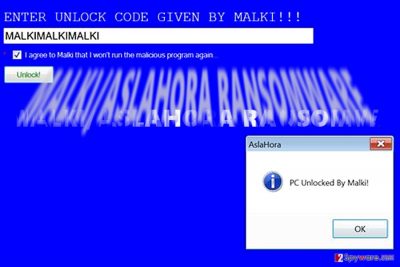
AslaHora is a malicious ransom-demanding Trojan that is also known as Malki ransomware virus. It functions as a typical file-encrypting virus, and it adds .malki file extensions to encrypted records. Though some of IT professional thought it to be based on HiddenTear malware, in fact, it is a different infection. After taking a closer look at the threat, it becomes obvious that it is a joke to give a lesson for credulous users.
The developer himself grants the decryption code – MALKIMALKIMALKI. Upon decoding the files, you have to check the mark – “I agree to Malki that I won’t run the malicious program again.” Once you type the key, the notification pops indicating “PC Unlocked by Malki.”
Even if you managed to decode the files, make sure to perform explicit AslaHora removal. For that purpose, you may find FortectIntego or Malwarebytes practical.
More “preaching” ransomware threats are surfacing
Lately, a new trend among hackers was detected. Perhaps due to summer moods or other reasons, more file-encrypting threats, which are too weak and can be easily decrypted, or specifically devised so poorly, appear in the cyber space.
Between the two major cyber “quakes” – WannaCry and Petya assaults[1] – several minor threats find their place. While some of them are just failed attempt to program a full-fledged crypto-virus, others are obviously created for entertainment purposes.
There are dozens of screen lockers which try to disguise under ransomware but contain a hint of the passkey in their source code. However, Malki ransomware might be an exceptional case when the hacker facilitates decoding process.
On the other hand, the cases when fraudsters give up their “work” by releasing the decryption key or password are not completely rare. Recently, AESNI felon and the masterminds of Petya virus willingly published master keys.[2]
Even if you get infected with AslaHora virus, there is no need to panic as you can simply enter the passkey. It does not mean that you are fine. Remove AslaHora and its registry keys.
Regarding the crooks‘ warning, they might be right: if your OS got entangled by the threat suggests that you accidentally clicked on a malicious file or program. Let us briefly look through the transmission tendencies to prevent AslaHora hijack in the future.
Ransomware looks for victims in poorly protected websites
Though the cases when even legitimate and well-known websites were hacked are not a complete rarity, the probability to run into this virtual infection is much higher in P2P file sharing websites, gaming domains, etc.
Additionally, let us not forget that other more sophisticated threats prey on users via spam emails. Do not fall into the trap. Such emails often contain grammar and typos. Note that trojans delivering ransomware often join forces with exploit kits. Thus, make sure you fortify your cyber security with malware elimination tool. Vigilance and cautiousness are also proper “weapons.”
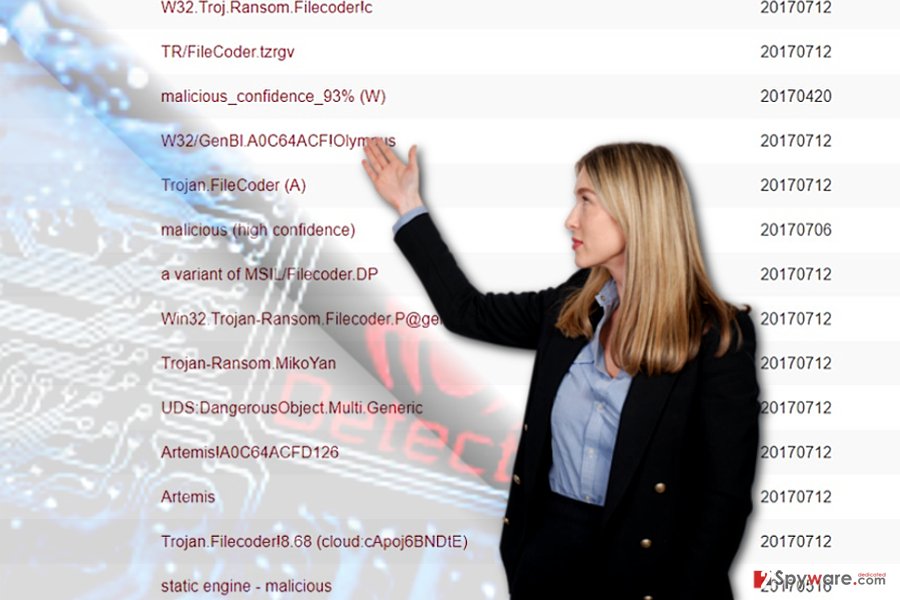
Eliminate Malki/AslaHora virus
Fortunately, this time you will easily get away with decryption of files. However, this malware surely serves as the lesson to be more careful next time. Remove AslaHora virus and then enter the password to decode files.
There is a chance that this malware might shut down the anti-virus or malware elimination tool. In order to “uninstall” the malware, or simply finish AslaHora removal, reboot the device in Safe Mode or use the second method.
If you happened to be from the Czech Republic and encountered this threat, visit the Czech version[3] of 2-spyware for more information about malware and ways to counterattack it.
Getting rid of AslaHora virus. Follow these steps
Manual removal using Safe Mode
Important! →
Manual removal guide might be too complicated for regular computer users. It requires advanced IT knowledge to be performed correctly (if vital system files are removed or damaged, it might result in full Windows compromise), and it also might take hours to complete. Therefore, we highly advise using the automatic method provided above instead.
Step 1. Access Safe Mode with Networking
Manual malware removal should be best performed in the Safe Mode environment.
Windows 7 / Vista / XP
- Click Start > Shutdown > Restart > OK.
- When your computer becomes active, start pressing F8 button (if that does not work, try F2, F12, Del, etc. – it all depends on your motherboard model) multiple times until you see the Advanced Boot Options window.
- Select Safe Mode with Networking from the list.

Windows 10 / Windows 8
- Right-click on Start button and select Settings.

- Scroll down to pick Update & Security.

- On the left side of the window, pick Recovery.
- Now scroll down to find Advanced Startup section.
- Click Restart now.

- Select Troubleshoot.

- Go to Advanced options.

- Select Startup Settings.

- Press Restart.
- Now press 5 or click 5) Enable Safe Mode with Networking.

Step 2. Shut down suspicious processes
Windows Task Manager is a useful tool that shows all the processes running in the background. If malware is running a process, you need to shut it down:
- Press Ctrl + Shift + Esc on your keyboard to open Windows Task Manager.
- Click on More details.

- Scroll down to Background processes section, and look for anything suspicious.
- Right-click and select Open file location.

- Go back to the process, right-click and pick End Task.

- Delete the contents of the malicious folder.
Step 3. Check program Startup
- Press Ctrl + Shift + Esc on your keyboard to open Windows Task Manager.
- Go to Startup tab.
- Right-click on the suspicious program and pick Disable.

Step 4. Delete virus files
Malware-related files can be found in various places within your computer. Here are instructions that could help you find them:
- Type in Disk Cleanup in Windows search and press Enter.

- Select the drive you want to clean (C: is your main drive by default and is likely to be the one that has malicious files in).
- Scroll through the Files to delete list and select the following:
Temporary Internet Files
Downloads
Recycle Bin
Temporary files - Pick Clean up system files.

- You can also look for other malicious files hidden in the following folders (type these entries in Windows Search and press Enter):
%AppData%
%LocalAppData%
%ProgramData%
%WinDir%
After you are finished, reboot the PC in normal mode.
Remove AslaHora using System Restore
System Restore reverts the operating system to the automatically saved restore point. Note that files and applications installed between it and the present might be lost.
-
Step 1: Reboot your computer to Safe Mode with Command Prompt
Windows 7 / Vista / XP- Click Start → Shutdown → Restart → OK.
- When your computer becomes active, start pressing F8 multiple times until you see the Advanced Boot Options window.
-
Select Command Prompt from the list

Windows 10 / Windows 8- Press the Power button at the Windows login screen. Now press and hold Shift, which is on your keyboard, and click Restart..
- Now select Troubleshoot → Advanced options → Startup Settings and finally press Restart.
-
Once your computer becomes active, select Enable Safe Mode with Command Prompt in Startup Settings window.

-
Step 2: Restore your system files and settings
-
Once the Command Prompt window shows up, enter cd restore and click Enter.

-
Now type rstrui.exe and press Enter again..

-
When a new window shows up, click Next and select your restore point that is prior the infiltration of AslaHora. After doing that, click Next.


-
Now click Yes to start system restore.

-
Once the Command Prompt window shows up, enter cd restore and click Enter.
Bonus: Recover your data
Guide which is presented above is supposed to help you remove AslaHora from your computer. To recover your encrypted files, we recommend using a detailed guide prepared by 2-spyware.com security experts.If your files are encrypted by AslaHora, you can use several methods to restore them:
Data Recovery Pro solution
This program is designed to give a helping hand for users who want to restore damaged or lost files.
- Download Data Recovery Pro;
- Follow the steps of Data Recovery Setup and install the program on your computer;
- Launch it and scan your computer for files encrypted by AslaHora ransomware;
- Restore them.
Finally, you should always think about the protection of crypto-ransomwares. In order to protect your computer from AslaHora and other ransomwares, use a reputable anti-spyware, such as FortectIntego, SpyHunter 5Combo Cleaner or Malwarebytes
How to prevent from getting ransomware
Access your website securely from any location
When you work on the domain, site, blog, or different project that requires constant management, content creation, or coding, you may need to connect to the server and content management service more often. The best solution for creating a tighter network could be a dedicated/fixed IP address.
If you make your IP address static and set to your device, you can connect to the CMS from any location and do not create any additional issues for the server or network manager that needs to monitor connections and activities. VPN software providers like Private Internet Access can help you with such settings and offer the option to control the online reputation and manage projects easily from any part of the world.
Recover files after data-affecting malware attacks
While much of the data can be accidentally deleted due to various reasons, malware is one of the main culprits that can cause loss of pictures, documents, videos, and other important files. More serious malware infections lead to significant data loss when your documents, system files, and images get encrypted. In particular, ransomware is is a type of malware that focuses on such functions, so your files become useless without an ability to access them.
Even though there is little to no possibility to recover after file-locking threats, some applications have features for data recovery in the system. In some cases, Data Recovery Pro can also help to recover at least some portion of your data after data-locking virus infection or general cyber infection.
- ^ Linas Kiguolis. Was WannaCry just a beginning?. TecoReviews. The Ultimate Destination for News and Reviews.
- ^ Jake Doevan. Petya developers release master decryption key while NotPetya victims are still counting their losses. 2-spyware. IT News, Reviews and Malware Elimination Tools.
- ^ How to remove computer viruses. Odstranitvirus. IT News, Tutorial and Malware Removal Instructions.





















